Are you wondering why your Whatsapp calls are not ringing?
Whatsapp is undoubtedly one of the best messaging platforms in the market. It provides high-quality voice chats, video calls, and text messaging for free. Of course, you’ll need to connect to Wi-Fi or use your data plan to enjoy its services.
Nonetheless, Whatsapp is not free from issues either.
Recently, many users complained that they’re unable to hear any notification when someone is calling their account. This can be a problem if you’re using Whatsapp for business or your loved ones are calling due to an emergency.
Based on what we know, this issue is usually caused by improper device configurations. However, it can also be due to server-related problems, corrupted installation files, or outdated software.
To help you out, we’ve decided to make a guide on what to do if your incoming Whatsapp calls are not ringing.
Let’s get started!
1. Check Whatsapp Servers.
Before changing your system configurations, the first thing you should do when you encounter issues on Whatsapp is checking the platform’s status. You can do this by visiting third-party sites like Downdetector.
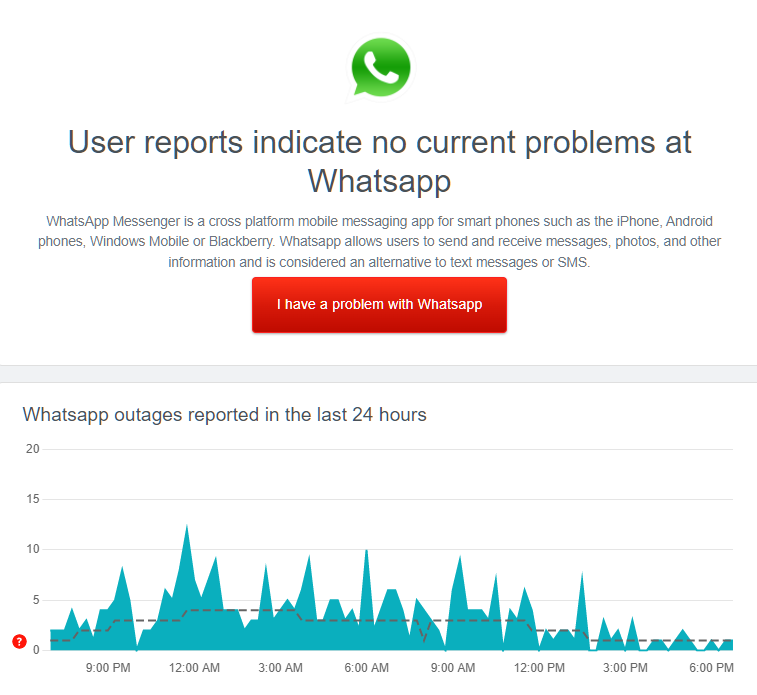
If there’s an ongoing issue on the platform, the only thing you can do is wait for Whatsapp’s team to address the problem.
On the other hand, you can head to the next solution below if Whatsapp’s servers are working.
2. Restart Your Device.
One of the quickest ways to fix most issues on your device is to restart your system. This should clear your system cache and eliminate temporary bugs and errors that may have occurred during runtime.
For Android users, you can restart your device by doing the following:
- First, locate the Power button on your Android device.
- After that, hold it until the selection menu appears.
- Lastly, choose Restart.

If you’re using an iOS device, here’s how you can restart it:
- On your screen, open the Assistive Touch.
- Now, go to Device and tap on More.
- Finally, select Restart to reboot your system.

Once done, ask your friends to call you and see if you’ll get a notification.
3. Ensure You’re Not In Silent Mode.
One of the most common reasons why Whatsapp calls are not ringing on your device is if your sound mode is set to silent. If your device is in silent mode, you won’t get notifications for incoming calls and messages.
To fix this, ensure that your device’s volume is turned up and you’re not in silent mode. For iOS users, check the ringer switch on your device and ensure that it’s not set to silent.
4. Check Your Notification Settings.
You can also check your notification settings on Whatsapp and ensure that they are set properly.
Follow the steps below to guide you through the process:
- First, open Whatsapp on your device.
- After that, go to the Settings.
- Lastly, tap on Notifications and ensure that your settings are configured correctly.
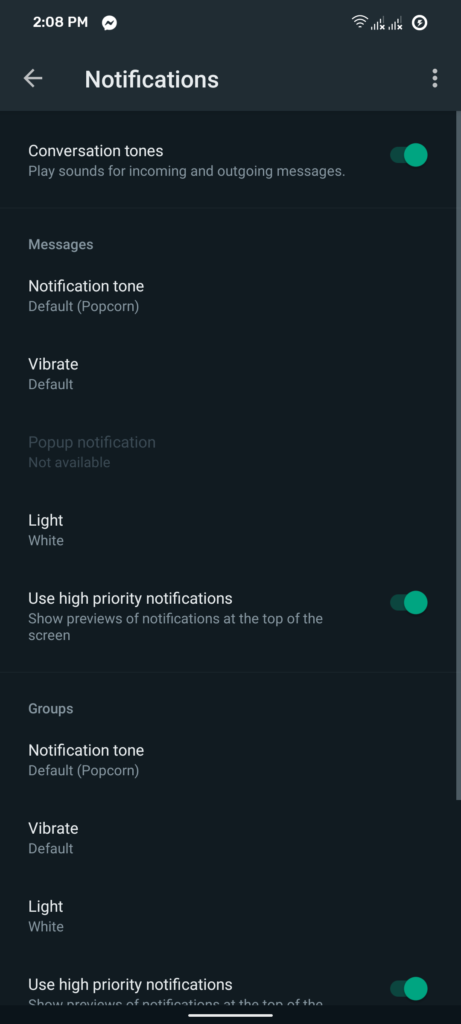
Restart the app afterward and ask a friend to call you.
5. Check for Updates.
The current version of Whatsapp installed on your device may have an underlying issue related to calls or notifications. To rule this out, check for pending updates on your device and install them.
For Android users, see the steps below to update Whatsapp:
- Launch the Google Play Store on your device and access your Profile.
- Next, tap on Manage Apps & Device.
- Go to the Updates Available tab afterward and locate Discord.
- Finally, tap the Update button beside Discord to install the latest version of the app.

If you’re using an iOS device, here’s what you need to do:
- First, open the App Store on your device.
- Now, go to your Profile and find Discord.
- Lastly, tap the Update button next to the app.

Once done, go back to Whatsapp to check if the problem is solved.
6. Update Your Device.
After updating Whatsapp, you can also try updating your operating system if Whatsapp calls are still not ringing on your device. This should ensure that there are no bugs and glitches on your system that cause issues on Whatsapp’s notifications.
On Android, here’s how you can update your OS:
- Go to the Settings on your device.
- After that, open the About Phone tab.
- Finally, tap on Software Update and follow the prompts.
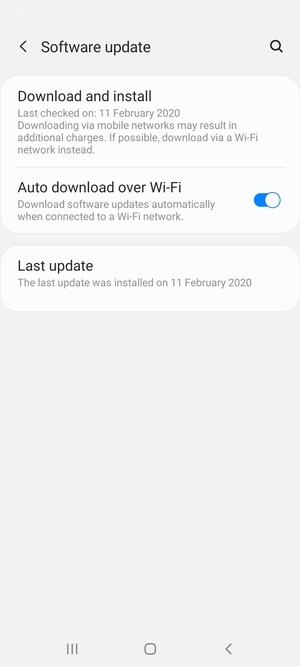
If you’re using an iOS device, check out the steps below to update your system:
- First, open the Settings app.
- Next, go to General and tap on Software Update.
- Lastly, follow the prompts to continue with the process.

After updating your device, restart your system and check if the problem is solved.
7. Enable Background Refresh.
Background refresh is a feature that allows Whatsapp to use your network to fetch new data even if you’re not using the app. If this is disabled, you won’t receive notifications for new messages and possibly even voice calls.
For Android users, follow the steps below to enable background refresh:
- First, press and hold Whatsapp’s icon on your app drawer.
- After that, tap on App Info.
- Now, tap on Mobile Data & Wi-Fi.
- Lastly, ensure that the Background Data option is enabled.
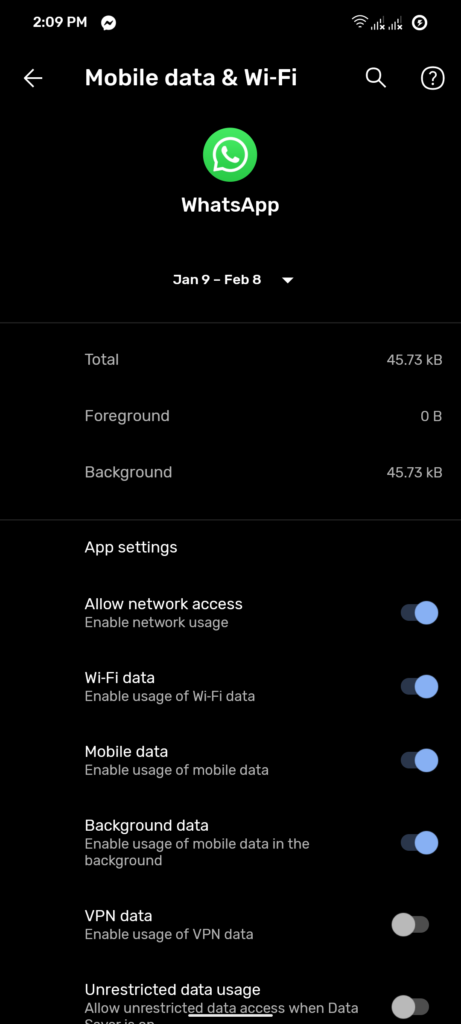
If you’re using an iOS device, here’s how you can enable background refresh:
- On your device, go to the Settings and access the General tab.
- Next, tap on Background App Refresh.
- Finally, locate Whatsapp and ensure that the toggle switch beside it is enabled.
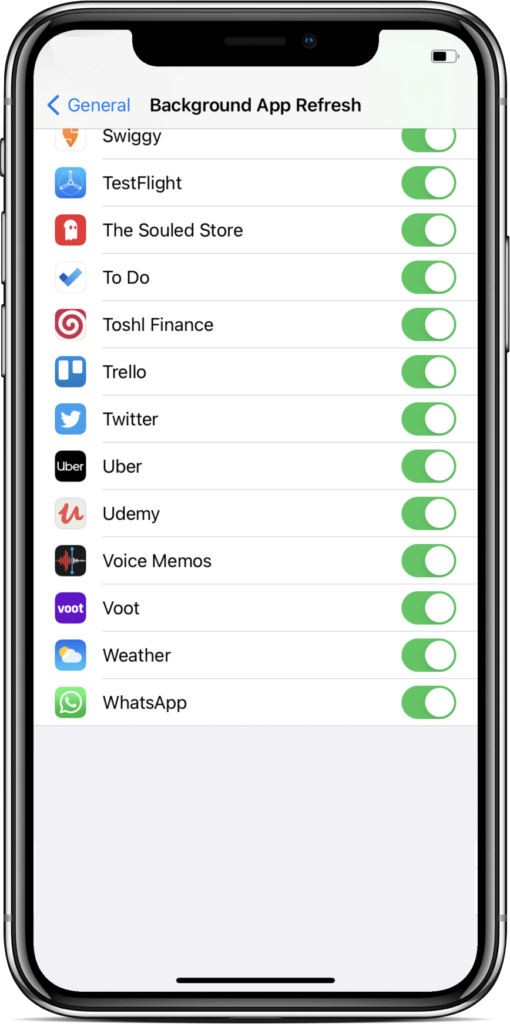
Go back to Whatsapp afterward to confirm if the problem is solved.
8. Check Your Network Connection.
A slow or unstable network could also be why Whatsapp calls are not ringing on your device. If your connection is not working correctly, the app can’t fetch new data from the servers, explaining why you’re not receiving notifications.
To confirm this, run a test on your connection using Fast.com to measure its current upload and download speed.

If the result confirms that your network is the problem, unplug your router from the outlet and wait for at least five seconds before plugging it back in. This should refresh the connection with your ISP’s servers.

Once done, perform another test to confirm if the restart worked. If not, contact your provider and ask them to fix their service.
9. Reinstall Whatsapp.
If you still experience the issue after doing the methods above, we recommend reinstalling the app on your device. Some of Whatsapp’s installation files may have gotten corrupted, causing issues to the platform.
Here’s how you can delete Whatsapp:
- First, locate Whatsapp on your home screen.
- Next, hold its icon until the selection menu shows up.
- Lastly, tap on Uninstall (Android) or Remove App (iOS).
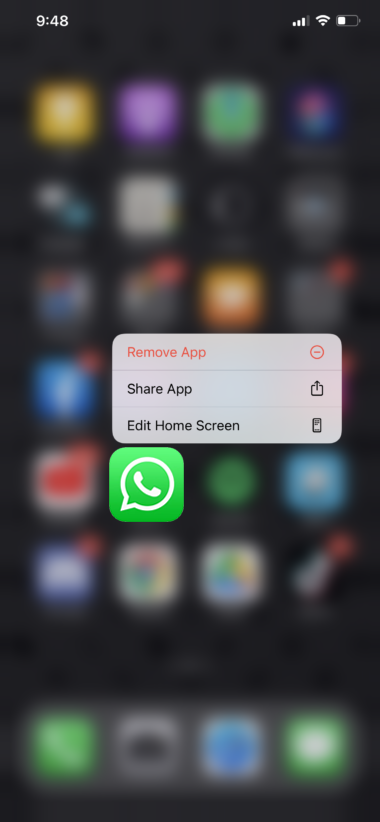
Once done, go to the App Store or Play Store on your device and reinstall Whatsapp from there.
10. Contact Whatsapp Support.
For your last option, we recommend that you let the professionals take over.
Visit Whatsapp’s Help Center and get in touch with their team to report the issue you’ve been experiencing on the app. Provide all the necessary details on your report to help Whatsapp’s team understand your concern faster.
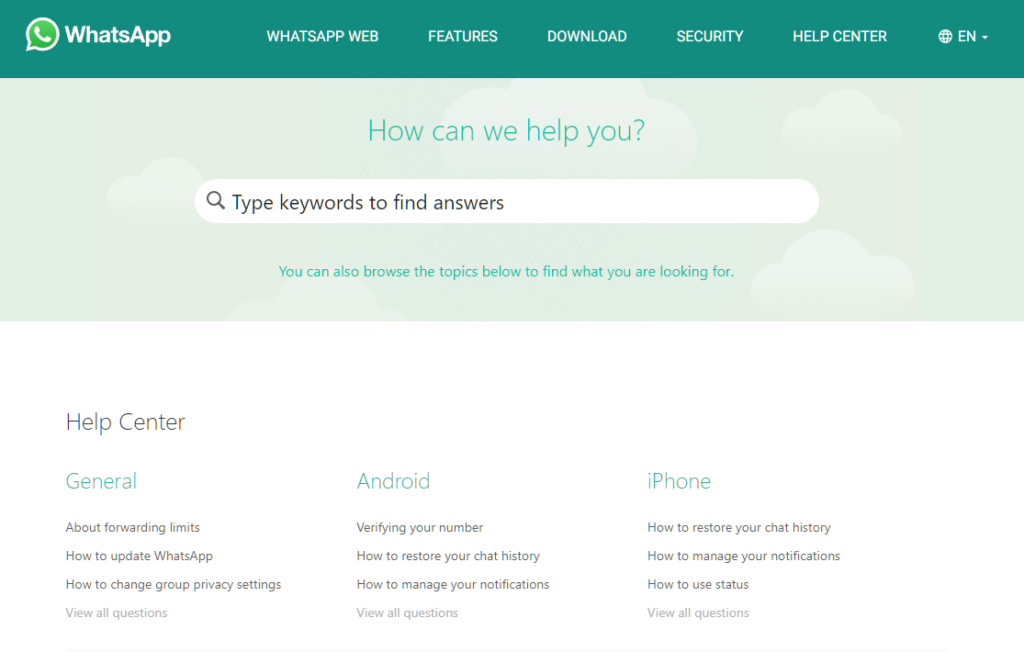
You can also browse the guides on their page and see if you can find alternative solutions for the issue.
That ends our guide for fixing Whatsapp calls not ringing on your device. If you have questions or any other concerns, please leave a comment below, and we’ll do our best to answer them as soon as possible.
If this guide helped you, please share it. 🙂





