Wondering why the Whatsapp desktop app is crashing on your computer?
The Whatsapp desktop app is a great way to keep all your important messages and notifications in one device. It also helps your productivity as you don’t have to constantly check your phone or worry about missing anything.
Whatsapp Desktop was launched in 2016 and continues to receive updates, fixes, and improvements.
While Whatsapp’s team try their best to keep the app running, there are times when the desktop app runs into unexpected errors. Unfortunately, this is normal for any platform and is simply inevitable.
If you’re reading this, the Whatsapp desktop app is probably crashing on your Windows computer.
Based on what we know, this issue is usually caused by improper configurations and corrupted installation files. However, it can also be due to faulty servers, slow network connections, or third-party apps.
Today, we’ll show you how to fix the Whatsapp desktop app if it keeps crashing on your PC.
Let’s begin!
1. Check Whatsapp Servers.
One of the first things you can do if Whatsapp is crashing is check the platform’s status. Since Whatsapp is an online service, it relies on its servers to function correctly. Visit Downdetector to view the platform’s current status.
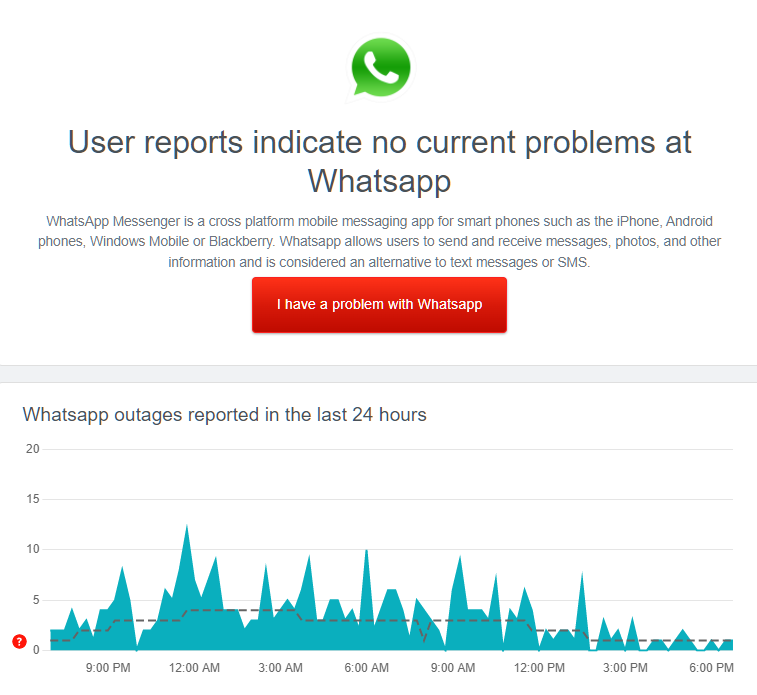
Unfortunately, server-related issues can’t be addressed on your end. If Whatsapp’s servers are down, the only thing you can do is wait.
On the other hand, you can head to the next solution if there’s nothing wrong with the servers.
2. Restart Your Computer.
If the Whatsapp desktop app is crashing on your computer, we recommend restarting your system first before doing advanced measures. This way, you can ensure that the problem is not caused by temporary bugs or glitches on your system.
Here’s how you can restart a Windows PC:
- First, click on the Windows icon on your Taskbar to open the Start Menu.
- Next, access the Power Options tab.
- Lastly, choose Restart.

After restarting your computer, go back to Whatsapp and check if the problem is solved.
3. Check Your Network Connection.
A slow internet connection could also be the reason Whatsapp is crashing. Since you’re accessing an online platform, you’ll need a stable network to avoid issues. Run a test on your network using Fast.com to check its current state.

If the test suggests that your network is the culprit, restart your modem or router to re-establish the connection with your provider. Unplug your router from the outlet and wait for 5 to 10 seconds before plugging it back in.

Re-run the test afterward to check if the restart worked. If not, get in touch with your ISP and ask them to fix the issue.
4. Update Windows.
The current version of Windows you’re using may have an underlying issue that causes Whatsapp to crash. To rule this out, install all the pending or available updates for your computer.
See the guide below to update Windows:
- First, press the Windows + I keys on your keyboard to open Windows Settings.
- After that, go to Update & Security and access the Windows Update tab.
- Lastly, click on Check for Update and follow the prompts to continue.

Restart your computer after updating your operating system and check if the issue on Whatsapp is solved.
5. Clear Whatsapp Cache.
Some of Whatsapp’s cache may have gotten corrupted on your computer’s storage. When this happens, the app can’t function correctly.
To fix this, follow the steps below to clear Whatsapp’s cache:
- On your keyboard, press the Windows + R keys to open the Run Command.
- Next, type ‘%appdata%’ and hit the Enter key.
- Inside the folder, locate Whatsapp.
- Finally, delete Whatsapp’s folder and restart your computer.
Relaunch the installer on your device afterward and check if the problem is solved.
6. Reinstall Whatsapp.
If the Whatsapp desktop app is still crashing on your computer, we recommend reinstalling the program. This should clear corrupted files from your system and ensure you have the latest working copy of the app.
Check out the steps below to delete Whatsapp:
- First, open the Control Panel on your computer.
- After that, click on Uninstall a Program.
- Lastly, right-click on Whatsapp and choose Uninstall.
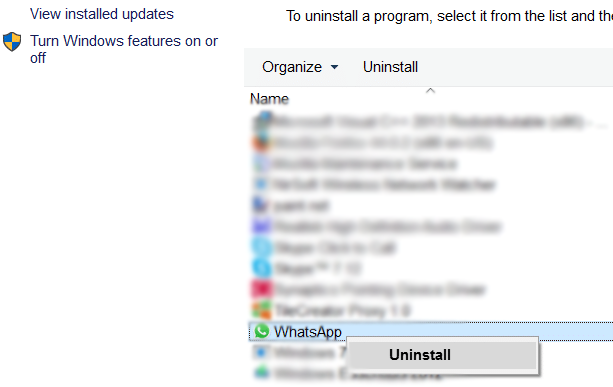
Once done, go to Whatsapp website and download the latest version of the app for Windows.
7. Report the Issue.
At this point, the last thing we can recommend is letting the professionals take over.
Visit Whatsapp’s Help Center and contact their support to report the issue you’ve been experiencing. While waiting, browse the other guides on their page and see if you can find viable solutions.
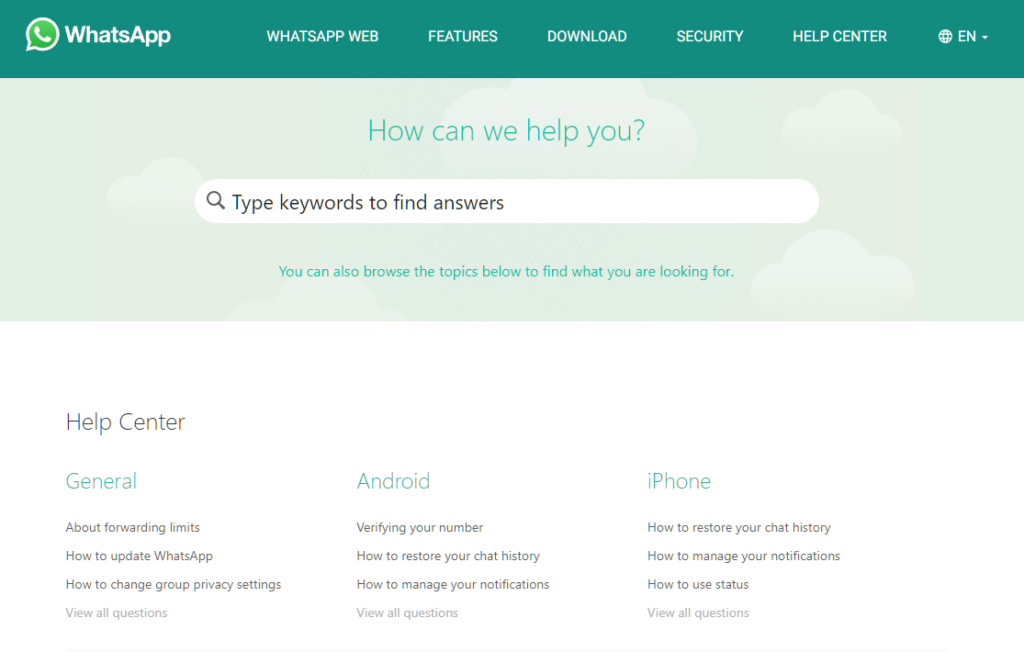
That wraps up our guide for fixing the Whatsapp desktop app if it keeps crashing. For your questions, please leave a comment below, and we’ll be glad to answer them.
If this guide helped you, please share it. 🙂





