Is Whatsapp stuck on checking for new messages?
Whatsapp is arguably the most popular instant messaging platform in the world. With over 2 billion registered users, it’s hard to deny that many prefer using Whatsapp for their day-to-day communication.
Unfortunately, being the most popular app doesn’t exempt Whatsapp from occasional downtimes and errors.
Like any platform, Whatsapp runs into issues as well.
One of the most common issues on Whatsapp is the mobile app getting stuck on checking for new messages.
When this occurs, you can’t do anything on the app until it completes fetching new data.
Today, we’ll show you what to do if Whatsapp gets stuck on checking for new messages on your mobile device.
Let’s begin!
1. Check Whatsapp Servers.
One of the most common reasons why Whatsapp can’t fetch new messages is if the servers are offline. Since Whatsapp is an online platform, it needs its servers to function correctly. You can visit third-party sites like Downdetector to confirm this.
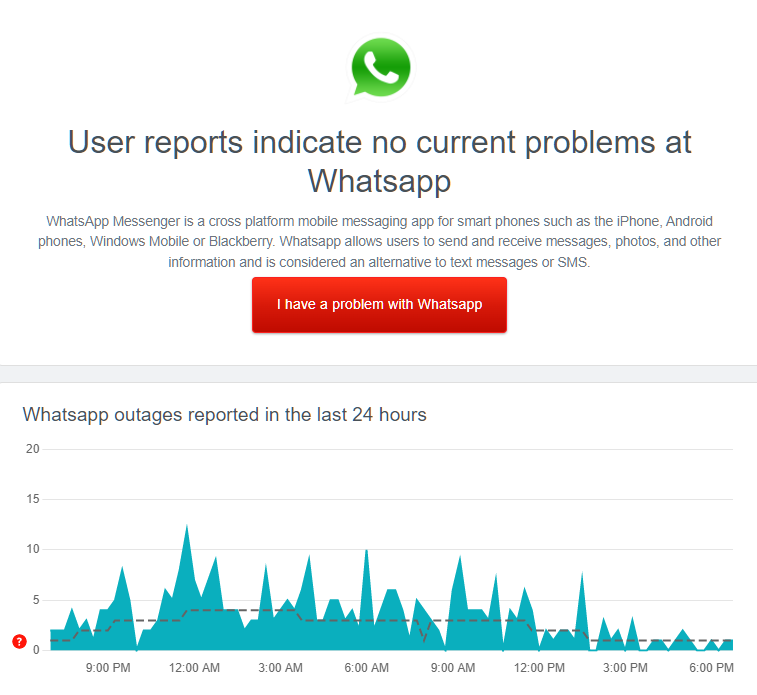
Unfortunately, there’s nothing you can do if the servers are down.
On the other hand, you can proceed to the next method below if there’s nothing wrong with Whatsapp’s servers.
2. Restart Your System.
Temporary bugs or glitches might be causing connectivity issues to your system, causing Whatsapp to get stuck on checking for new messages status. To rule this out, restart your system to reload its resources.
On Android, see the guide below to restart it:
- First, locate the Power button on your Android device.
- Now, press and hold it until the options menu appears.
- Lastly, choose Restart.

For iOS users, check out the steps below to restart your device:
- Open the Assistive Touch on your display.
- After that, go to the Device tab and tap on More.
- Finally, tap on Restart.

Relaunch Whatsapp afterward to check if the problem is solved.
3. Check Your Network Connection.
An unstable network could also cause connectivity issues on Whatsapp. Since you’re using an online service, you need to have a stable connection to enjoy Whatsapp’s features without issues.
Run a test on your network using Fast.com to check if it’s the culprit.

If you’ve confirmed that your connection is the problem, reboot your router or modem to refresh the link with your ISP’s servers. Unplug your router from the outlet and wait for at least 5 seconds before plugging it back in.

Perform another test afterward to check if the problem is solved. If the issue persists, contact your service provider and ask them to fix their service.
4. Turn Off VPN.
Virtual private networks are third-party tools that protect your online data. They also work if you want to access websites or applications unavailable in your country.
However, not all VPNs work the same, and some may cause delays and interruptions to your connection since they change your IP address and redirect your activity to their servers to filter your data.
To avoid this, disable your VPN first before using Whatsapp.

On the other hand, you can also switch to a much reputable provider like PureVPN if you’re not comfortable going online without protection. PureVPN uses high-speed servers worldwide to ensure fast and secured connections.
5. Turn Off Data Saver.
Data saver is a feature on mobile devices that allows you to limit the data usage of applications if you’re using a metered connection. However, this can interfere with Whatsapp’s background process, which causes the checking for new messages status.
To fix this, disable your data saver to remove connection restrictions on Whatsapp.
For Android devices, here’s what you need to do:
- First, open the Settings app on your device.
- Now, tap on Network & Internet.
- After that, go to the Advanced tab and tap on Data Saver.
- Lastly, ensure that the feature is disabled on your device.
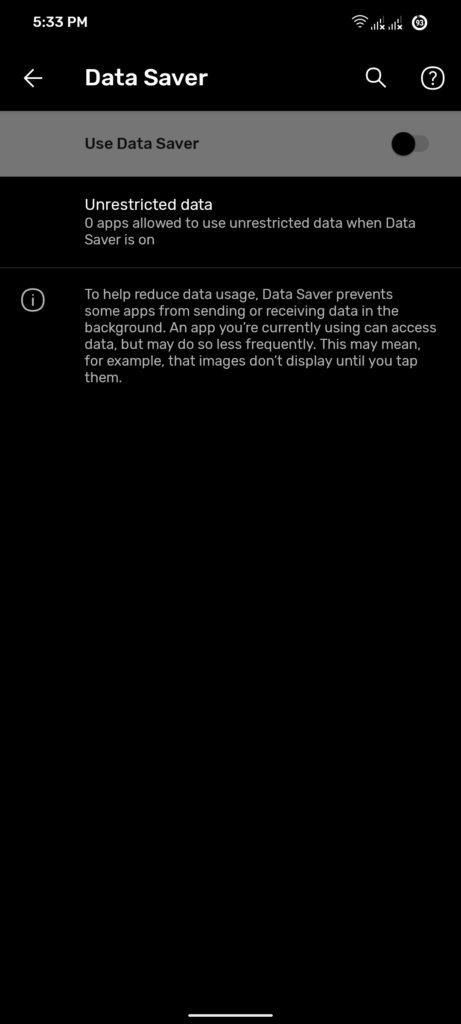
On iOS devices, here’s how you can disable data saver:
- On your home screen, launch the Settings app.
- After that, tap on Mobile Data.
- Finally, ensure that Low Data Mode is disabled.
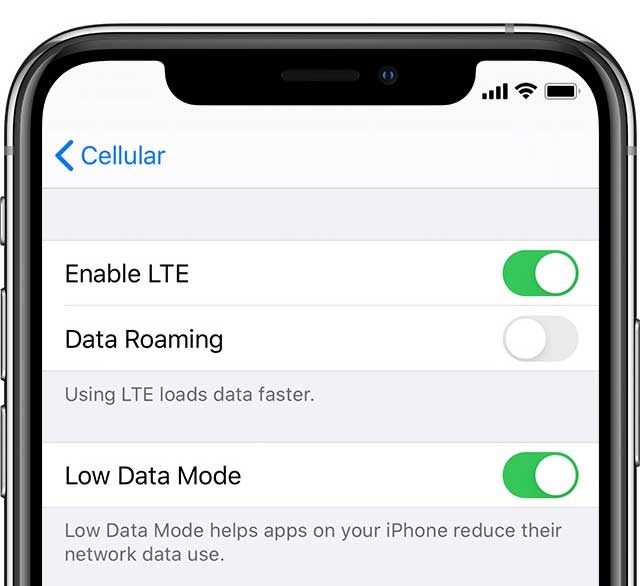
Once done, go back to Whatsapp to check if the problem is solved.
6. Update Whatsapp.
The current version of Whatsapp you’re using may have an existing bug or glitch that causes connectivity issues. To rule this out, update the app on your device to patch errors.
For Android devices, see the steps below to update Whatsapp:
- First, go to the Google Play Store on your device.
- Next, tap on your Profile and access the Manage Apps & Device tab.
- After that, open the Updates Available tab and look for Whatsapp.
- Lastly, tap the Update button next to Whatsapp to update the app.

If you’re using an iOS device, here’s how you can update Whatsapp:
- On your device, launch the App Store and go to your Profile.
- Now, look for Whatsapp.
- Finally, hit the Update button next to the app to install the update.

After updating Whatsapp, go back to your account to check if it will still get stuck on checking for new messages.
7. Reinstall Whatsapp.
If Whatsapp still gets stuck on checking for new messages, we suggest that you reinstall the app on your mobile device. This way, we can ensure that there are no broken files on your system and you’re using the latest version of the app.
Here’s how you can delete Whatsapp:
- First, locate Whatsapp from your home screen.
- Next, press and hold its icon until the selection menu appears.
- Lastly, choose Uninstall (Android) or Remove App (iOS) to delete the app.
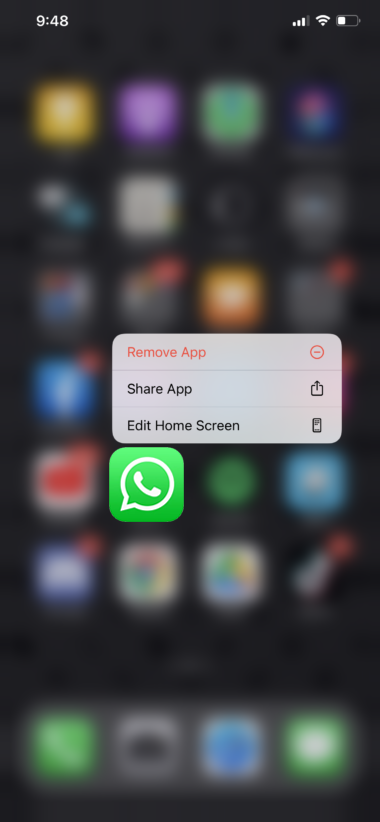
Once done, go to the Play Store or App Store to reinstall Whatsapp.
8. Report the Problem.
If none of the solutions above worked, it’s time that you let the professionals take over.
Go to Whatsapp Help Center and get in touch with their team to report the issue you’ve been experiencing. Provide all the information you can give to make it easier for Whatsapp’s team to assess the situation.
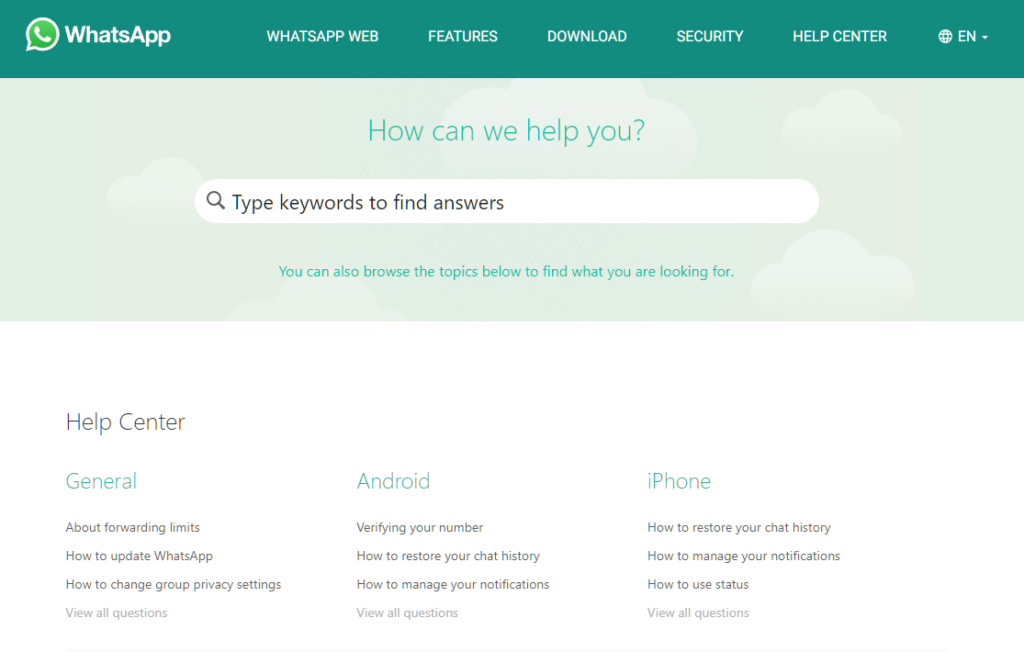
While waiting for a response, you can also browse the guides on their page and see if you can find other solutions.
That ends our guide for fixing Whatsapp if it gets stuck on checking for new messages. If you have questions about the methods above, please let us know in the comment section, and we’ll do our best to help.
If this guide helped you, please share it. 🙂





