Are you getting the WiFi Privacy Warning on iPhone?
One of the prime agendas of Apple is to protect users’ privacy and data. For this reason, many features such as iPhone encryption, privacy indicator, greater control over pictures and location, and password security have been released over time. One very recent but not very well designed is called WiFi Privacy.
The feature aims at improving your WiFi privacy and security. It does so by making your device use a random MAC address, as that helps in the prevention of network operators and observers from tracking your activity and device location.
However, the WiFi Privacy feature is not performing well on iPhones, as stated under multiple user reports. The two most common error it gives is the Privacy Warning and Weak Security. For the sake of convenience, this article will only focus on the former to not confuse the readers.
When you get the WiFi Privacy Warning, it means your actual MAC address is no longer hidden, and the hotspot administration can look at, save, and track the real address of your device. In no way does it mean that you’ve lost your personal data at the hands of a hacker.
So before you panic, read this guide till the end. We have provided several solutions you may try before your network is compromised. So, let’s get started!
1. Set a Unique SSID.
The number one method to fix WiFi Privacy Warning on iPhone is to change your network’s name to something unique. The network name or SSID acts as an identifier to that particular network, and users can easily recognize it when it appears on their list of available networks.
Hence, you shouldn’t use the default names and ensure that all the bands that your routers support should use the same name. If you don’t follow this, your devices may fail to firmly connect to your network, all routers, or the bands.
It is also possible that the devices that join your network may automatically connect to other networks with the same name.
2. Enable Private Address.
One of the most effective ways to get rid of the WiFi Privacy Warning on iPhone is to turn on the Private Address. Follow the given steps to do so:
- To start, open the Settings app on your device.
- Next, tap on WiFi.
- Then, tap on the info icon next to the network you’re connected to, which will open its network settings.

- Scroll to Private Wi-Fi Address and turn on its toggle.
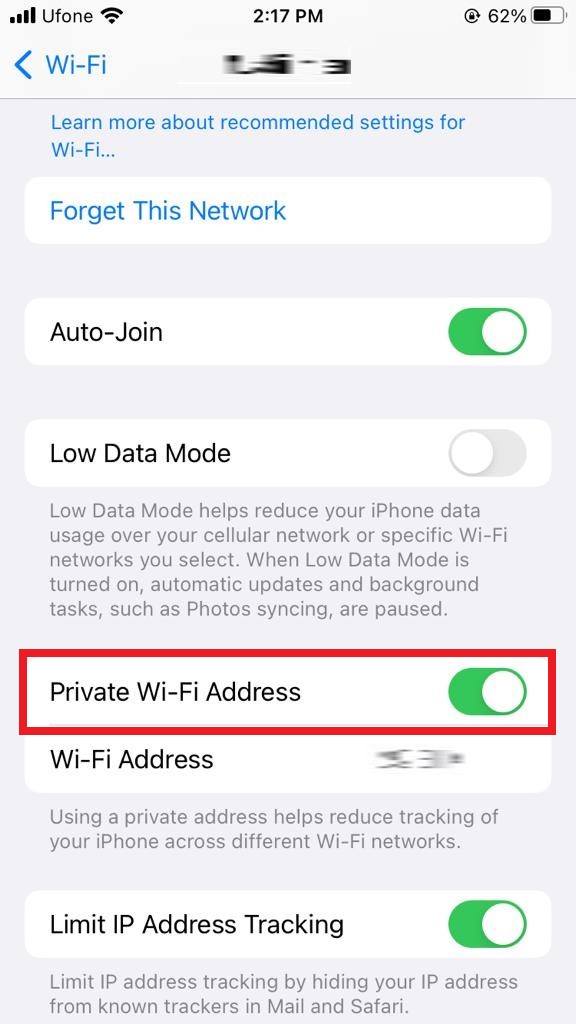
- Now, rejoin the WiFi network and check if the message disappears.
3. Enable Airplane Mode for a Few Moments.
Another fix for WiFi Privacy Warning on iPhone is to turn on the Airplane mode for a quick few seconds. When you reconnect to your WiFi network afterward, this error should be successfully gone.
Here are the steps you need to follow:
- Start by launching Settings on your iPhone.
- At the very top, turn on the toggle for Airplane Mode.
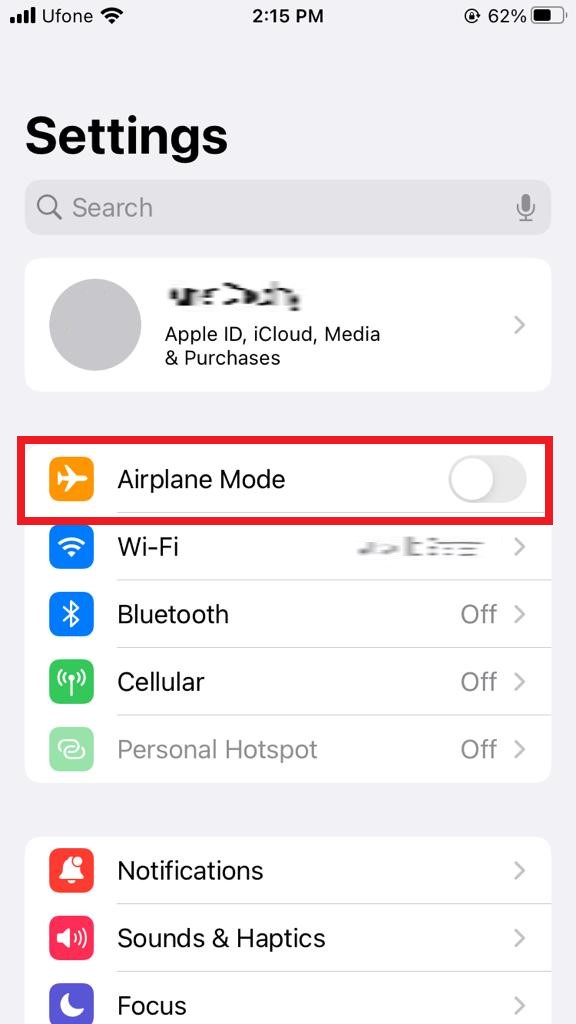
- Alternatively, you can swipe up from the bottom of your screen to access Control Center. Then tap on the airplane icon at the top right to enable the feature.
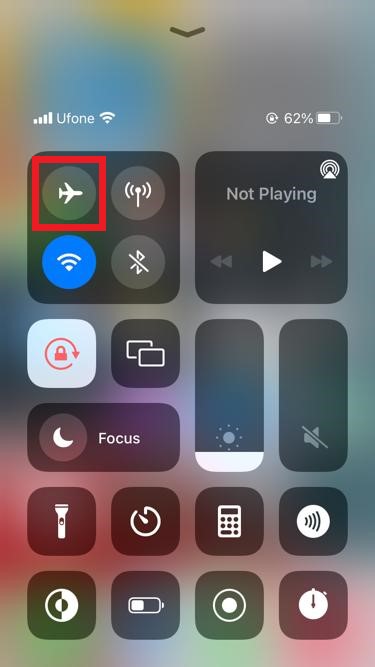
- Wait for a few moments, then go back and disable Airplane Mode the same way.
- Since your device didn’t forget the previously connected WiFi, it will automatically join the network.
Hopefully, the Privacy Warning should be gone by now. If not, proceed to the following methods.
4. Forget Network and Reboot Your Device.
Often, such errors can be eliminated by a simple reboot of your device. But before you do that, it is best to forget the current network, so you start fresh.
Follow the step-by-step instructions below:
- Open Settings on your iPhone and tap on WiFi.
- Now, tap on the info icon next to the WiFi you’re connected to.
- Once you enter the network settings, look for the Forget This Network option, then tap on it to turn it off.
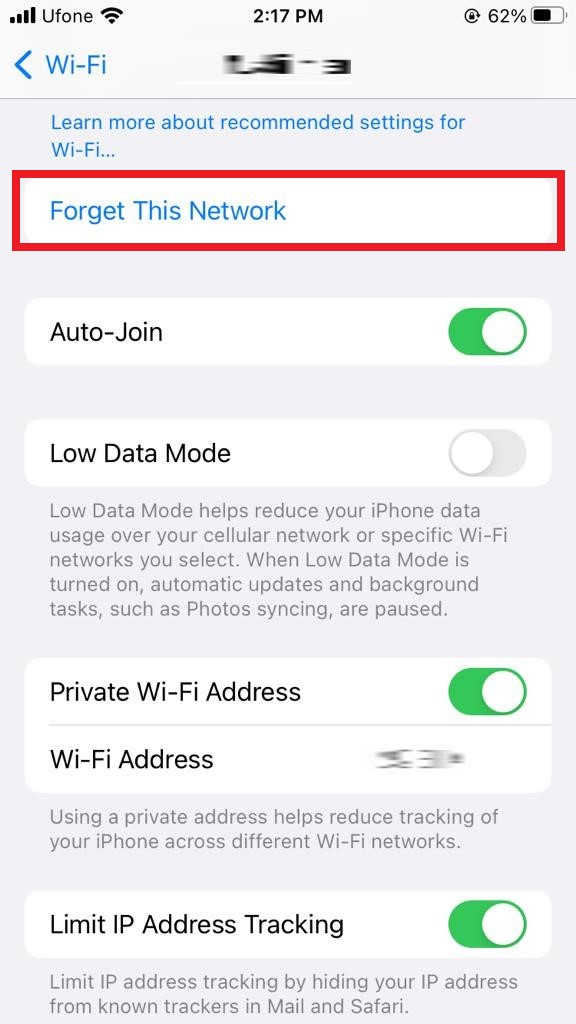
- Next, you need to reboot your iPhone. For that, long-press the side button and the volume down button simultaneously.
- Release when the power slider appears on your screen. Drag the slider all the way to the right. Your device will then power off.
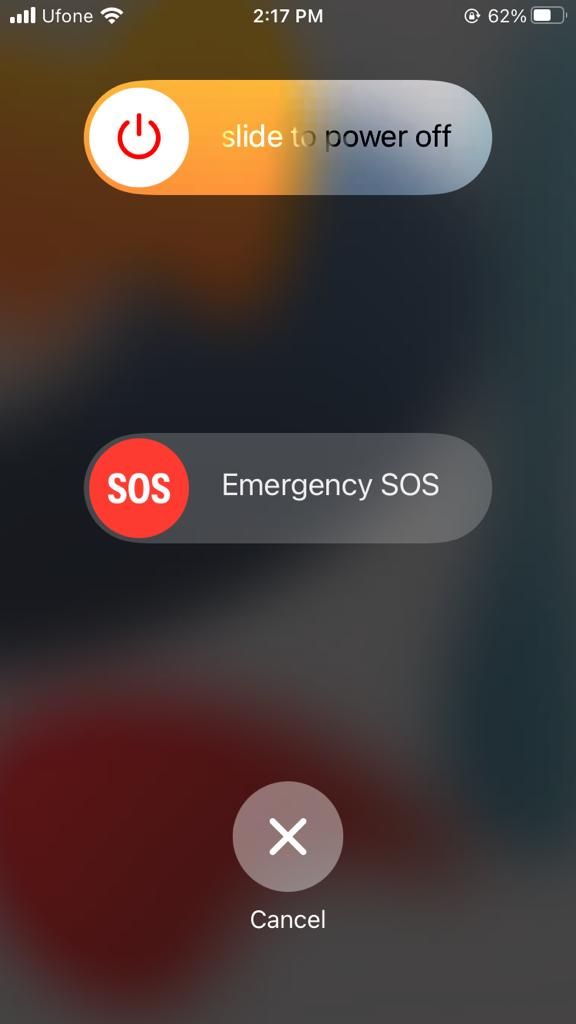
- After that, long-press the side button only until the Apple logo appears on your screen.
- When your iPhone turns back on, input your passcode to unlock it.
- Then, relaunch the Settings app.
- Finally, go to WiFi and reconnect to your WiFi network. You will need the WiFi security key for this purpose.
5. Update Router’s Firmware.
If the device facing the WiFi Privacy Warning on iPhone runs on the latest iOS version, you also need to make sure that the firmware for the router is also updated.
Below are the steps you should follow:
- First, download the iOS application for your router from the App Store.
- Then, tap on the Settings tab, usually located at the bottom.
- Next, look for Check Firmware Option and tap on it.
- If an update is available, tap on the refresh button.
- Now, wait for the update to complete its installation.
- When it is done, a pop-up message will show. Tap on OK, and you’re good to go.
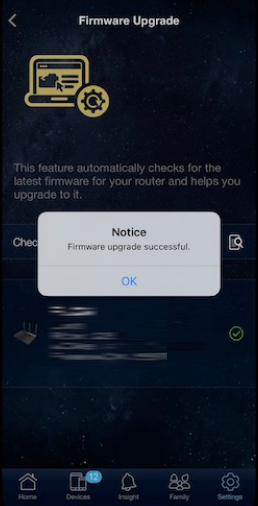
You must keep in mind that the internet connectivity will be disturbed while the router is updating its firmware version.
6. Use Router Settings Recommended by Apple.
To avail the best security offered by the company, Apple has recommended a few settings you should follow. They are available for routers, access points, and base stations that you use with Apple products.
For optimum performance, it is advisable to set your router to WPA3 Personal or WPA2/WPA3 Transitional. Also, check out the Apple Recommended Settings for WiFi Routers for a detailed guide.
This is all we have on how to fix WiFi Privacy Warning on iPhone. If you have more tips to help other readers feel free to use the comment section below. Also, do not hesitate to ask questions if you have any. We’ll try to do our best to guide you further on the matter.
If this guide helped you, please share it. 🙂





