Do you see a WS-43689-0 error code on your PS4?
The Playstation Network has been around since Playstation 3 was released and offered tons of features that improved Playstation user’s overall experience. PSN provides various services such as the PS Store, PS Plus, and PS Now.
PS Plus or Playstation Plus is a premium subscription on the Playstation Network that offers free games each month, exclusive discounts, online multiplayer, and PS Plus collection.
While PS Plus has many benefits, it is not perfect, and some errors might pop up from here and there.
If you’re here, you probably see a WS-43689-0 error code on your PS4.
The WS-43689-0 error code appears on your PS4 when purchasing a PS Plus subscription. Usually, this happens when your payment method did not push through or is currently unavailable due to technical issues.
To help you out, we’ve decided to make a guide for fixing the WS-43689-0 error code on your PS4.
Let’s dive right in!
1. Check Playstation Servers.
Before tweaking your PS4’s settings, the first thing that we suggest is you identify if the problem is on your device or Playstation’s side. There are times when PSN’s servers go down due to unexpected issues or for maintenance.
You can verify this by visiting Playstation’s dedicated status page and checking if their servers have an issue.

If Playstation Network’s servers are unavailable, we recommend that you just sit this one out while Sony’s team is working on the problem. Since you can’t address server-related issues on your end, tweaking your PS4’s settings won’t help.
On the other hand, you can proceed to the rest of the solutions below if there’s nothing wrong with PSN’s servers.
2. Check Your Payment Method.
If you can’t purchase a PS Plus subscription, there is a good chance the problem is with your payment method. If you are using a credit card, you may have mixed up your credit card number while entering it on your PS4.
Let’s be honest. Typing on the Playstation can get a little confusing at times. 😀
Double-check your card number, expiry date, and CVV date before availing of another Playstation Plus subscription to ensure that you got it right.
3. Re-Register Your Card.
A bug or glitch may have occurred while you are adding your payment method to your PSN account. To fix this, try re-adding your payment method and see if the error code goes away.
Follow the steps below to re-register your payment method on PSN:
- First, open any browser and access PSN’s Sign In page.
- After that, access your profile and go to Account Settings.
- Now, click on Payment Method and remove your existing card.
- Lastly, hit the Add Payment Method button and enter your credit card details.
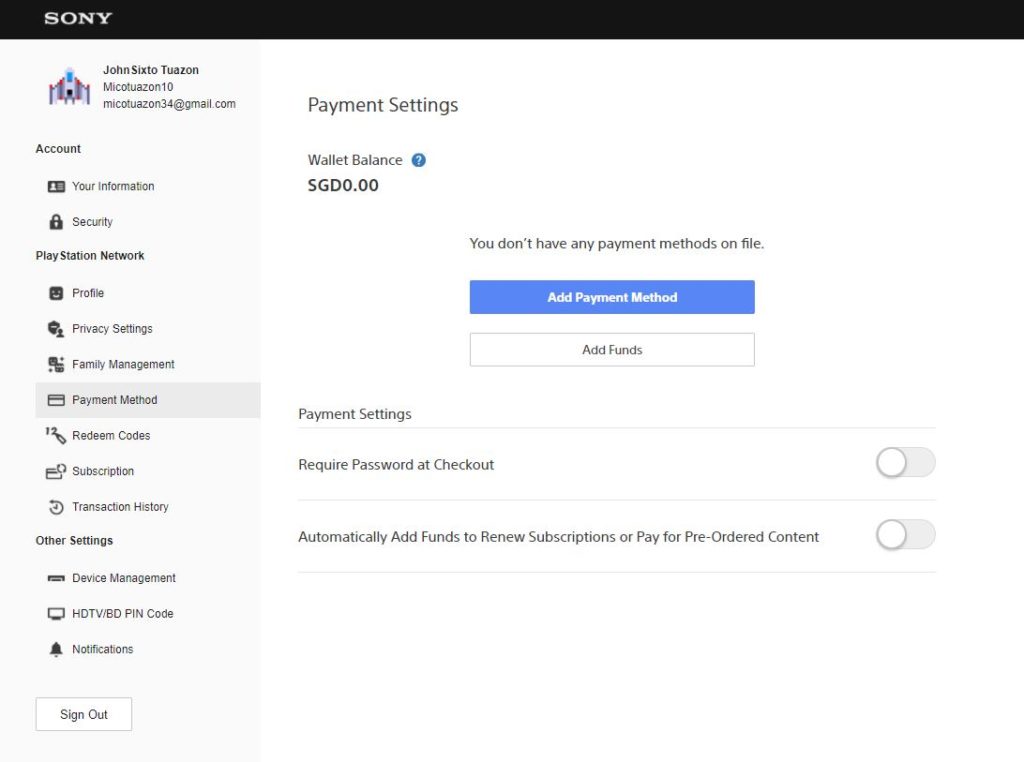
Once done, go back to your Playstation 4 and try purchasing another PS Plus subscription.
4. Try A Different Card.
If you still can’t avail a PS Plus subscription, there’s a chance that your current card is experiencing a temporary issue. To rule this out, you can try adding another credit card to your PSN account.
This way, you can verify if the problem is with your PSN account or your bank.
If other credit cards are working fine, we recommend that you contact your bank and report the issue you’ve been experiencing with your account.
5. Purchase Using Third-Party Services.
PSN’s services could be unavailable at the moment, which causes the WS-43689-0 error code on your PS4. In this case, we suggest that you purchase a PS Plus subscription using third-party providers.
However, note that this method may include additional charges aside from the PS Plus subscription’s cost.
If you’re okay with that, see the steps below to guide you in the process:
- First, open Amazon’s website using any browser.
- After that, enter Playstation Plus on the search bar.
- Now, select a PS Plus subscription from the list with a ‘Digital Code’ word in the title. We also suggest that you choose a listing with high reviews to avoid getting scammed.
- Lastly, confirm your order and make the payment.
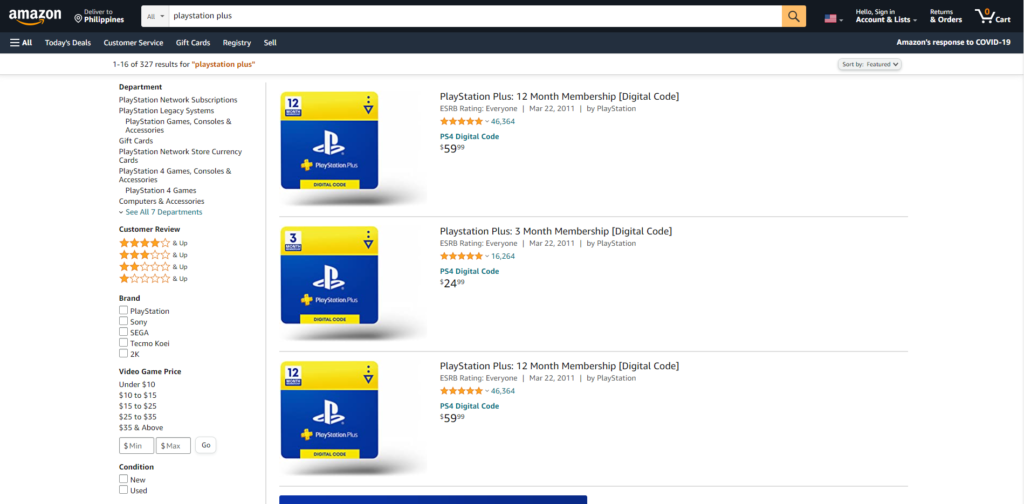
Once done, follow the guide below to redeem your PS Plus subscription:
- On your Playstation, go to the PS Store and navigate to the Redeem Codes page.
- Now, enter the Digital Code you’ve purchased from Amazon.
- Once done, hit the R2 button to proceed and click on Confirm to complete the process.
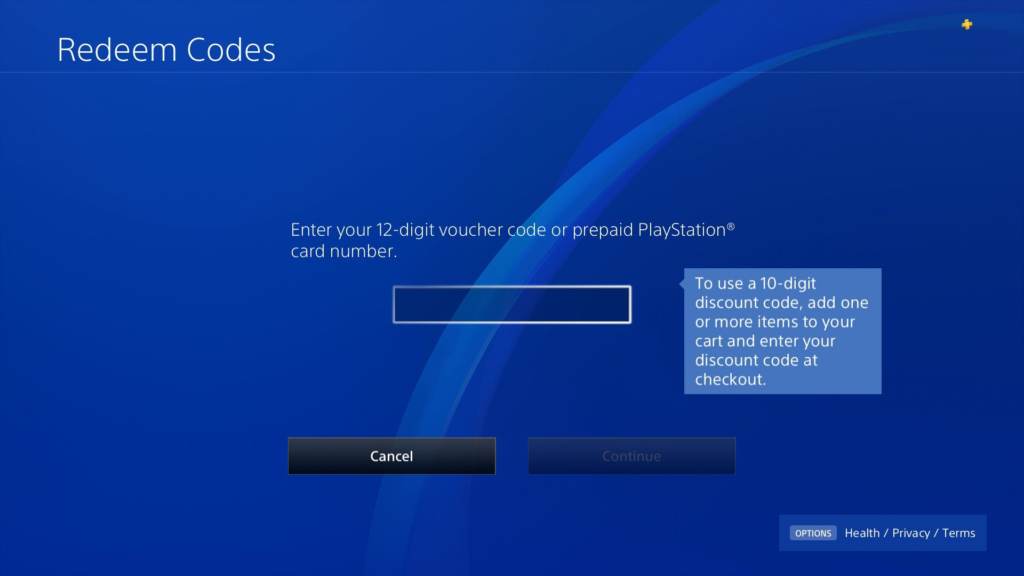
Now, you can go back to playing your favorite online games without worries!
6. Update Your PS4.
Your PS4’s current system version may have an issue related to PS Plus or online payments. To rule this out, we suggest that you update your console to the latest version.
See the steps below to update your PS4:
- First, open the Settings page of your Playstation 4.
- After that, access the System Software Update tab.

- Lastly, select Update Now and click the Accept button if there’s an available update to install it.
After updating your PS4, go back to the PS Store and purchase a PS Plus subscription to check if the problem is solved.
7. Reset Your PS4.
If you still can’t purchase a PS Plus subscription on your Playstation, you can also try resetting your device. This way, you can ensure there are no corrupted files or errors on your PS4’s system.
Check out the step-by-step guide below to reset your PS4:
- First, ensure that your PS4 is turned off, then hold the Power button until you hear a second beep to boot into Safe Mode.
- After that, connect your controller using the charging cable and press the PS button.
- Lastly, select the Initialize PS4 option and follow the on-screen prompts to reset your console.
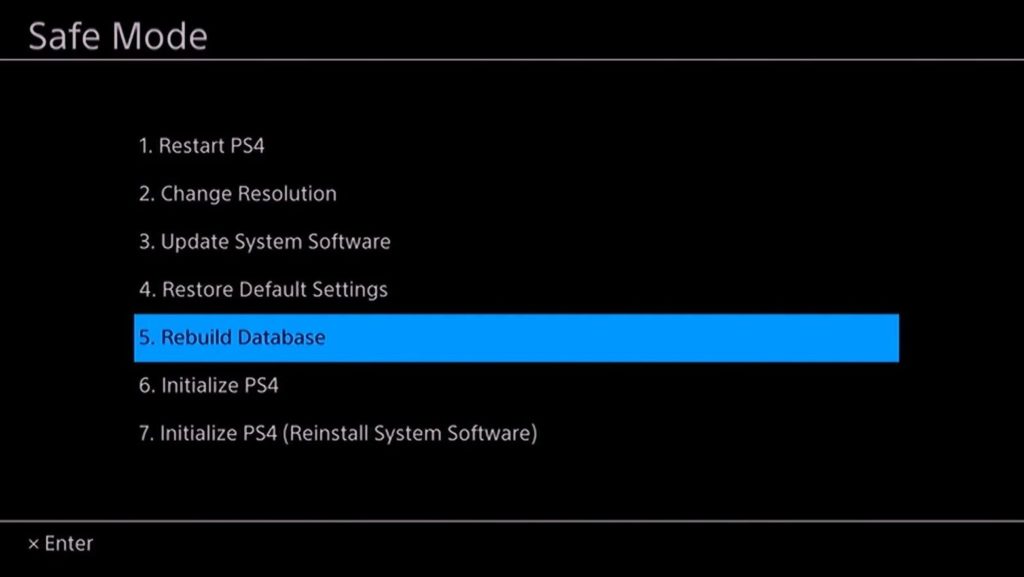
Once done, re-login to your PSN account and try purchasing a PS Plus subscription again to check if the problem is solved.
8. Report the Problem to Playstation.
At this point, we recommend that you ask the help of the professionals if you still can’t purchase a PS Plus subscription.
Visit Playstation’s website and contact their customer support to report the problem with your Playstation Network account. Provide the details of your account, the model of your PS4, and a screenshot of the error if possible to speed up the process.

This wraps up our guide for fixing the WS-43689-0 error code on the PS4. If you have questions or other concerns, feel free to leave a comment below, and we’ll be glad to help you out.
If this guide helped you, please share it. 🙂





