Are you wondering why you see a WS-43691-3 error code on your PS4 or PS5?
The Playstation Network is an online platform initially introduced on the Playstation 3 and was continued up to the latest and greatest PS5. PSN offers tons of features to every Playstation owner, including the PS Store, PS Plus, and online gaming capabilities.
With the PS Store being available on Playstation 4 and 5, users can now purchase digital copies of games. The Playstation 5 even has a digital variant that doesn’t come with a disc reader.
This is really great since physical discs don’t age that well and you may end up having a game that is not working due to scratches and other damages.
Maybe Sony is testing out if consumers still want physical discs or not. 😀
However, there are times when PSN’s online services become unavailable, and you might run into various error codes.
The WS-43691-3 error code is one of the most common problems on PSN, which usually occurs when renewing your PS Plus subscription or downloading games.
In this guide, we will show you how to fix the WS-43691-3 error code on the PS4 or PS5.
Let’s jump right in!
1. Check Playstation Network Servers.
When you encounter the WS-43691-3 error code on your console, the first thing you should do is to identify if the problem is on your side or PSN’s end. Thankfully, this is very easy since Sony has a dedicated status page, where you can view the availability of PSN’s services.

If PSN’s servers are down, it means that the problem is on their side, and you don’t have to do anything.
On the other hand, you can follow the rest of the solutions below if Playstation’s servers are up and running to address the problem on your end.
2. Restart Your PS4 or PS5.
Before going to advanced troubleshooting steps, we suggest restarting your Playstation first. Your console may have just encountered a temporary issue, which causes the error code when downloading a game or renewing your subscription.
For the PS4, follow the guide below to restart your console:
- On your controller, press and hold the PS button to access the Quick Menu.
- After that, access the Power tab.
- Finally, click on Restart PS4 to reboot your system.

If you are on a PS5, see the steps below to restart it:
- First, access the Quick Menu by holding the PS button on your controller.
- Now, highlight the Restart PS5 option.
- Lastly, press the O or X button on your controller to confirm your action.

After restarting your console, go back to the PS Store to check if the problem is solved.
3. Re-Login to Your Account.
Your user data may have become corrupted due to bugs and other glitches that occur on your Playstation 4 or 5. To fix this, close your current session and wait for a few minutes before logging back in to reset your data.
For the PS4, here’s how you can sign out of your PSN account:
- On your console, navigate to the Settings using the controller.
- After that, click on the Account Management tab.

- Finally, click the Sign Out button to close your current session.

If you are on a PS5, follow the steps below to sign out your Playstation Network account:
- First, access the Settings page of your Playstation 4.
- Next, go to User Accounts and click on Others.
- Lastly, click the Sign Out button to stop your session.
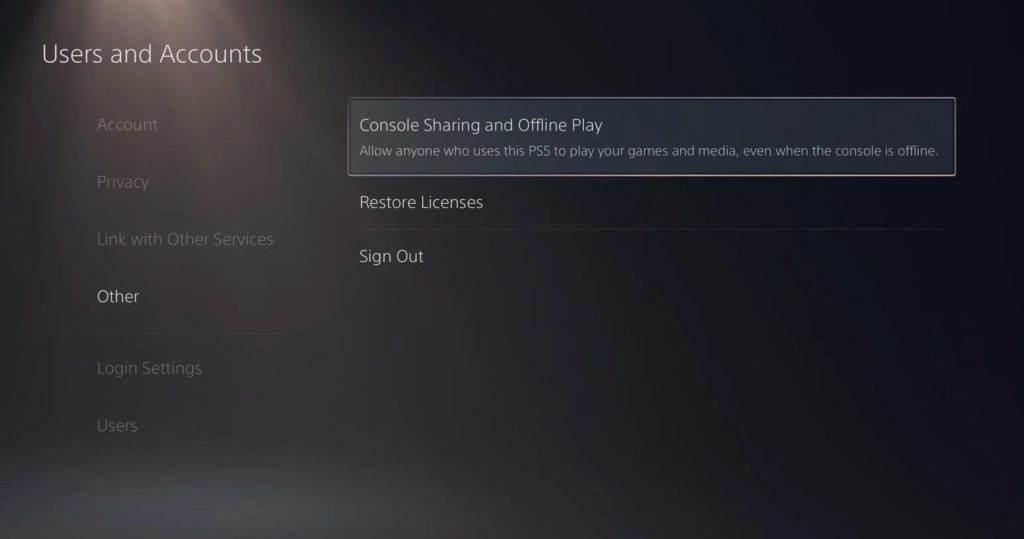
Once done, wait for at least 5 minutes before logging back into your PSN account and check if the error code would still occur.
4. Restore Your Licenses.
If you are switching from an old console to a new one, it is possible that your game licences got mixed up. When this happens, you won’t be able to download the games you’ve purchased to your new Playstation.
To fix this, follow the steps below to restore your game licenses:
- First, go to the Settings of your PS4 or PS5.
- After that, click on Account Management and select Restore Licenses.
- Lastly, click the Restore button to proceed.

After restoring your game licenses, restart your PS4 or PS5 and try downloading games again.
If you’re still having issues downloading games on your Playstation, please refer to our dedicated guide to help you out.
5. Check and Reset Your Network.
A slow or unstable network connection could also be the reason why you can’t download games or renew your subscription to PS Plus. If this is the case, we suggest running a speed test on your network using Fast.com to measure its current bandwidth.

If the result indicates that your network connection is the problem, restart your router/modem to refresh the link with your internet service provider.

After restarting your router, perform another test to check if your network is now running correctly. Report the problem to your ISP if your network continues to run slow and ask them to fix their service.
6. Update Your PS4 or PS5.
Your Playstation may have an underlying issue related to PS Store transactions, which causes the WS-43691-3 error code. If this is the case, Sony may have released a patch to address the problem on your console.
Follow the steps below to check for software updates on the PS4:
- First, go to Settings and click on System Software Update.

- Next, click on Update Now.
- Lastly, click the Accept button and follow the prompts to continue with the update.
For the PS5, here’s what you need to do:
- On your PS5’s Settings, navigate to System > System Software.
- After that, click on System Software Update and Settings.
- Finally, click on Update System Software and select Update Using Internet.

After updating your device, go back to the PS Store to check if the WS-43691-3 error code would still occur on your PS4 or PS5.
7. Report the Problem to Playstation.
At this point, you’ve pretty much-done everything you can to address the WS-43691-3 error code on the PS4 or PS5.
If you still see the error on your Playstation, we recommend that you visit PSN’s official page and report the issue to their customer service. When reporting a problem, try to include a screenshot of the error if possible and provide your account details to speed up the process.

This wraps up our guide for fixing the WS-43691-3 error code on the PS4 or PS5. If you have any questions, don’t hesitate to leave a comment below, and we’ll be glad to help you out whenever we can.
If this guide helped you, please share it. 🙂





