Want to know how you can fix the Xbox Live error code 80151909?
A few Xbox users are encountering an error code 80151909 when connecting their Xbox account to Xbox Live services. Some even reported that the same code pops up when downloading their Xbox Live Profile locally.
While this issue is mostly reported on Xbox 360, it can also happen on the Xbox One.
Based on what we know, the error code 80151909 could be due to several reasons. First, Xbox Live’s servers might be down due to technical issues or system maintenance. Next, it can also be due to corrupted temporary data on your console.
On the other hand, it might also be due to a corrupted system cache or Xbox Live account restrictions.
Whichever the case is, we’re here to help.
In this guide, we will show you how to fix the Xbox Live error code 80151909.
Let’s get right into it!
1. Check Xbox Live Servers.
In any circumstance, the first thing you should do if Xbox Live is not working is check its servers. Being an online service, Xbox Live heavily relies on its servers to deliver content and features to the users.
You can visit Xbox’s dedicated status page to check if there are ongoing outages or issues with the servers.
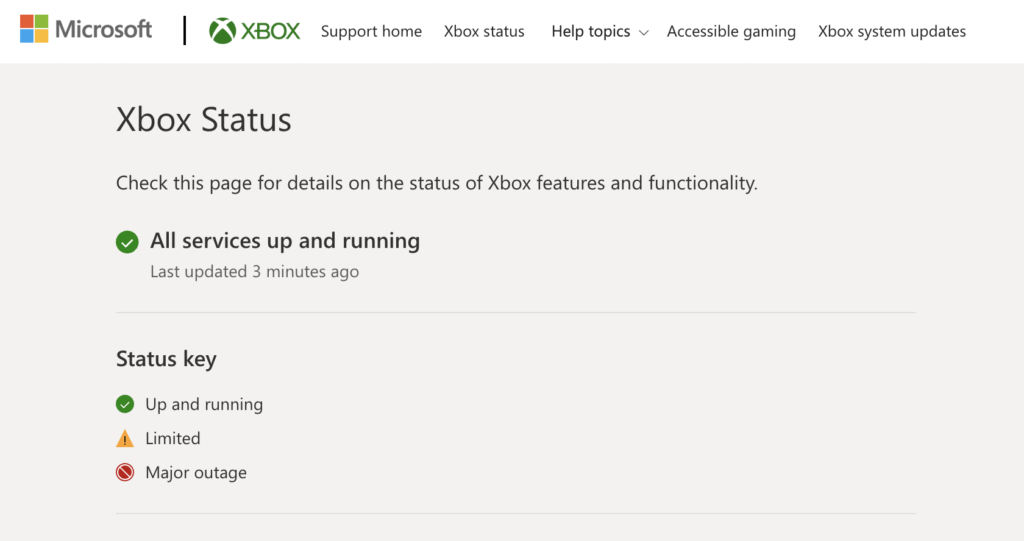
Unfortunately, server-related problems can’t be addressed on your end. This means that the only option you have if the servers are down is to wait.
On the other hand, you can head to the next solution if Xbox Live’s servers are online.
2. Restart Your Xbox.
As we’ve mentioned earlier, corrupted temporary files are the main culprit for the error code 80151909 on Xbox Live. To fix this, restart your console to force your system to flush your temporary data.
Check out the steps below to reboot your Xbox:
- On your controller, hold down the Xbox button until the Power Center shows up.
- Now, choose the Restart Console option.
- Finally, click Restart again to confirm.

After rebooting your Xbox, connect your account again to check if the problem is solved.
3. Move Your Xbox Profile.
For some users, they were able to fix the error code 80151909 after moving their profile to another storage location. Although there’s no clear reason why this works, it’s something worth trying.
Keep in mind, however, that this is only a workaround and not a permanent fix. This means that the error code can still occur even if you’re already signed in to Xbox Live.
Here’s what you need to do:
- On your Xbox, go to the Settings and access the Storage tab.
- After that, open the drive where you’re currently storing your profile.
- Select your Profile and hit the Y button to move it to another location. Choose another drive where you want to move your profile and click on Yes.
- Now, restart your console. In the startup screen, choose your Profile and go to the drive where you moved it.
- Finally, reboot your console again.
Once done, you should be able to connect to Xbox Live without encountering the error code.
4. Clear Your System Cache.
Corrupted system files could also be the reason for the error code 80151909 on Xbox Live. If this is the case, we suggest clearing your system cache to flush your storage and eliminate broken files.
Check out the guide below to clear your system cache:
- Go to the Settings of your Xbox and access the System Settings tab.
- After that, open the Storage tab and choose your default drive.
- From the Device Options panel, click on Clear System Cache.
- Finally, restart your Xbox.
After rebooting your system, try connecting your account to Xbox Live to check if the problem is solved.
5. Reset Your Console.
If you still encounter the error code, the last thing you can do is reset your console. This should clear any broken or corrupted files from your storage and ensure that there are no bugs or glitches on your system.
Here’s what you need to do:
- Access the Settings on your Xbox.
- Next, go to the System tab and open the Console Info & Updates tab.
- Select the Reset Console option and click on Reset and Remove Everything.
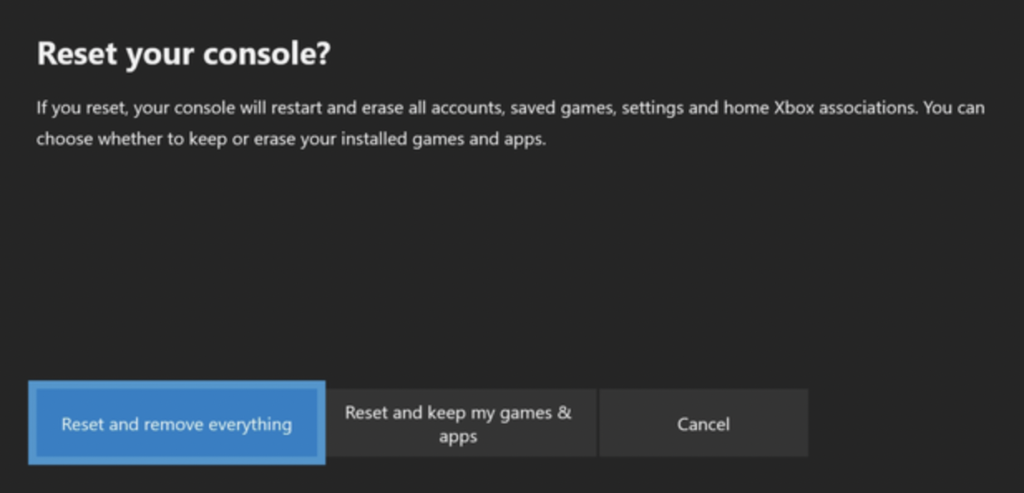
Once done, set up your Xbox again and check if the problem is solved.
That ends our guide on how to fix the Xbox Live error code 80151909. If you have questions or other concerns, please let us know in the comment section, and we’ll do our best to help.
If this guide helped you, please share it. 🙂





