Wondering why YouTube is not switching to full screen in Safari on your Mac?
Not being able to watch your favorite YouTube creators in full screen can be frustrating.
If you are reading this, we can assume that YouTube is not switching to full screen in Safari on your Mac.
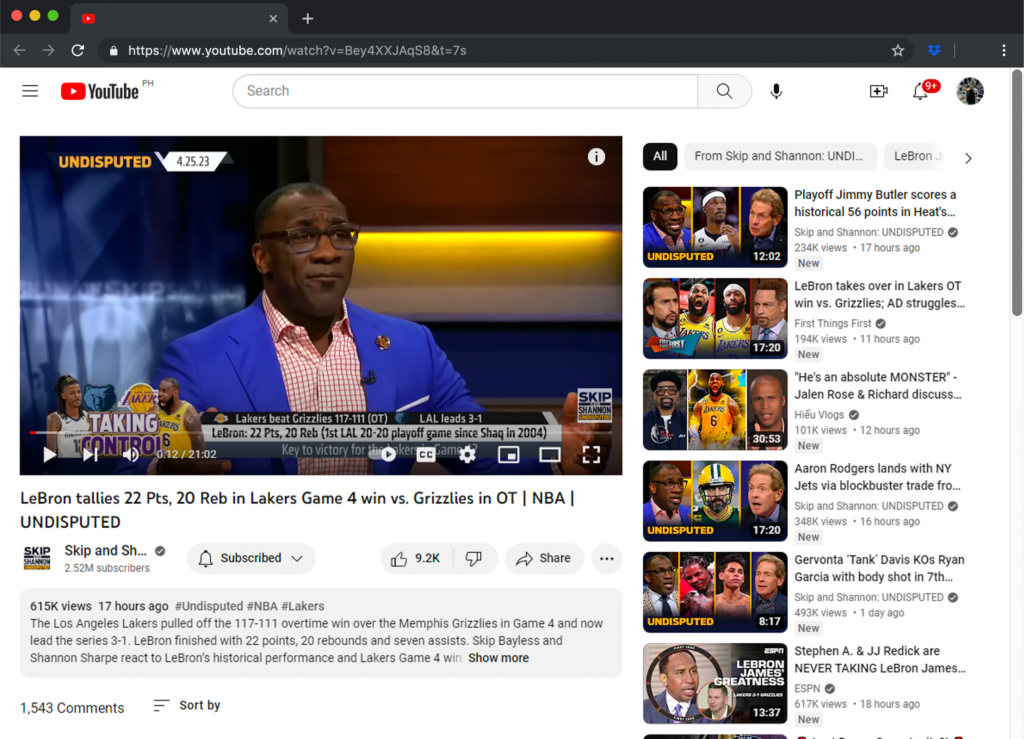
Now, there are several reasons why you may encounter this problem.
Faulty versions of Safari are the most common culprit for this issue. However, it can also be due to corrupted browsing data or incompatible extensions.
Today, we will show you what to do if YouTube is not switching to full screen in Safari on your Mac.
Let’s begin!
1. Restart Safari.
If something isn’t working on your browser, the first thing you should do is restart it. An error may have occurred on Safari, preventing YouTube from entering full screen.
Here’s how you can properly close Safari:
- Make sure that Safari is in front of your screen.
- Now, click on Safari in the upper left corner of your display.
- Choose Force Quit Safari to stop the app from running.
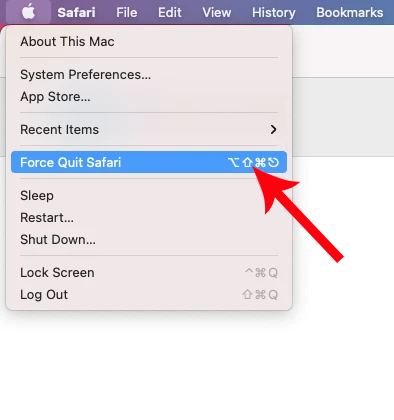
Once done, relaunch Safari and see if you can now watch YouTube videos in full screen.
2. Restart Your Mac.
Like restarting Safari, restarting your Mac should resolve temporary bugs and errors.
Follow the steps below to restart your Mac:
- Access the Apple Menu by clicking the Apple icon in the upper left corner of your screen.
- Choose the Restart option from the drop-down menu.
- Click on Restart in the dialog box that appeared to confirm your action.

Wait for your Mac to restart. Go back to Safari to check if the problem is solved.
3. Use Private Browsing
If restarting your Mac did not work, try accessing YouTube in Private Mode on Safari.
When using a Private Window, your previous history and data are not used, which could be corrupted.
Here’s how you can open a private window:
- Press the Command + Shift + N keys on your keyboard.
- In the upper left corner of your screen, click on File > New Private Window.
Try watching a YouTube video in full screen to check if the problem is solved.
If you can watch videos in full screen on a private window, there might be an issue with your browsing data.
Head to method 5 to clear Safari’s data.
4. Disable Extensions.
Safari extensions are helpful tools that provide additional features to your browser. However, not all browser extensions are properly optimized. This could cause issues for some websites.
Check your extensions if you encounter problems playing videos in full screen.
Here’s what you need to do:
- Launch Safari on your Mac.
- In the upper left corner, click on Safari > Preferences (or Settings).
- Now, go to the Extensions tab.
- Uncheck the checkbox beside the extension to disable it.
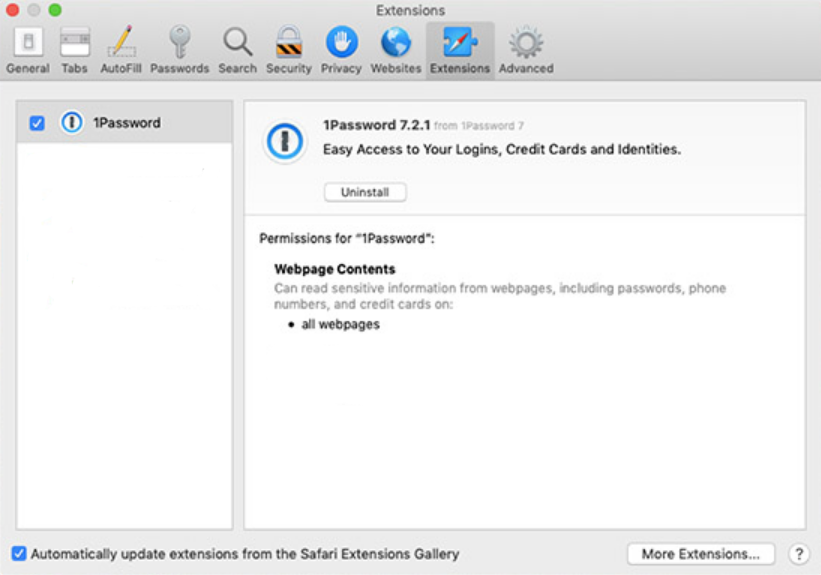
Try playing another YouTube video to check if the problem is solved.
If you are able to enter full screen, it means one of your extensions is the culprit. Enable your extensions one by one until YouTube stops entering full screen again.
The last extension you’ve enabled is the one causing problems. Uninstall the extension or look for an alternative.
5. Clear Browsing Data.
Corrupted browsing data could also cause YouTube videos not to enter full screen. Clear your browsing data to rule out possible issues.
Here’s what you need to do:
- Launch Safari on your Mac.
- Now, open the Safari tab in the upper left corner.
- Choose Clear History in the drop-down menu.
- On the pop-up window, change the target time range to All History.
- Click on Clear History to start the process.
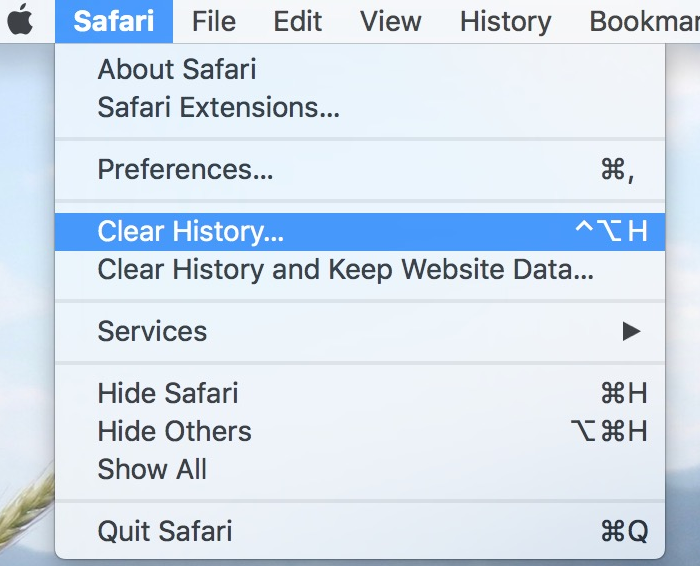
Once done, log in to your YouTube account and see if you can play videos in full screen.
6. Update Your System.
There might be a bug or glitch within Safari that prevents videos from playing on full screen.
To rule this out, update your Mac’s software to get the latest version of Safari. Software updates should also patch bugs and errors within your system.
Follow the guide below to update your Mac:
- Click on the Apple icon in the upper left corner of your screen.
- Now, choose System Settings or System Preferences.
- If you choose System Settings, click on General on the left side window. Then click on Software Update on the right.
- If you choose System Preferences, click on Software Update.
- Wait for your Mac to check for updates.
- If there’s an available update, click on Update Now or Upgrade Now.

Note
- If you are using a MacBook, make sure that your battery is at least 50% charged. You can just leave it plugged into the wall outlet during the update.
- Your Mac can restart several times while installing the update.
- The update progress bar might also appear to be stuck. When this happens, don’t do anything. Software updates can take several minutes to complete.
If your Mac won’t boot after the update, you can check our in-depth guide on how to resolve this issue.
7. Contact Apple.
At this point, we suggest that you leave the matter to the professionals.
Head to Apple’s support page and look for the issue you’re experiencing. If there’s an available solution, it should appear in the results tab. You’ll also see related articles about the problem.
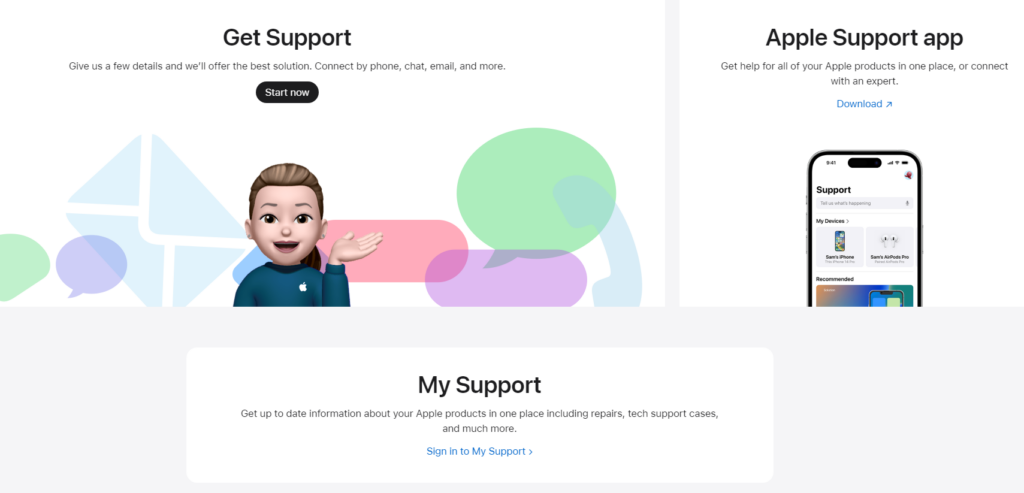
If you want faster action, you can visit the nearest Apple Store to have your Mac checked by a professional.
That ends our guide on what to do if YouTube is not switching to full screen in Safari on your Mac. If you have other concerns, leave a comment below, and we’ll do our best to respond.





