Have a feeling that YouTube servers are currently down and its services are not working?
For the past years, YouTube has been the top video streaming platform, with thousands of videos being uploaded everyday. As YouTube continues to grow, it created an opportunity for individuals to change career paths and join the growing number of ‘YouTubers’ or also known as content creators.
Since many users rely on YouTube for entertainment and even for work, their servers must always be up and running. However, like any website, YouTube is not exempted from downtimes and occasional problems.
If you are reading this right now, you’re probably wondering if YouTube servers are currently down as some platform features are not working.
In this guide, we will show you how to check the current status of YouTube and fix the issues that may occur on the platform.
Let’s get started!
1. Check YouTube’s Servers.
To start, we will show you how you can check the status of YouTube’s servers using third-party applications. You must verify the status of YouTube first before making any changes on your device.
You can use websites like Downdetector to view the current status of YouTube and the issues it has encountered for the past 24 hours.
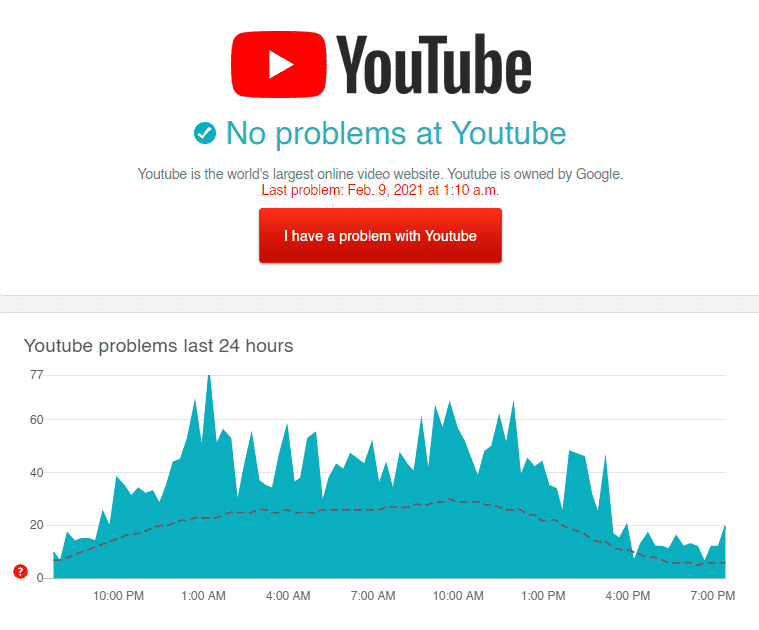
Although server-related issues are only addressable on YouTube’s end, you can still do a couple of things to limit the occurrence of errors on your end while their team is resolving the problem.
Keep reading to learn more.
2. Turn Off VPN.
Since YouTube’s servers are already experiencing issues, the last thing you want is interruptions on your connection. If you are using VPN services, consider turning them off while YouTube’s servers are down.
VPNs change your IP address from time to time, interrupting the connection between your device and YouTube’s servers.

To keep your connection stable, disable your VPN for the meantime and see if it lessened the occurrence of errors.
3. Change Your Region Manually.
There are times when the server dedicated to your region is the only one with problems. If this is the case, other regional servers may function without issues, and the problem is isolated in your place.
To fix this, you can try connecting to other regional servers until YouTube gets everything sorted.
- First, access YouTube using your browser.
- Now, tap on the URL box of your browser and select ‘www’.
- Lastly, change it to ‘ca’ and hit the Enter key to reload the page.
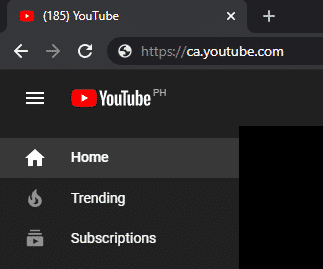
Once done, try using YouTube to see if this method worked for you.
4. Use PureVPN.
Do you prefer using a VPN service while browsing online? Check out PureVPN!
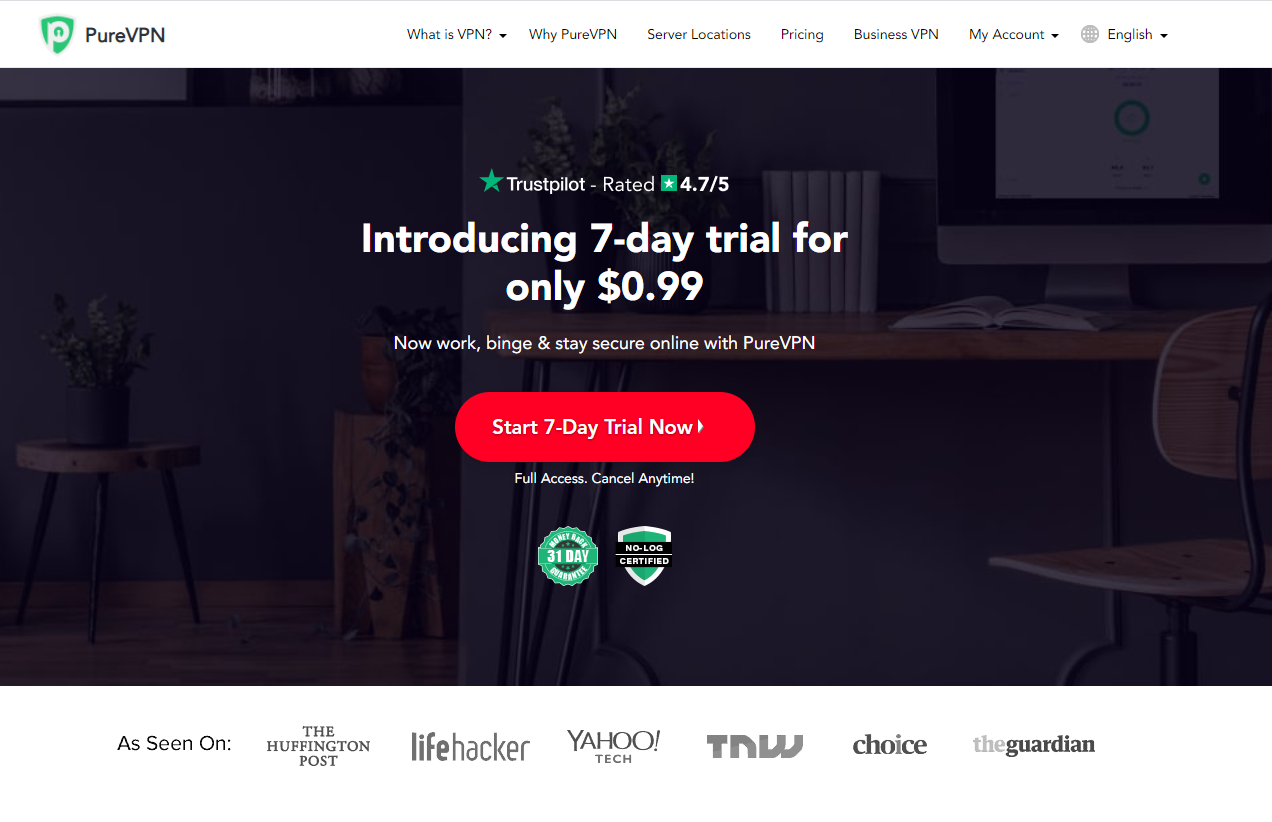
PureVPN is a virtual private network provider with 6500+ servers across the globe for optimized unparallel performance. PureVPN has many helpful features like split-tunneling, port forwarding, 256bit AES Encryption, and more!
With PureVPN, you are sure that your data is safe and protected online without dealing with network connectivity issues.
Besides, PureVPN also has 24/7 customer support available via phone, email, and live chats to help you with problems that you may encounter on the platform.
Secure your data online with PureVPN!
5. Lower the Playback Quality.
Since YouTube is experiencing issues, some of its services like video playback might be slow. In this case, you can try lowering the playback quality to reduce the load on your network and YouTube’s servers.
On mobile devices, you can change the playback resolution by doing the following:
- First, go to the video that you want to watch using the YouTube app.
- Now, tap on the More button inside the video controls.
- Lastly, tap on Quality and change it to a lower resolution.
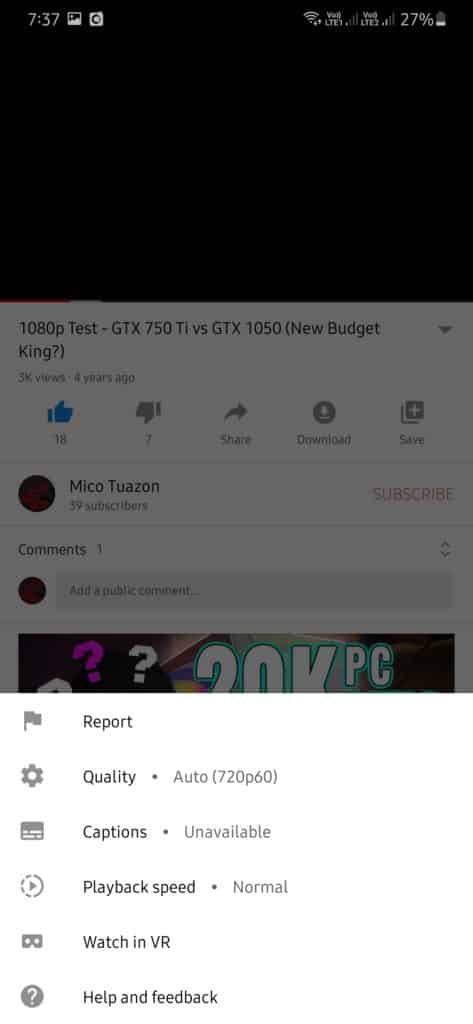
For browsers, follow the guide below to change the playback quality on YouTube.
- On your browser, go to YouTube and access the video that you want to play.
- After that, click on the Gear icon.
- Finally, click on Quality and select a lower video playback quality.
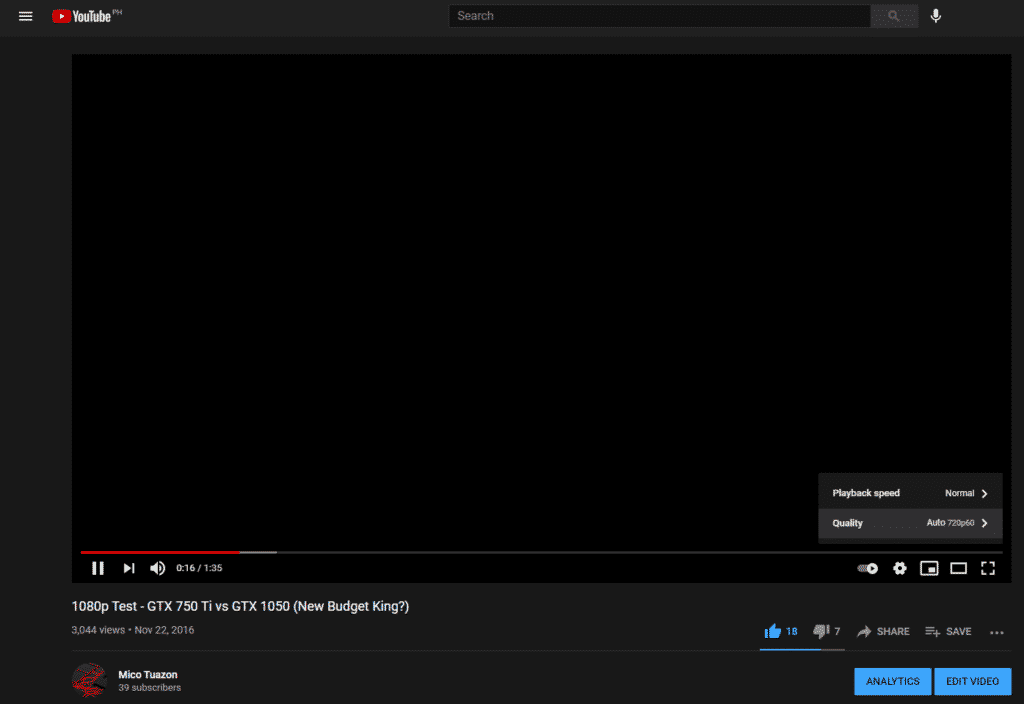
6. Re-Login to YouTube.
Another method that you can try is to re-login to your YouTube account. Due to the problem with YouTube’s servers, your account data may have gotten corrupted and needs to be refreshed. To do this, simply sign out of your account and log back in after a few minutes.
On Android, you can sign out of your YouTube account by doing the following:
- First, open the YouTube app on your device and tap on your Profile.
- Now, tap on Switch Account and open Manage Accounts.
- After that, tap on the YouTube account that you want to sign out.
- Finally, tap the Remove Account button.
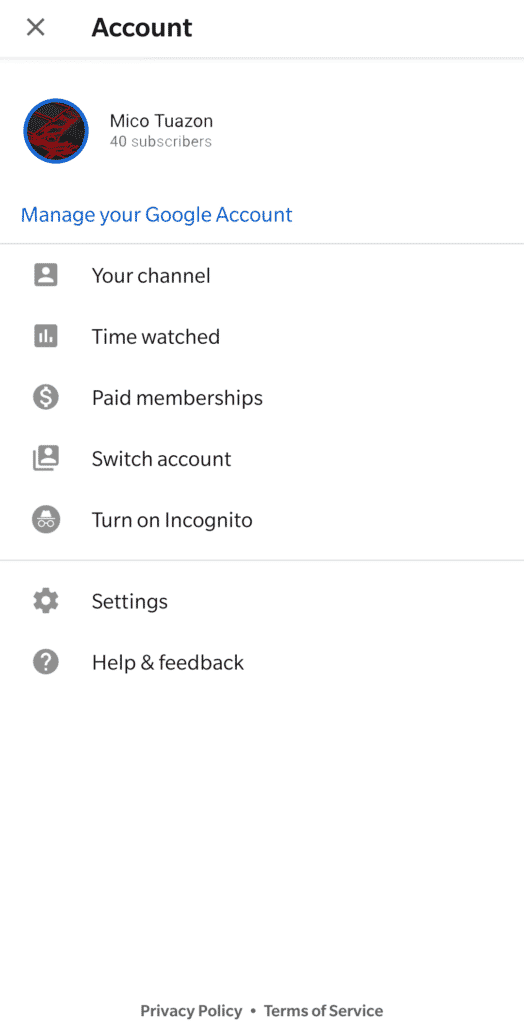
For iOS users, follow the steps below to sign out of your account.
- Open the YouTube app on your device.
- Now, open your Profile and tap on Switch Account.
- Lastly, tap on Use YouTube Signed Out.
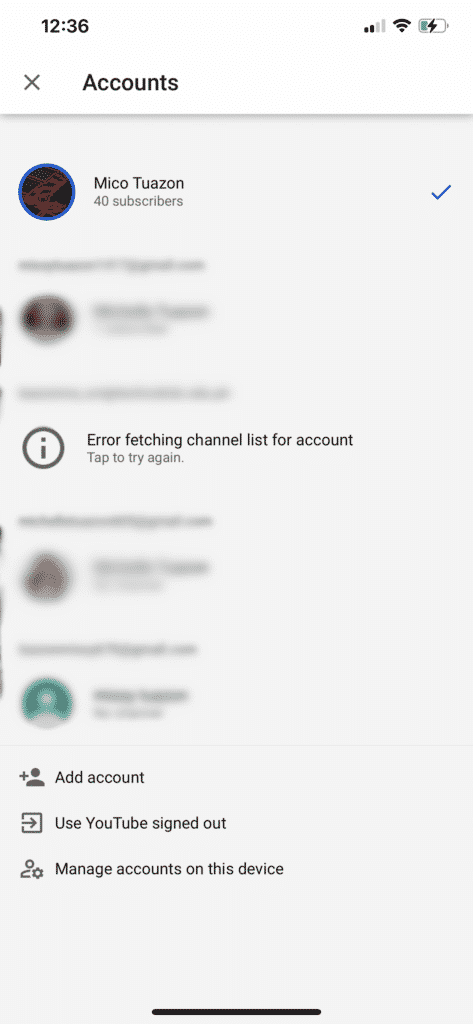
If you are using a browser, check out the guide below to sign out your account.
- First, access YouTube using your browser.
- Next, click on your Profile icon beside the Notifications button.
- Finally, click on Sign Out.
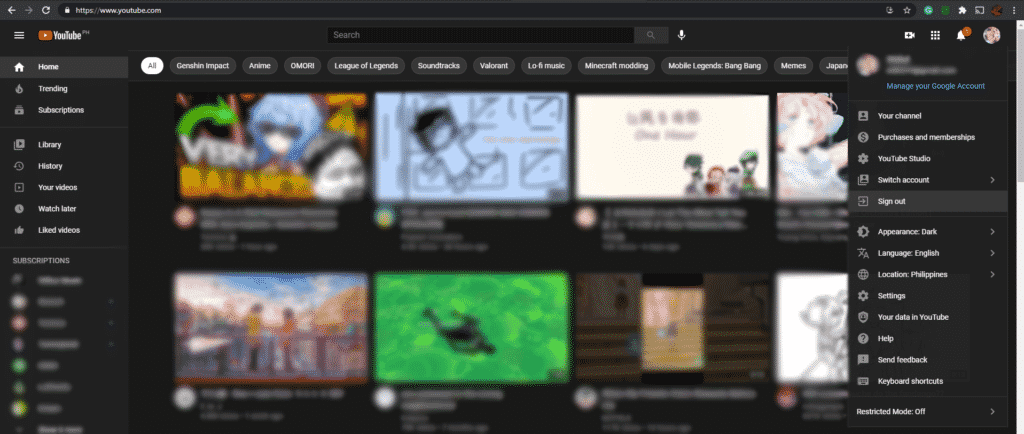
Once done, re-access your account and try using YouTube as you normally would.
If issues continue to occur, head down below and try the next solution.
7. Check for Updates.
YouTube might roll out an update after addressing the issue to keep their platform optimized for most users. Try checking for an update from time to time so that you can install the patch immediately once it is released.
On Android, follow the steps below to update the YouTube app.
- On your app drawer, tap on Google Play Store to open it.
- After that, tap on the Menu button to open the side drawer.
- Lastly, tap on My Apps & Games and hit the Update button next to YouTube if there’s an available update.

For iOS users, check out the steps below to guide you on the process.
- First, go to your home screen and tap on the App Store to open it.
- Now, tap on your Profile icon to view the available updates for your device.
- Finally, tap on the Update button beside YouTube if a more recent version is available.

After updating YouTube, go back to the app and check if any errors would still occur.
8. Clear Your Browsing Data.
Your browser’s caches and cookies may have gotten corrupted during use and cause YouTube and other sites to malfunction. To fix this, simply clear your browsing data to remove any corrupted files from your system.
- First, open your browser and press the CTRL + H keys on your keyboard to access your browser’s History tab.
- Now, click on Clear Browsing Data from the left side drawer. This should open a new tab on your browser.
- After that, click on Time Range and select All Time.
- Lastly, click all of the checkboxes and hit the Clear Data button to start the process.

Once done, go back to YouTube and observe if problems would still occur.
9. Disable Browser Extensions.
Like VPN services, extensions can also interfere with how YouTube functions. Since its servers are already having issues, you would want to eliminate any interference on your end to make it easier for YouTube’s servers to communicate with your device.
Disable your browser extensions for the meantime until YouTube’s team fixes the issue.
- First, open your browser and access its Settings tab.
- Now, click on the Extensions tab to manage your browser’s extensions.
- Finally, turn off all of your browser extensions.

Go back to YouTube afterward and check if issues would still occur.
10. Check and Reset Your Internet.
If your network connection is running slow, your device may struggle to communicate with YouTube’s servers which are also having problems.
Given the issue, you would want to ensure that your internet runs at its max capacity to make it easier for YouTube’s servers and your device to communicate with one another.
Run a speed test using Fast.com to measure the current upload and download speed of your network connection.

If your network is running slow, try to re-establish a better connection with your service provider’s servers by restarting your router.

Perform another speed test afterward to confirm if your network is now running correctly. However, if you continue to experience your connection problems, contact your ISP and ask them to fix their service.
11. Refer to Our Other Posts.
If you are experiencing a more specific issue on YouTube, visit our guides below to help you out.
- YouTube Videos Won’t Load? Here’s the Fix!
- YouTube Videos Are Loading Slow? Here’s the Fix!
- “Oops, something went wrong.” on YouTube? Here’s the Fix!
- YouTube Videos Stopped Playing? Here’s the Fix!
- YouTube Website Not Loading or Working? Here’s the Fix!
- Cannot Log In YouTube? Here’s the Fix!
- Videos Keep Loading on YouTube? Here’s the Fix!
- YouTube Videos Keep Buffering? Here’s the Fix!
- Cannot Post Comments on YouTube? Here’s the Fix!
- YouTube Black Screen? Here’s The Fix
- YouTube App Keeps Crashing? Here’s The Fix
- Cannot Watch Videos on YouTube? Here’s the Fix!
- YouTube Video Playback Not Working? Here’s The Fix!
- YouTube Not Working on Roku? Here’s The Fix!
- Getting Signed Out of YouTube? Here’s the Fix!
- YouTube Autoplay in Playlists Not Working? Here’s The Fix!
- Youtube TV Spinning Circle? Here’s The Fix!
- ‘Still Processing’ Video Upload Issue on YouTube? Here’s The Fix!
- YouTube TV Down? Here’s the Fix!
- YouTube Watch History Not Working? Here’s The Fix!
- AutoPlay Button Missing on YouTube? Here’s the Fix!
- YouTube Comment Section Not Working or Loading? Here’s The Fix!
12. Reinstall the YouTube App.
If none of the methods above worked, you could try reinstalling the YouTube app on your device. YouTube’s installation files may have gotten corrupted when its servers go down, and the update can no longer fix it.
In this case, try to reinstall the app on your device.
- First, open your device and find YouTube from your app drawer.
- Now, press its app icon until the selection screen shows up on your display.
- Finally, tap on Remove App (iOS) or Uninstall (Android) to delete the YouTube app from your device.
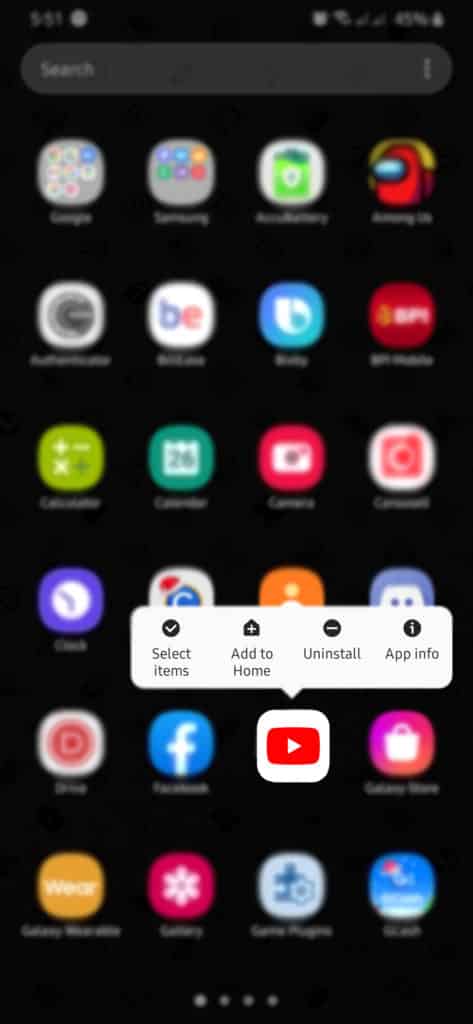
Once done, go to the Play Store or App Store and reinstall the YouTube app.
This sums up our guide on what you should do if YouTube servers are currently down. If you have other questions, please let us know in the comment section below, and we’ll try our best to accommodate them.
If this guide helped you, please share it. 🙂





