Are you trying to figure out why YouTube videos are loading slow on your device?
Youtube has been one of the hottest video streaming platforms for the past years. From content creators up to the most significant news outlets, they all probably have a YouTube channel. Aside from recorded videos, YouTube also has a live streaming platform covering sporting events, gaming tournaments, and more.
Most of the time, YouTube videos are easy to stream even if you don’t have ultra-fast speeds on your network. However, if you are here right now, you’re probably having a hard time playing videos on YouTube.
We understand if you are getting frustrated right now, there is nothing more annoying than a video that keeps on buffering.
To help you fix this issue, we’ve decided to make a simple guide on what to do if YouTube videos are loading slow.
Let’s get started!
- 1. Check YouTube’s Servers.
- 2. Turn Off VPN.
- 3. Change YouTube Region Manually (Browsers Only).
- 4. Use PureVPN.
- 5. Lower the Playback Quality.
- 6. Check for Updates.
- 7. Clear Your Browsing Data.
- 8. Disable Browsing Extensions.
- 9. Check and Reset Your Internet.
- 10. Disable CDN Addresses.
1. Check YouTube’s Servers.
In most cases, an offline or faulty YouTube server is the reason for videos loading slow on their platform. To verify this, you can use third-party sites like Downdetector that display the current status of YouTube’s servers and the problems it has encountered for the last 24 hours.
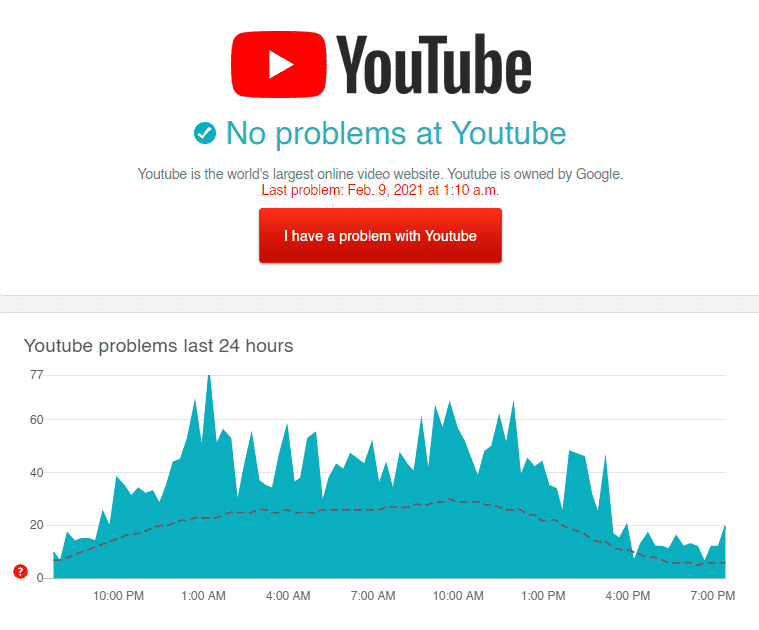
On the other hand, you can also visit their official Twitter account to learn more about the platform’s latest updates.
2. Turn Off VPN.
Do you use VPN services on your network? Try to turn them off.
VPNs are third-party programs that provide security on your network by masking your default IP address with a dummy one. It also redirects your data to one of their servers before transmitting it to YouTube’s servers, which can introduce delays and lags.
If YouTube videos are loading slow, your device could be having a hard time communicating with YouTube’s servers.
Disable your VPN first and see if the problem goes away. On the other hand, you can proceed to Method 4 if you’re not comfortable surfing the internet without protection.
3. Change YouTube Region Manually (Browsers Only).
For some unknown reason, connecting to YouTube using its Canada servers seems to speed up the loading times of videos on the platform. Based on what we’ve found out, the server for your region may be currently down or running slow.
To alleviate the situation, follow the steps below to connect to Canada’s servers in the meantime.
- First, open your browser and access the video you want to watch.
- After that, click on the URL box of your browser.
- Finally, change ‘www’ to ‘ca’ and hit the Enter key on your keyboard to proceed.
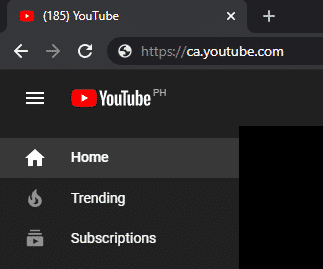
Try to watch the video on YouTube again to check if the problem is solved.
4. Use PureVPN.
Is your VPN causing issues on your network?
Check out PureVPN!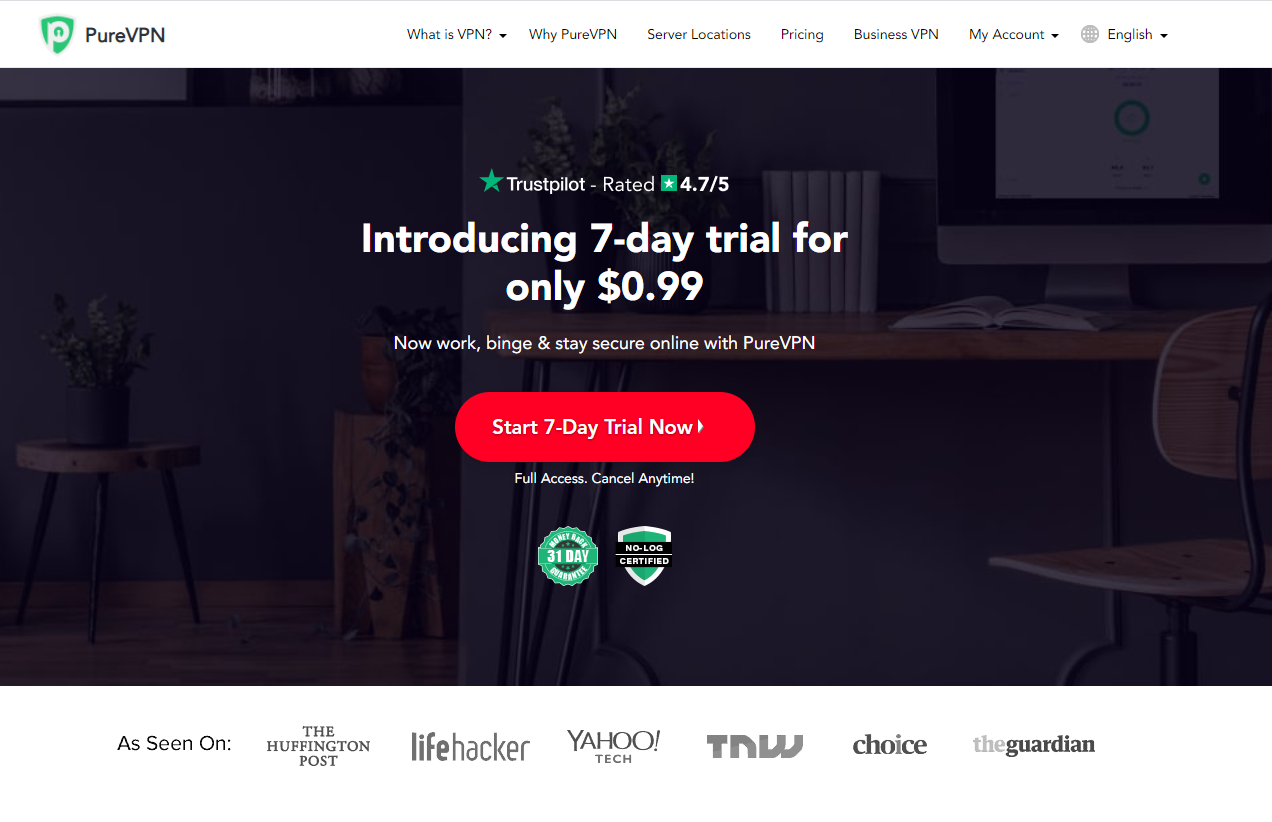
PureVPN is a VPN service provider with 6500+ servers across the globe for optimized unparalleled performance. It has many helpful features like split-tunneling, port forwarding, 256bit AES Encryption, and more!
With PureVPN, you are sure that your data is safe and protected online without dealing with network connectivity issues.
Besides, PureVPN also has 24/7 customer support available via phone, email, and live chats to help you with problems that you may encounter on the platform.
Get the most out of your network with PureVPN!
5. Lower the Playback Quality.
If YouTube videos are loading slow, it may indicate that your network cannot handle the stream’s bandwidth requirement. To fix this, try to lower the playback quality on YouTube to reduce the load on your network connection.
On Browsers, see the steps below to change the video playback quality.
- First, open YouTube on your browser and play a random video.
- After that, click on the Gear icon on the video.
- Now, click on the Quality tab.
- Finally, select a lower video playback quality like 720p or 480p.
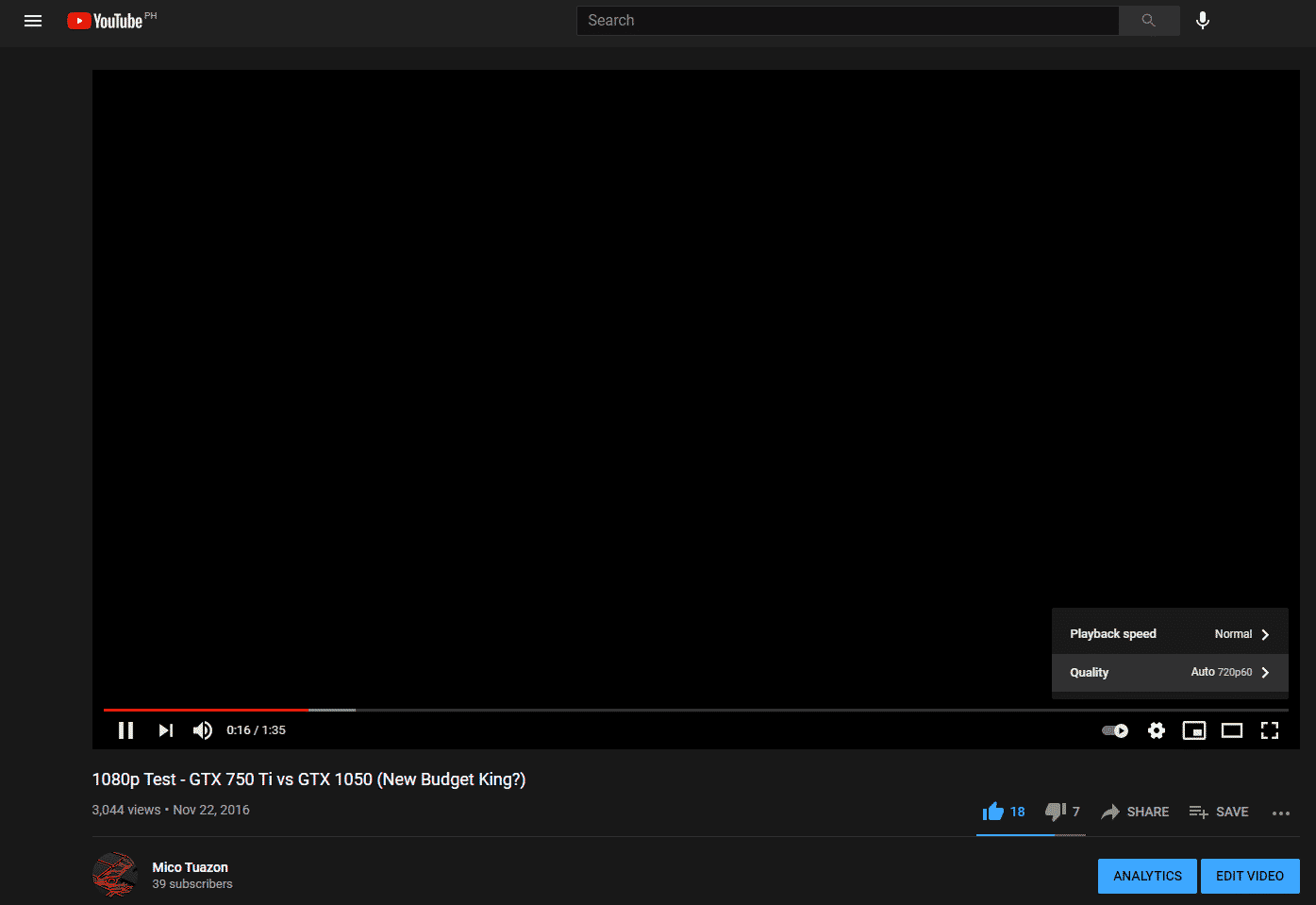
For mobile devices, follow the steps below to lower the playback quality on YouTube.
- First, open the YouTube app on your device and play a random video.
- Next, tap the More button located at the top left corner of the video.
- Finally, tap on the Quality tab and select a lower video playback quality.
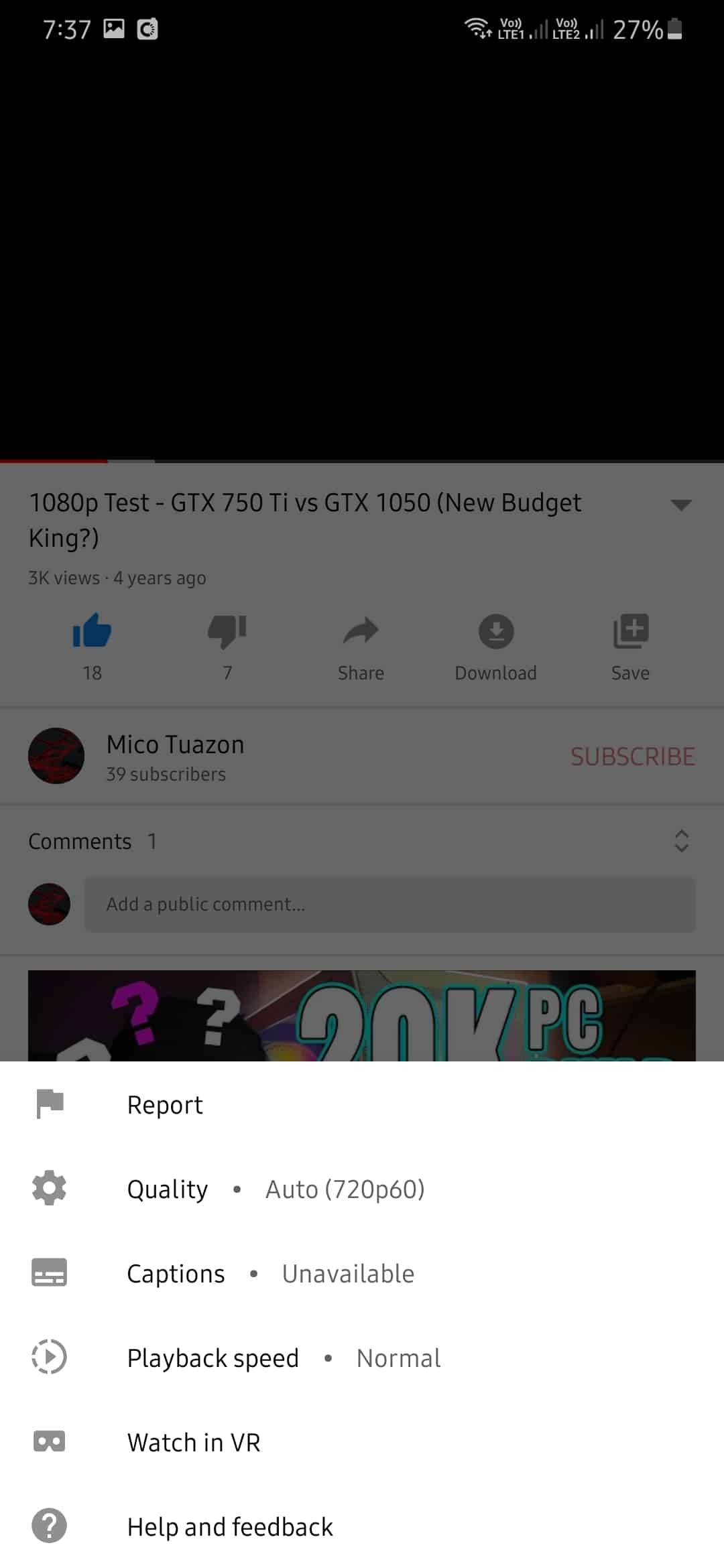
Once done, try to play the YouTube video again.
6. Check for Updates.
If you are having issues with the mobile app, it is possible that the version you are using already has an underlying problem, and it is starting to show up. To fix this, try updating the YouTube app as its developers may have rolled out a patch to address the playback problem.
For Android users, you can update the YouTube app by doing the following:
- First, open Google Play Store on your device and access the side drawer.
- After that, open the My Apps & Games tab to prompt Google Play Store to check for updates.
- Finally, tap on the Update button next to YouTube if there’s an available update.
If you are using an iOS device, see the steps below to update the YouTube app.
- On your device, tap on the App Store to open it.
- Now, tap on the Updates tab to check for possible updates on all the applications installed on your device.
- Lastly, tap on the Update button beside YouTube to install the latest version.
After updating YouTube, try to play videos again.
7. Clear Your Browsing Data.
Browsers store temporary data on your device locally, which are called caches and cookies. Your browser uses this data to help improve its performance when loading up websites.
Unfortunately, caches and cookies can accumulate over time and slow down your browser instead of boosting its performance.
To fix this, delete your browsing data to free up some space.
- First, open your browser and access its History tab.
- After that, click on Clear Browsing Data, which should open up another tab.
- Now, click on the checkbox beside ‘Cached Files and Images’ and ‘Cookies and Other Site Data’ to include them in the clearing process.
- Finally, change the Time Range to All Time and click on Clear Data.
Once done, go back to YouTube and play a couple of videos to check if the problem is solved.
8. Disable Browsing Extensions.
If you have browsing extensions installed on your system, try to disable them when using YouTube. While browsing extensions add extra functions to some websites, they can also interfere with how other websites work and cause problems.
Check out the guide below to turn off your browsing extensions.
- First, open your browser and navigate to its settings page.
- After that, click on the Extensions tab from the side menu to open it.
- Finally, disable all your browsing extensions.
Go back to YouTube afterward to check if the issue is solved.
9. Check and Reset Your Internet.
Since video streaming requires a stable connection, your network may be running slow, explaining why YouTube videos are loading slow.
To verify this, perform a test on your network using Fast.com to measure its current speed.
If the result indicates that your network is the problem, try restarting it to refresh the connection with your ISP. Locate the power chord of your network router and unplug it from the outlet for about 10 seconds. Once done, plug back in the power cable to restart your router.
After that, run another speed test on your network. If you continue to experience network issues, contact your IPS immediately and ask them to address the problem.
10. Disable CDN Addresses.
When you stream a video on YouTube, you watch it from a CDN (Content Delivery Network) and not directly from YouTube’s servers. Now, the problem is your service provider throttles your connection when you are using content delivery networks.
To prevent this from happening, try blocking CDN addresses on your computer.
- First, press on Windows + S keys on your keyboard and search for Command Prompt.
- After that, click on Run as Administrator to launch CMD with administrative privileges.
- Inside CMD, type the command below and hit Enter.
netsh advfirewall firewall add rule name=”YouTubeTweak” dir=in action=block remoteip=173.194.55.0/24,206.111.0.0/16 enable=yes
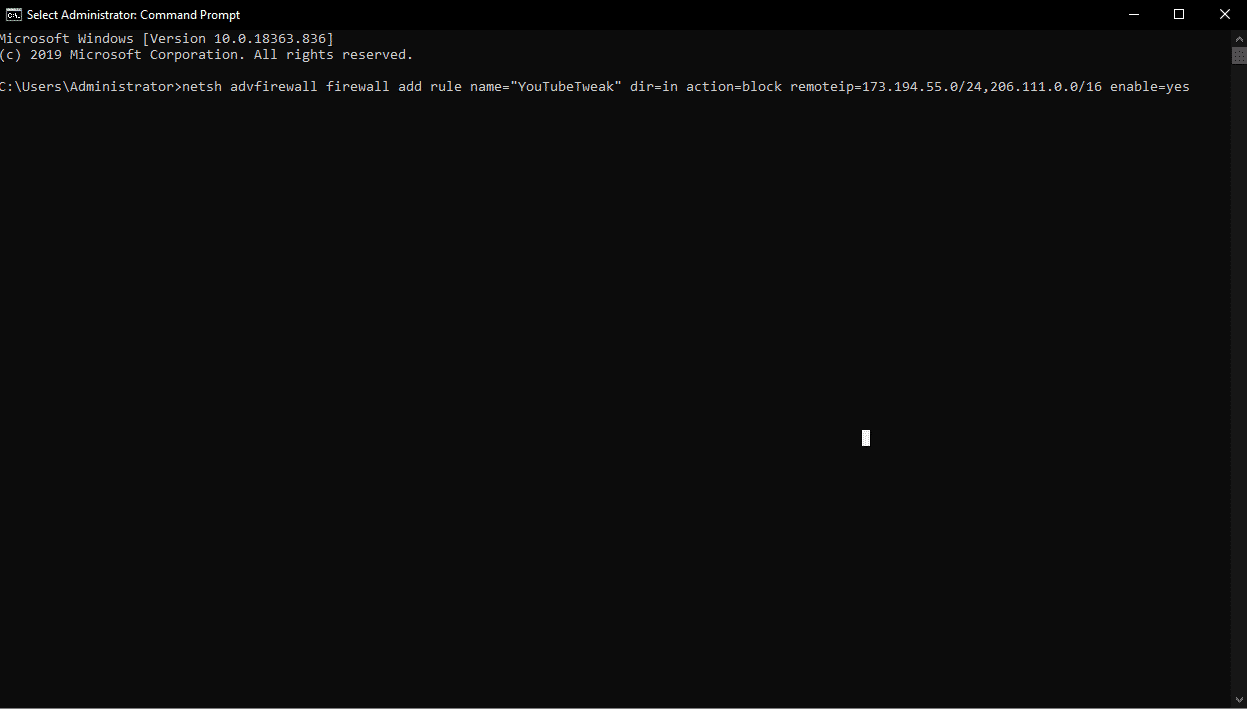
- Finally, close the Command Prompt after the process and reboot your system.
Go back to YouTube afterward and try to stream videos again.
This brings us to the end of our guide in fixing YouTube videos that are loading slow on your system. If you have other questions or concerns, please let us know in the comment section below, and we’ll do our best to help you out.
If this guide helped you, please share it. 🙂












