Do you see a SU-42481-9 error code on your PS4 when updating its software?
Sony releases frequent updates on its devices to ensure that it stays compatible with all the latest applications. This is also the case for their Playstation consoles. Aside from compatibility, software updates also contain optimizations and patches to address bugs and errors.
However, it can be frustrating if the actual update for your Playstation causes the problem. If you are here, you’ve probably encountered a SU-42481-9 error code on your PS4 while updating its software.
Based on what we know, this issue occurs when the update gets interrupted due to a slow internet connection, problematic servers, or corrupted system files.
Whichever the case is, this error code should be addressed immediately to avoid further problems on your Playstation in the future.
Today, we will show you what to do if you encounter the SU-42481-9 error code on your PS4 during a software update.
Let’s get started!
1. Check Playstation Servers.
Your Playstation needs to connect with PSN’s servers to download the necessary files for the update. If you encounter error codes while updating your PS4’s software, it may indicate a problem with the servers.
To confirm this, visit Playstation’s dedicated page, where you can view the current status of their services.

If PSN is currently down, the best thing you can do is wait for their team to address the issue since you cannot resolve server-related problems on your end. On the other hand, proceed to the following method below if there’s nothing wrong with Playstation Network’s servers.
2. Restart Your PS4.
If you are having issues with the software update on your PS4, you can try restarting it to reload all of its resources. This will eliminate any temporary bugs or errors that may have occurred on your system files during the update.
Here’s what you need to do:
- Open the Quick Menu on your PS4 by holding down the PS button on your controller.
- Next, use the D-Pad to navigate to the Power tab.
- Finally, select Restart PS4 and wait for your console to reboot.

After restarting your system, go back to the software update to check if the SU-42481-9 error code would still occur on your PS4.
3. Check Your Network Connection.
A slow or unstable network could cause problems with the connection between your Playstation and PSN’s servers while downloading the update. If you see a SU-42481-9 during an update, make sure that your internet connection is running correctly.
To do this, perform a speed test on your Playstation by navigating to Settings > Network > Test Internet Connection.
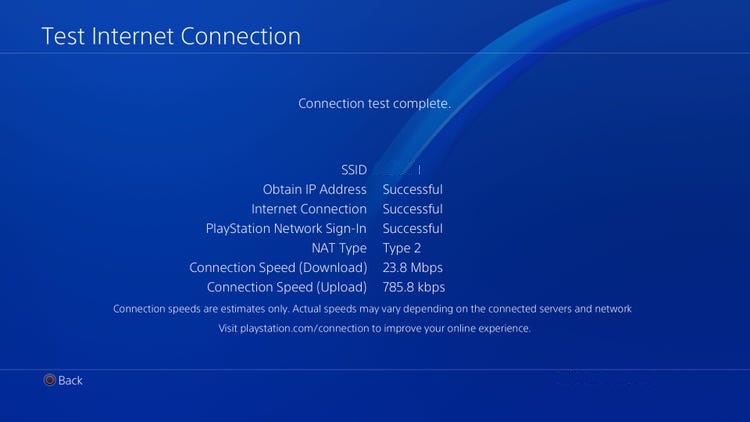
If the test indicates that your network is the problem, reboot your modem or router to re-establish the connection with your service provider’s servers.
Unplug your router’s power cable from the outlet and allow it to rest for at least 10 seconds before plugging it back in.

Once done, re-run another network test on your PS4 to check if the problem is solved. If your internet connection continues to act up, contact your ISP and ask them to fix their service.
4. Check If You Have Enough Storage.
Although the Playstation 4 won’t allow you to update your system if you don’t have enough storage, it is a good practice to leave a 5GB to 10GB allowance on your drive aside from the actual size of the update.
To do this, you can uninstall unused applications or finished games and just reinstall them after the update.
See the steps below to delete games on your PS4:
- First, go to your main screen and identify the games and applications you can delete.
- After that, use your controller to highlight them and press the Options button afterwards.
- On the side menu, select the Delete option.
- Lastly, press the O or X button on your controller to confirm your action.
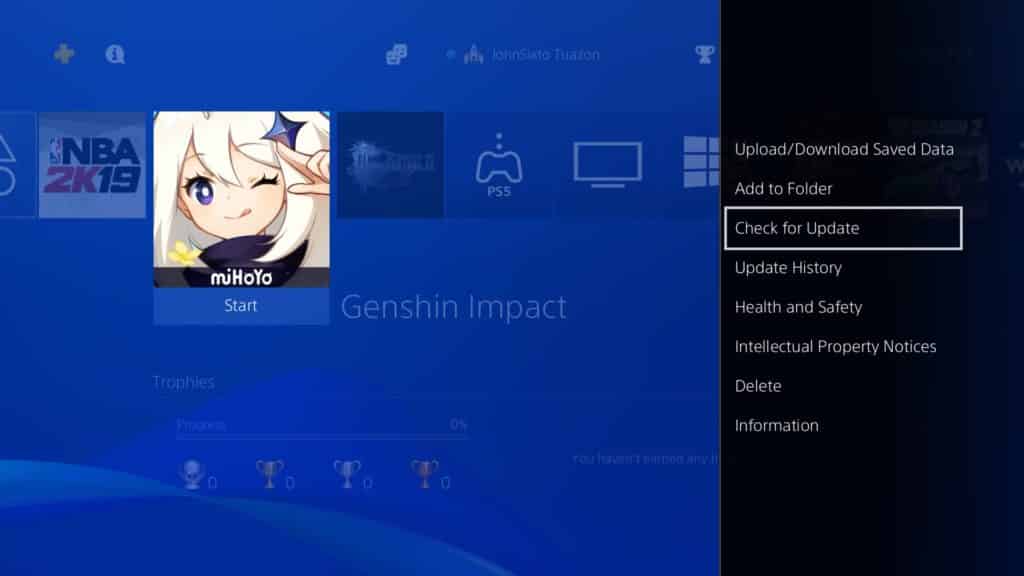
After clearing your storage, go back to the update and check if the problem is solved.
5. Manually Update Your PS4.
If you still can’t update your Playstation 4, we recommend updating it manually through Safe Mode. Make sure to follow the steps below correctly to avoid problems.
Note: We don’t take any responsibility if something happens to your PS4 during this process.
Preparing the USB Update Drive:
- First, get a flash drive and plug it in on your Mac or Windows computer.
- Next, format the drive to FAT32 and create a folder named “PS4”.
- After that, make another folder with the name “UPDATE”.
- Go to Playstation’s official website using any browser and download the update file.
- Lastly, move the update file to the UPDATE folder on your flash drive and name it “PS4UPDATE.PUP”.
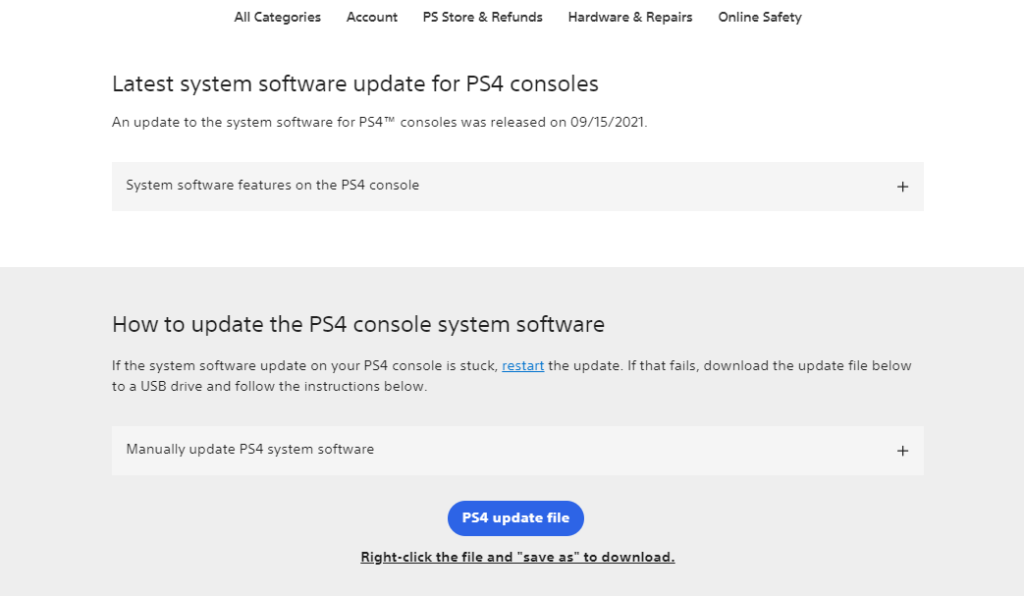
Updating Your PS4 in Safe Mode:
- Ensure that your Playstation is completely turned off.
- After that, insert the flash drive with the update on your PS4.
- Now, press the Power button of your PS4 for 8 seconds or until you hear a second beep.
- Connect the controller to your PS4 using the charging cable and press the PS button to activate it.
- In Safe Mode, choose the Update System Software option.

- Finally, select Update from USB Storage Device and follow the on-screen prompts to continue on the process.
After updating your PS4, use it for a few minutes to check if everything is in order.
Simply follow the exact procedure above if you ever encounter the SU-42481-9 error code again while updating your PS4.
6. Report the Problem to Playstation.
If you are not comfortable performing the manual update yourself, you can always ask the professionals to do it for you.
Visit Playstation’s official site and contact their customer support to report the issue you’ve been experiencing while updating your console. Set an appointment to bring your PS4 to the nearest service center in your area to have it check for possible software or hardware problems.

This wraps up our guide for fixing the SU-42481-9 error code on the PS4. If you have questions or other concerns, please leave a comment below, and we’ll do our best to help you out.
If this guide helped you, please share it. 🙂





