Do you see a ‘connection to server timed out’ error on Apex Legends?
When it comes to online games like Apex Legends, connection issues are the most annoying since they can occur anytime while in-game. If you’re winning the match, then it will definitely ruin your mood and experience.
Unfortunately, this has been the case for some Apex Legends players.
Recently, many users have suffered from a ‘connection to server timed out’ error on Apex Legends.
Based on what we know, this problem in the game is usually caused by faulty game servers. However, it can also be due to slow internet connections, third-party applications, and improper system configurations.
To help you out, we’ve decided to make a guide for fixing the ‘connection to server timed out’ error on Apex Legends.
Without further delays, let’s get right into it!
1. Check Apex Legends Servers.
Being an online game, Apex Legends relies on its servers to function correctly. If the servers are down, expect issues to occur on the game. Since the error message points out a problem with the servers, you should check the game servers.
You can do this by visiting Apex Legends’ Help Center, where you can view the game’s current status.
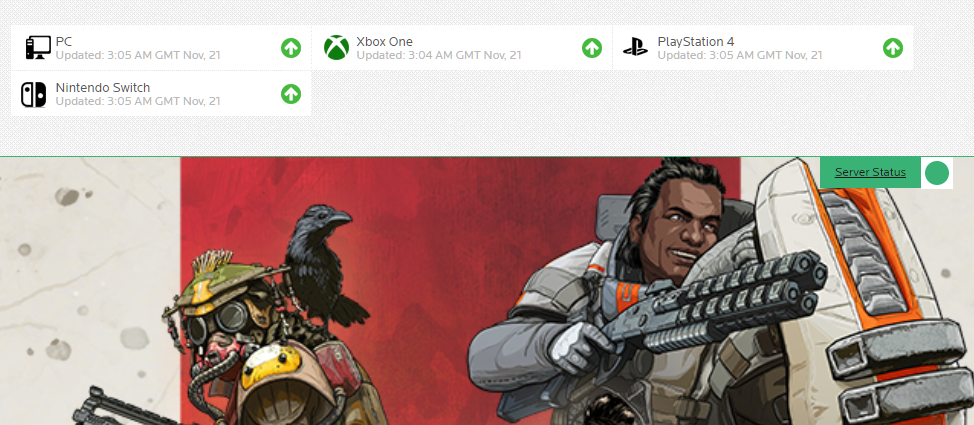
If there’s a problem with the servers, the only thing you can do is wait for their team to address the issue. On the other hand, proceed to the following solution below if there’s nothing wrong with Apex Legends’ servers.
2. Restart Your Computer.
Before starting with the actual troubleshooting, we recommend restarting your system first to ensure that Apex Legends’ resources are correctly initialized. This should also eliminate temporary errors that may have occurred on your computer during runtime.
See the guide below to restart your PC:
- On the Taskbar, click on the Windows icon to open the Start Menu.
- After that, open the Power Options tab.
- Finally, select the Restart option and wait for your system to reboot.

Go back to Apex Legends afterward and check if you still encounter the ‘connection to server timed out’ error.
3. Check Your Internet Connection.
Slow or unstable internet could also cause connection issues on Apex Legends. Since you’re playing an online game, you’ll need a reliable network to avoid issues while in-game. To check if your network is the culprit, run a test using Fast.com to measure its current speed.

If the test result indicates that the issue is with your network, restart your router or modem to re-establish the connection with your ISP’s servers. Unplug your modem from the outlet and wait for 5 to 10 seconds before reconnecting it.

Once done, run another test to check if the problem is solved. If not, contact your service provider and ask them to address the issue.
4. Flush Your DNS.
A corrupted DNS cache can also cause connection issues to your system. If you experience problems on other applications as well, try flushing your DNS to eliminate corrupted or broken caches.
Here’s what you need to do:
- On your system, open the Start Menu and look for ‘Command Prompt’.
- After that, click on Run as Administrator.
- Finally, type ‘ipconfig /flushdns’ and hit Enter.
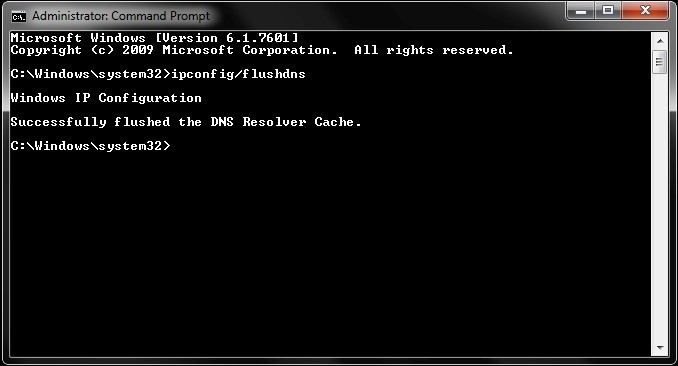
Go back to Apex Legends afterward and observe if you would still see the ‘connection to server timed out’ error.
5. Run Apex Legends as Admin.
Apex Legends could be restricted from your system, which prevents the game from accessing your network and other resources. Run the game as an administrator to grant it full access to your PC to bypass this restriction.
Follow the guide below to run Apex Legends as an admin:
- On your desktop, right-click on Apex Legends and choose Properties.
- Next, go to the Compatibility tab.
- Finally, enable ‘Run this Program as an Administrator’ and hit OK to save the changes.
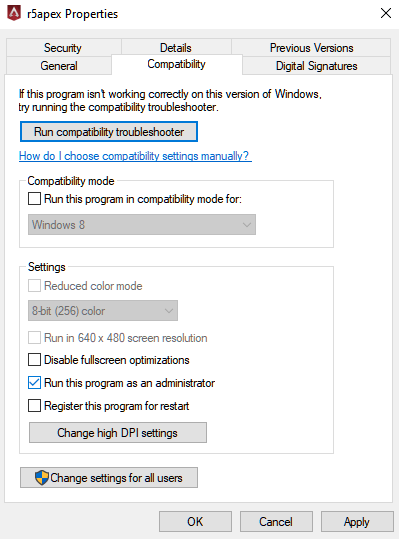
Relaunch the game afterward and check if the ‘connection to server timed out’ error still occurs on Apex Legends.
6. Allow Apex Legends Through Your Firewall.
Windows Firewall is a security tool that controls the access of applications to your network. If you keep experiencing connection issues on Apex Legends, confirm if the game is allowed through your firewall.
Check out the steps below to guide you on the process:
- Access Windows Settings on your computer.
- Next, click on Update & Security and go to Windows Security.
- Open the Firewall & Network Protection tab afterward and click on Allow an App Through Firewall.
- Finally, locate Apex Legends and ensure that the game can access your Public and Private Network.
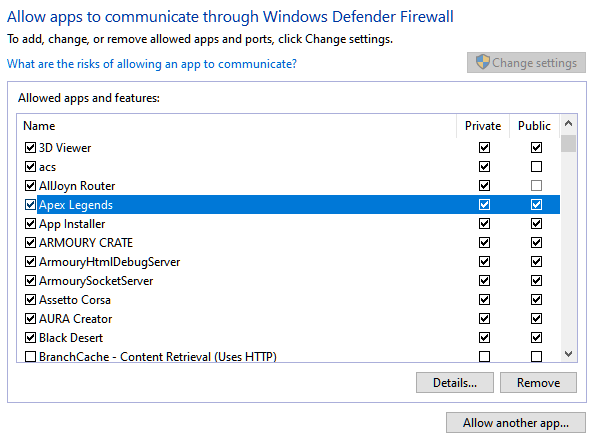
Go back to your game to check if you still encounter the ‘connection to server timed out’ error message on Apex Legends.
7. Update Your Network Drivers.
Your network device may not be functioning correctly due to corrupted or outdated drivers. To rule this out, check if there are pending updates for your network driver and install them.
Follow the guide below to update your drivers on Windows:
- On your keyboard, press the Windows + X keys to open the Quick Menu.
- After that, click on Device Manager and expand the Network Adapters tab.
- Lastly, right-click on your network device and choose Update Driver.
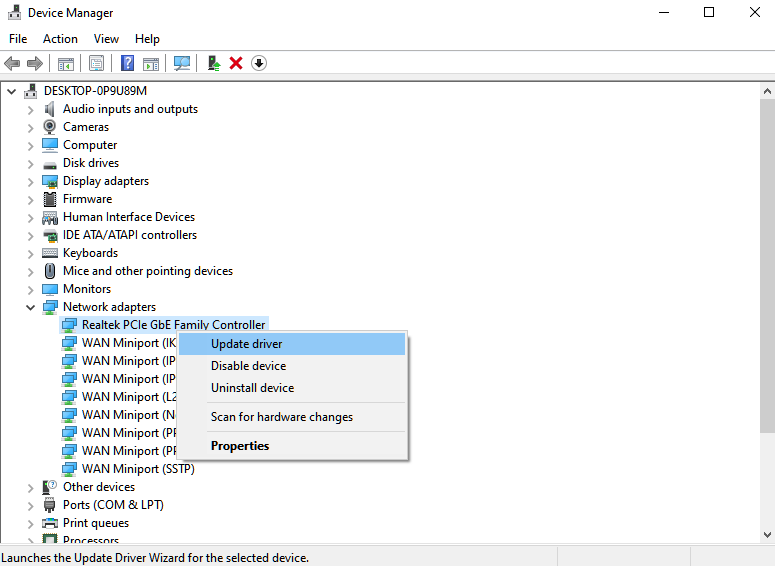
Once done, restart your system and check if the ‘connection to server timed out’ error on Apex Legends still occurs.
8. Report the Problem to Apex Legends.
If none of the solutions above worked for you, you should let the experts handle the situation.
Go to Apex Legends’ Help Center and get in touch with their team to report the issue on the game. Provide your account details, service provider, and other necessary information to help EA’s team assess the situation faster.
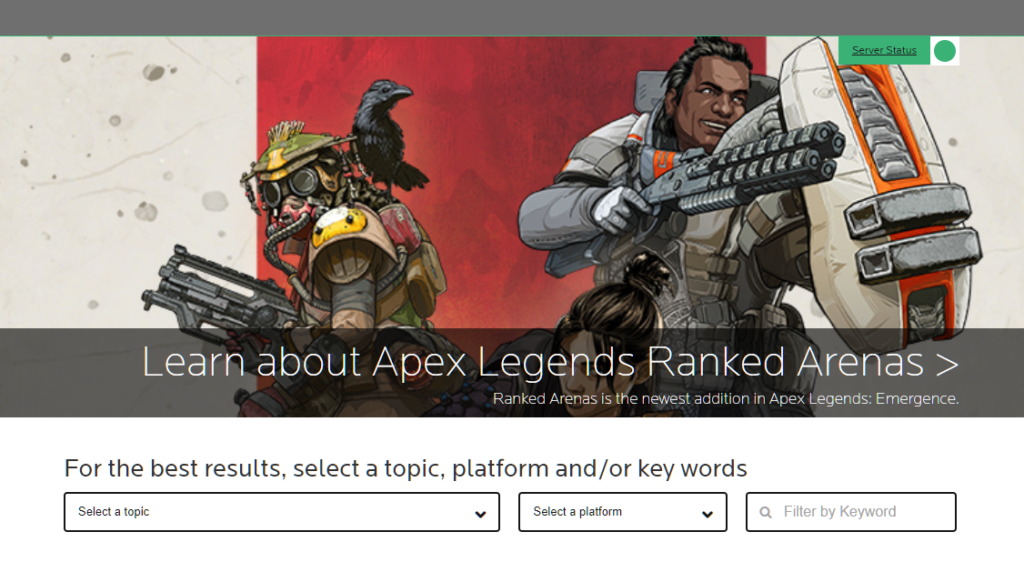
On the other hand, you can also check the guides on their page and see if you can find alternative solutions.
That ends our guide for fixing the ‘connection to server timed out’ error on Apex Legends. For your questions, please leave a comment below, and we’ll do our best to answer them.
If this guide helped you, please share it. 🙂





