Do you experience edit delays on Fortnite?
Fortnite’s building and editing mechanics are among its best features. The game enables users to create and edit structures to gain an advantage over enemies and advance their overall progress in the game.
Being able to master the art of editing in Fortnite gives you an unprecedented advantage over your enemies, particularly when you’re in a box fight.
With editing, you can easily outplay your competition and escape awkward situations as you tunnel into different zones.
Unfortunately, all these advantages can work against you if your computer or network is not working as it should. Whether you’re a casual or professional player, edit delays will cost you the game.
Today, we’ll show you how to fix edit delays on Fortnite.
Let’s get started!
1. Verify Your Game Files.
One of the first things you can do when you experience edit delays on Fortnite is checking your game files. A temporary error may have caused your application files to corrupt, which results in performance issues.
See the guide below to verify your Fortnite game files:
- First, open the Epic Games launcher on your PC.
- After that, go to your Library and right-click on Fortnite.
- Lastly, choose Verify and follow the prompts to continue.

Once done, relaunch the game to check if the problem is solved.
2. Update Your Display Drivers.
You might be experiencing performance issues on Fortnite due to faulty or outdated graphics drivers. To rule this out, update your graphics drivers on Windows to ensure that your GPU is running optimal.
Here’s how you can update your graphics drivers on Windows:
- On your keyboard, press the Windows + X keys to open the Quick Menu.
- Next, click on Device Manager and expand the Display Adapters tab.
- Finally, right-click on your video card and choose Update Driver.

Restart your system after the update to apply the changes and check if you still experience edit delays on Fortnite.
3. Delete Your Temporary Files.
Your system files may have accumulated over time and caused your computer to load resources slower. If this is the case, try deleting your temp files to free up space and optimize your storage.
Follow the steps below to clear your temp files on Windows:
- Press the Windows + R keys on your keyboard to open the Run Command.
- Now, type ‘%temp%’ and hit Enter to open the Temp folder.
- Lastly, highlight all the files inside the folder and delete them.
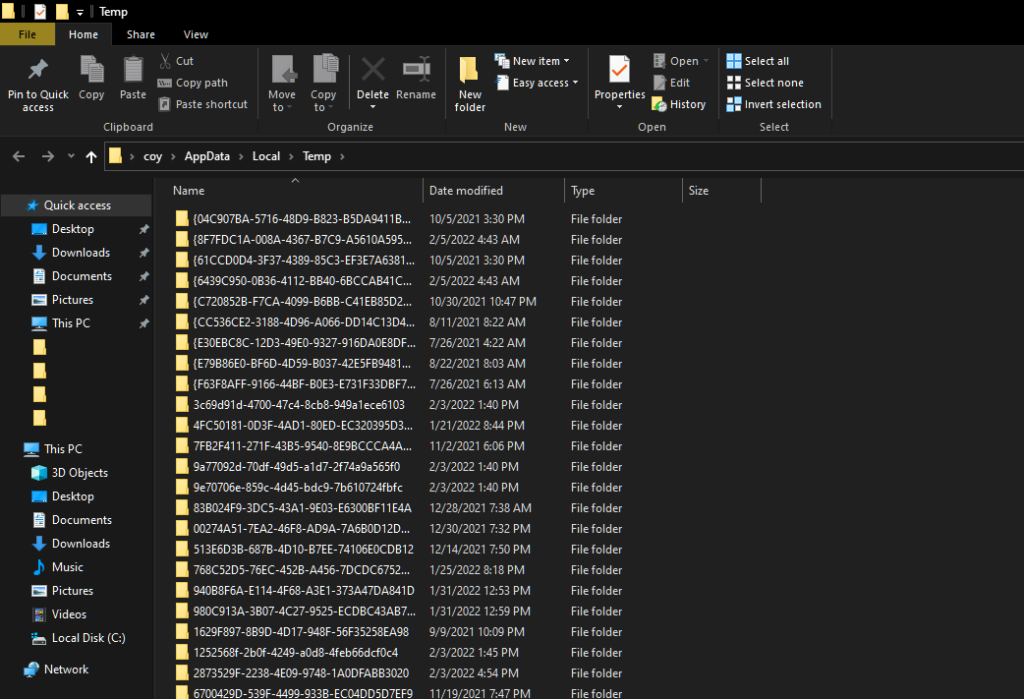
Go back to Fortnite afterward to check if the situation has improved.
4. Lower Your Graphics Settings.
Another reason why you encounter edit delays on Fortnite is if your system can’t handle the current graphics configuration you’re using. To fix this, we recommend lowering your graphics settings to reduce the load on your system.
Here’s what you need to do:
- First, launch Fortnite on your computer.
- After that, go to the Settings and access the Video tab.
- Lastly, lower your settings and restart the game to apply the changes.
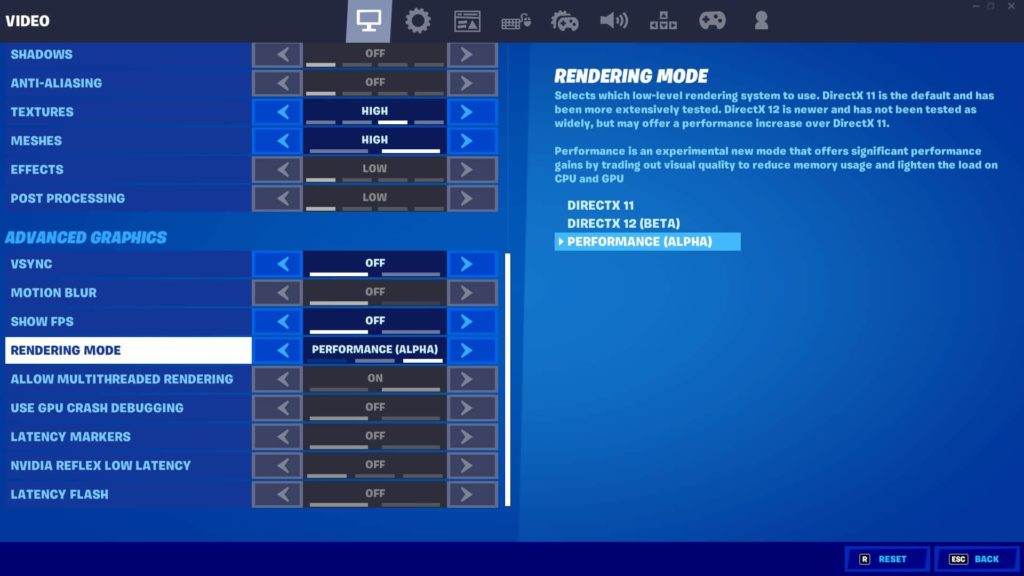
Try playing another match to check if the problem is solved.
5. Check Your Network Connection.
A slow network connection could also cause edit delays on Fortnite. Since you’re playing an online game, you’ll need decent internet to avoid issues. To check if your network is the culprit, run a test using Fast.com.

If the test indicates an issue with your network, restart your modem or router to re-establish the connection with your service provider. Unplug your router from the outlet and wait for 5 to 10 seconds before reconnecting it.

Once done, run another test to check if the problem is solved. If not, contact your ISP and ask them to fix their service.
6. Contact Fortnite.
If none of the solutions above worked for you, we suggest letting the professionals handle the situation.
Go to Epic Games’ Help Center and get in touch with their team to report the issue you’ve been experiencing with Fortnite. Provide all the necessary details on your report to make it easier for Epic Games to address the problem.
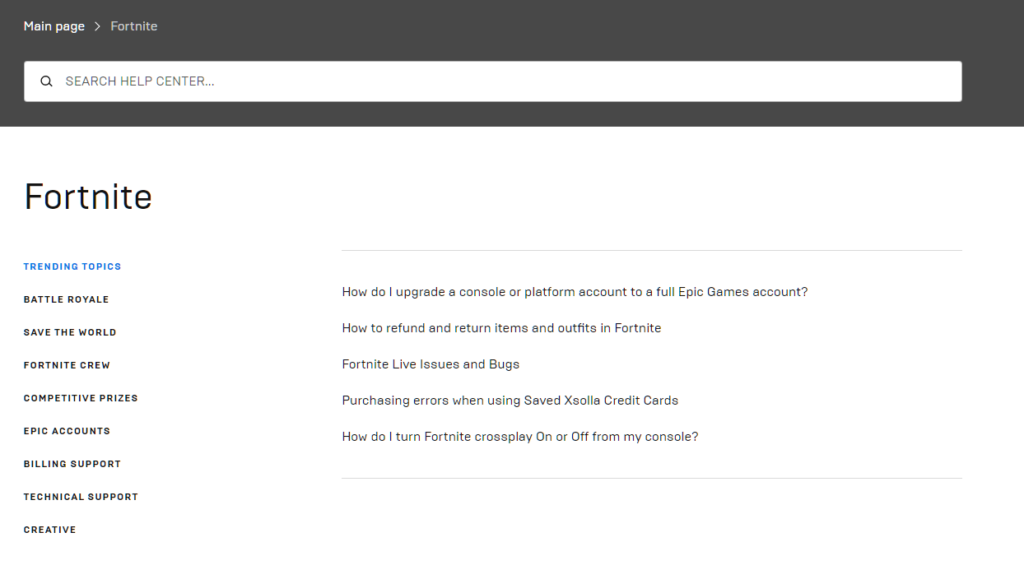
You can also check the guides on the help center and see if you can find other solutions.
That brings us to the end of our guide for fixing edit delays on Fortnite. For your questions and other concerns, please let us know in the comment section, and we’ll do our best to help.
If this guide helped you, please share it. 🙂





