Can’t figure out how to fix vibration not working on iPhone?
Putting your iPhone on vibration mode is a great way to block out notification sounds and incoming calls if you’re in a meeting or a library. It is also a convenient feature that allows you to know when you’re receiving important calls or messages, without disturbing others in the room.
However, many users have reported their vibration not working on iPhone. This can be a major issue for some people, as it may cause them to miss urgent notifications. The problem may arise because of a broken vibration motor or a software glitch. Whatever the reason may be, we’ve got you covered.
So, if you find yourself in a similar situation and don’t know what to do, you’ve come to the right place. In this article, we will go over multiple ways you can solve the vibration not working on iPhone.
So, read till the end to find out!
1. Check the Vibration Switch.
A faulty or broken vibration motor may cause your iPhone not to vibrate at all. So, before you start to check the device settings, you must ensure that your iPhone’s vibration motor is working. To check, all you have to do is turn the silent mode switch on and off a few times.

If your phone vibrates, it’s an indication that the vibration engine is working fine. Even if you don’t feel it vibrating, the problem may not always be its hardware. So, move to the next method to find out the cause and solution of vibration not working on iPhone.
2. Ensure the Vibration is Turned On.
If your vibration is not working on your iOS device, there is a possibility that you’ve somehow disabled the vibration from the Accessibility settings. This can cause your device’s vibration to not work at all.
Here’s how to check if Vibration is enabled on iPhone:
- To start, go to the Settings app on your device.
- Now, tap on Accessibility.
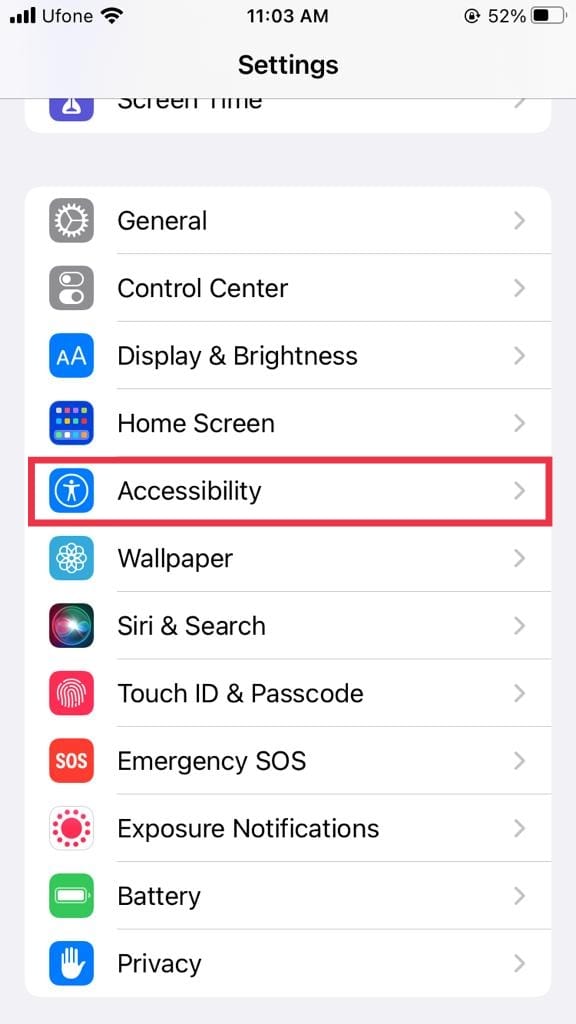
- Then, select Touch under the PHYSICAL AND MOTOR section.
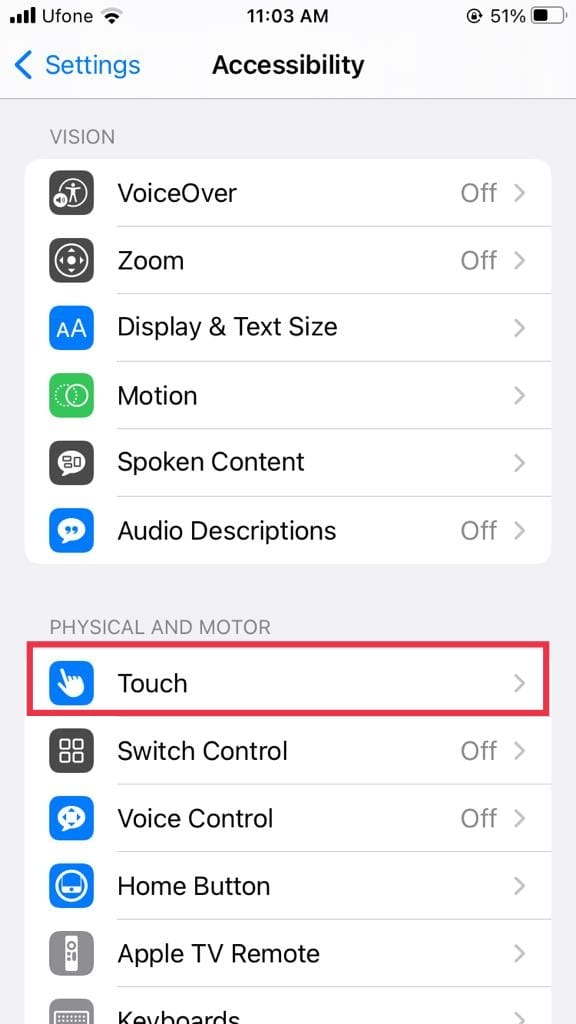
- Scroll down and check if the toggle for Vibration is turned on. If it’s not, turn it on to enable Vibration on your device.
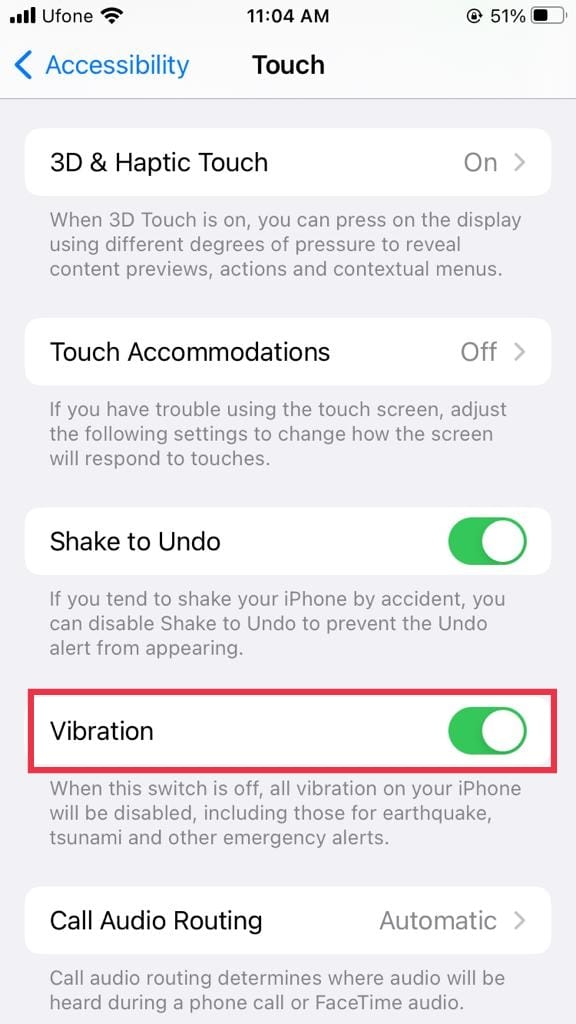
3. Make Sure the Vibration on Ring and Vibration on Silent is Turned On.
If your iPhone is not vibrating on incoming calls, you may have just forgotten to turn the vibration feature on for Silent and Ring. If your phone is ringing while it’s on ringing mode but doesn’t vibrate, this may be the case.
Here’s how to enable vibration on your iPhone:
- Go to Settings from your device.
- Then, tap on Sounds & Haptics.
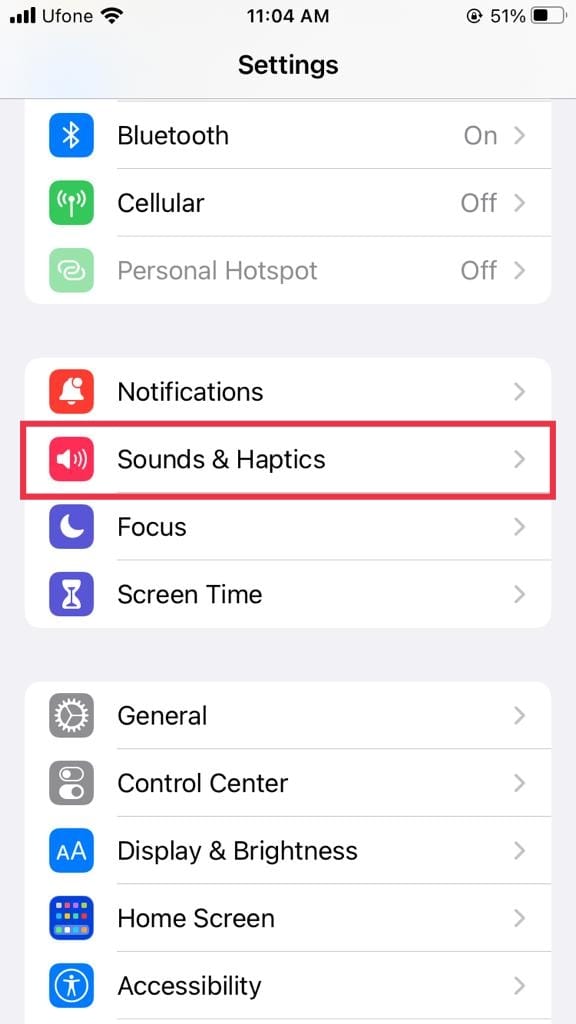
- Now, switch the toggle on for Vibrate on Ring and Vibrate on Silent.
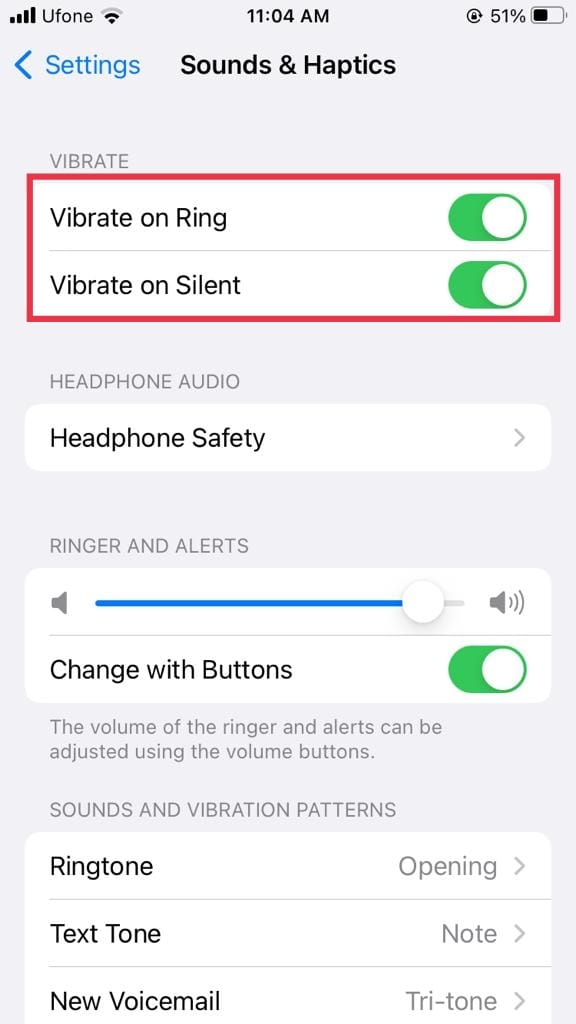
Once done, restart your iPhone and see if the vibration works now. If it doesn’t, check out the following method.
4. Check Vibration Pattern.
If your iPhone hasn’t started vibrating even after turning on the Vibration feature from the Sounds setting, your next step is to check the vibration pattern. Even though it is set to Synchronized (default) when you turn the vibration on, you may find it set to None in some instances. Hence, this may be the reason your iPhone is not vibrating.
Here’s what you need to do:
- From Settings, tap on Sounds & Haptics.
- Next, select Ringtone from the Sounds and Vibration Patterns section.
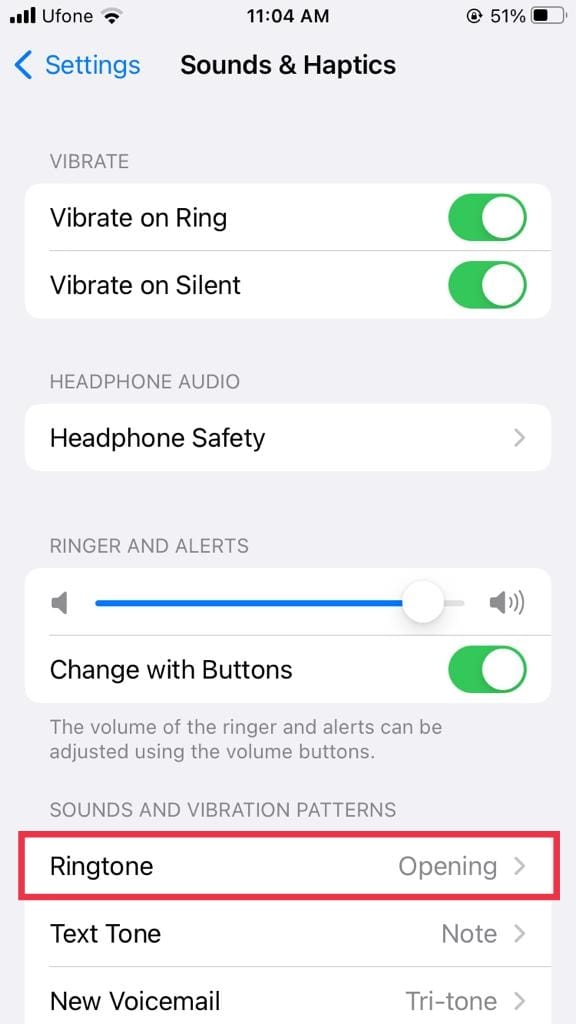
- Now, tap on Vibration.
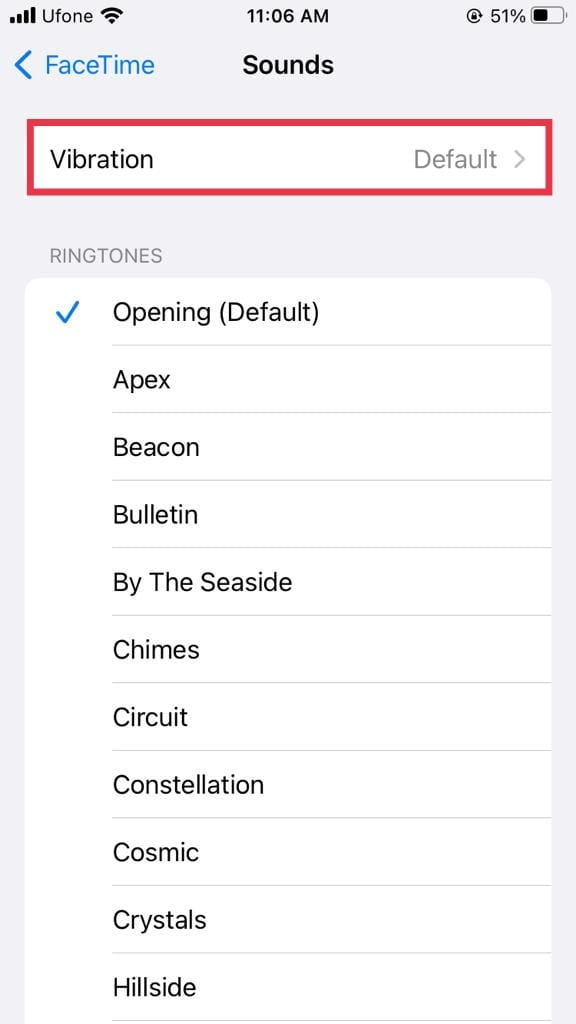
- Make sure the checkmark isn’t next to the None option, and from the options given, select a vibration pattern.
4. Turn Off the Don’t Disturb Mode.
Another reason for vibration not working on iPhone is the Do Not Disturb mode. The feature works by blocking calls, messages, and notifications when you’re busy, while also turning off the vibration. So, if you wish to enable vibration on your device, you will have to disable the Don’t Disturb mode.
Here’s how to do it:
- From your home screen, swipe up to access the Control Center.
- Then, tap on the crescent moon icon to turn off the Do Not Disturb mode.
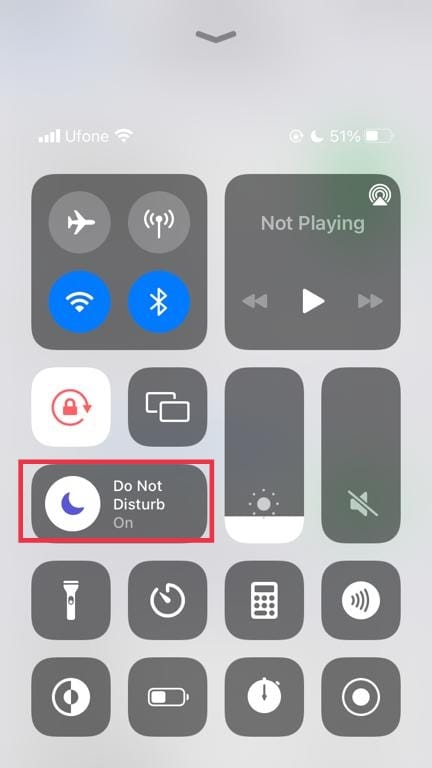
5. Reboot Your iPhone.
Another simple yet effective way to solve many iPhone settings problems and errors is to force restart your device. A simple rebooting process may help eliminate any temporary glitches that may be interfering with the vibration of your device.
To do so, follow the steps below:
- Firstly, press and hold the Side button and Volume Up or Volume Down button simultaneously and release it once the slider appears.
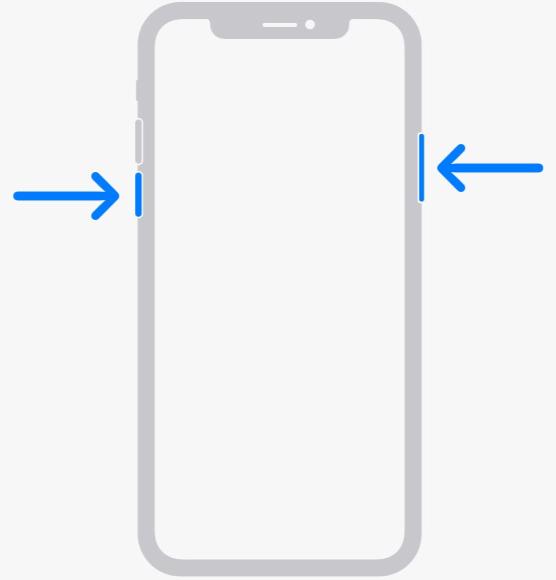
- Next, drag the slider all the way to the right to power off your device.
- After that, let a few seconds pass before you press and hold the Side button again.
- Let go once the Apple logo appears on the screen.

6. Check the App Settings.
If the vibration is not working for specific app notifications, such as WhatsApp, Facetime, etc., you may want to head over to that app’s settings to check whether or not the Vibration option is set to None.
Here’s all that you need to follow:
- From the Settings app, go to Notifications.
- Now, scroll down and select the app for which the vibration is not working.
- Then, tap on Sounds.
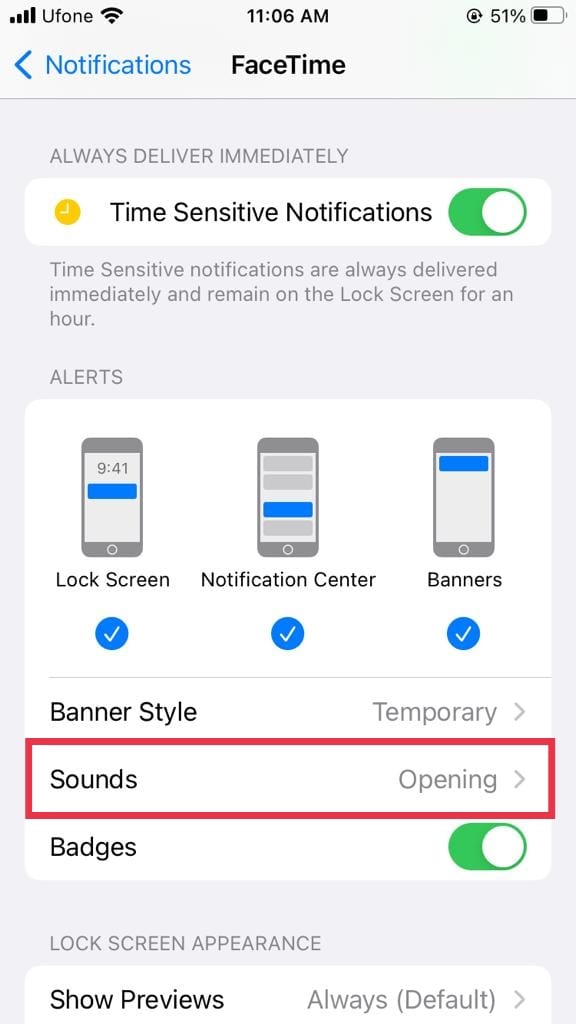
- After that, tap on Vibration and make sure the checkmark is present on any option other than None.
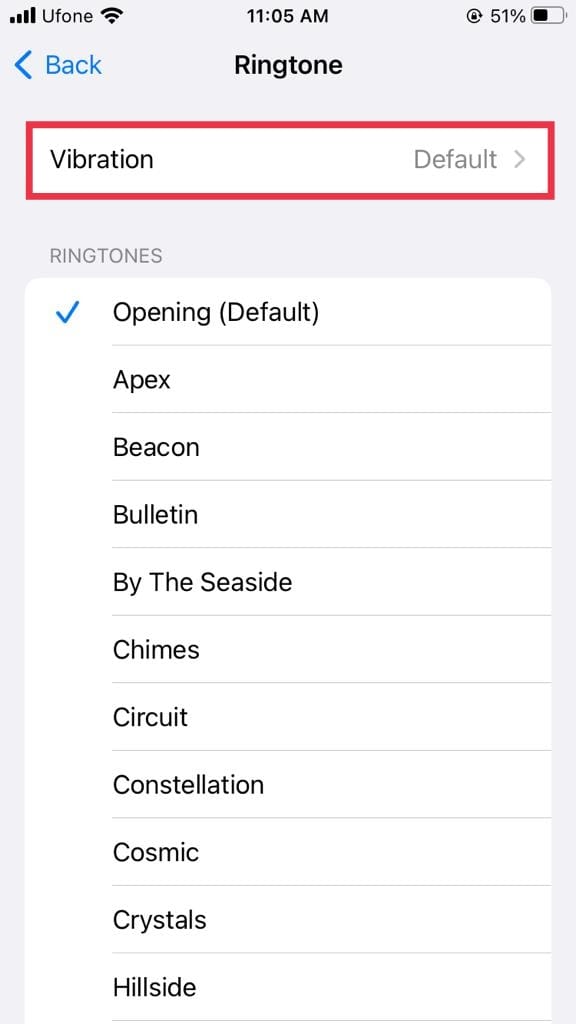
7. Update to the Latest iOS.
Apple releases version updates to get rid of any bugs or glitches from the system and improve user experience. So, if the problem lies within the software that’s causing your vibration not to work, it will be fixed by updating your iOS to the latest version.
Follow these steps below to check and install the latest iOS:
- To begin, open Settings and head to General.
- Next, select Software Updates.
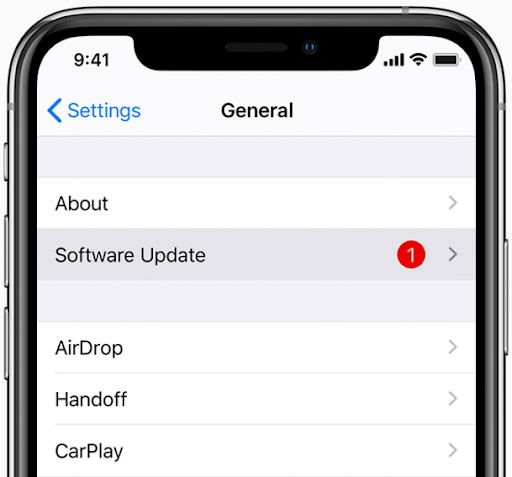
- Your phone may take some time to load the pending update if there’s any. Tap on Download and Install to update your iOS.
8. Reset All Settings.
If none of the methods mentioned above work to provide you with a solution, then consider resetting your iPhone. This will change all your device’s settings to default, which may fix your vibration. Remember to back up your device before proceeding to reset.
Here’s how to reset your iPhone:
- Open Settings and go to General.
- Then, tap on Transfer or Reset iPhone.
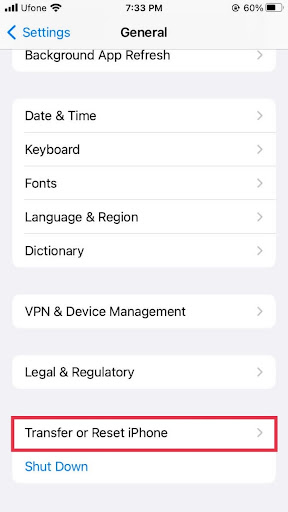
- Select Reset.
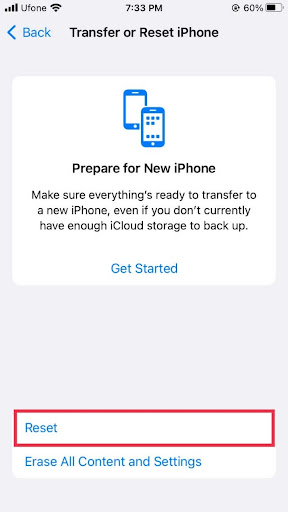
- Now, tap on Reset All Settings and confirm that you’d like to reset by tapping on Reset All Settings again.

- Provide your passcode so the process can continue.
- Once done, check if your phone vibrates now.
That’s all there is to how to fix Vibration Not Working on iPhone. We hope that at least one of the ways has been successful in getting your vibration to function. If you have any confusion regarding this topic, feel free to use the comments section below. We’ll be happy to help you further.
If this guide helped you, please share it. 🙂





