Do you encounter the MetaMask black screen issue on Firefox?
Whether you’re planning to create a non-fungible token, lend some assets on a decentralized finance protocol, or simply invest in Ethereum-based tokens, you’ll first need to download a capable crypto-wallet software.
This will enable you to store any assets you create or buy and connect them to any platform built on top of the Ethereum blockchain.
While there are hundreds of different software-based crypto wallets, MetaMask is by far the most popular, with over 30 million monthly active users. The good thing about it is that it’s free to use.
Unfortunately, MetaMask is not exempted from downtimes and errors like any other software or application.
If you’re reading this, you are probably experiencing the MetaMask black screen issue on Firefox. Usually, this problem is caused by corrupted data. However, it can also be due to third-party apps or improper user settings.
Today, we’ll show you how to fix the MetaMask black screen issue on Firefox.
Let’s dive right in!
1. Restart Firefox.
Before doing anything, we suggest restarting your browser first if MetaMask or any other plugin is not working. This should reload Mozilla’s resources and eliminate temporary errors that may have occurred during use.
Close all the tabs on your browser and wait for several seconds before relaunching it. Go back to MetaMask afterward to check if the problem is solved.
2. Restart Your Computer.
If restarting your browser was not enough, you can also try rebooting your entire system. This way, you can ensure that the issue is not caused by a bug or glitch on your device that prevents your plugins from working.
For Windows users, here’s what you need to do:
- On your computer, click on the Windows icon to open the Start Menu.
- After that, access the Power Options tab.
- Finally, choose Restart.

If you’re using a Mac, see the steps below to restart it:
- First, open the Apple Menu in the upper left corner of your screen.
- Now, choose Restart from the drop-down menu.
- Lastly, click Restart on the dialog box to confirm your action.

Once done, go back to MetaMask to check if the problem is solved.
3. Update MetaMask.
The version of MetaMask you’re using might be outdated or has an underlying issue that causes the black screen. To fix this, we suggest updating your MetaMask addon on Firefox to patch bugs and glitches.
Here’s how you can update addons on Firefox:
- Launch Mozilla Firefox on your computer.
- After that, right-click on MetaMask and choose Manage Extensions.
- Now, click on the Gear icon at the upper right corner of your screen and choose Check for Updates.
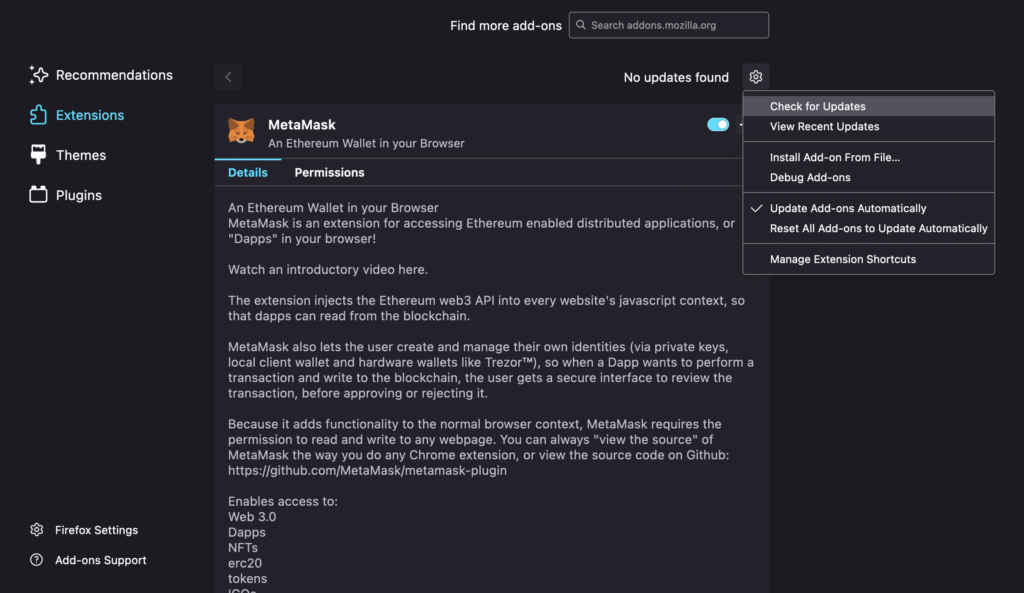
After installing the update, restart Firefox and check if the problem is solved.
4. Re-Enable MetaMask.
You can also try re-enabling MetaMask on your browser if you only see a black screen when accessing it. This should force Firefox to reload MetaMask’s installation package and eliminate temporary errors.
Check out the steps below to disable MetaMask:
- First, open Firefox and right-click on the MetaMask plugin.
- Now, choose Manage Extensions.
- Lastly, click on the toggle switch next to MetaMask to disable it.

After 2-3 minutes, re-enable the plugin and check if the problem is solved.
5. Reinstall MetaMask.
If you still see a black screen when accessing MetaMask, we suggest reinstalling the addon on your browser. The plugin might not be installed correctly on Firefox, or some of its files got corrupted.
See the guide below to remove MetaMask from Firefox:
- On Firefox, click on the Menu icon and choose Settings.
- Now, access the Extensions & Themes tab at the lower-left corner of your screen.
- Finally, locate MetaMask, click on More, and choose Remove.
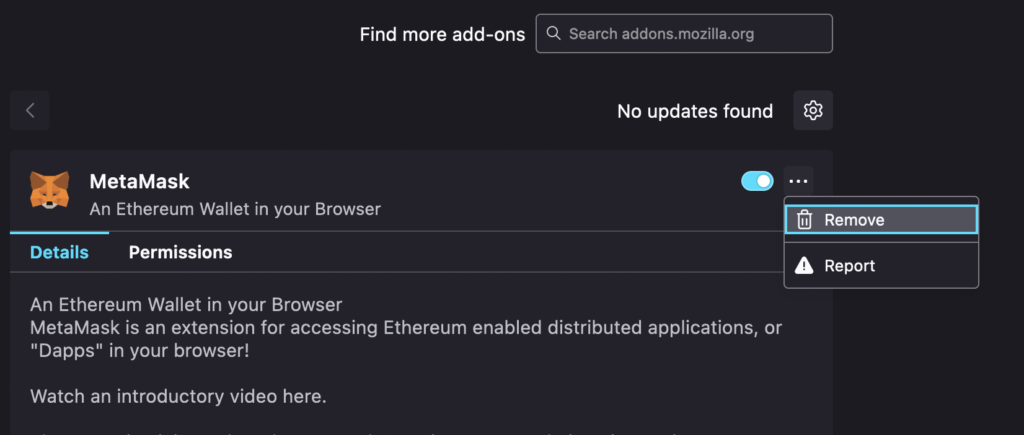
Go to MetaMask’s site afterward and reinstall the plugin.
6. Try Another Browser.
At this point, the last thing you can do is access MetaMask using a different browser. Mozilla Firefox might be suffering from a technical issue at the moment, which causes errors on the MetaMask plugin.
While waiting for the issue to be resolved, you can access MetaMask using Google Chrome, Microsoft Edge, or Brave.
That ends our guide on how to fix the MetaMask black screen issue on Firefox. If you have questions or other concerns, please don’t hesitate to leave a comment below, and we’ll do our best to answer them.
If this guide helped you, please share it. 🙂





