Do you see a ‘limit exceed’ error on Telegram?
Telegram is one of the best online messaging platforms with support for multiple platforms. Unlike other services, Telegram has a dedicated app for Windows, macOS, Android, and iOS devices.
In addition, there’s also a web-based application available that should work on any modern web browser.
Due to this, many individuals prefer using Telegram compared to other messaging platforms.
Unfortunately, this multi-platform support can also backfire if random errors occur as you try to access your account. Sadly, this has been the case for users who encounter a ‘limit exceed’ error on Telegram.
This error message normally occurs on Telegram if you’ve attempted to access your account multiple times with an incorrect password.
However, it becomes an issue if you encounter the error even if you’ve input the correct password for your account. Some users also encounter the error even after waiting hours before attempting to log in.
To help out, we’ve decided to make a guide on how to fix the ‘limit exceed’ error on Telegram.
Let’s get started!
1. Check Telegram Servers.
Before trying to change anything on your device, we suggest checking Telegram’s servers first if you encounter error messages on login. This way, you’ll know if the problem is coming from Telegram or your device.
You can use third-party tools like Downdetector to view Telegram’s status since the platform doesn’t offer a dedicated page to view the status of its services.
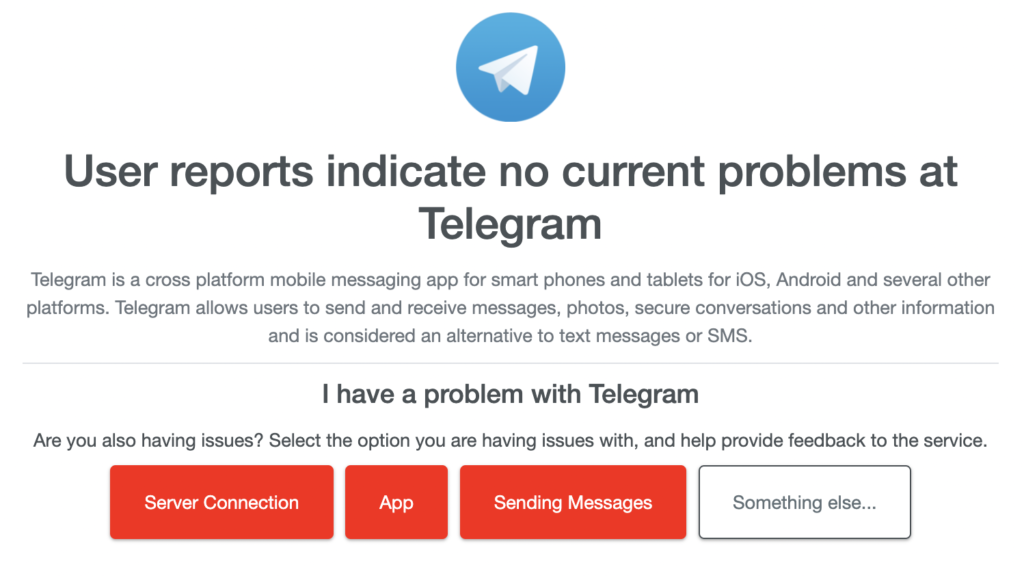
Unfortunately, server-related issues can’t be resolved on your end. If the servers are offline, the best thing you can do is wait for Telegram’s team to fix the problem. On the other hand, you can head to the next solution below if there’s nothing wrong with the servers.
2. Restart Your Device.
If you can’t access your Telegram account, you should try restarting your device first. This should also be the case if you encounter any other problems on Telegram and other applications.
Windows:
- Go to the Start Menu by pressing the Windows key.
- After that, access the Power Options tab.
- Finally, click on Restart.

Mac:
- Click on the Apple icon in the upper left corner of your display to open the Apple Menu.
- Next, choose the Restart option on the drop-down screen.
- Lastly, click Restart in the dialog box to confirm your action.

Android:
- Locate the Power button on your Android device.
- Hold it down until the selection menu shows up.
- Tap on Restart to reboot your system.

iOS:
- Access the Assistive Touch on your display.
- Now, go to the Device tab.
- Finally, tap on More and choose Restart.

Go back to Telegram afterward and try accessing your account to check if the problem is solved.
3. Check Your Network Connection.
Slow or unstable networks could also be the reason you can’t log in to your Telegram account. Since you are using an online service, you’ll need a decent internet to enjoy Telegram’s services and features.
To verify this, run a speed test on your network using Fast.com to measure its current upload and download bandwidth.

If the result indicates a problem with your connection, reboot your modem or router to re-establish the link with your ISP’s servers. Disconnect your router from the power source and wait for 5 to 10 seconds before plugging it back in.

Once done, perform another test to confirm if restarting your modem worked. If not, get in touch with your provider to report the issue with your connection.
4. Clear Telegram Cache (Android).
Some Android users were able to access Telegram after clearing the app’s cache on their devices. If you haven’t done this on your end, we suggest doing so to ensure that there are no corrupted files on your storage.
Follow the guide below to clear Telegram’s app cache:
- On your home screen, hold down Telegram’s app icon until the options menu shows up.
- After that, tap on App Info and go to the Storage & Cache tab.
- Finally, tap the Clear Cache button.
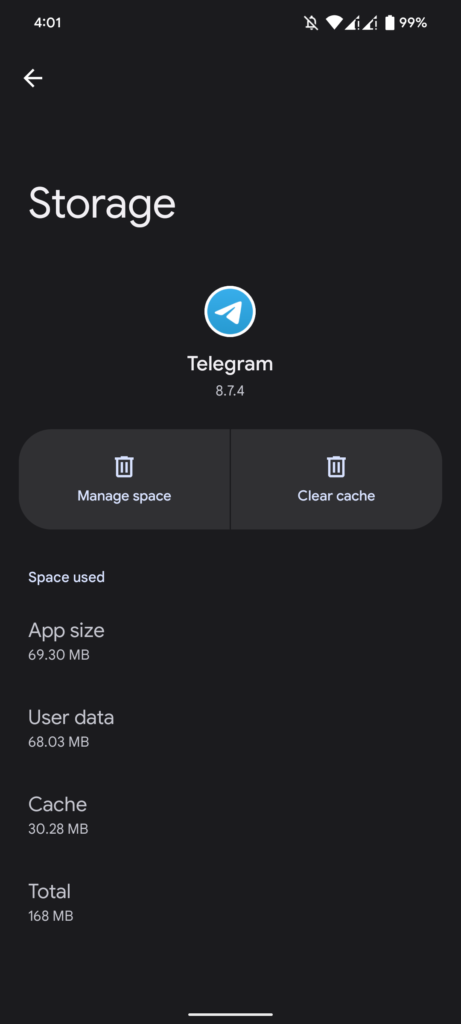
Go back to Telegram afterward and see if you can access your account.
5. Try Another Device.
If you’ve attempted to log in to your Telegram account multiple times, the best thing to do is wait for at least an hour for the temporary ban to cooldown. This is a safety measure implemented by Telegram to avoid others from hacking your account.
However, you might be able to bypass this cooldown period by using a different device.
While there’s no clear way of knowing how the temporary ban works, it is probably imposed on the IP address of your current device.
This means that you might be able to access your account on another device.
6. Contact Telegram.
If none of the suggested solutions above worked, the last option you have is to call the attention of Telegram.
Visit Telegram’s Support page and submit a report to ask for assistance regarding the issue with your account. Provide all the necessary details on your report, including your account information, to help Telegram resolve the issue faster.
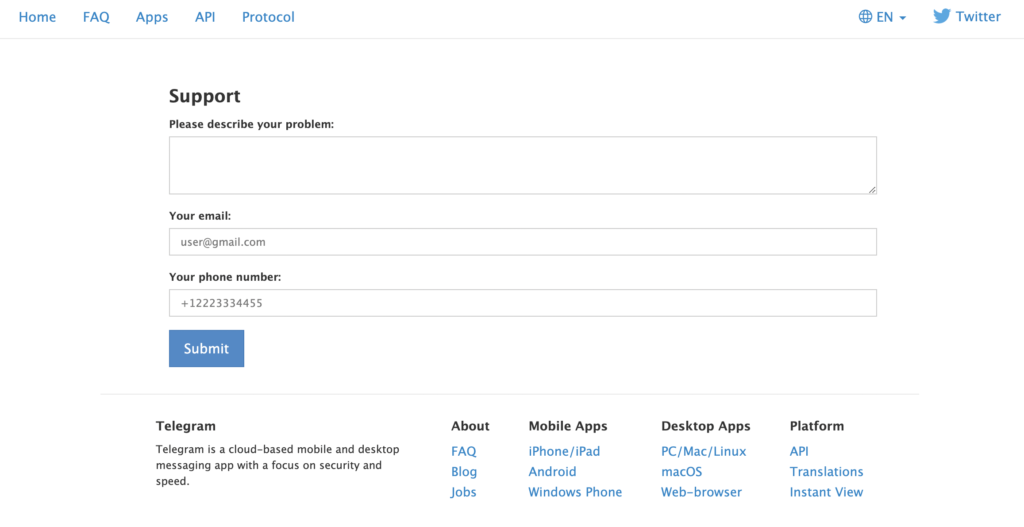
That wraps up our guide for fixing the ‘limit exceed’ error on Telegram. If you have questions, please let us know in the comment section, and we’ll do our best to answer them.
If this guide helped you, please share it. 🙂





