Can’t figure out why Facebook Messenger notifications are not working on your device?
Facebook Messenger is one of the biggest messaging platforms in the world. It shares a large part of the market share with WhatsApp, another Facebook/Meta-owned online messaging service.
Despite being on top of the market, Messenger is not safe from random errors and occasional downtimes.
One of the most common issues on Messenger is notifications that are not working.
Based on the reports, users are unable to receive notifications and alerts for new messages on their accounts. Some don’t receive notifications from a specific person or group, while others don’t receive any notification at all.
Usually, this problem on Messenger is caused by improper configurations. However, it can also be due to offline servers, faulty app versions, and corrupted data.
Today, we will show you what to do if Facebook Messenger notifications are not working on your device.
Let’s get started!
1. Check Messenger Status.
Since Facebook Messenger is an online service, it relies on its servers to deliver content. If the servers are down, the app won’t be able to fetch new data for your account, explaining why you are not receiving notifications for new messages.
To confirm this, you can use third-party sites like Downdetector to view the current status of Facebook Messenger’s servers.
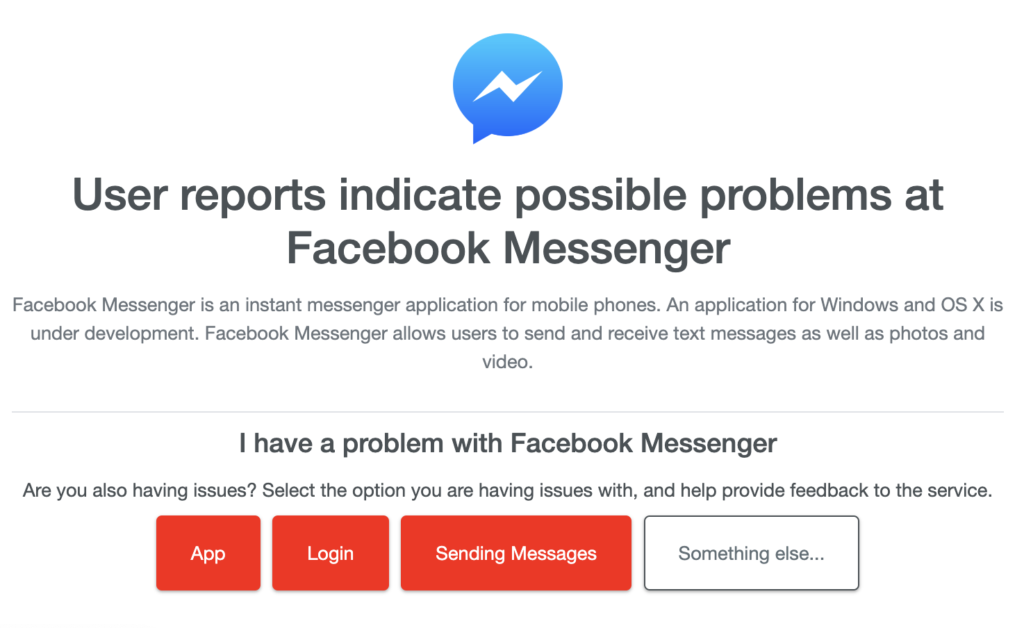
If the servers are offline, the best thing you can do is wait. Sadly, server-related issues can’t be resolved on your end. On the other hand, you can head to the next solution below if the servers are online.
2. Restart Your Device.
You can try restarting your device if you are experiencing issues with Facebook Messenger. This should allow your system to reload Messenger’s resources and eliminate temporary errors in the process.
For Android:
- Locate the Power button on your Android device.
- Next, press and hold the button until the options screen shows up.
- Finally, tap on Restart.

For iOS:
- Tap on the Assistive Touch on your display to access it.
- Now, go to the Device tab.
- Lastly, tap on More and choose Restart.

Go back to Messenger afterward to check if the problem is solved.
3. Check Your Network Connection.
Slow or unstable networks could also cause Messenger notifications not to work. If you are not receiving alerts for new messages, it might indicate a problem with your network connection or cellular data.
To confirm this, perform a test using Fast.com to measure the quality and speed of your connection.

If the result indicates a problem with your network, restart your modem or router to re-establish the link with your ISP’s servers. Disconnect your router’s power cable from the outlet and wait for 5 to 10 seconds before reconnecting it.

If you are using mobile data, turn on Airplane Mode for a few seconds and disable it.
Once done, re-run the test to check if the problem is solved. If not, contact your ISP and ask them to address the issue.
4. Check Your Conversations.
Another reason why you are not receiving notifications from Facebook Messenger is if you’ve muted the conversation.
To confirm this, here’s what you need to do:
- First, open Facebook Messenger and tap on the conversation you are not receiving notifications.
- After that, tap on the “i” icon in the upper right corner of the conversation.
- Lastly, ensure that your conversation is not muted.
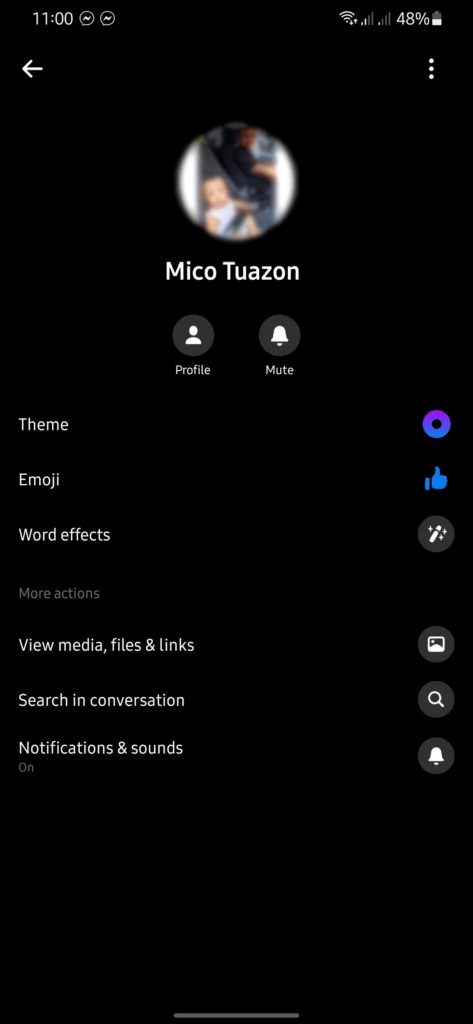
Restart the app and see if the problem is solved.
5. Check Messenger Settings.
After checking individual conversations, we also suggest checking Messenger’s notification settings. If you are not receiving any notifications at all, it is likely that notifications for the app are disabled.
Here’s what you need to do:
- Launch Facebook Messenger on your mobile device.
- After that, tap on your Profile in the upper left corner.
- Now, scroll down to Preferences and tap on Notifications & Sound.
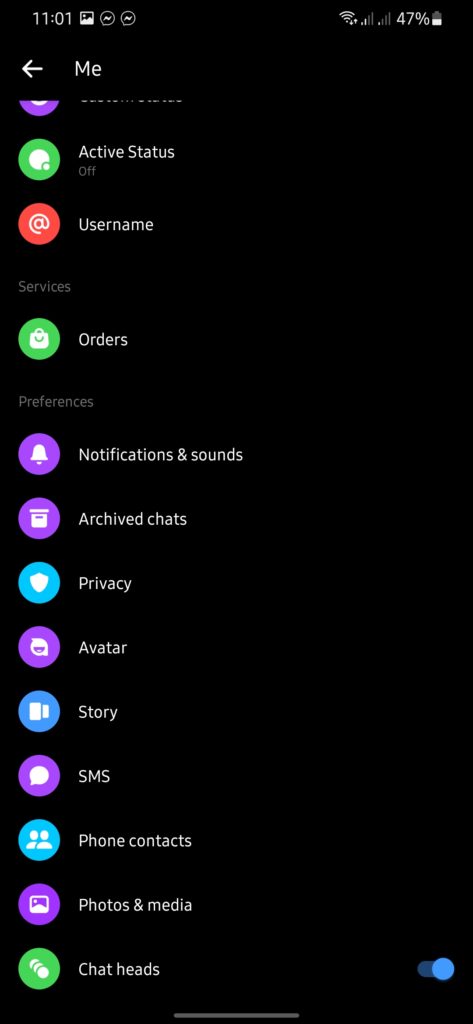
- Finally, review your settings and ensure that notifications are enabled.
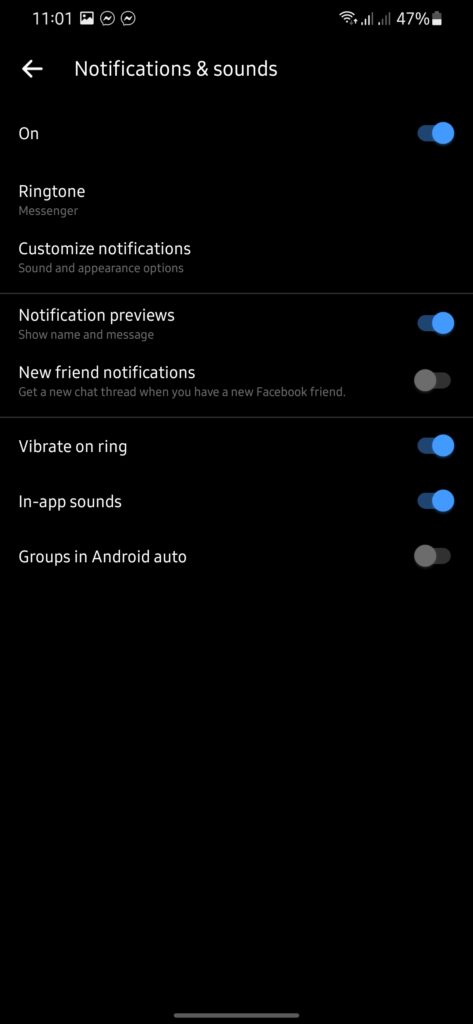
Lock your device and ask your friends to message you to see if you’ll receive notifications.
6. Check Your Device Settings.
Facebook Messenger might not be allowed to send notifications on your system. Due to this, we suggest checking your device settings and ensuring that the app is allowed to send push notifications.
For Android:
- Go to your app drawer and locate Facebook Messenger. Hold down its app icon until the selection screen shows up.
- Next, tap on App Info and access the Notifications page.
- Lastly, enable the ‘All Messenger Notifications’ option.
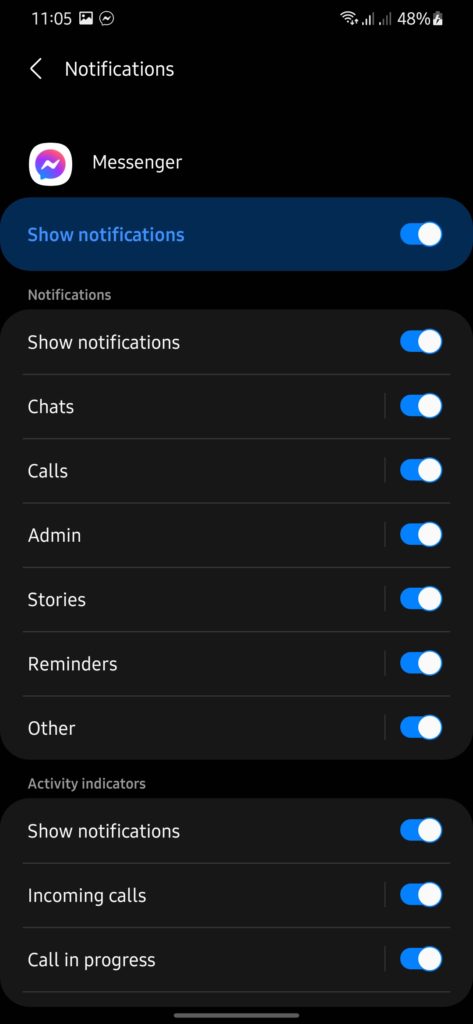
For iOS:
- On your device, go to the home screen and access the Settings.
- After that, scroll down and tap on Messenger.
- Finally, go to Notifications and set the toggle switch to ‘On’.
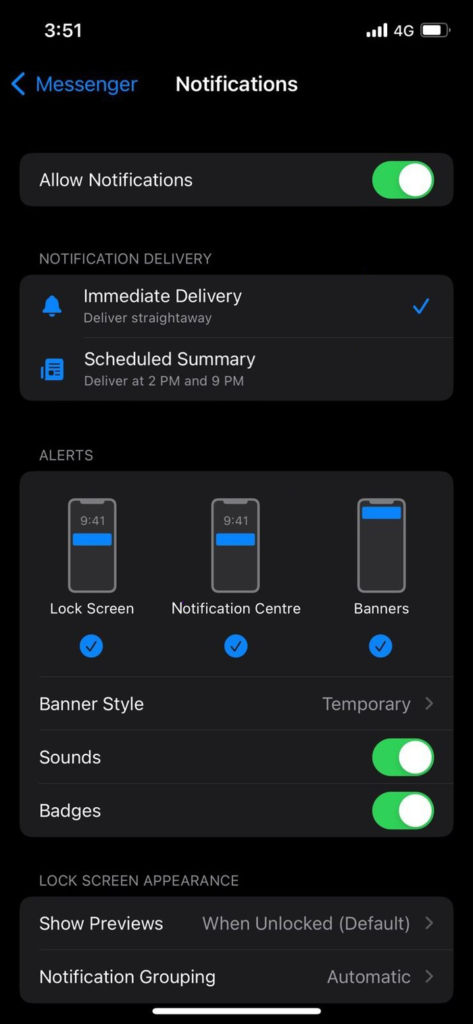
Restart your device to apply the changes and check if the problem is solved.
7. Update Messenger.
The current version of Messenger you’re using might have an issue that is related to notifications. If you haven’t updated the app for a while, try doing so to patch possible bugs and glitches.
Head to the App Store or Google Play Store on your device to install the latest version of the app.
8. Reinstall Messenger.
If none of the solutions above worked, try reinstalling Facebook Messenger on your device. Some of its packages may have gotten severely corrupted and are no longer fixable. Reinstalling the app should ensure that you have the latest working version.
See the steps below to uninstall Messenger:
- First, go to your home screen and locate Messenger.
- Next, hold down its app icon until the selection menu appears.
- Lastly, tap on Remove App (iOS) or Uninstall (Android) to delete the app.
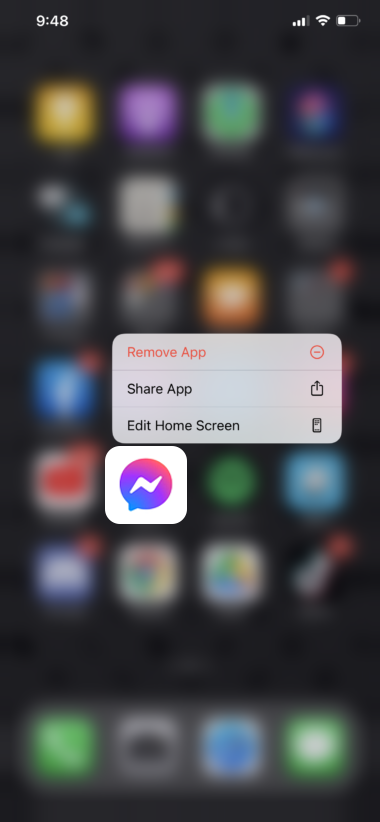
Go to the App Store or Play Store afterward to reinstall Facebook Messenger.
That ends our guide on how to fix Facebook Messenger notifications not working. If you have questions, drop a comment below, and we’ll do our best to answer them.
If this guide helped you, please share it. 🙂





