Can’t figure out why Microsoft Excel is not responding when deleting rows in your spreadsheet?
Microsoft Excel is a fairly easy and light program to run. In fact, you can even run this program on the most basic computer you can get your hands on. However, processing large data in Excel can also put a lot of load on your system.
Due to this, users can encounter performance issues with Microsoft Excel when they are running the program on a mid or entry-level system. When using Excel in an entry-level system, you might encounter hangs and lags when processing large chunks of data.
Recently, there have been reports from users that Excel stops responding when deleting rows in their spreadsheets.
Most of the time, this issue is caused by a hardware bottleneck with your system not being able to handle the process you’re trying to do. However, it can also be due to corrupted data or improper device configurations.
In this guide, we’ll show you what to do if Excel is not responding when you’re deleting multiple rows in your spreadsheet.
Let’s get right into it!
1. Restart Your Computer.
When you encounter issues with Microsoft Excel, the first thing you should do is restart your device. This way, you can ensure that the problem is not connected to a simple bug or glitch that occurred during use.
Here’s how you can reboot your computer:
- First, save your progress and ensure that Microsoft Excel is closed.
- After that, access the Start Menu and click on the Power Options tab.
- Lastly, choose Restart and wait for your computer to reboot.

Go back to Microsoft Excel and check if the problem still occurs.
2. Close Unused Applications.
When using Microsoft Excel on an entry-level system, it is recommended that you close unused applications in the background. This should free up your system resources and leave more room for Excel to operate.
Here’s what you need to do:
- On your keyboard, press the CTRL + ALT + DEL key to open the selection menu.
- After that, click on Task Manager to launch it.
- Now, go to the Processes tab and click on CPU or Memory to sort your apps based on their usage.
- Finally, identify the apps you’re not using and close them.
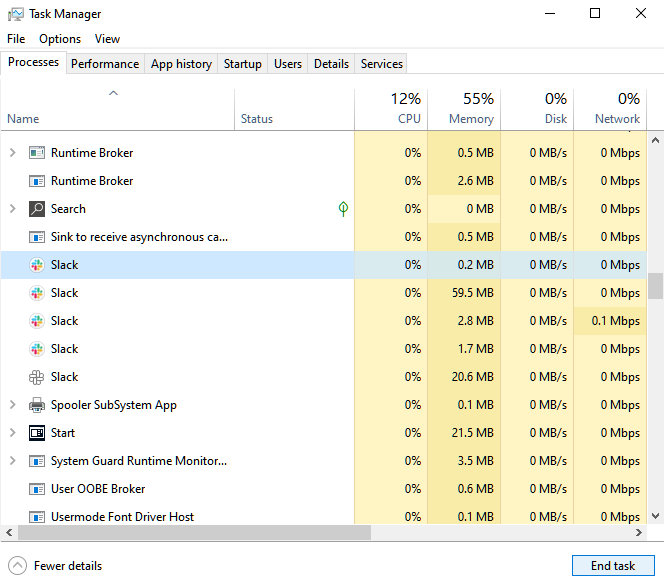
Once done, go back to Microsoft Excel and check if the performance improved.
3. Run Excel As Administrator.
Some users were able to solve this problem by running Microsoft Excel as an administrator. This should give the tool full access to your system and ensure that no system apps are blocking Excel.
Check out the steps below to run excel as admin:
- Go to your desktop and locate Microsoft Excel.
- Next, right-click on the app and choose Properties.
- After that, go to the Compatibility tab.
- Finally, enable the ‘Run this Program as an Administrator’ option.
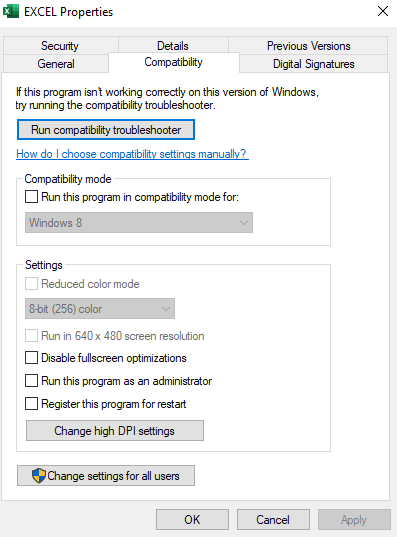
Relaunch Microsoft Excel and see if the problem is solved.
4. Update Microsoft Excel.
The version of Microsoft Excel you’re using might have a problem that causes performance issues on your system. To rule this out, we recommend updating the software to the latest version possible.
See the steps below to update Microsoft Excel:
- First, launch Microsoft Excel on your computer.
- After that, go to the Files tab and click on Accounts.
- Lastly, choose the Update Options and select Update Now or Enable Updates.
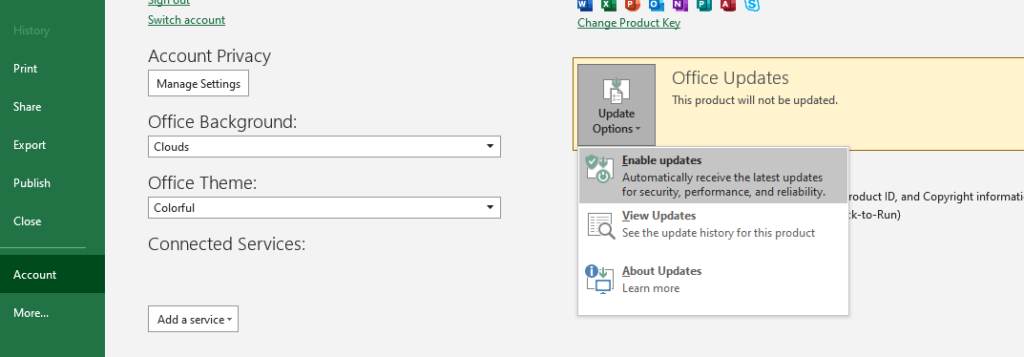
Restart Microsoft Excel after the update and observe if its performance improved.
5. Update Your System.
We also suggest updating your operating system when you encounter performance issues with Microsoft Excel. This should patch any existing bugs or glitches on your system and ensure that your computer is performing optimally.
See the steps below to update Windows:
- On your keyboard, press the Windows + I keys to open Windows Settings.
- Now, click on Update & Security and access the Windows Update tab.
- Finally, click on Check for Updates or Download and Install.
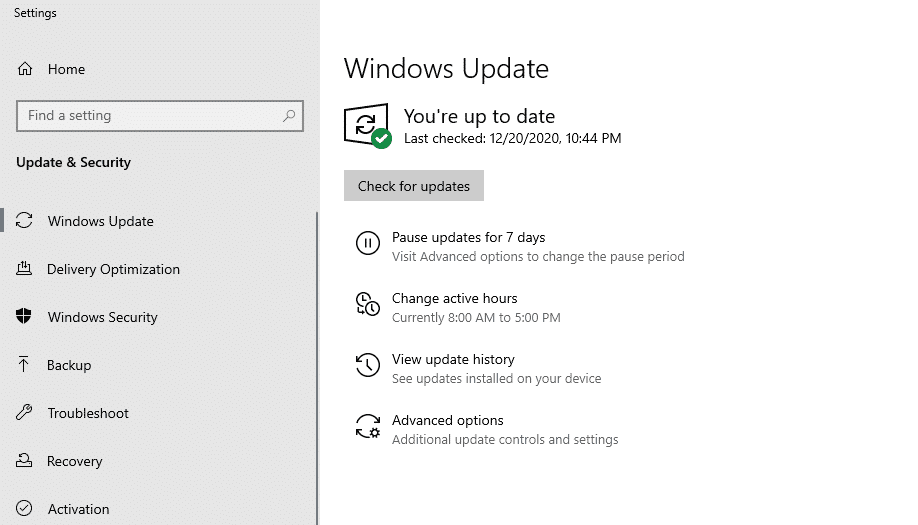
Once done, reboot your computer to apply the changes.
That ends our guide on how to fix Microsoft Excel if it’s not responding when deleting multiple rows in your spreadsheet. If you have questions, please drop a comment below, and we’ll do our best to answer them.
If this guide helped you, please share it. 🙂





