Do you see a ‘can’t find project or library’ error on Microsoft Excel?
Microsoft Excel is one of the most used office tools in the world. This software has been around since 1985 and has been a default application on office computers, home desktops, and personal laptops.
Due to its advanced features and tools, professionals prefer using Microsoft Excel for data analytics and number processing.
While Excel is certainly the best spreadsheet tool, this doesn’t mean that it is flawless.
Recently, there have been reports from several users who experienced a ‘can’t find project or library’ error while working on their spreadsheet. Most of the time, this issue is caused by improper configurations.
However, it can also be due to outdated software or corrupted data.
In this guide, we will show you how to resolve the ‘can’t find project or library’ error on Microsoft Excel.
Let’s get right into it!
1. Restart Your Computer.
Before you change anything on your device, we recommend restarting your system first. This way, you can rule out any temporary errors that could be causing Microsoft Excel not to function correctly.
Check out the steps below to restart your computer:
- First, press the Windows key on your keyboard to open the Start Menu.
- After that, access the Power Options tab.
- Lastly, choose Restart and wait for your system to reboot.

Once done, relaunch Microsoft Excel and check if the problem is solved.
2. Check Your Developer Settings.
One of the quickest ways to fix the ‘can’t find project or library’ error on Microsoft Excel is to enable the object library option in your developer options. This should allow you to save your active file if the error is preventing you from doing so.
Here’s what you need to do:
- On your worksheet, access the Developer tab and click on Visual Basic.
- In the separate window, go to Tools > References.
- Look for the Microsoft Office 16.0 Object Library option and enable it.
- Finally, click OK to save the changes.
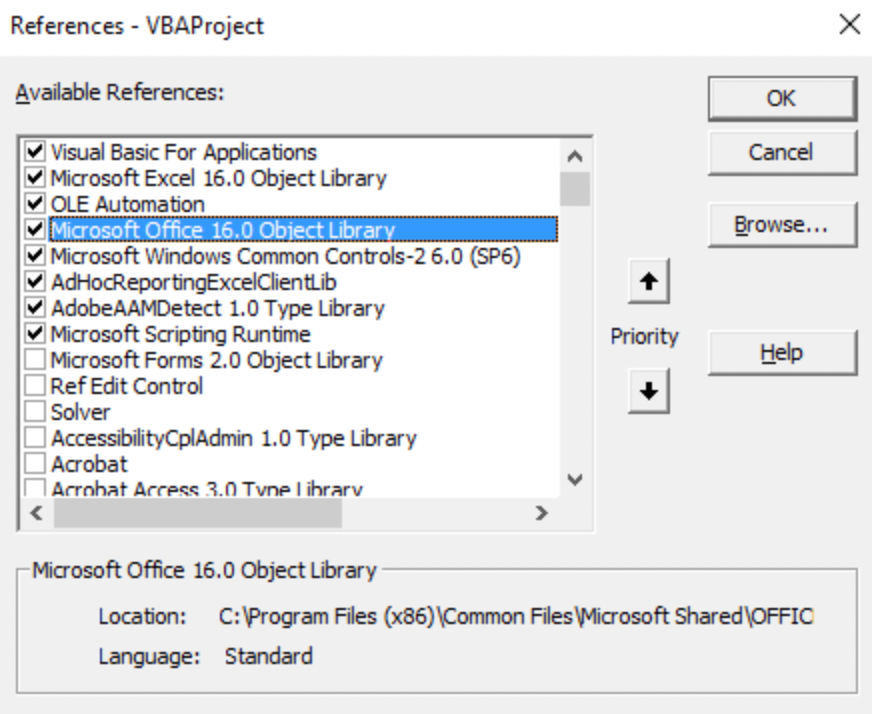
Go back to your worksheet afterward and try saving it.
3. Use Run Command.
Another way to address this issue is by using the Run box to initiate a command. Many users reported that this workaround resolved the ‘can’t find project or library’ error on their spreadsheet.
Follow the steps below:
- First, open Run by pressing the Windows + R keys on your keyboard.
- After that, type ‘regsvr32 -u’ in the dialog box.
- Lastly, click OK to execute the command.
Restart Microsoft Excel and check if the problem is solved.
4. Update Microsoft Excel.
If you still encounter the ‘can’t find project or library error on Microsoft Excel, we suggest updating your software to the latest version possible. This should patch any bugs and ensure that you have the latest working copy of Excel.
Check out the guide below to update Excel:
- First, launch Microsoft Excel on your computer.
- After that, click on File > Accounts.
- Lastly, access the Update Options tab and click on Update Now or Enable Updates.
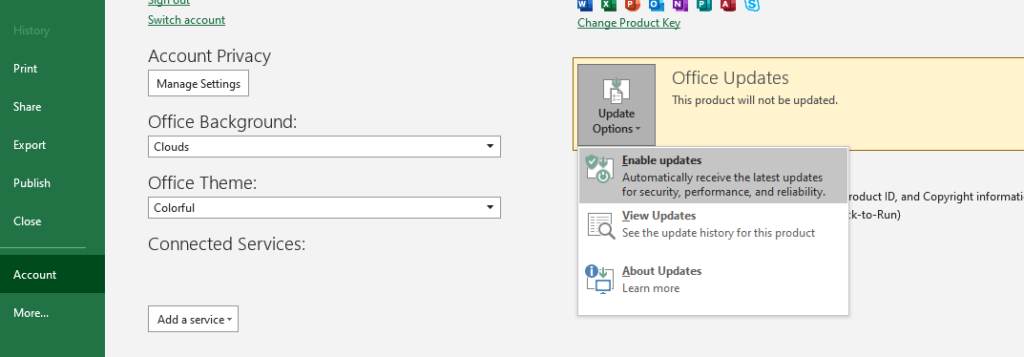
Try saving your worksheet afterward to check if the ‘can’t find project or library’ error still occurs in Excel.
That wraps up our guide for fixing the ‘can’t find project or library’ error on Excel. If you have questions or any other concerns, please voice them out in the comment section, and we’ll do our best to help.
If this guide helped you, please share it. 🙂





