Wondering why Safari notification sound is not working on your Mac?
If you are a Mac user, you’re probably familiar with the pop-up notifications that appear on your screen. These notifications keep you updated with your emails and other social platforms.
However, it can be frustrating when you don’t hear the sound that comes with these notifications.
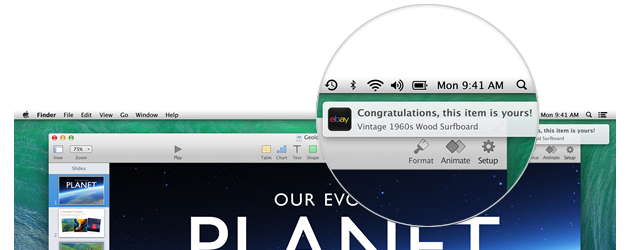
In this guide, we’ll show you what to do if Safari notification sound is not working on your Mac.
Let’s jump right in!
1. Restart Your Mac.
When you encounter problems with your Mac, the first thing you should do is perform a system restart.
This should ensure that the problem is not caused by temporary bugs and errors.
Here’s how you can restart your Mac:
- Click on the Apple icon in the upper left corner of your screen to open the Apple Menu.
- Now, choose Restart from the drop-down menu.
- Finally, confirm your action by clicking Restart in the dialog box.

Wait for your Mac to restart and see if you can now hear notification sounds from Safari.
2. Check Safari Notification Settings.
If you’re not hearing the notification sound on Safari on your Mac, it could be because it’s not set up correctly.
To confirm this, you can follow the steps below to check your configurations:
- First, click the Apple icon in the upper left corner of your screen.
- Go to System Preferences and click on Notifications.
- Look for Safari and go to its settings.
- Ensure that the ‘Play sound for notifications’ option is checked.
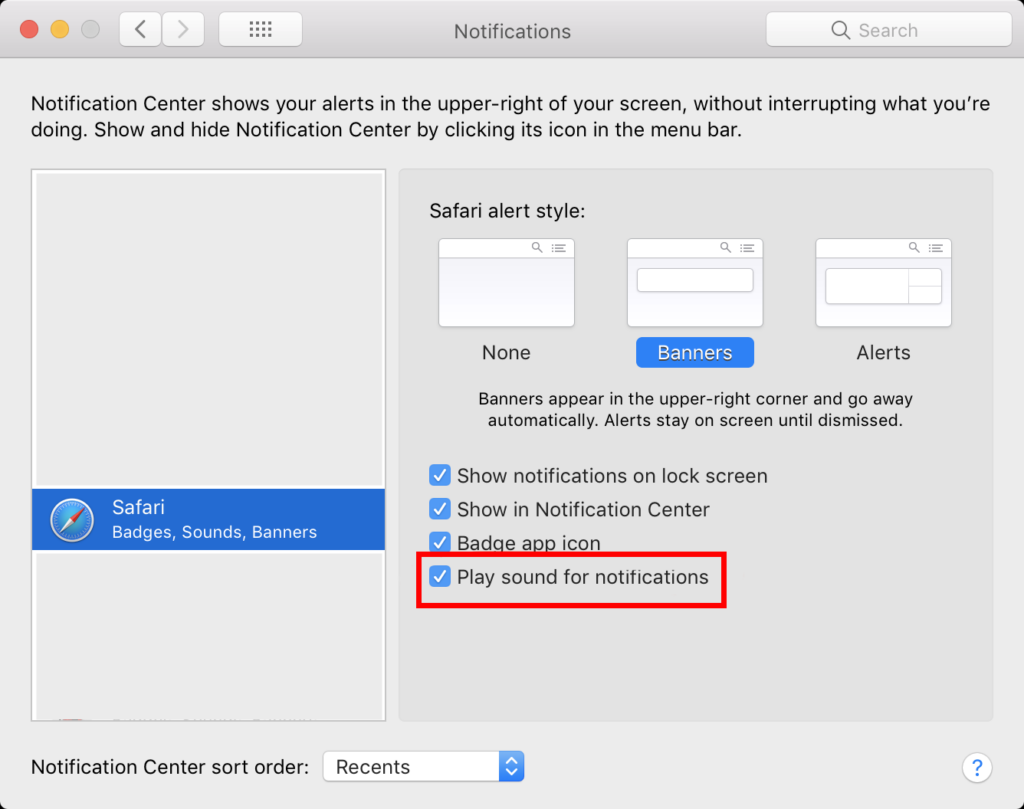
Restart your Mac and observe if the problem is solved.
3. Check Sound Settings.
If your Mac is on silent mode or its volume is turned down, you might not be able to hear notifications from Safari.
So you need to make sure that your Mac’s sound settings are configured to hear notification sounds.
Here’s what you need to do:
- Access the Apple Menu on your Mac and go to System Preferences.
- Click on the Sound tab afterward.
- Check your Mac’s volume and make sure it is not muted. You should also ensure that you have the correct output device selected.
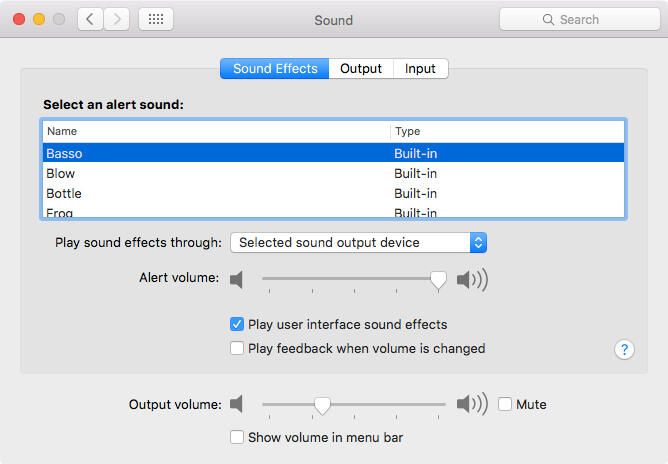
Once done, wait for another notification to come in and see if you’ll hear a notification sound.
4. Select the Correct Output Device.
Your Mac might be using the wrong audio device to output sound effects and notifications. As a result, you won’t hear anything because the sound is played on a different audio device.
See the steps below to tweak your configurations:
- Go to the Apple Menu in the upper left corner of your screen.
- Select System Preferences from the drop-down menu.
- Now, access the Sound tab and go to Output.
- From the list of output devices, select the device you want to use for sound output. If you are not using any earphones or headsets, choose Internal Speakers.
- Go back to the Sound Effects tab afterward and ensure that the same output device is selected under ‘Play Sound Effects Through’.
Restart your system after tweaking your settings. Check if you’ll still encounter problems.
5. Allow Safari Notifications.
Safari may not be allowed to send push notifications on your Mac.
This explains why you are not hearing anything when a new email or message comes in.
To rule this out, follow the steps below to allow Safari to send notifications:
- First, press Command + Space on your keyboard to open Spotlight.
- Now, look for System Settings and open it.
- Click on Notifications in the sidebar.
- Under Application Notifications, click on Safari.
- Enable the Allow Notifications option.
Wait for a new email or message and see if you’ll receive a push notification from Safari.
6. Check Website Notification Settings.
If you encounter the problem on specific websites, push notifications for that site may not be set.
Here’s how you can tweak your website notification settings:
- Launch Safari on your computer.
- In the upper left corner, click on Safari and go to Settings.
- Open the Websites tab and click on Notifications in the left panel.
- Find the website and ensure that it is allowed to send notifications.
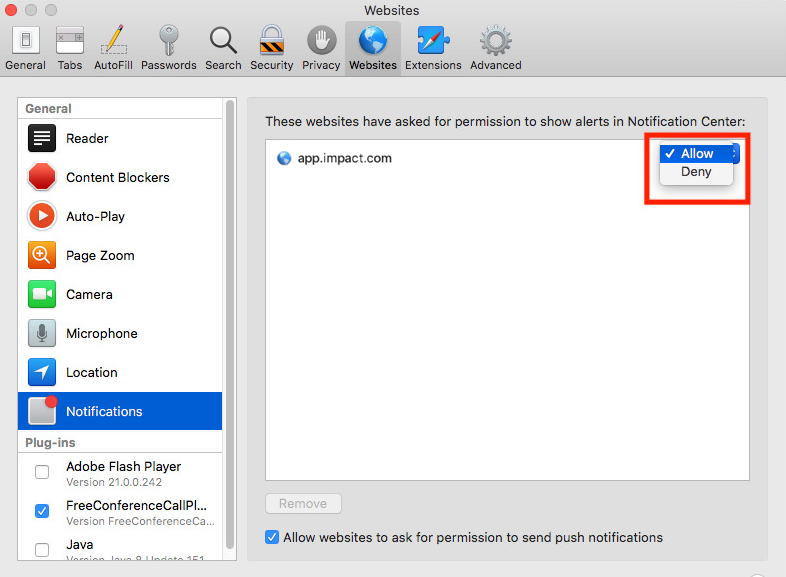
Restart your browser afterward and see if you are now hearing notification sounds.
7. Clear Safari Cache and Cookies.
Clearing Safari’s data can also resolve the issue with notification sounds. This should ensure that there are no problems with Safari’s data and resources.
See the steps below to clear your caches and cookies:
- Open Safari on your Mac.
- Go to Preferences from the drop-down menu.
- Access the Privacy tab and click on Manage Website Data.
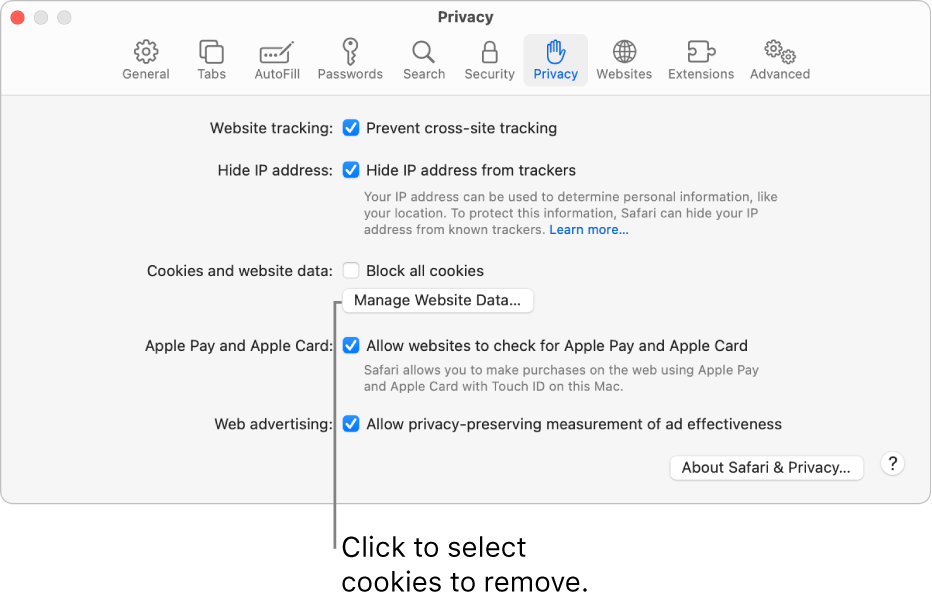
- Under Manage Website Data, you’ll see a list of all websites that have stored data on your Mac. Click on Remove All to remove all website data.
- Once done, click on Done to close the website data window.
- Lastly, click on Remove All Website Data under the Cookies and Website Data section.
Once done, restart Safari. Check if you can now hear notification sounds when you receive a push notification.
8. Update Your Software.
Outdated or faulty versions of macOS can also be the reason you can’t hear notification sounds on Safari.
To fix this, follow the steps below to update your Mac:
- Access the Apple Menu and click on System Preferences.
- Now, look for the Software Update tab and open it.
- If there’s an available update, click Update Now or Upgrade Now.

While installing the update, your Mac might restart several times. This is normal and you don’t have to do anything.
Wait for another email or message to come in and see if you will hear a notification sound.
9. Contact Apple.
If none of the solutions above worked, we recommend that you let the professionals take over.
Head to Apple’s support page and find the “Get Support” section. Click on Start Now and look for the issue you’re experiencing.
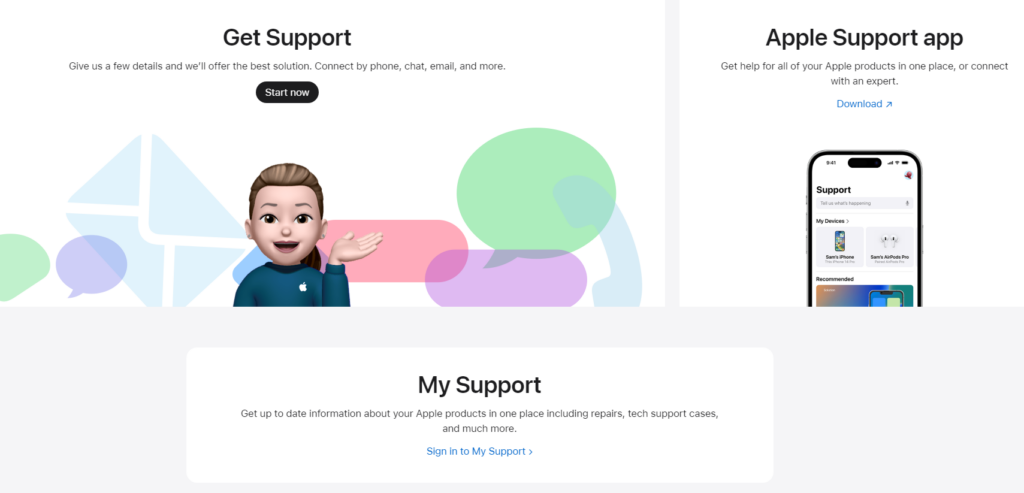
If there’s an available fix, it should appear on the search result with some articles on how to resolve the issue.
You can also get in touch with a representative by going to the “Contact” page. From there, you can choose an option on how you want to contact Apple’s team.
That brings us to the end of our guide on how to fix Safari notification sound if it’s not working on your Mac. For your questions and other concerns, please leave a comment below, and we’ll do our best to answer them.





