Is cellular data not working on your iPhone 14?
Our smartphones have become an essential tool to keep in touch with loved ones. Mobile phones also help us access information and get things done on the go.
However, you can’t do any of that if cellular data is not working on your iPhone 14.
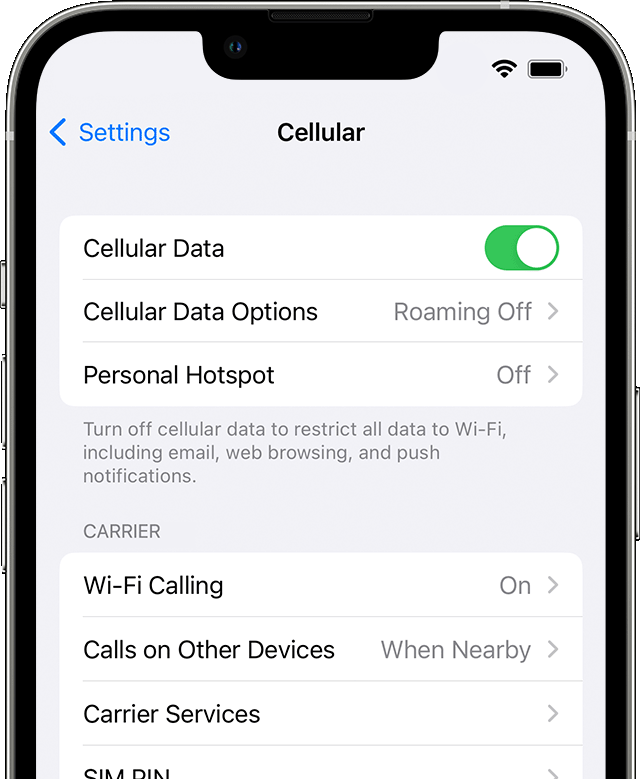
This is a frustrating experience that can leave you feeling cut off from the world. You may also end up missing important news and happenings.
Improper configurations are usually the culprit for this issue on your iPhone. It can also be due to faulty software and issues with your carrier.
In this guide, we’ll walk you through the steps on how to troubleshoot cellular data if it’s not working on your iPhone.
Let’s get you back online!
1. Toggle Airplane Mode.
Toggling airplane mode on and off can resolve issues with cellular data on your iPhone.
Enabling airplane mode should disable all wireless connectivity on your device. This should force your iPhone to re-establish the connection with your network provider.
Here’s what you need to do:
- Swipe downwards from the upper right corner of your screen. This should open the Control Center.
- Now, tap the Airplane icon beside Cellular Data and above the Wi–Fi icon.
- After 10 to 20 seconds, tap the Airplane icon to disable Airplane Mode.
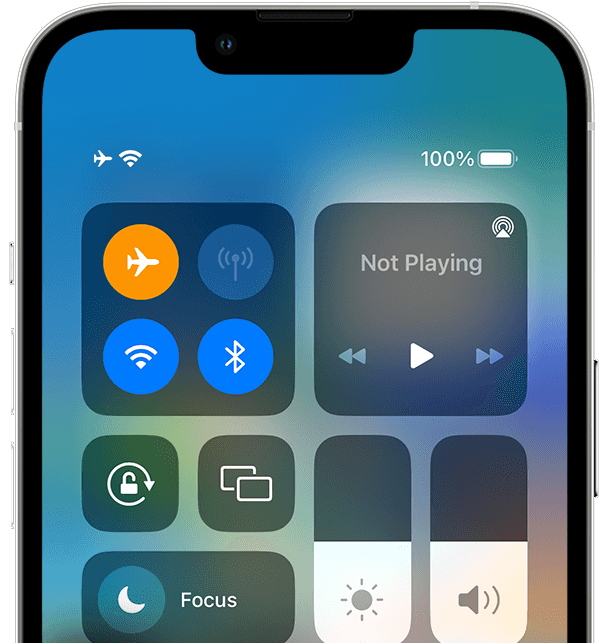
Check if cellular data is now working on your iPhone 14.
2. Restart Your iPhone.
Restarting your iPhone is an effective way to troubleshoot minor issues. When you restart your iPhone, it clears temporary data from the memory.
This should resolve software-related problems that cause cellular data to malfunction.
Here’s how you can restart your iPhone 14:
- Press and hold either of the Volume buttons together with the Side button.
- Release all buttons once the ‘Slide to Power Off’ screen appears.
- Drag the slider to the right until your display turns off.
- Wait for 30 seconds before turning on your iPhone.

Access the Control Center afterward and check if cellular data works.
3. Check for Carrier Settings Update.
There might be a problem with your service provider’s network configuration. This can cause your cellular data to malfunction.
To fix this, check if there are available updates for your carrier settings.
Here’s what you need to do:
- On your iPhone, go to the home screen and tap on Settings.
- Now, tap on General and access the About tab.
- If there’s an available update, a prompt should appear on your screen. Follow the instructions to install the new carrier settings.
Restart your iPhone afterward and see if your cellular data is now working.
4. Update Your Software.
The version of iOS you’re using might have an issue related to network connectivity. To fix this, see if there are available updates for your iPhone.
Keep in mind that you’ll need to be connected to Wi-Fi to install software updates.
Here’s what you need to do:
- Go to your home screen and open Settings.
- Navigate to General > Software Update.
- If there’s an available update, tap on Download and Install.

Note
- Your device can restart several times while installing the update.
- Make sure that your iPhone has at least 50% battery before installing updates. It’s best to keep your device plugged into the wall charger to avoid interruptions.
- Allow at least 15 minutes for the update to install, especially if it’s a major update (iOS 14 to iOS 15).
Disconnect from Wi-Fi and see if cellular data works on your iPhone 14.
5. Reset Network Settings.
You can try resetting your network settings if cellular data still doesn’t work. This should rollback changes with your configurations that cause cellular data to malfunction.
Keep in mind that this will forget previously paired Bluetooth devices and Wi-Fi connections.
See the steps below to reset your network settings:
- Open your device and access Settings.
- Go to the General tab and tap on Transfer or Reset iPhone/iPad.
- Now, choose the Reset option.
- Select Reset Network Settings and follow the prompts.
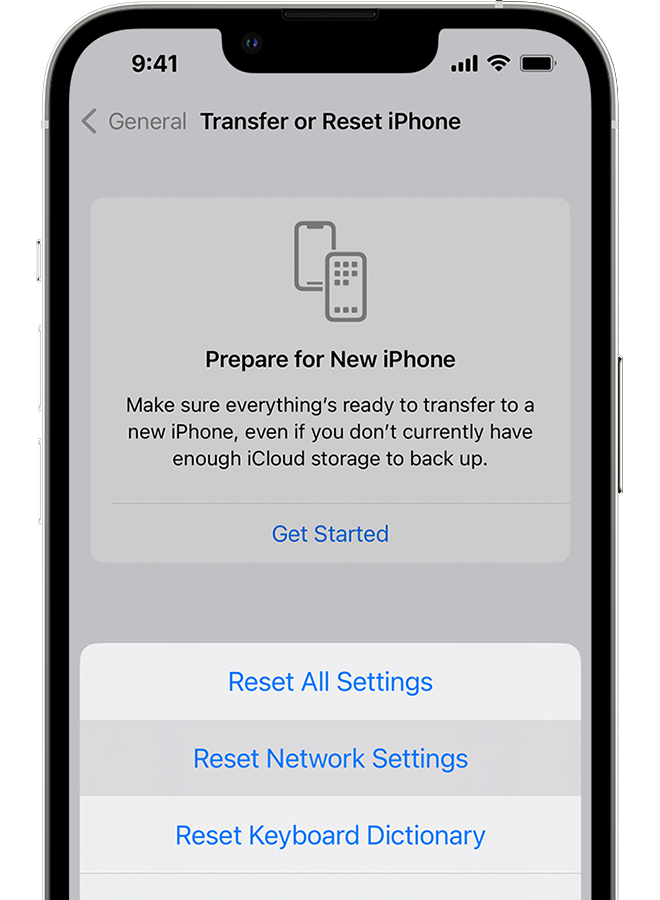
Note
- Your iPhone will immediately restart upon resetting your network configurations.
- It may appear to be stuck in the Apple logo. Wait for the process to complete which usually takes around 5 to 10 minutes.
Try using cellular data afterward to check if the problem is solved.
6. Contact Your Carrier.
If you’ve tried the solutions above and none worked, it’s time to contact your carrier.
Your carrier should be able to help you troubleshoot network-related issues. They can also suggest more troubleshooting tips and verify if there are issues on their end.
Here’s how you can get help from your carrier:
- Find your carrier’s support number on their website or on the back of your SIM card.
- Call their customer service and follow the prompts to speak with a representative.
- Explain in detail the issue you’re experiencing. Mention the model of your iPhone, the version of iOS it’s running, and the current plan you have with them.
- It is also good to mention the troubleshooting steps you already try so you don’t have to repeat the same process.
Depending on their findings, they might ask you to perform additional troubleshooting steps. They might also escalate the issue to their technical team for further investigation.
7. Contact Apple.
If there’s nothing wrong with your SIM or carrier, the problem could be hardware related.
Visit the nearest Apple Store in your area to have your iPhone checked by a technician.

If you want to get a replacement device, check your warranty options. If you have just bought your iPhone 14, you have up to 14 days to return the device and ask for a refund.
Note
- Only items that have been purchased from Apple, either online or at a retail store, can be returned.
- If you purchased your iPhone from a retailer, check with them about their refund policy.
That brings us to the end of our guide on how to fix cellular data if it’s not working on your iPhone 14. If you have questions, please drop a comment below, and we’ll do our best to answer them.





