Are you facing the 0x803c0103 error with Windows Update Troubleshooter on your PC?
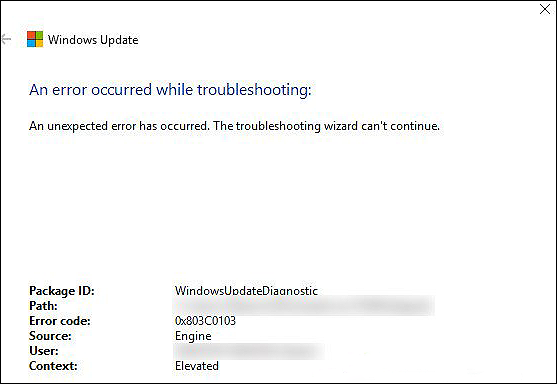
Imagine trying to install a critical update when your screen displays an unknown error. You open Windows Settings to run the Update Troubleshooter, hoping it will resolve the issue in no time but the program that is supposed to fix issues displays an error code itself.
This can be frustrating, and we understand this.
Recently, several users reported that their screens have been displaying the error code 0x803c0103 upon their attempts to run a scan using it. We had a look into this matter and found out that this error can be caused by several reasons, including corrupt system files.
If you are facing a similar issue, you are in the right place because this guide will walk you through the process of fixing this error in detail.
Let’s get started.
1. Run SFC and DISM Scans.
It is common for Windows users to encounter errors while using the operating system now and then.
Luckily, Microsoft has packed Windows with several handy built-in troubleshooting utilities that can help identify and resolve the issue in no time.
Two such utilities are the System File Checker (SFC) and DISM (Deployment Image Servicing and Management) tool. SFC is manipulated to scan the protected system files for corruption errors, while DISM scans the whole operating system.
If any potential issues are identified, both the tools will resolve them with little to no user input.
Here is how you can run an SFC and DISM scan on your PC:
- Type cmd in the search bar and click on Run as administrator to launch elevated Command Prompt.
- Inside the Command Prompt window, type the command mentioned below and hit Enter to execute it.
sfc /scannow
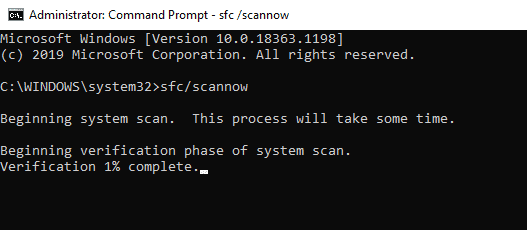
- If the System File Checker detects issues, it will resolve them. Once done, open Command Prompt by following the first step again.
- Now type the command mentioned below in the elevated Command Prompt and hit Enter to execute the command.
DISM /online /Cleanup-Image / ScanHealth
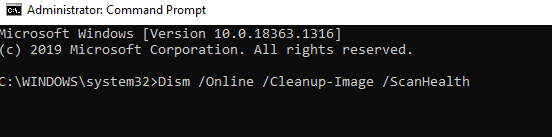
- Next, execute the following command.
DISM /Online /Cleanup-Image /RestoreHealth
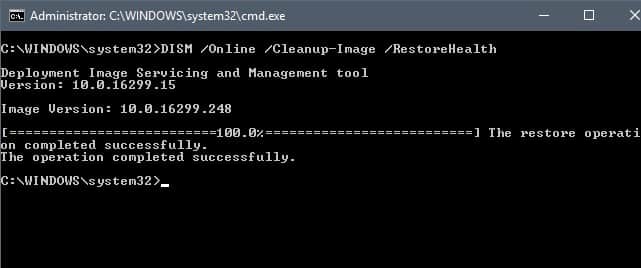
- Once done, restart your PC and check if doing so resolved the issue.
If a corruption error or bug within the system was causing the 0x803c0103 error with Windows Update Troubleshooter, running the SFC and DISM scans will resolve it.
2. Reset Windows Update Components.
Another common reason behind the 0x803c0103 error with Windows Update Troubleshooter is the corrupt Windows Update Components.
Windows Update Components are responsible for handling everything related to Windows updating processes, which is why keeping them in good health is a must.
Several users found corrupt update components to be the culprit, and managed to resolve the issue by resetting them. Resetting will simply revert the components to their initial state, so the process is safe to execute.
Here is how you can reset Windows Update Components to fix error code 0x803c0103 on Windows:
- Type cmd in the search bar and click on Run as administrator to launch Command Prompt with administrative rights.
- Now type the commands mentioned below and hit Enter after each to execute them. These commands will stop all the Windows Update Services.
net stop wuauserv
net stop cryptSvc
net stop bits
net stop msiserver
- Once done, type the commands mentioned below one by one to restart the service.
net start wuauserv
net start cryptSvc
net start bits
net start msiserver
- Finally, restart your PC and check if resetting the update components resolved the error.
Hopefully, following the steps mentioned above will fix the issue under consideration.
3. Try Using CleanMyPC.
You may also experience error codes such as error 0x803c0103 due to corrupt system files, malicious software, and viruses in your PC. To remove them safely, you should deep clean your system.
The process of deep cleaning can be completed both manually and with a third-party app, however, it can take hours to do it manually. Thus, unless you have a lot of spare time, we recommend opting for an effective PC cleaner like CleanMyPC.
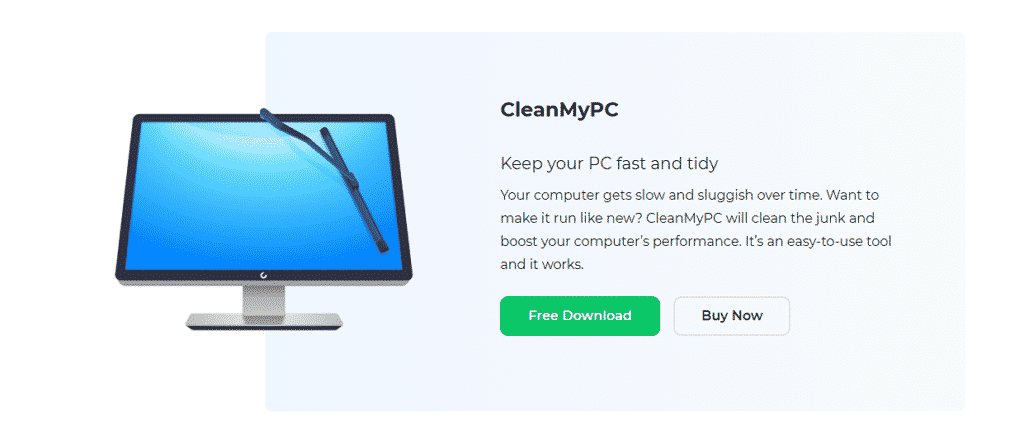
Using CleanMyPC, you can scan your system files and programs, find corruption errors, and eliminate them without causing damage to other system components. This program has numerous handy tools that can be used for several other tasks, such as boosting speed.
You can also enjoy all these perks by installing CleanMyPC!
4. Perform a System Restore.
It is common for Windows to act up upon the installation of several programs and drivers. This happens due to several reasons, Windows incompatibility being the most common one.
Luckily, Windows takes snapshots of the operating system before performing complex operations, which are referred to as restore points. The restore points come in handy when errors like the one at hand occur and the troubleshooting steps do not work.
Don’t worry; the process is not as complicated as it sounds, and even if you don’t know your way around complex Windows features, you’ll do just fine.
Here is how you can solve the error by restoring the system:
- Type Recovery in the search bar and click on Open.
- Select Open System Restore and follow the on-screen instructions to complete the process.
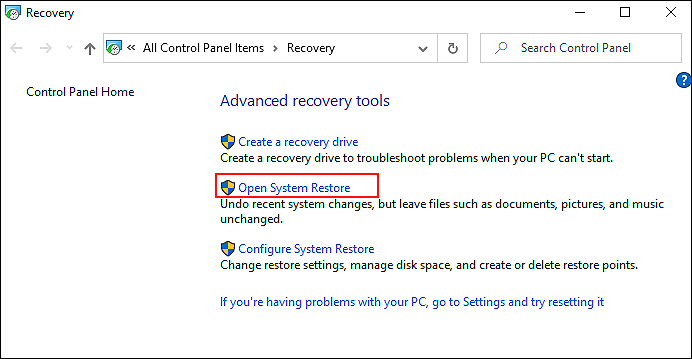
- Once done, restart your PC and check if doing so resolved the error.
This should resolve the issue once and for all.
This wraps up our guide on fixing 0x803c0103 error with Windows Update Troubleshooter. We hope that one of the methods mentioned above did the trick for you. If you have any questions about the troubleshooting steps, please let us know in the comment section below. We will try our best to help you!
If this guide helped you, please share it. 🙂





