Do you see a ‘500 Internal Server Error’ on HBO Max?
HBO Max is an on-demand streaming service developed by Warner Media Direct. It was released in May 2020 and featured HBO’s award-winning shows such as Game of Thrones, The Sopranos, and Silicon Valley.
Aside from blockbuster hits, HBO Max has originally produced shows such as Love Life, Doom Patrol, Search Party, and more.
Although HBO Max is available on a handful of operating systems, you can only access the platform in the US.
If you are reading this, you’re probably among the HBO Max users who experience unexpected error codes on the platform. One of the most common issues on the app is the ‘500 Internal Server Error’ on HBO Max.
This error message occurs while using the app and does not show any signs before occurring. Based on what we know, the ‘500 Internal Server Error’ on HBO Max is caused by a problem with HBO’s servers.
However, other factors on the user’s end should also be considered when dealing with this issue.
To help you out, we’ve decided to make a guide for fixing the ‘500 Internal Server Error’ on HBO Max.
Let’s get right into it!
1. Check HBO Max’s Servers.
The first thing that you should check if HBO Max is not working on your end is the servers. Based on the error message, the problem on the platform occurred due to an internal server error.
To confirm this, you can use third-party sites like Downdetector, where you can view the current status of HBO Max.

If the server is down, the platform could be unavailable for a certain period or until HBO Max’s team addresses the problem.
On the other hand, go to the next method below if HBO Max’s servers are working fine to fix the issue on your end.
2. Try Watching Another Show.
Movies and other shows on HBO Max could become unavailable due to unexpected errors. If you see the ‘500 Internal Server Error’ on HBO Max while playing your favorite shows, try to watch a random title in the media library.
If other titles on HBO Max are working fine, it means that the problem is isolated on the shows you initially played.
Go to the last method below to report the problem to HBO Max’s team.
3. Turn Off VPN.
Virtual private networks are third-party services that protect your privacy and data online. They work by masking your default IP address with a dummy one to report a different location on your device. VPNs also redirect your data to one of their servers for filtering to remove sensitive information such as credit card numbers and bank account details.
Unfortunately, this process could interrupt your network’s flow and make it difficult for HBO Max to communicate with its servers.
To fix this, turn off your VPN first before accessing HBO Max.

You can also try using other VPNs such as PureVPN if you are not comfortable going online without protection. Unlike other services, PureVPN keeps your network stable while protecting your online data.
If you live outside the US, please refer to our guide on how to access HBO Max outside the US.
4. Check If Your Device Is Supported.
Some devices may not be compatible with HBO Max because they are either old or their specifications no longer fit the platform’s requirements. If you encounter the ‘500 Internal Server Error’ on HBO Max, your device may not be supported by the app.
To confirm this, go to HBO Max’s Help Center and refer to their list of compatible devices to see if your streaming device is included.
If not, you can always use a web browser to access HBO Max or consider upgrading your streaming device to a compatible one.
5. Re-Login to Your HBO Max Account.
Your account may have encountered a temporary bug or glitch, which caused HBO Max to run into errors. To fix this, you can try signing out of your account and log back in after a few minutes to reset your data.
For mobile devices, check out the steps below to sign out of your account:
- First, open the HBO Max app on your mobile device.
- After that, tap on your Profile and access the Settings.
- Lastly, press the Sign Out button at the bottom of the page to stop your session.
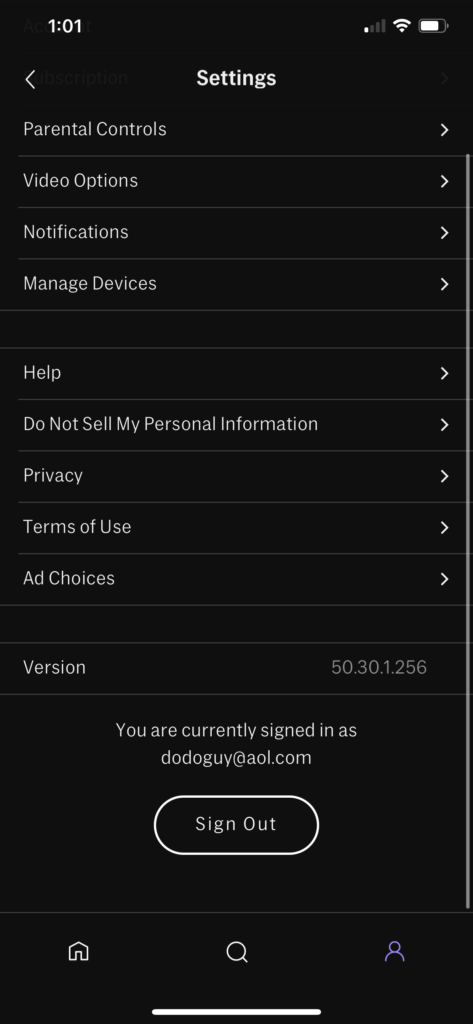
If you are on a web browser, follow the guide below to sign out your HBO Max account:
- On your device, open any browser and access the HBO Max website.
- Next, click on your Profile to open the drop-down menu.
- Finally, click the Sign Out button to log out of your account.
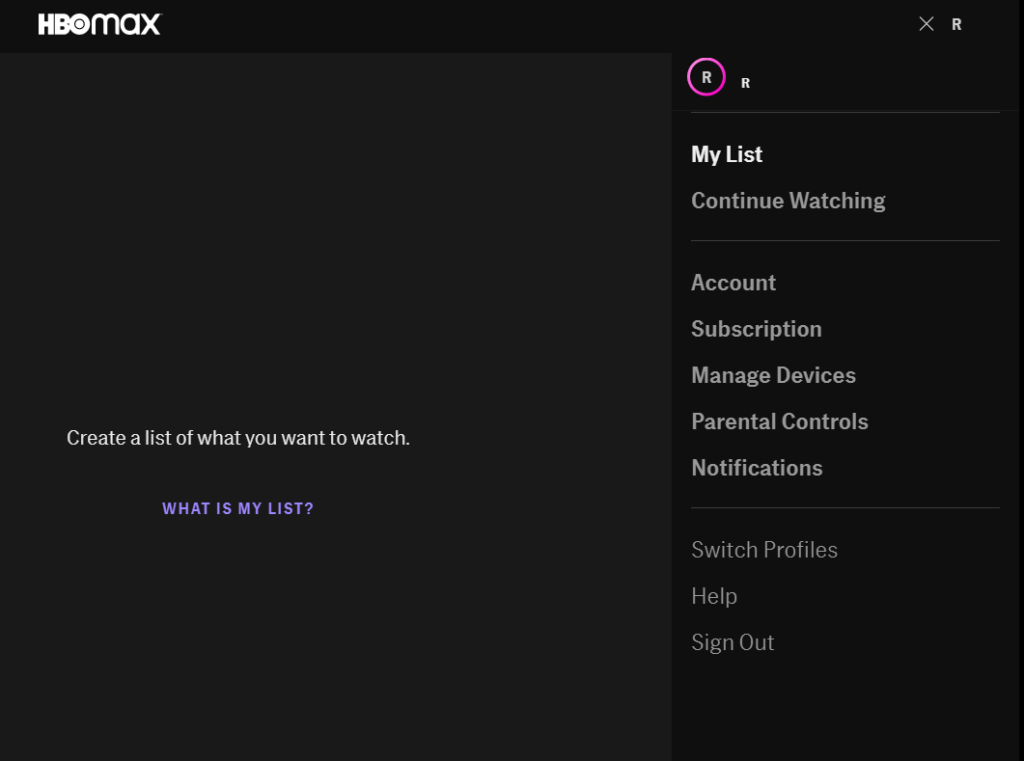
After signing out, wait a few minutes before logging back into your account. Try playing another movie or TV show afterwards to check if the problem is solved.
6. Check and Reset Your Internet.
HBO Max requires a minimum internet speed of 5 Mbps to watch HD shows on the platform. If your connection is below this speed, you may encounter unexpected problems such as the ‘500 Internal Server Error’.
To confirm if your network is the problem, perform a speed test using Fast.com to measure your current upload and download bandwidth.

If the result shows that your connection is the problem, reboot your network to re-establish the link with your ISP’s servers.

Once done, re-run the test on your network to verify if the problem is solved. Otherwise, contact your service provider and ask them to fix the issue with their service. You can also consider upgrading your current subscription if it is below 5 Mbps to avoid further problems in the future.
7. Clear Your Browser Cache and Cookies.
Browsers store temporary data on your device, which are used to load websites faster and improve their performance. Unfortunately, this temporary data could accumulate over time and become corrupted.
If this happens, you may encounter unexpected errors on the websites you visit, such as HBO Max, Netflix, Facebook, and others.
To fix this, follow the steps below to clear your browser cache and cookies:
- First, open your preferred browser and click on More Options.
- Now, select Settings from the drop-down menu and scroll down to Privacy and Security.
- After that, change the Time Range to All Time and include ‘Cached Images and Files’ and ‘Cookies and Other Site Data’ in the process.
- Lastly, click the Clear Data button to start removing your browsing data.

Once done, go back to HBO Max and check if the problem is solved.
8. Run Malwarebyte.
Another reason for the ‘500 Internal Server Error’ on HBO Max is malware and other viruses. If a virus infects your system, you may experience unexpected problems with the applications installed on your device.
To fix this, we recommend downloading Malwarebytes on your device and use the ‘Full System’ scan tool. This will prompt Malwarebytes to scan your entire directory for viruses and automatically remove them in the process.
9. Clear HBO Max App Data (Android).
For Android users, try clearing your app data if you encounter the ‘500 Internal Server Error’ on HBO Max. This will remove any corrupted files on your system, which may have caused the error on the platform.
See the steps below to clear HBO Max’s app data:
- First, open the Settings app on your device and access the Apps tab.
- After that, tap on HBO Max and go to its Storage.
- Lastly, tap the Clear Data button.
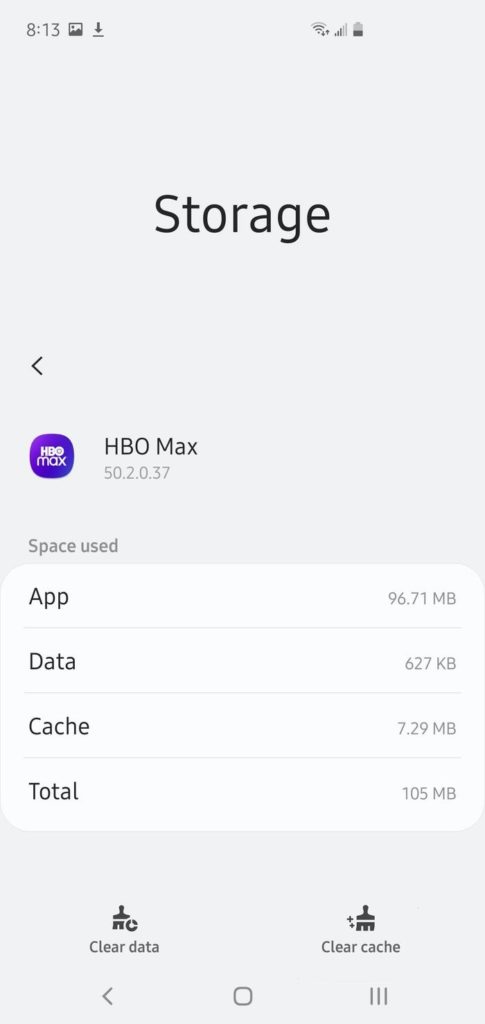
Once done, go back to your account and check if the ‘500 Internal Server Error’ on HBO Max would still occur.
10. Update HBO Max.
If clearing HBO Max’s app data did not work, try updating the app on your device. You may be using an outdated app, or its current version has an underlying issue that causes the ‘500 Internal Server Error’.
On Android devices, check out the steps below to update HBO Max:
- Access the Google Play Store app on your device.
- Now, go to your Profile and tap on My Apps & Games.
- Finally, locate HBO Max from the list, then tap on Update.

For iOS users, follow the steps below to update HBO Max:
- Open the App Store on your iOS device.
- After that, tap on your Profile and find the HBO Max app.
- Lastly, tap the Update button beside HBO Max to install the latest version of the app.

If you are using other devices, please go to the Help Center to find out how you can update HBO Max.
Once done, go back to the HBO Max app and check if the error code would still occur.
11. Reinstall HBO Max.
HBO Max’s installation files may have gotten corrupted, and the update could no longer fix it. If this is the case, the best option you have is to reinstall the app on your device to ensure that you have a working copy.
On Android, you can reinstall HBO Max by doing the following steps:
- On your home screen, press HBO Max’s icon until the options menu shows up.
- After that, tap on Uninstall and follow the on-screen prompts to delete HBO Max.
- Finally, go to the Google Play Store and reinstall HBO Max from there.
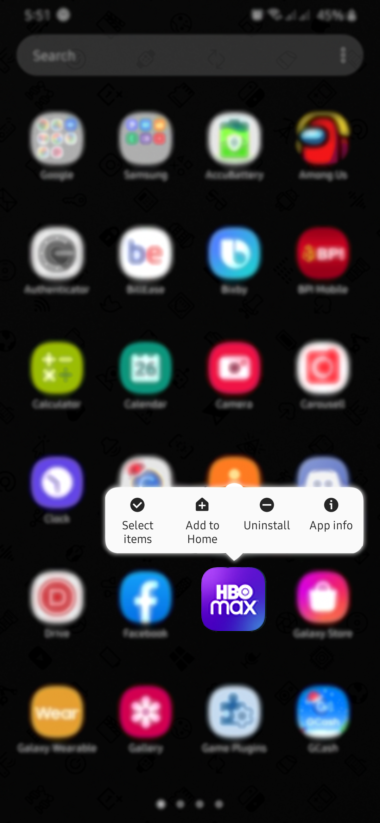
For iOS users, check out the step-by-step guide below to reinstall HBO Max:
- First, locate HBO Max from your home screen.
- Now, press and hold its app icon until the selection screen appears.
- After that, tap on Remove App to delete HBO Max.
- Lastly, go to the App Store on your device to reinstall HBO Max.
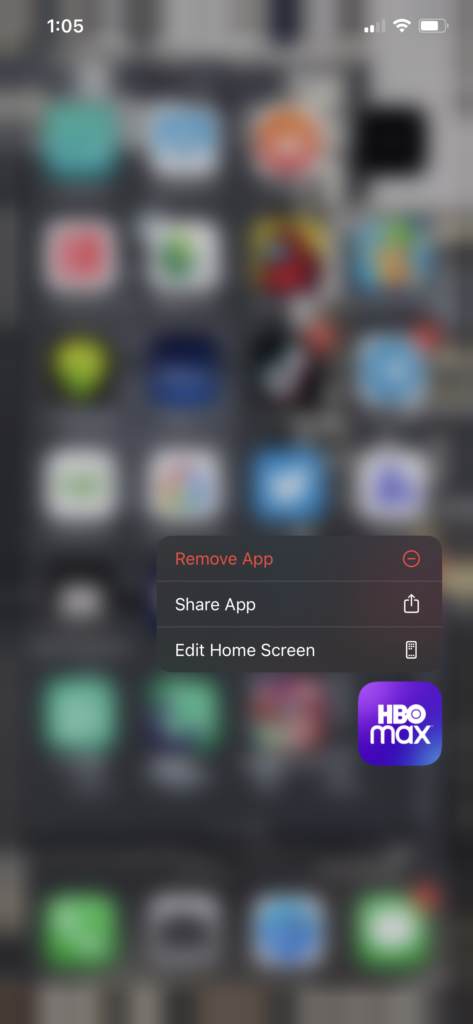
If you are using Smart TVs, Consoles, or Set-top boxes, please refer to the Help Center to find out how to reinstall HBO Max.
Go back to HBO Max afterwards and check if the problem is solved.
12. Report the Problem to HBO Max.
If none of the methods above worked out for you, we suggest that let the professionals handle the situation.
Go to the Help Center and contact their customer support to report the problem with their platform. When asking for help, ensure that you provide all the necessary details to speed up the process.

This sums up our guide for fixing the ‘500 Internal Server Error’ on HBO Max. If you have any questions or other concerns, please leave a comment below, and we’ll do our best to answer them.
If this guide helped you, please share it. 🙂





