Do you want to have your COVID-19 vaccination card saved on your iPhone?
With the emergence of the COVID-19 pandemic, it has eventually become essential to get yourself vaccinated. In fact, many public places now demand to see vaccination cards as proof of your compliance so that you can use their utilities.
It’s smart to keep your vaccination card in something that you normally bring everywhere, such as your wallet. With that, it can be a nuisance to have a card that’s too big. Also, you need to have more than one storage for such an important document.
Thankfully, some vaccine or test result providers support verification of health records digitally. This means that our smartphones can have our proof of vaccination. We don’t even need verifiable digital records in other cases such as air travel in the US.
For iPhone users, Apple Wallet is the main solution. The new iOS update lets you save your COVID-19 vaccination card in the phone’s built-in digital wallet. There are also other methods that let you do this if you are on the previous iOS versions.
So without further delay, let’s get to it!
1. Add COVID-19 Vaccine Card To Apple Wallet.
With the 15.1 iOS update, the Health app now allows users to digitally store and share verifiable medical records, including the COVID-19 vaccination card. You can also add this card to the Apple Wallet, for easier reference.
To add the verifiable vaccination card to your Apple Wallet, you’ll first need a SMART card. If your health care provider syncs all your medical records with your Health app, it will be there already. If not, they would have provided you with a QR code or a downloadable file.
Let’s go through each case separately. If you have a QR code, follow the steps below to add the vaccination card to your Apple Wallet:
- First, go to your phone’s Camera app from the Home screen, Lock screen, or the Control Center.
- If the front camera opens, click on the switch camera icon to access the rear-facing camera.
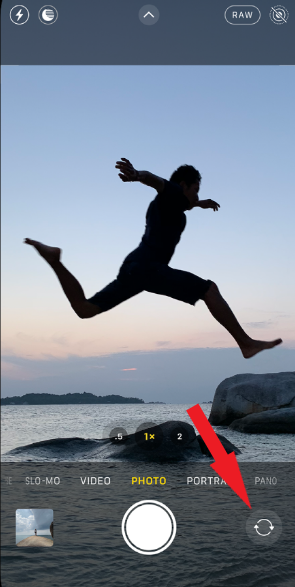
- Now, bring the QR code to the viewfinder of your iPhone camera. When the device recognizes the QR code, it will display a Health app notification. Tap on it.
- Then, at the bottom of your screen, you’ll see an Add to Wallet & Health button. Tap on it to put the vaccination record to your Health app and Apple Wallet.
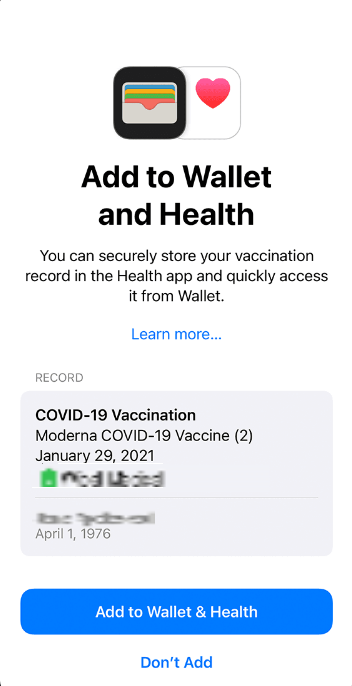
- Finally, tap Done to save it.
If, instead of a QR code, you received a downloadable file, here’s what you need to do:
- Begin by tapping on the link to download on your iPhone.
- Next, under Vaccination Records, click on Add to Wallet and then on Done.
Lastly, if you already have a vaccination record stored on your Health app and you want to move it to your Apple Wallet, here’s how to do it:
- Tap on the Health app to open it.
- Next, tap Summary.
- Finally, under Vaccination Records, go to Add to Wallet.
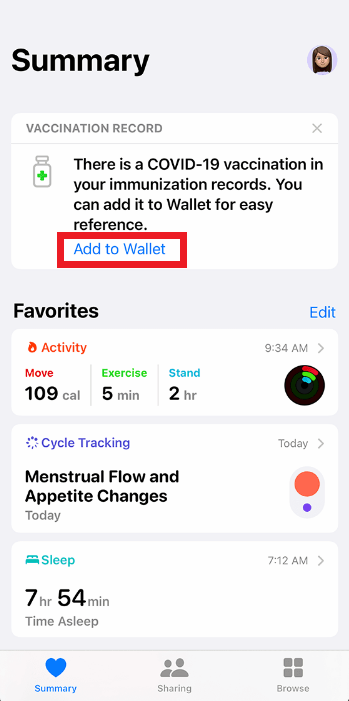
For safety issues, Apple doesn’t let you share your Covid-19 Vaccination card with other devices. Also, full details of the card will only be visible after authenticating with Touch ID, Face ID, or passcode.
When you want to view the vaccination card, you can either open Apple Wallet and scroll down to Vaccination Card or set your iPhone’s side button for immediate access.
2. Back Up Your COVID-19 Vaccine Card On Notes.
If you don’t have your iPhone updated to the latest iOS version, or the Health App is facing a storage issue, the Notes app can be pretty useful.
This is a quick and secure method since the iPhone Notes app has a security feature that encrypts the contents of specific notes. However, note that if you don’t have a QR code on your physical vaccination card, this medium does not store a verifiable record for you.
Below are the steps you need to follow:
- First, go to the Notes app from your Home screen.
- Then, tap on the Create Note icon.
- Give the note a title to make it easier for yourself to find it later.
- After that, tap on the Camera icon and choose Scan Document.
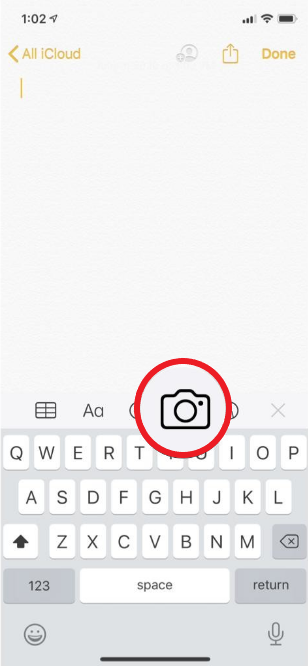
- Now, bring the yellow scan box over the front of your vaccination card. Remember to hold it steady so that your phone automatically scans the card. If it doesn’t, press the Shutter button.
- Next, tap Save to bring the scanned photo to your note. If it’s turned sideways, tap on the image and rotate it.
- Do the scan for the back of your vaccination card also, if it has one.
- To secure the note, tap on the three dots at the top right corner. Then select Lock, after which you’ll need to set a passcode. You can also enable Touch ID or Face ID for this purpose.
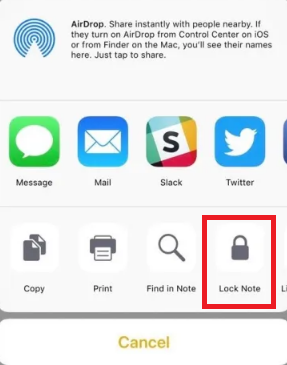
Apple’s secure notes feature is great for storing your COVID-19 vaccination card and other important documents. The notes have end-to-end encryption and are stored in the cloud separately from those that are not encrypted.
3. Save Your COVID-19 Vaccination Card On Photos.
Although this is a less secure method to store your vaccination card on your device, it does the job when you’re in a hurry, or no other methods seem to work for you. Simply take a photo and access your document through Photos.
Since you’re not scanning, make sure the card is centered and well-lit to snap a sharp photo so that the content is readable. You can also edit the image if it needs to be rotated or cropped. For quick access, move this photo to a new folder.
Note that, like the previous method, a photo is not a verifiable record if it does not have a QR code. Read on to learn about other platforms that let you store verifiable digital copies of your COVID-19 vaccine card on your iPhone.
5. Add COVID Vaccine Card To iPhone Using Third-Party Apps.
Most states use the MyIR Service which offers digital COVID-19 vaccine verification. Such sites provide a QR code that can be scanned to show your status without disclosing your personal data.
Meanwhile, some states do not provide you with verification services. In such circumstances, you may want to shift to using reliable third-party apps. Lucky for you, we’ve concluded a list of great and authentic apps.
One of these apps is the Clear App, made originally to help you swiftly move through airports, stadiums, offices, and other such premises. But with its new feature called the Health Pass, you are provided a verifiable COVID-19 vaccination ID.
CommonPass lets you save not only the vaccination card but also the test status. Other similar apps include VeriFly and VaxYes.
This brings you to the end of our guide on how to add a COVID-19 vaccine card to your iPhone. We hope you found at least one method useful. If you still have any questions, do not hesitate to ask us for further assistance in the comment section below. We’ll try our best to guide you on the matter.
If this guide helped you, please share it. 🙂





