Want to know how to fix the address not found error on Gmail?
Using Gmail to send files and messages is the easiest choice since you can access it on any platform. Depending on your preference, you can access your Gmail account using a mobile device, tablet, or web browser.
Besides being accessible, Gmail is also one of the most reliable online mailing services in the market.
However, this doesn’t mean that Gmail doesn’t suffer from occasional downtimes and unexpected issues.
One of the most common issues you’ll encounter on Gmail is the address not found error. This problem occurs while sending an email to another email service such as Yahoo! Mail, Outlook, and iCloud Mail.
Based on what we know, this is usually caused by server-related issues. However, it can also be due to slow network connections, corrupted data, or outdated app versions.
Today, we’ve decided to make a guide for fixing the address not found error on Gmail.
Let’s get right into it!
1. Check Gmail Servers.
Before changing anything on your device, you should first identify where the problem is coming from. You can do this by visiting Google Workspace’s status page to check if Gmail’s servers are offline.
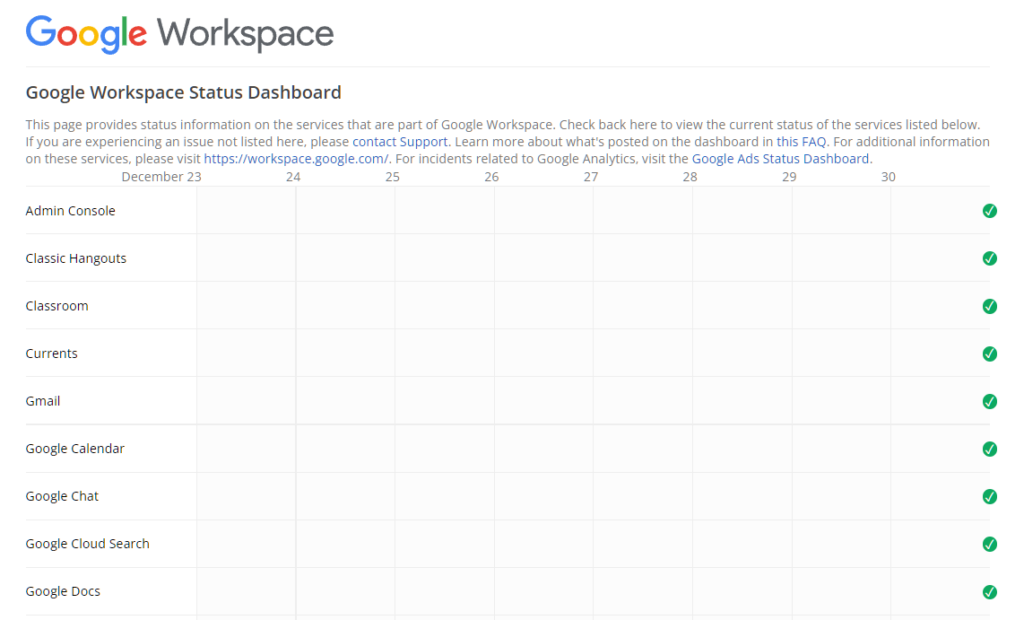
If there’s an issue with the servers, you don’t have to do anything on your end since the problem is on Google’s side.
On the other hand, proceed to the next solution below if there’s nothing wrong with the servers to start troubleshooting the error.
2. Check the Recipient’s Address.
One of the most common reasons for the address not found error on Gmail is if you’re trying to send an email to the wrong address. Before sending your files or message, confirm the email address to your recipient and ask them to resend it.
We also suggest copying and pasting the email address to avoid mistakes.
After checking your recipient’s email address, compose your message, attach the necessary files and try resending the email.
3. Check If Email Is Active (Gmail Addresses Only).
If you don’t have the means to confirm your recipient’s email address, you can try checking if it’s still active. The address not found error on Gmail usually occurs if you try to send an email to a banned or deleted email address.
Here’s how you can check Gmail addresses:
- First, launch Incognito Mode on your browser. You can press the CTRL + SHIFT + N keys on your keyboard.
- Now, go to Gmail’s Log In page and enter your recipient’s email address.
- Lastly, hit Next to continue.
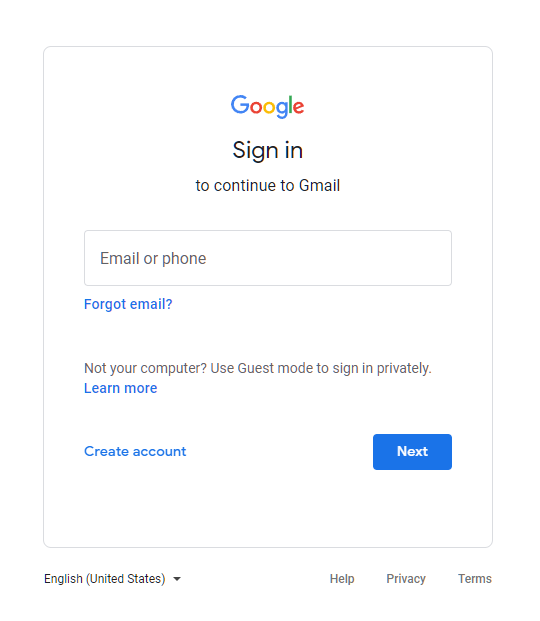
If you’re redirected to the password section, it means that your recipient’s email is still active. On the other hand, if you see the ‘This account was recently deleted’ message, the address is no longer active.
4. Try Again After a While.
There might be an issue with Gmail or your recipient’s email service, which causes the address not found error. In this case, we suggest sending your email at a later time or using Gmail’s scheduling feature to send your email automatically.
Here’s how you can use this feature:
- Sign in to your Gmail account and compose an email.
- Now, instead of choosing Send, click the drop-down menu beside it and choose Schedule Send.
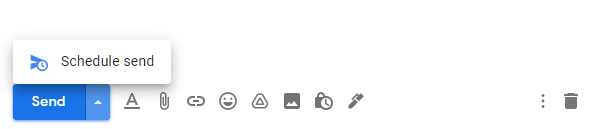
- Finally, set the date and time you want to send your email.
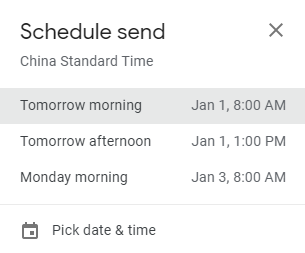
Once done, go back to your other tasks, and your email should be delivered automatically on the date and time you’ve set.
That ends our guide for fixing the address not found error on Gmail. For your questions and other concerns, please voice them out in the comment section, and we’ll do our best to answer them.
If this guide helped you, please share it. 🙂





