Is your AirPods only playing in one ear?
AirPods easily took over the market and became one of the most popular earbuds in the world with its simple and great design. It features an automatic on/off feature when one or both earbuds are removed from your ears.
They also have excellent battery life, making them the popular choice among Apple fans.
However, like any headphones or piece of hardware, AirPods can occasionally run into problems.
One of the most common problems with AirPods is that only one of them is playing, even if both are in your ear. This can be frustrating when you’re watching movies or listening to music.
What Causes AirPods to Play Only In One Ear?
There are several reasons why your AirPods is only playing in one ear. First, it can be caused by connectivity issues with the device you paired it with. There’s also the possibility of hardware failure in one of your AirPods.
Another reason for this issue is that there’s something blocking the speaker grills, preventing sound from properly entering your ears.
Other reasons, such as outdated software, corrupted data, and improper configurations, should also be considered when troubleshooting this problem.
To help you out, we have decided to make a guide on what to do if your AirPods is only playing in one ear.
Let’s get right into it!
1. Restart Your Device.
As a standard procedure, we always suggest readers to restart their devices if something isn’t working right. This way, they can rule out minor and temporary errors that may have occurred during use.
For iPhones:
- First, press and hold the Side + Volume Up buttons on your iPhone.
- Once the ‘Slide to Power Off’ option appears, release both buttons.
- Drag the slider to the right until your display turns black.
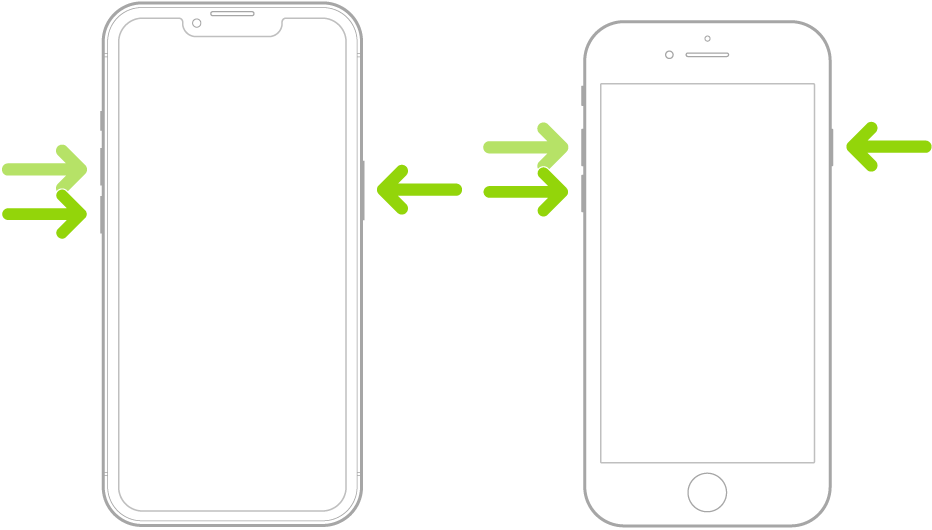
For iPads:
- On your iPad, press and hold either of the Volume buttons together with the Top button until the ‘Slide to Power Off’ page shows up.
- Now, drag the power slider to the right to turn off your device.
- Wait for your iPad’s display to shut off.
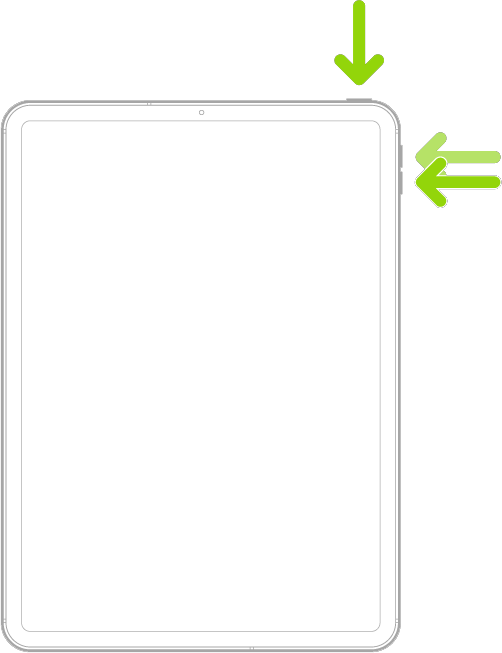
For Macs:
- Click on the Apple logo in the upper left corner of your screen to access the Apple Menu.
- After that, click on Restart.
- Wait for the prompt to appear and hit Restart again.
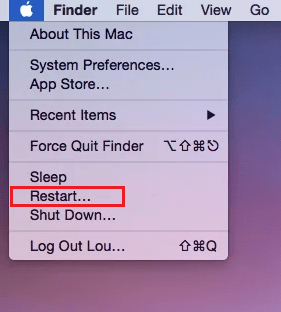
Once done, try using your AirPods to check if the problem is solved.
2. Check Your AirPods.
One of the main reasons why your AirPods is only playing in one ear is if the battery on the other pair is low. If this is the case, we suggest leaving your AirPods in the charging case for a few minutes and trying again.
Check out the steps below to check your AirPod’s charge:
- Remove your AirPods and place them in the charging case and close the lid.
- After that, place your iPhone / iPad near the case and open the lid.
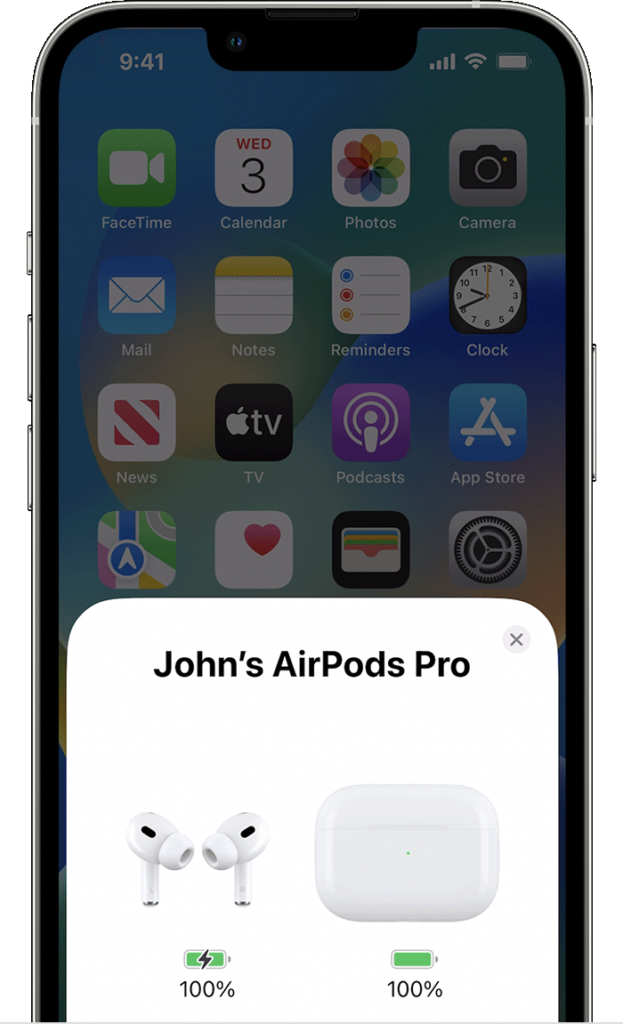
Your iPhone should show the battery percentage of your AirPods and the case. Consider charging your device if it’s below 10%.
3. Clean Your AirPods.
As we’ve mentioned above, there might be some dirt or debris that blocks the speaker grill of your AirPods. In this case, we recommend cleaning your AirPods to ensure that sound can come out from the grills.
Grab some Q-Tip and alcohol and gently clean the grills of your AirPods.
Once done, try using them again and see if sounds are coming out of both AirPods.
4. Check Sound Balance.
Apple devices allow users to change the audio balance, giving them the option to set which channel the audio will come from. However, you might have forgotten that you’ve set your balance to either left or right, causing your AirPods to only play in one ear.
For iPhones and iPads:
- Go to your home screen and launch the Settings app.
- After that, go to Accessibility > Audio/Visual.
- Finally, look for Audio Balance and ensure that the slider is set to the middle/center.

For Macs:
- First, access the Apple Menu on the upper left corner of your display and choose System Preferences.
- Now, click on Sound on the sidebar.
- Choose Output on the right side and select the device you are using.
- Ensure that the Balance slider is set to the middle.
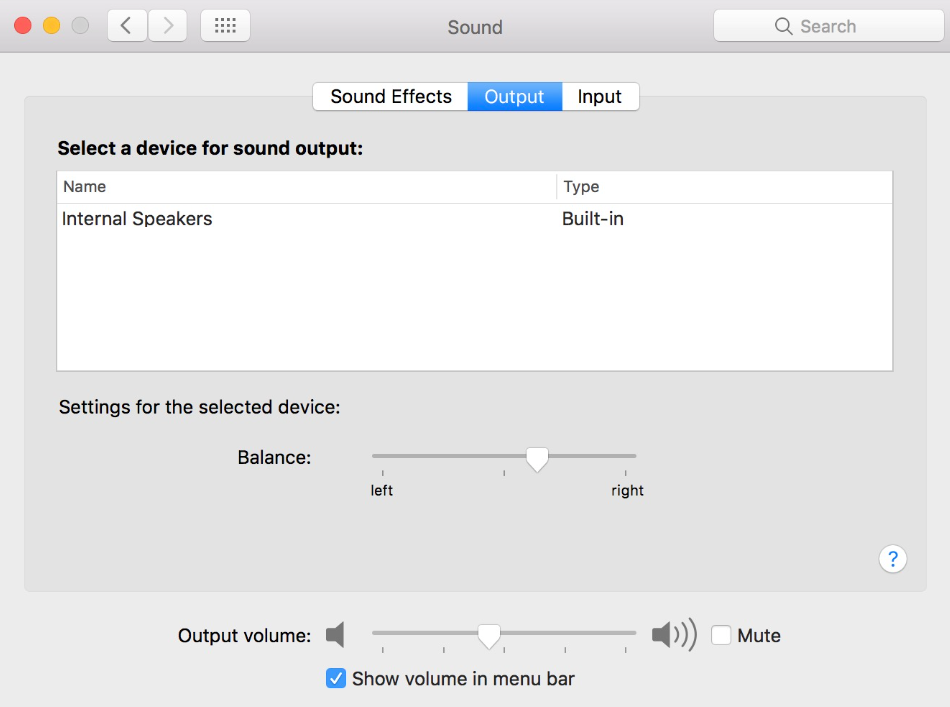
Try listening to music to check if the problem is solved.
5. Restart Bluetooth.
Since your AirPods connect through Bluetooth, we suggest restarting your Bluetooth if one of your AirPods is not working. This should ensure that both your AirPods are connected to your device.
For iPhones and iPads, navigate to Settings > Bluetooth and tap on the toggle switch to turn it off and then on.
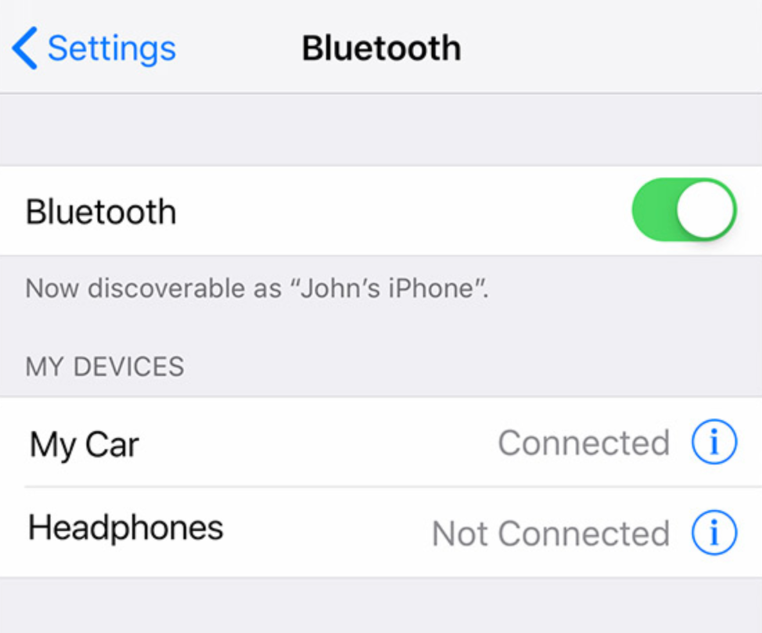
If you’re using a Mac, access the Apple Menu > System Preferences > Bluetooth. From there, click the Turn Bluetooth Off button and turn it back on after 5 to 10 seconds.
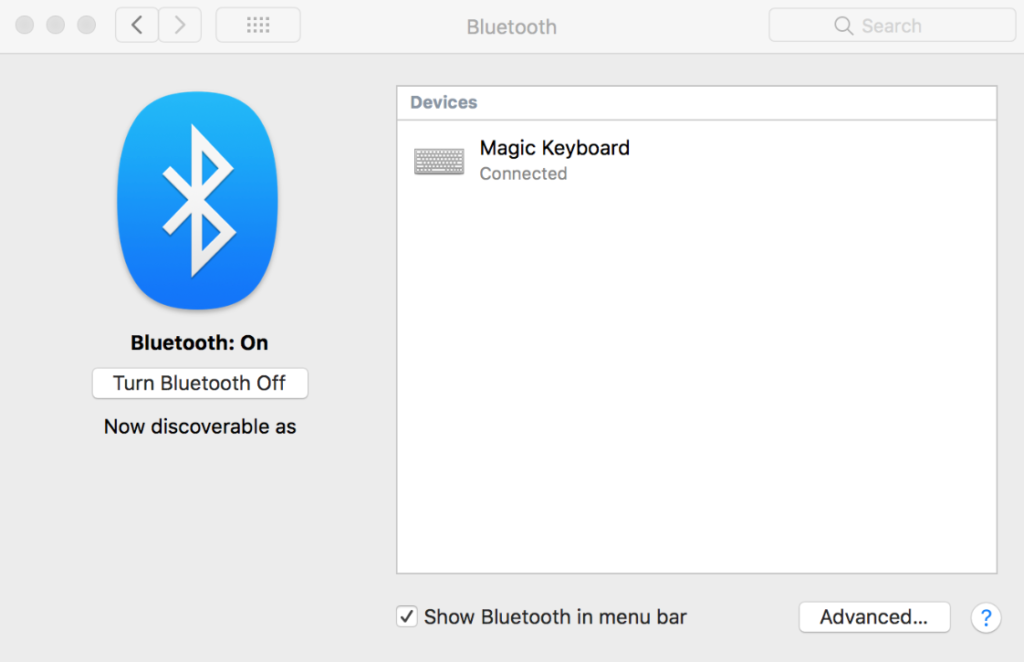
Try connecting your AirPods afterward to confirm if this solution worked.
6. Update Your Device.
The version of iOS or macOS you’re using might have an underlying issue that is related to audio output or Bluetooth connectivity. To rule this out, we recommend updating your device to the latest version to patch bugs and errors.
For iOS and iPad OS:
- On your device, access the app drawer and tap on Settings.
- Next, go to General and open the Software Updates tab.
- Finally, tap on Download and Install if there’s an available update.

For macOS:
- First, access the Apple Menu on the upper left corner of your screen.
- After that, go to System Preferences > Software Update.
- Hit the Upgrade Now or Update Now button if there’s an available update.

Reconnect your AirPods afterward and see if both earbuds are working.
7. Reset Your Settings.
For iOS users, we suggest resetting your settings if your AirPods are only playing in one ear. Some applications might have changed your configurations, causing the audio balance issue.
It’s also possible that you’ve tweaked your settings and changed some configurations accidentally.
See the steps below to reset your settings:
- First, go to your home screen and launch the Settings app.
- After that, tap on General and access the Transfer or Reset iPhone tab.
- Now, choose Reset and tap on Reset All Settings.
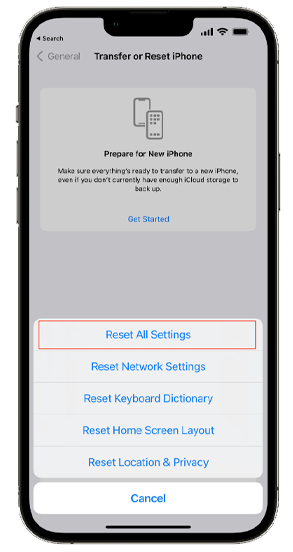
Connect your AirPods and see if it works properly.
8. Update Your Applications.
The problem could also be with the application you’re using. If your AirPods still play in one ear, we suggest updating the applications you use to ensure that the issue is not caused by a bug or glitch.
Here’s how you can update your apps:
- First, go to your app drawer and launch the App Store.
- After that, tap on your Profile.
- Scroll down and look for the application you want to update.
- Tap the Update button to start updating the app.

Try playing music or watching videos with your AirPods connected to check if the problem is solved.
9. Reset Your AirPods.
At this point, you can try resetting your AirPods if none of the solutions above worked. Apple suggests users reset their AirPods when it doesn’t connect to their device, they are not charging, or something is not working correctly.
Here’s what you need to do:
- Put your AirPods in the charging case and close the lid.
- Now, wait for 30 seconds.
- After that, put your AirPods on your ears.
- Go to your device and navigate to Settings > Bluetooth.
- Tap on More Info beside your AirPods and choose Forget This Device.
- Put your AirPods back in the charging case and close the lid.
- Press and hold the Setup button for 15 seconds or until the status light on the case turn to amber and then white.

Reconnect your device afterward and see if the problem is solved.
10. Contact Apple Support.
If none of the solutions above worked, the last thing you can do is report the issue to Apple. Head to their support page and submit a ticket regarding the issue you’ve been experiencing with your AirPods.

Provide the exact model of your AirPods, the device you are connecting it to, and other necessary information that can help their team assess the situation.
If you want faster actions, we recommend bringing your AirPods to the nearest Apple Store and having them checked by a professional.
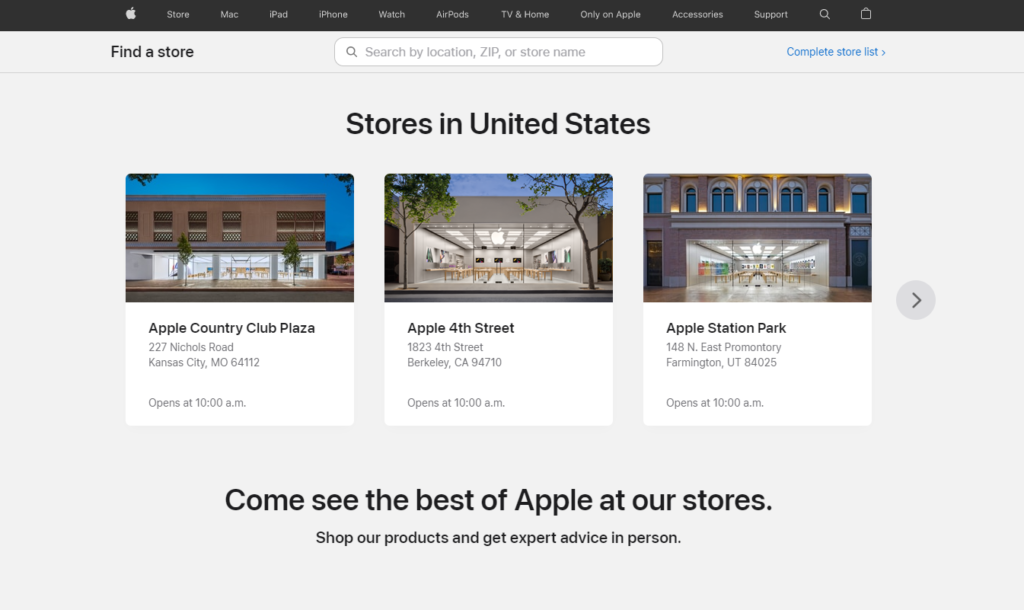
That brings us to the end of our guide on how to fix your AirPods if it’s only playing in one ear. If you have questions, please drop a comment below, and we’ll do our best to answer them.
If this guide helped you, please share it. 🙂





Works great, thanks Jake! <3
Hello Jake, I just buy airpods before 1 month. I will definitely try out these tips when my airpods not working.
I’m have a issue my only working in one ear
#3 did for me, thank god this fragile thing is working now. Tysm Jake.
#2 worked for me! Thank you!
Thank you so much!
I just got them a few days ago and experienced this problem.
I thought I had broken them.
Again Thank you so much!
You are amazing! Thank you!!
None of these works for me. The right headphone is dead, worked fine the other week. It won’t charge, won’t connect, won’t work. Nothing, tried everything.
The left right slider in the audio settings for my AirPods on my Macbook Pro were the issue–didn’t even know this setting existed. Thanks so much! Was very difficult to troubleshoot until I read this. Most other help articles didn’t mention this.
i misplaced the right ear of my AirPod and now the left side us refused to connect or work
Thanks, got the,m working now, the disconnecting and the reset seemed to work. TVM Karen
Hi there my left ear does not want to connect and I have airbud what should I do
thank you this worked!
Number 3 !!! Works great for me. Thank you !
That was exactly correct, and thanks for posting. Boy was it all frustrating until I read this. Perfect!
#3 Worked for me, my MacBookPro was not balanced between L and R. I set it to the middle and audio returned to both ears.