Wondering why your AirPods’ volume is too low?
AirPods are among the best-sounding true wireless earbuds on the market. It is optimized for Apple devices but can also work on any device with Bluetooth connectivity.
If you are here, you may have observed that your AirPods are not sounding as good as when they were still new.

There are several reasons why this happens. Most of the time, it is due to dirt buildup on the speaker grills. This prevents sound from coming out freely on the grills, which affects the volume of your AirPods.
However, it can also be due to improper configurations, faulty software, or third-party apps.
Today, we’ll show you what to do if your AirPods’ volume is too low.
Let’s begin!
1. Restart Your Device.
Before tweaking your configurations, try restarting your device first if you encounter problems with your AirPods. A temporary bug or error may have occurred on your device, affecting the sound output of your AirPods.
iPhones:
- First, press and hold the Side + Volume Up buttons on your iPhone.
- Once the ‘Slide to Power Off’ option appears, release both buttons.
- Drag the slider to the right until your display turns black.
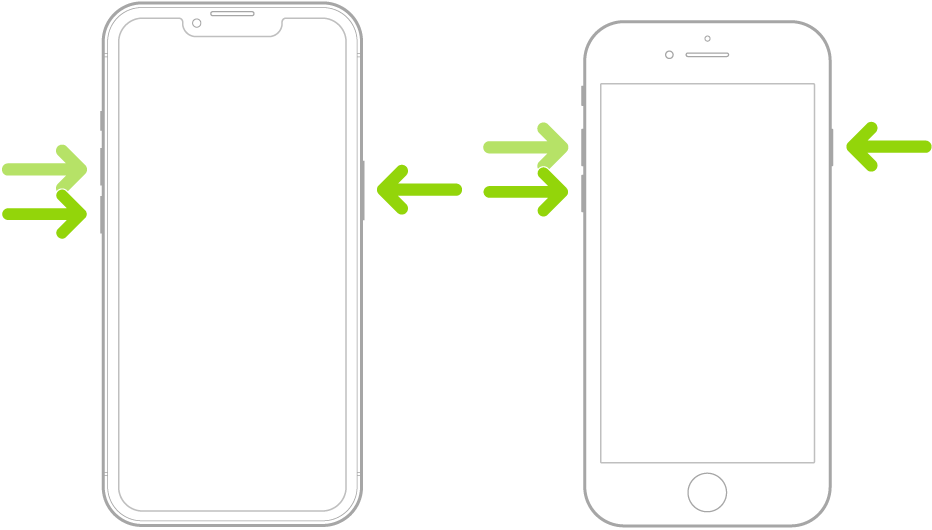
iPads:
- On your iPad, press and hold either of the Volume buttons together with the Top button until the ‘Slide to Power Off’ page shows up.
- Now, drag the power slider to the right to turn off your device.
- Wait for your iPad’s display to shut off.
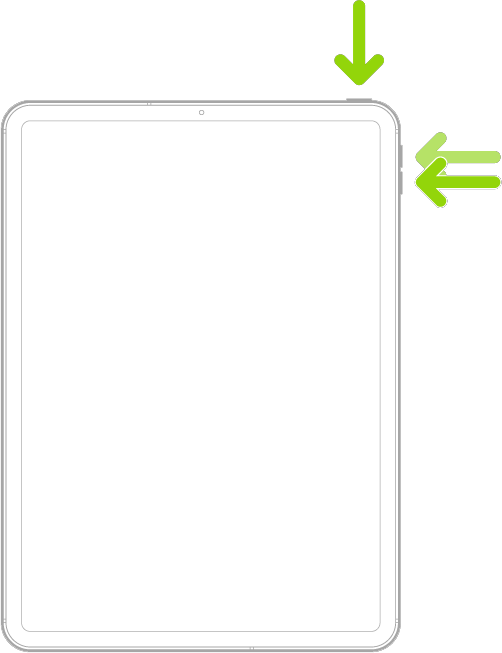
Macs:
- Click on the Apple logo in the upper left corner of your screen to access the Apple Menu.
- After that, click on Restart.
- Wait for the prompt to appear and hit Restart again.
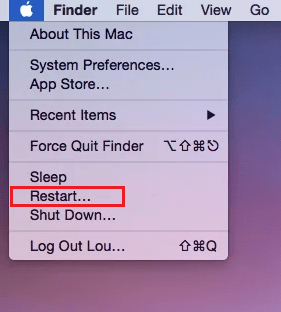
Once done, try using your AirPods again to check if the problem is solved.
2. Check Your AirPods’ Battery.
Being a wireless earbud, AirPods rely on their battery to function. If its battery is running low, you might experience a change in your AirPods sound quality or output. Try leaving your AirPods in the charging case for a few minutes and try again.
You can also check if your AirPods have enough battery left by doing the following:
- Remove your AirPods and put them in the charging case.
- Next, close the lid.
- Hold the charging case near your iOS device and open the lid.
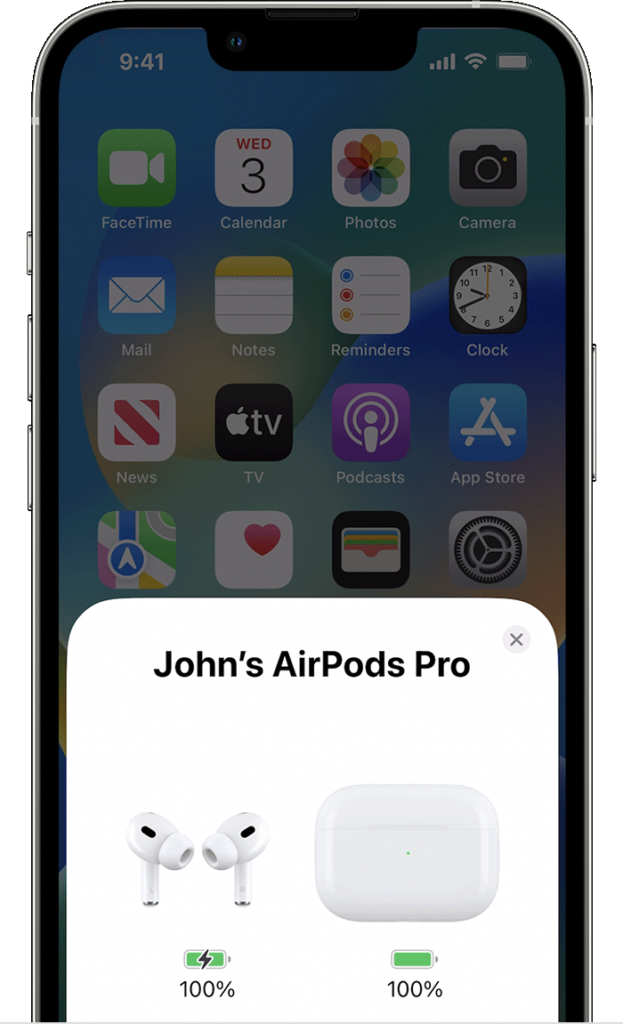
A window should appear on your device, showing the battery percentage left on your AirPods and the charging case.
3. Clean AirPods.
As we have mentioned above, there might be something blocking your AirPods’ speaker grills. This prevents sound waves from coming out properly, explaining why your AirPods’ volume is too low.
Get a Q-Tip and dampen it in alcohol. Now, rub the Q-Tip on the speaker grills to remove any dirt that accumulated on the surface.
Try your AirPods again to check if the problem is solved.
If not, it’s possible that there is also dirt buildup at the back of the speaker grills or inside your AirPods. To clean the inside of your AirPods without disassembling them, you can suck on the speaker grills.
However, make sure to put a cloth between your mouth and the grills before sucking into it.
4. Disable Low Power Mode.
For unexplained reasons, disabling low power mode on your iOS device can solve the low volume output of your AirPods. Possibly, your system is limiting the sound output of your device to save battery.
Here’s how you can turn off low power mode:
- Go to your home screen and tap on Settings.
- Next, scroll down and access the Battery tab.
- Tap the toggle switch beside Low Power Mode to disable it. The switch should be gray.
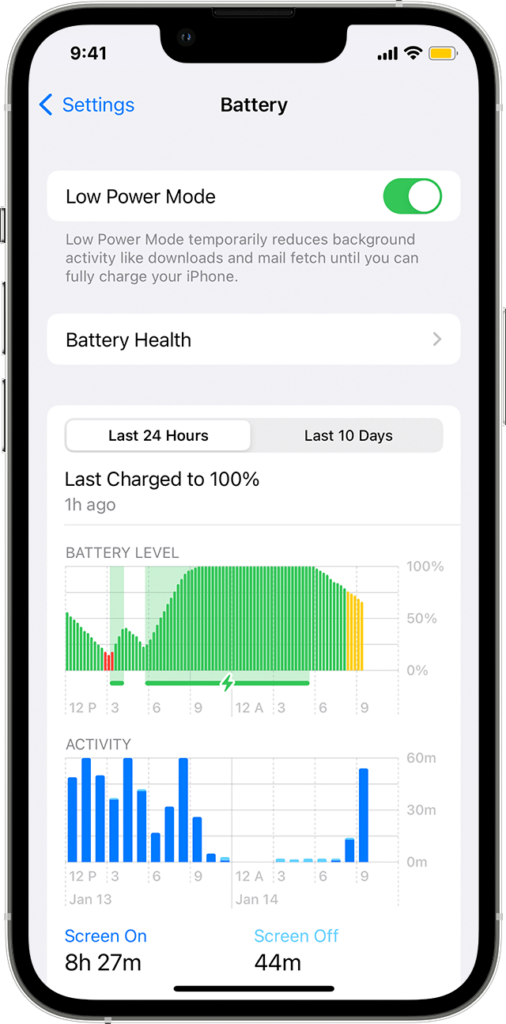
Once done, play a few songs with your AirPods connected to see if the problem is solved.
Related: How to Speed Up iOS 16 Slow Performance
5. Check Your Volume Limit.
iOS allows users to limit the volume output of their devices. This prevents sudden changes in your volume, which is helpful when using earphones to prevent damaging your ears. If the limit is set too low, it explains why your AirPods are sounding soft.
Follow the steps below to change your volume limit:
- Access the Settings on your device.
- Now, tap on Sounds & Haptics.
- Go to Headphones Safety and tap on Reduce Loud Sounds.
- Finally, drag the slider based on your preference.
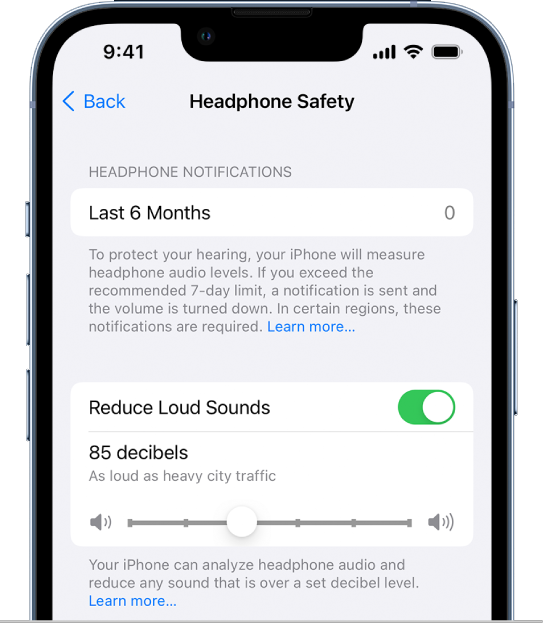
Restart your device afterward and see if your AirPods’ volume is fixed.
6. Turn Off Sound Check.
Try disabling ‘Sound Check’ on the Music app if you still encounter volume issues on your AirPods. This feature automatically levels the volume of every song you play, which can affect the sound output if the song you’re playing has a lower bit rate.
See the guide below to turn off Sound Check:
- Go to Settings from your home screen.
- Now, access the Music tab.
- Look for Playback and tap the toggle switch beside Sound Check.
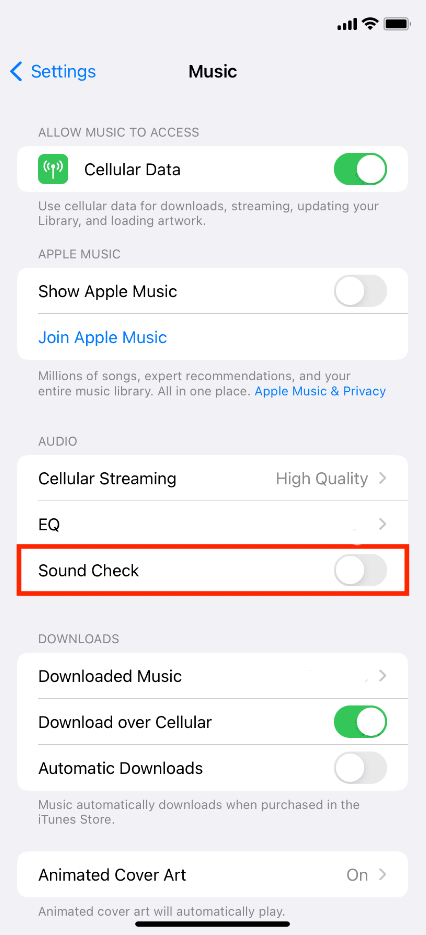
Once done, try playing a few songs to check if the problem is solved.
7. Disable Equalizer.
You can also disable your equalizer if you still encounter problems with your AirPods. All songs are tuned differently and your equalizer can ruin your experience if it is not set properly.
Here’s what you need to do:
- Launch the Settings app on your iPhone.
- Now, go to Music and look for Playback.
- Tap on EQ and select Off.
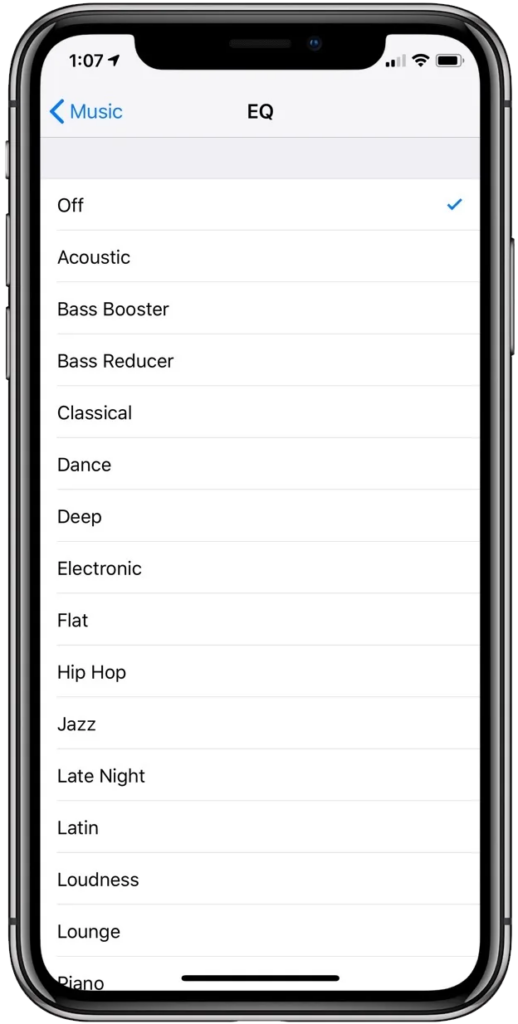
Try using your AirPods afterward to check if the problem is solved.
8. Check Sound Balance.
If one of your AirPods sounds louder than the other, you want to take a look at your audio balance. This allows you to control the audio output of the left and right channels of your AirPods.
See the steps below to check your sound balance:
- Go to Settings on your device.
- Next, tap on Accessibility.
- Access the Audio/Visual tab.
- Finally, make sure that the balance slider is in the middle.

Restart your device and reconnect your AirPods to check if the problem is solved.
Related: How to Fix One AirPod Louder Than The Other
9. Update Your Device.
There might be an issue with your device’s software that causes weak sound output on external audio devices. To fix this, check if there are available updates for your device and install them to patch issues.
For iPhones/iPads:
- Launch the Settings app on your device.
- After that, go to General.
- Tap on Software Update and choose Download and Install.

For Mac:
- Click on the Apple logo in the upper left corner of your screen.
- Next, open the System Preferences tab.
- After that, click on Software Update.
- Choose Upgrade Now or Update Now.

Reconnect your AirPods after updating your system and check if its volume is still too low.
10. Reset Your AirPods.
You can try resetting your AirPods if you continue to experience weak audio output. This should resolve any issues your AirPods had during use.
Here’s what you need to do:
- Put your AirPods Pro in the charging case and close the lid.
- Now, wait for 30 seconds.
- After that, put your AirPods on your ears.
- Go to your device and navigate to Settings > Bluetooth.
- Tap on More Info beside your AirPods and choose Forget This Device.
- Put your AirPods back in the charging case and close the lid.
- Press and hold the Setup button for 15 seconds or until the status light on the case turn to amber and then white.

Once done, reconnect your AirPods to your device and see if its volume output is fixed.
11. Contact Apple.
If none of the solutions above worked, the last thing you can do is report the issue to Apple’s team.
Head to their support page and get in touch with their team to ask for assistance regarding the problem you’re experiencing with your AirPods.

Make sure to provide the model of your AirPods, the device you’re connecting it to, and the app you’re using to make it easier for their team to assess the situation.
You can also browse the guides on their page and see if you can find solutions not mentioned above.
That brings us to the end of our guide for fixing your AirPods if their volume is too low. If you have questions or any other concerns, please let us know in the comment section, and we’ll do our best to answer them.
If this guide helped you, please share it.





Thanks for the blowing tip! I think that’s what helped but I am not sure what worked, because I mistakenly squirted WD40 on my airpod instead of air pressure! A lot of blowing that oil out seemed to clear the blockage!!
The cleaning technique worked great! Thank you so much!
Thank you so much it worked!! Much love!!
yeah the blowing tip was the only thing that worked. you are officially the best