Can’t figure out why Amazon Prime Video is not working on your Amazon Echo device?
Amazon Prime Video is a premium on-demand movie and TV show streaming service offered by Amazon. Prime Video is available on all major platforms and even on the latest Amazon Echo devices.
Being from the same company, you’d think that Prime Video and Amazon Echo work together without issues.
Sadly, this is not the case.
As it turns out, many Amazon Prime Video users have reported that the service is not working on their Echo Show devices. Based on the reports, users struggle to play movies and TV shows from the platform, while others can’t use the service altogether.
Most of the time, server outages are the most common reason why Amazon Prime Video is not working on Amazon Echo.
However, it can also be due to temporary bugs and improper configurations.
In this guide, we will show you how to fix Amazon Prime Video if it is not working on Amazon Echo.
Let’s dive right in!
1. Check Amazon Prime Status.
When you encounter issues on your Amazon Echo, the first thing you should do is check Prime Video’s status. Since Amazon Prime Video is an online service, it relies on its servers to deliver content and features.
To confirm this, you can use third-party sites like Downdetector, where you can view Amazon Prime Video’s server status.
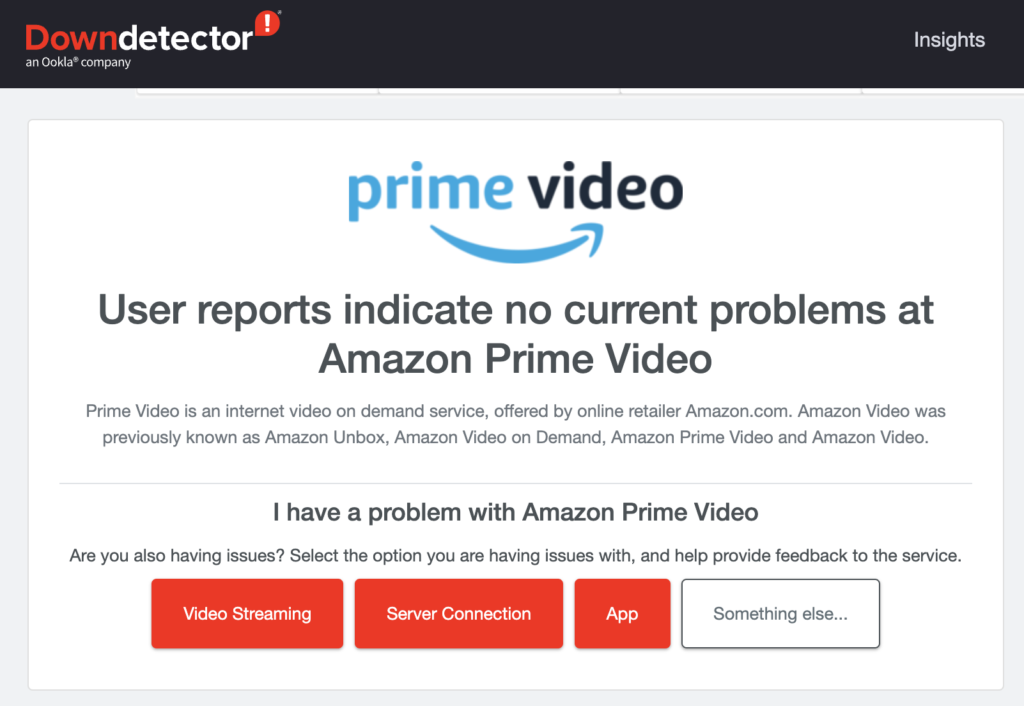
If the servers are offline, the only option you have is to wait since server-related problems can’t be resolved on your end. On the other hand, you can proceed to the next solution below if Amazon Prime’s servers are online.
2. Restart Your Device.
Before changing your device configurations, we suggest restarting your Amazon Echo first if you encounter issues with Amazon Prime Video. This should reload your system resource and eliminate temporary errors on the platform.
To restart your Amazon Echo device, unplug its power cable from the outlet and wait for several seconds before reconnecting it. For devices with batteries, you should remove them after unplugging your Amazon Echo.
Once done, turn on your device and check if Amazon Prime Video is working.
3. Check Your Network Connection.
A slow or unstable internet connection could also be the reason Amazon Prime Video is not working on Amazon Echo. When streaming online, you need to have stable internet to avoid interruptions and buffers.
To check if your network is the culprit, perform a speed test using Fast.com to measure its current upload and download bandwidth.

If the test indicates an issue with your network, reboot your modem or router to re-establish the connection with your ISP’s servers. Unplug your router from the outlet and wait for at least five seconds before plugging it back in.

Once done, re-run the test to check if the problem is solved. If not, contact your service provider and ask them to fix the issue.
4. Update Your Device.
Your Amazon Echo’s firmware might have an underlying issue that causes problems when streaming Amazon Prime Video. To rule this out, try checking for system updates and install them on your device.
Check out the steps below to update your Amazon Echo:
- On your Amazon Echo, say “Go to Settings” or swipe down from the top of the screen and choose Settings.
- Next, go to the Device Options tab.
- Finally, select Check for Software Updates and follow the prompts to install the update.
After updating your Amazon Echo, relaunch Prime Video and check if the problem is solved.
5. Contact Amazon Prime Video.
If none of the solutions above worked for you, the last thing you can do is let the professionals handle the situation.
Go to Amazon Prime Video’s Support page and get in touch with their team to report the problem you’ve been experiencing on the platform. Provide the model of your Amazon Echo, your account details, and other necessary information that can make it easier for Amazon’s team to assess the situation.
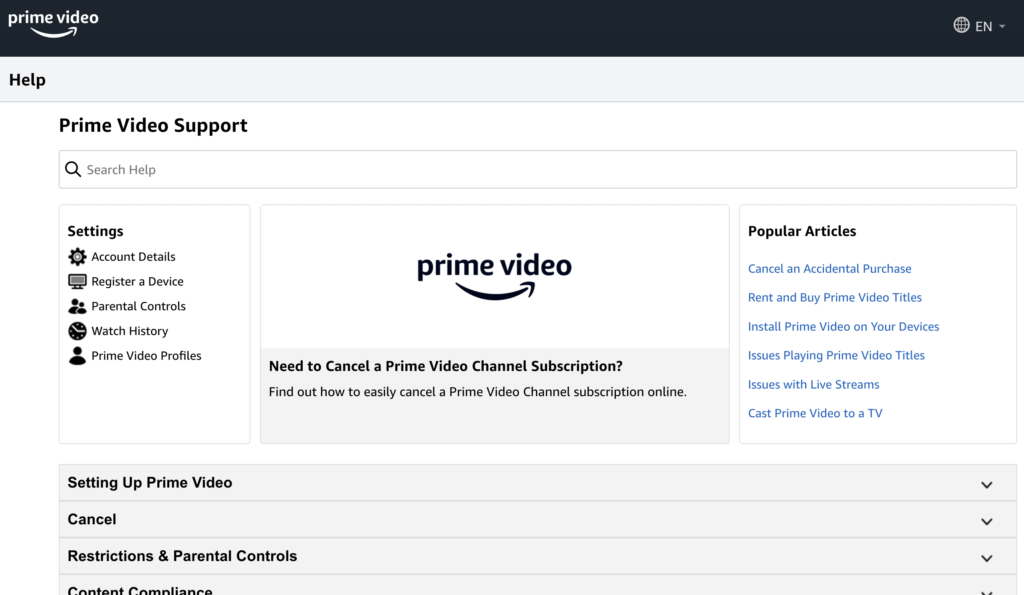
That ends our guide for fixing Amazon Prime Video if it is not working on Amazon Echo. If you have questions, please drop a comment below, and we’ll do our best to help.
If this guide helped you, please share it. 🙂





