Having trouble with the Apple Pencil not charging on iPad?
As soon as you start using an Apple Pencil, there is surely no way back. This unique style by Apple makes the usage of the iPad extremely convenient and takes precision to a whole new level. But what if it suddenly stops charging?
The second generation of the Apple Pencil has a built-in battery that can be wirelessly charged simply by attaching it to your iPad’s side. It can stop charging for various reasons like errors in your iPad’s software, fault in the Apple Pencil’s hardware, etc.
Fortunately, you can easily troubleshoot Apple Pencil not charging on iPad with the methods listed below. So let’s get started!
1. Restart your iPad.
As mentioned earlier, a software glitch or bug in your iPad may prevent the Apple Pencil from charging. A simple fix to this issue is to restart your iPad. As basic as this sounds, this method usually eliminates the culprit.
When you follow this method, all the ongoing processes and potential hidden bugs and errors will be discarded. Upon booting up, the services and applications will restart, hopefully without an issue.
Follow the steps below to do so:
- Press and hold down the Top button and either of the Volume buttons simultaneously until the slider appears on the screen.
- Drag the slider across the screen to shut down your device.
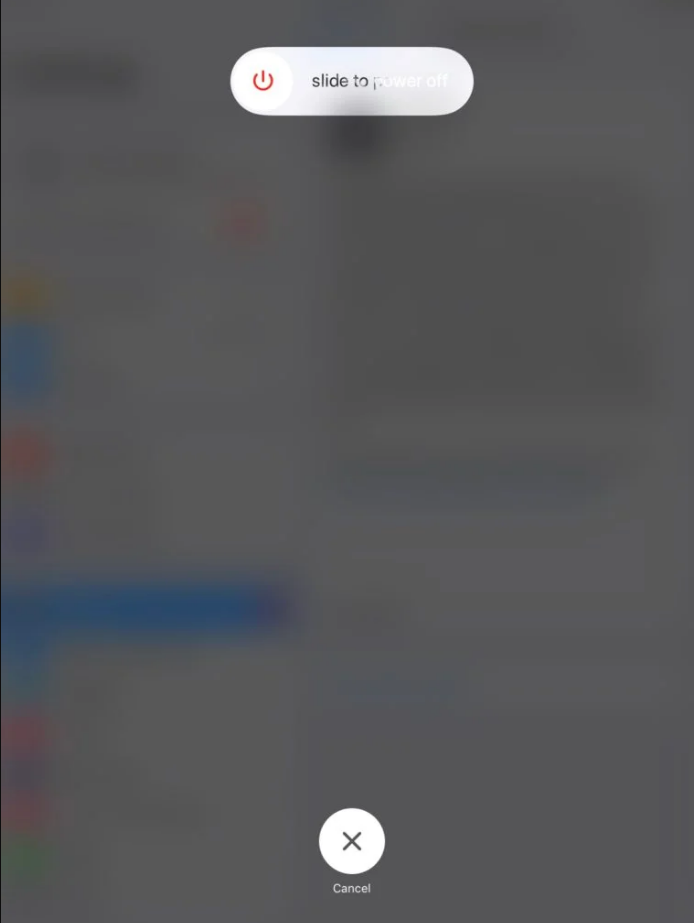
- Wait for a few moments, then press and hold the Top button until you see the Apple logo appear on the screen. After the process is complete, check to see if the Apple Pencil is charging.
2. Disable and Enable Bluetooth.
The Apple Pencil connects to your iPad via Bluetooth. So, if you encounter any issue in their connectivity, quickly restart Bluetooth to eliminate any potential issues within the service.
You can do so by following the steps below:
- Launch the Settings app on your iPad.
- Then, go to Bluetooth from the left pane.
- Turn off the toggle next to Bluetooth to disable it.
- After some time, switch on the toggle for Bluetooth to enable it.
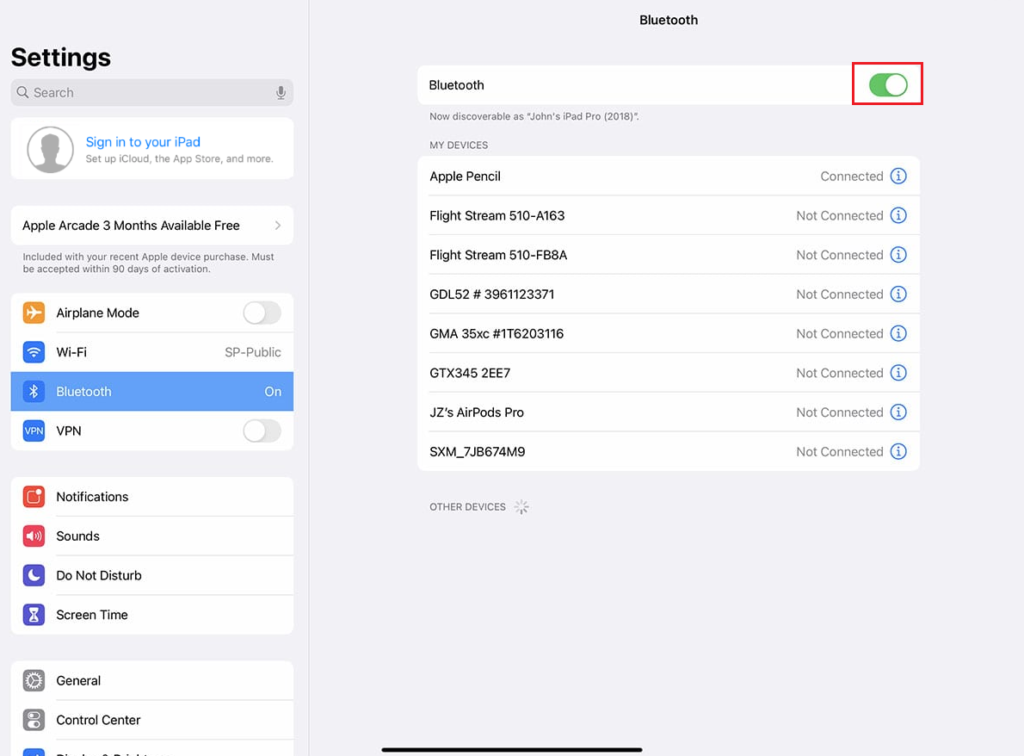
Alternatively, you may do this through the Control Center. Swipe down from the upper-right corner. From there, tap on the Bluetooth icon to disable it. Wait for a few seconds, then enable it by tapping on the Bluetooth icon again. Now, check to see if the Apple Pencil is charging or not.
3. Unpair and Re-Pair the Apple Pencil.
If simply disabling and enabling the Bluetooth connection was of no use, we recommend you repair the Apple Pencil with your iPad. Doing so, the connection between them will reset, and hopefully, your Apple Pencil will start charging again.
Here’s what you need to do:
- Go to the Settings app on your device.
- Next, select Bluetooth from the left pane.
- Under the My Devices section, locate your Apple pencil and tap on the i icon next to it.
- Then, select Forget This Device.
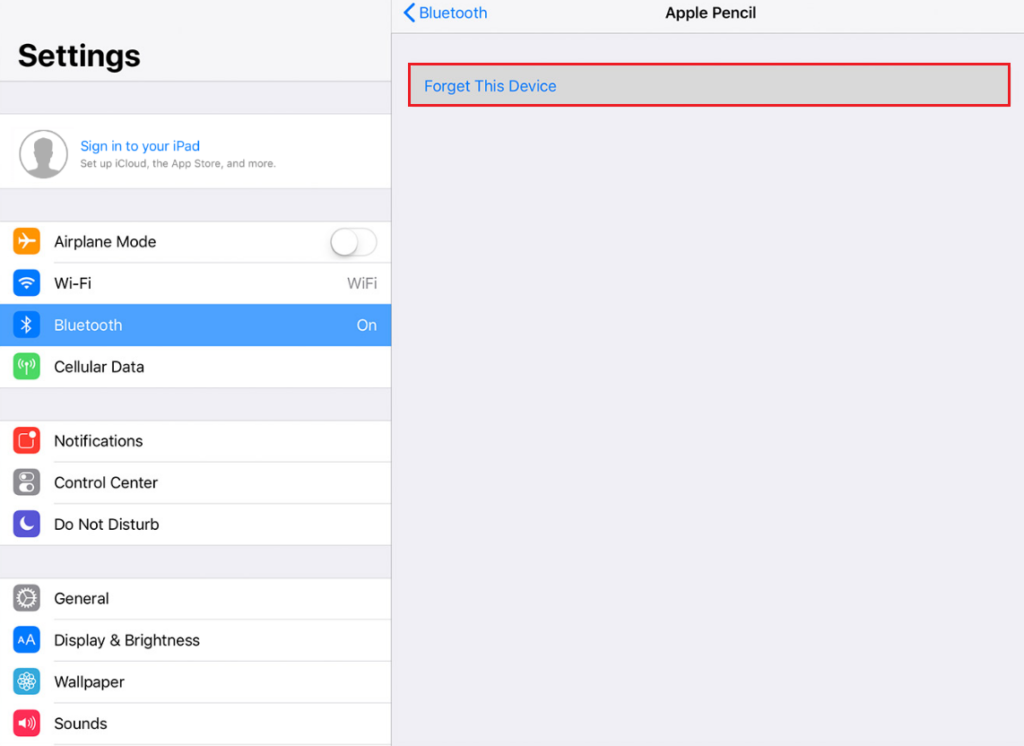
- After that, restart your iPad.
- Once your device restarts, attach the Apple Pencil to your device.
- A prompt will appear to confirm the connection between your device and the Apple Pencil. You may also go to the Bluetooth settings to check for yourself.
4. Update iPadOS to the Latest Version.
Usually, if the bugs in your iPad’s software are rather permanent, you can get rid of them by updating your iPadOS to the latest version. We recommend never leaving the available updates pending and installing them as soon as possible.
These updates contain the fixes for widely reported issues and will hopefully fix the Apple Pencil not charging on iPad problem.
Follow the steps below to check for available updates:
- First, launch the Settings app on your iPad.
- From the left pane, select General.
- After that, tap on Software Update on the right side of the screen.
- If you see any pending updates, tap on Download and Install.
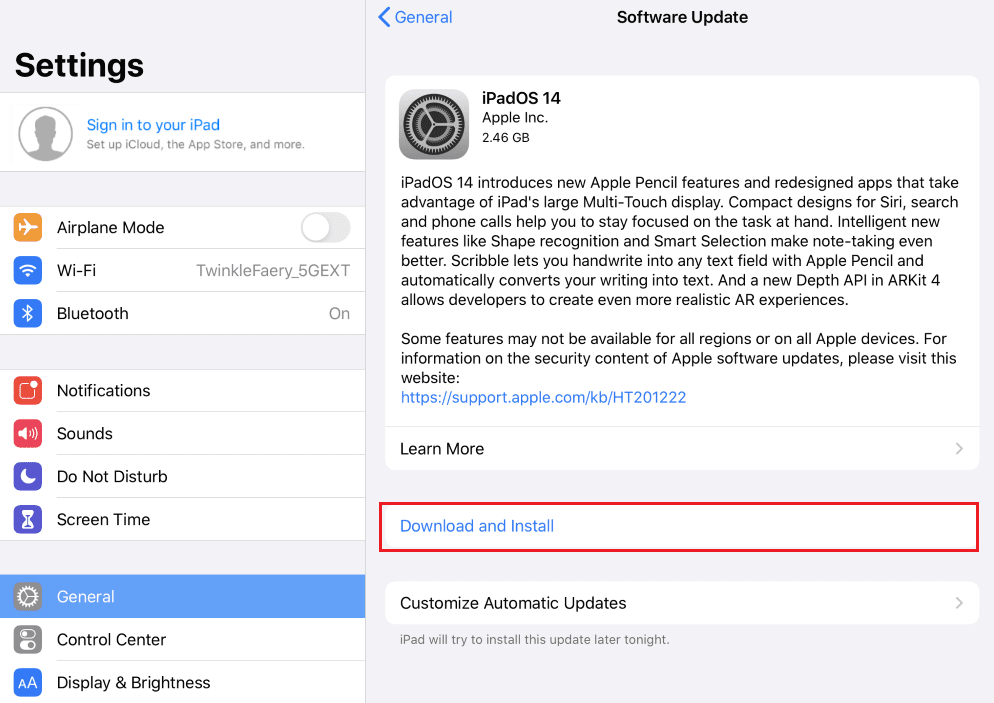
As installing an iPad update may take a while, ensure that you have a sufficient battery and a strong internet connection before starting the process.
5. Allow the Pencil to Charge for a While.
Another reason why the Apple Pencil may not be charging for many people is that it has not been used or charged for quite some time. The accessories contain smaller batteries, they can drain out quickly. If left uncharged for longer, they may even get damaged and would require a replacement.
For this reason, it is advised to charge your Apple Pencil regularly to avoid such incidents. But if it’s drained out already, leave it on charge for a while. It will take more than usual to “wake up from the dead.”
6. Check the iPad Port and Pencil Connector.
The 2nd Generation Apple Pencil is charged by simply attaching it to your iPad. That means there aren’t many external factors that would affect their connection and prevent the stylus from being charged. You can simply wipe down both the iPad and the Apple Pencil with a microfiber cloth to clean their surfaces.
However, the 1st Generation Apple Pencil is charged via a connector that needs to be inserted into the iPad’s lightning port. As dust can accumulate in both these areas, you are required to clean them every once in a while.
Use a soft cloth to clean the Apple Pencil connector and a non-conductive small material like a toothpick or a small brush to clean the iPad’s lightning port. Reconnect the Apple Pencil to your iPad via the connector and check if the charging issue is resolved. If that doesn’t work either, move to the next method.
7. Contact Apple Support.
Your last resort to Apple Pencil not charging on iPad even after following the methods explained above is to seek professional help. It’s possible that the Apple Pencil’s battery or the charging components of either of the devices are damaged.
If your Apple Pencil is covered under warranty, you’ll be in luck. If not, you’ll have to purchase a new one.
This brings our guide on how to fix Apple Pencil not charging on iPad to an end. We hope the listed methods helped you resolve the issue. For more queries, head over to the comment section.
If this guide helped you, please share it. 😊





