Can’t figure out why your Apple Watch won’t turn on?
Similar to any regular watch, the Apple Watch becomes pretty much useless if it fails to power on.
There can be various reasons why your Apple Watch is not turning on. It can be due to a drained battery or serious issues like a broken display and a damaged battery.

Fortunately, you’ve come to the right place.
Today, we will show you how to troubleshoot if your Apple Watch won’t turn on.
Let’s dive right in!
1. Charge Your Apple Watch.
Before starting with the actual troubleshooting, we suggest charging your Apple Watch first. Leave it plugged in for around 10 mins to ensure the battery is not just drained.
Make sure that the charger is working. Ensure that there is no visible damage on the cables or bent pins on the port.
Try turning on your Apple Watch afterward to see if it works.
2. Force Restart Your Watch.
Apple suggests force restarting your Apple Watch when it is unresponsive, not charging, or won’t start.
If you haven’t tried this, force restart your watch.
You can do this by holding the Side button and Digital Crown for 10 seconds or when you see the Apple logo.

Head to the next step if it still won’t turn on.
3. Check Screen Curtain Feature.
Apple Watch’s display can be turned off through an accessibility feature called Screen Curtain.
This feature is part of VoiceOver assistance for the visually impaired. When enabled, your watch is operated by sound.
If you don’t need the feature, you can disable it from your paired iPhone.
Here’s what you need to do:
- Open the Watch app on your paired iPhone.
- Tap on My Watch from the bottom navigation bar.
- Now, scroll down and tap on Accessibility.
- Access the VoiceOver tab and ensure that the feature is disabled.
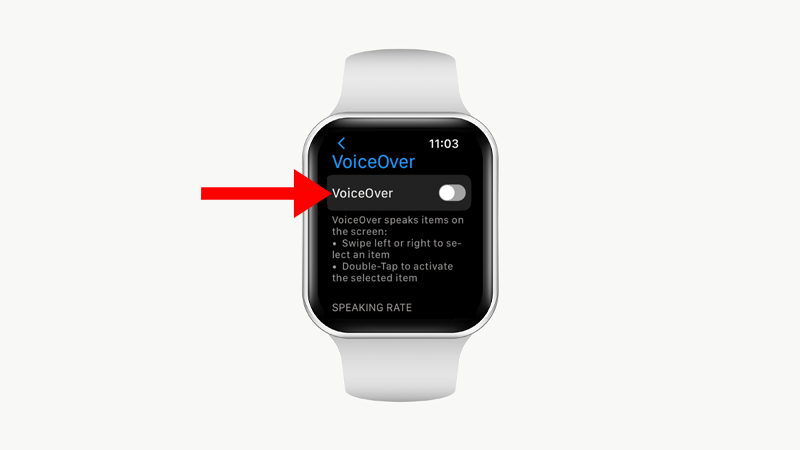
Go back to your watch, and the screen should now turn on.
4. Disable Power Reserve.
If your watch shows the time but won’t let you access other features, it’s likely set to power reserve mode.
This feature is similar to low power mode on iPhones but disables everything on your watch except telling the time.
To disable power reserve, here’s what you need to do:
- Make sure that your Apple Watch is not plugged into any charger.
- Now, hold down the Side button for 10 seconds.

- Release the button once you see the Apple logo.
Wait for your watch to boot, and it should exit power reserve mode.
5. Visit the Apple Store.
At this point, the last option you have is to bring your Apple Watch to the nearest Apple Store.

There might be an issue with your watch’s hardware that prevents it from turning on. It could be any of the following:
- Damaged battery
- Broken Side button/Digital Crown
- Faulty Display
- Motherboard/Chip issues
If you’ve had your watch for less than 14 days, you can still exchange it for a new unit or ask for a refund.
On the other hand, you can check if your watch is still covered by warranty before bridging it for repair to know your options.
That ends our guide for fixing your Apple Watch if it doesn’t turn on. If you have questions, drop a comment below, and we’ll do our best to respond.





