Can’t figure out why attachments from Outlook are not opening on Microsoft Excel?
Microsoft Office is a suite of applications designed to help with productivity and accomplishing basic tasks on a computer. These applications are well designed for Windows, and they work seamlessly with one another.
Recently, there have been complaints from users who struggle to open file attachments from Outlook using Microsoft Excel.
Since both applications are part of Microsoft Office Suite, there should not be any issues when using them at the same time. Unfortunately, this is not the case, and we can assume that you are experiencing the same thing.
Most of the time, this problem is caused by incorrect user configurations.
However, it can also be due to a corrupted attachment file, outdated software versions, or third-party applications.
To help out, we’ve decided to make a guide for fixing attachments from Outlook that are not opening on Excel.
Let’s begin!
1. Restart Your Computer.
Before changing anything on your end, we suggest restarting your device whenever you encounter issues with Outlook, Excel, or any Microsoft Office application. This should allow your computer to reload its resources and eliminate temporary bugs and glitches.
Here’s how you can restart your system:
- First, save your progress and ensure that Microsoft Excel is closed.
- After that, access the Start Menu and click on the Power Options tab.
- Lastly, choose Restart and wait for your computer to reboot.

Once done, try accessing your Excel files from Outlook and see if they work.
2. Disable Add-Ins.
Add-ins are third-party tools that can be used in Excel to add extra functionalities to the software. While they work great for increasing productivity, they can also cause unexpected issues when using Excel with other applications.
If you can’t open attachments from Outlook on Excel, try turning off your add-ins. Here’s what you need to do:
- On your computer, launch Microsoft Excel and open your workbook.
- Next, go to File > More > Options.
- Finally, access the Add-Ins tab and ensure that your add-ins are turned off.
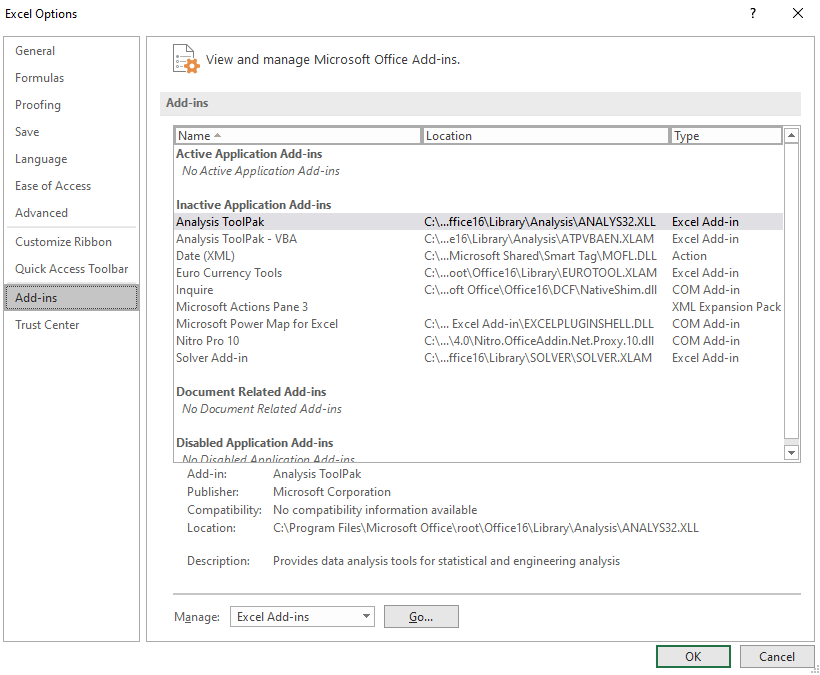
Try accessing your Excel files again and see if the problem is solved.
3. Check Your Configurations.
For this method, we’re going to show you how to tweak your DDE options in Microsoft Excel. XLS files from Outlook might not be opening on Excel due to an option that forces the app to ignore software that uses Dynamic Data Exchange.
Here’s what you need to do:
- First, launch Microsoft Excel on your computer.
- Now, go to File > Options > Advanced.
- Under the General tab, look for the ‘Ignore other applications that use Dynamic Data Exchange (DDE)’ option and disable it.
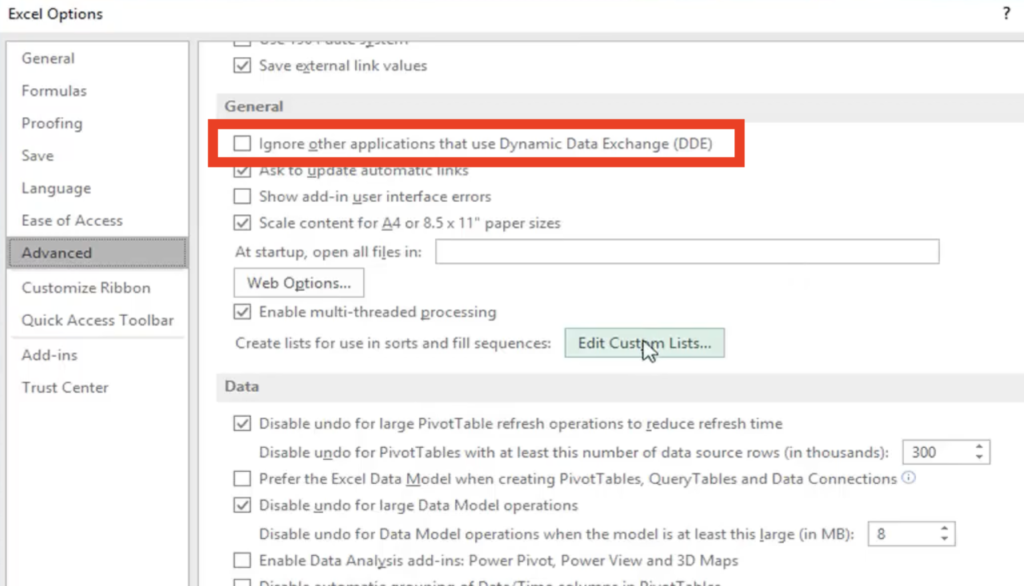
Save the changes and try accessing XLS attachments on Outlook.
4. Check Your Trust Settings.
You can also try tweaking Microsoft Excel’s trust settings if you still can’t open attachments from Outlook on your computer. This should disable protected view from XLS files coming from the internet.
Check out the steps below to guide you in the process:
- On Excel, access the File tab and click on Options.
- Next, go to Trust Center and click on Trust Center Settings.
- After that, click on Protected View.
- Finally, disable the first and third options under the Protected View section and save the changes.

Go back to Microsoft Outlook afterward and see if you can access your Excel files.
5. Update Microsoft Excel.
The version of Microsoft Excel you’re using may not be compatible with the XLS file you are trying to access. To rule this out, we recommend updating your software to the latest version possible.
Here’s how you can update Excel:
- First, open Microsoft Excel and access the File tab.
- Now, go to Accounts.
- Lastly, click on Update Options and choose Update Now or Enable Updates.
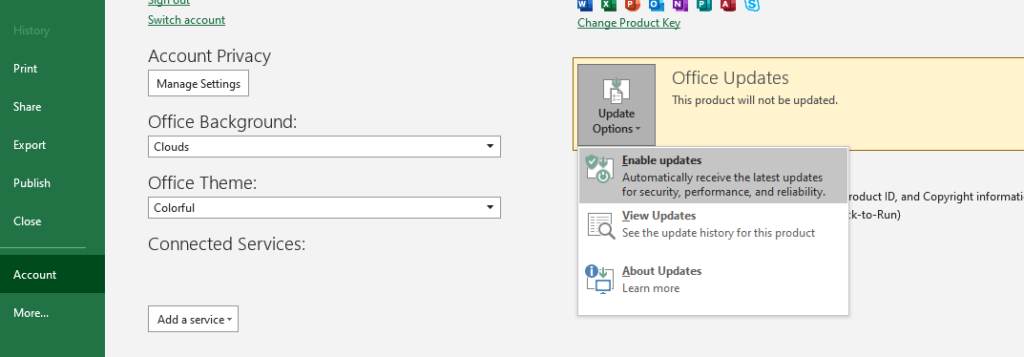
Relaunch Outlook and see if you can now access XLS attachments using Excel.
6. Download the File First.
If you are trying to access attachments directly from Outlook, you can try downloading the file first on your computer and manually accessing them. Depending on the situation, this may or may not work on your end.
While this is not a permanent solution, it should work if you really need to access your files.
7. Reinstall Microsoft Excel.
At this point, the last option you have is to reinstall Microsoft Excel on your computer. This should ensure that the software is installed correctly on your device and there are no missing or corrupted resources.
Check out the steps below to delete Excel:
- On your computer, go to the Control Panel and click on Uninstall a Program.
- Look for Microsoft Excel afterward and right-click on it.
- Finally, choose Uninstall and follow the prompts.
Reinstall Microsoft Excel afterward and check if the problem is solved.
That brings us to the end of our guide for fixing attachments from Outlook that are not opening on Excel. If you have questions, please drop a comment below, and we’ll do our best to answer them.
If this guide helped you, please share it. 🙂





