Can’t figure out why the audio is out of sync on TikTok?
TikTok is currently one of the hottest social media platforms out there. Its short video format requires users to squeeze every ounce of creativity to add as much information on a short video.
This is also one of the reasons why TikTok is very popular. With most people having a lot going on with their everyday lives, watching entertaining short clips is way better than 10-15 minute long videos on other platforms.
However, TikTok is not perfect and has its own share of problems as well. If you’re reading this, you are probably experiencing one right now.
One of the most common issues on TikTok is videos that have out-of-sync audio. When this occurs, it can really ruin your experience since most content on TikTok involves dancing.
Watching informative clips can also be frustrating as audio may come out first than what you’re currently seeing on the screen.
To help you out, we’ve decided to show you what to do if audio is out of sync on TikTok videos.
Let’s get started!
1. Restart TikTok.
When you encounter issues on TikTok, one of the first things you can do is restart the app. This should allow your system to reload TikTok’s resources and eliminate any errors that cause delayed audio.
On modern Android and iOS devices, you can restart apps through the application switcher. To access it, simply swipe upwards from the bottom of your screen. After that, locate TikTok or any app you wish to close and drag it upwards until it’s removed from the list.
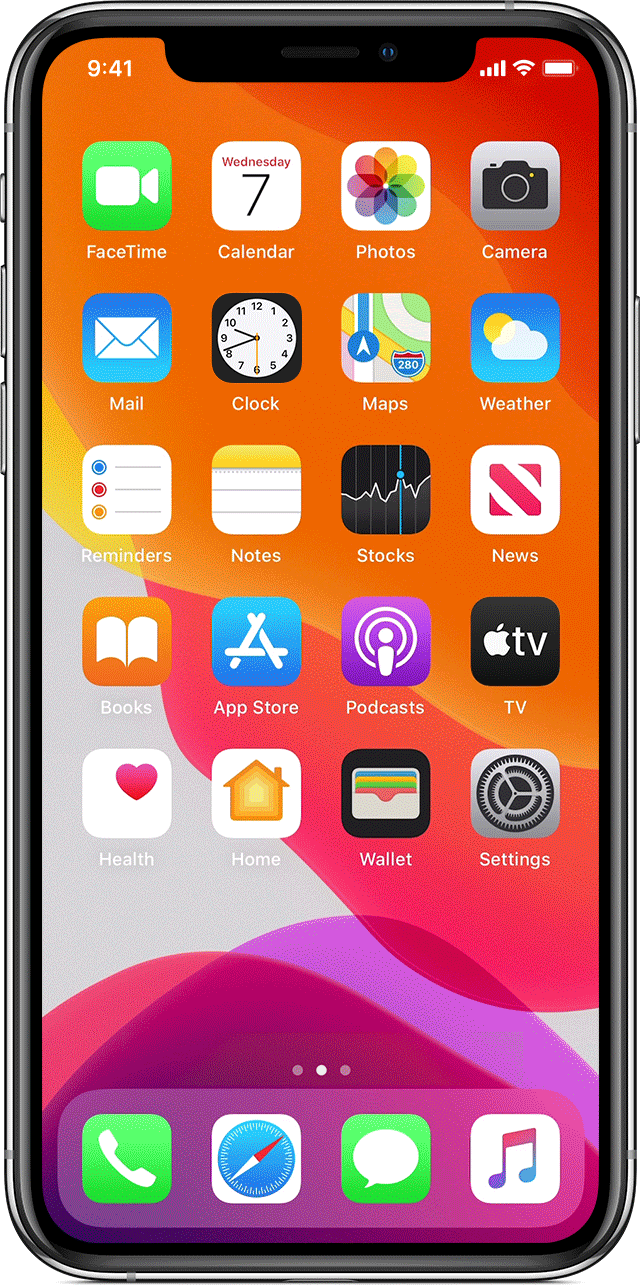
For older iOS devices, users can access the application switcher by tapping the Home button twice.
After closing TikTok, go back to your app drawer and relaunch the app. Try playing random videos to check if the audio is still out of sync on TikTok.
2. Restart Your Device.
If restarting TikTok did not resolve the issue, you can try rebooting your entire system. Temporary bugs and glitches may have occurred on your device, which causes video playback issues on applications.
For iOS users, see the steps below to restart your device:
- First, open the Assistive Touch on your screen and tap on Device.
- After that, access the More tab.
- Lastly, tap the Restart option.

On Android devices, here’s how you can restart their OS:
- Locate the Power button on your Android device.
- Next, press and hold the Power button to access the options screen.
- Finally, tap the Restart button to reboot your system.

Go back to TikTok afterward to check if the problem is solved.
3. Clear TikTok’s Cache.
TikTok uses app caches to enhance its performance and improve your overall experience. However, these caches accumulate over time and could cause all sorts of issues on the platform.
If audio is out of sync on TikTok, we recommend clearing your application cache. See the steps below to guide you on the process:
- On your mobile device, launch TikTok and access your Profile.
- Now, tap on the Options button in the upper-right corner of your screen.
- After that, locate the Cache & Cellular Data tab.
- Finally, choose Free Up Space and tap the Clear button next to the Cache tab.
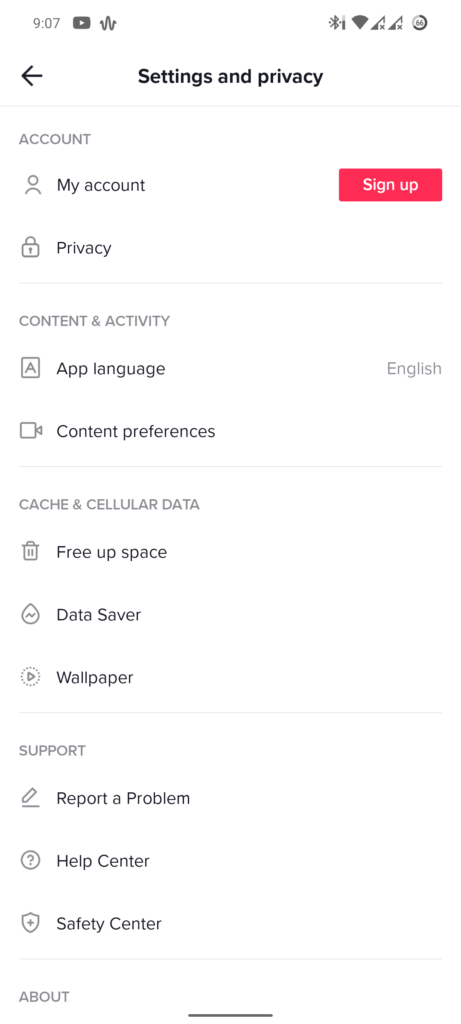
After clearing TikTok’s cache, restart the app and see if the audio is still out of sync on TikTok videos.
4. Try Saving the Video.
Another way to fix videos with out-of-sync audio on TikTok is by downloading the actual video on your device. If you want to watch a certain video on the platform, saving it locally may resolve the playback issue.
While playing the video you want to download, long press anywhere on your screen until the options menu appears. After that, tap on Save Video to download the clip you want to watch.
Once done, go to your media library and see if the audio issue is fixed.
However, you can only save videos from individuals with public accounts or users who did not turn off this feature.
5. Update TikTok.
If you haven’t updated the TikTok app on your device for a while, that could explain why you’re experiencing playback issues on the platform. Simply update the app to patch existing bugs and glitches on your system.
For iOS users, here’s what you need to do to update TikTok:
- On your home screen, tap on the App Store to launch it.
- After that, go to your Profile and look for TikTok.
- Finally, tap the Update button if there’s an available update for the app.

On Android devices, see the steps below to update TikTok:
- First, open the Google Play Store on your device.
- Next, tap on your Profile and access the Manage Apps & Device tab.
- Lastly, go to Updates Available and tap the Update button next to TikTok.
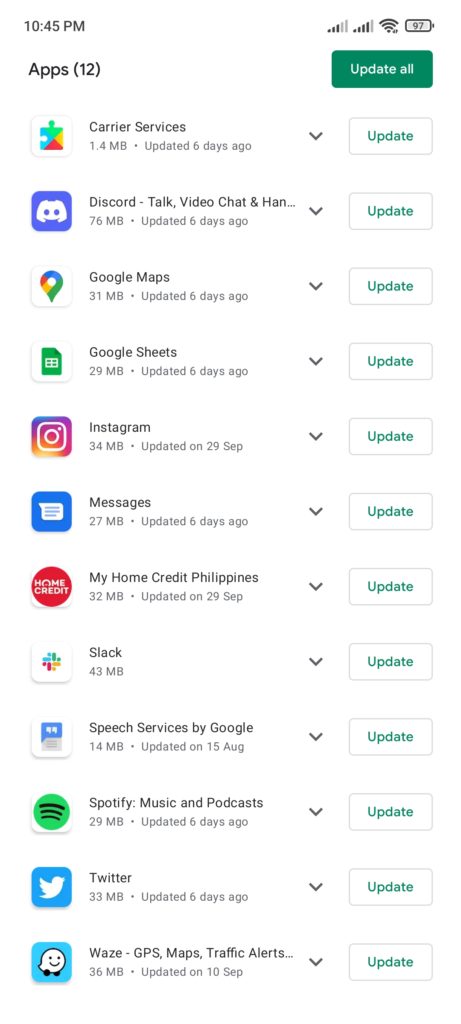
Go back to the app afterward and see if the audio is still out of sync on TikTok videos.
6. Reinstall TikTok.
Some of TikTok’s installation files may have gotten severely corrupted, and the update can no longer fix them. If this is the case, the best thing to do is reinstall the app on your device to ensure that everything’s in order.
Here’s what you need to do to remove TikTok on your device:
- On your home screen, find the TikTok app.
- Next, hold down its app icon until you see the selection screen.
- Finally, tap Remove App (iOS) or Uninstall (Android) to delete TikTok from your device.
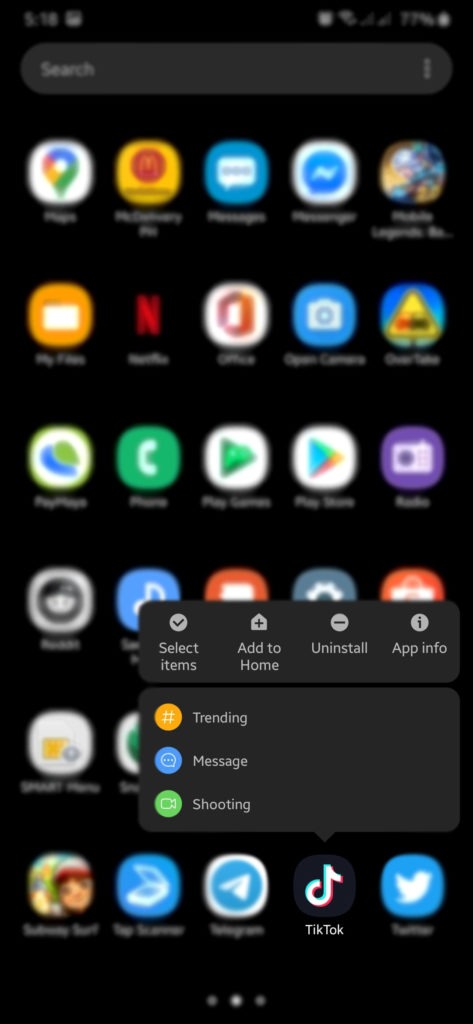
Go to the Play Store or App Store afterward to reinstall the app.
7. Report the Problem to TikTok.
If none of the solutions above worked for you, we suggest that you ask the help of the experts.
Visit TikTok’s Help Center and get in touch with their customer support to report the problem you’re experiencing. On the other hand, you can also browse the other guides on their page and see if you can find viable solutions.
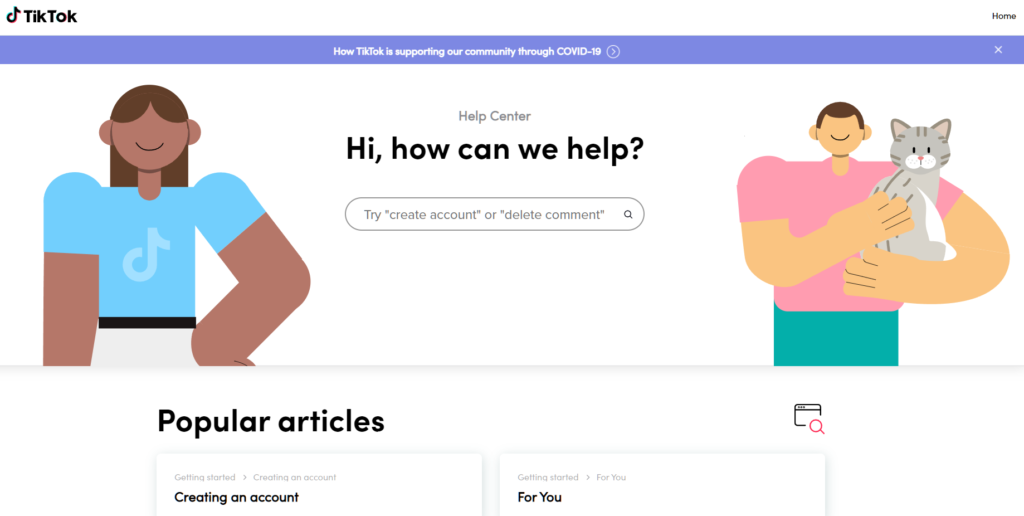
This ends our guide for fixing audio that is out of sync on TikTok videos. For your questions and other concerns, please leave them in the comment section, and we’ll get back to you as soon as possible.
If this guide helped you, please share it. 🙂





