Want to know how you can fix the awaiting endpoint issue on Discord?
Released in 2015, Discord is a service that provides a platform for users who want to create servers for communication via text, voice, and video chats. Discord is specifically aimed towards gamers, but according to reports, 70% of the platform’s usage is for non-gaming purposes.
If you’ve been using Discord for a while, you probably already know why it’s the go-to service for many people.
Besides its straightforward interface, Discord’s reliability and performance are comparable. The platform doesn’t use a lot of bandwidth while delivering smooth and uninterrupted voice and video chats.
However, this doesn’t mean that Discord doesn’t come with issues.
If you’re reading this, you probably see an awaiting endpoint error message while launching the app on your Windows device.
Based on what we know, this problem on Discord is usually caused by slow network connections or server outages. However, it can also be due to corrupted data, improper device configurations, or third-party applications.
To help you out, we’ve decided to make a guide for fixing the awaiting endpoint issue on Discord.
Let’s begin!
1. Check Discord’s Servers.
When you encounter the awaiting endpoint error on Discord, the first thing you should check is the platform’s status. Being an online app, Discord relies on its servers to deliver services and features to the users.
If you can’t access the app, head to Discord’s status page and see if the servers are down.
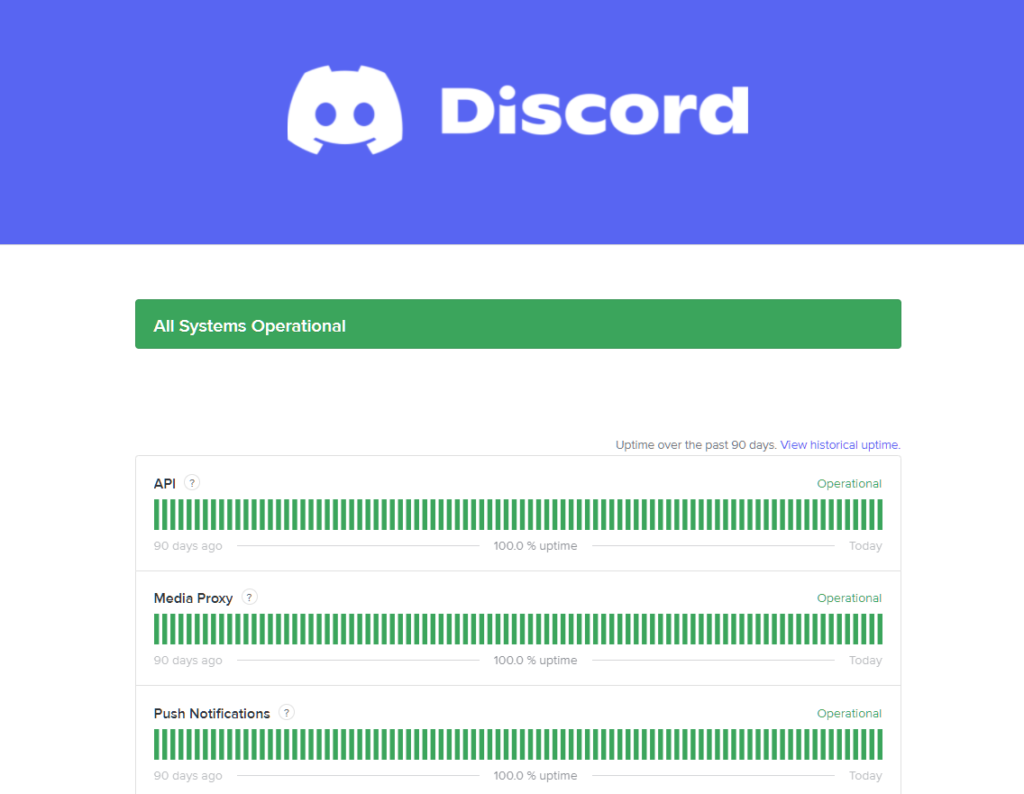
Unfortunately, there’s nothing you can do if Discord’s servers are not working correctly. On the other hand, you can proceed to the next solution below if there are no reported outages on Discord’s end.
2. Restart Your Device.
A temporary bug or glitch may have occurred on your system, causing connectivity issues. If this is the case, we suggest restarting your device to reload its resources and eliminate any errors in the process.
Check out the steps below to reboot your computer:
- First, click on the Windows icon on your Taskbar to access the Start Menu.
- After that, go to the Power Options tab.
- Lastly, choose Restart to reboot your system.

Once done, go back to Discord to check if the problem is solved.
3. Check Your Network Connection.
A slow or unstable network could also be the reason for the awaiting endpoint issue on Discord. While Discord doesn’t use a lot of bandwidth, you still need a stable connection to enjoy its services without problems.
To check if your network is the problem, run a test using Fast.com to measure its current upload and download speed.

If the result indicates that your connection is the problem, restart your modem or router to re-establish the link with your service provider. Unplug your router from the outlet and wait for at least 5 seconds before plugging it back in.

Once done, perform another test to check if the restart worked. If not, contact your ISP and ask them to fix their service.
4. Turn Off VPN.
VPNs are third-party apps that protect your data and network online. They work by masking your default IP address and filtering your activity to hide sensitive data such as bank accounts, passwords, and credit card numbers.
However, this process can introduce delays to your network, explaining the awaiting endpoint issue on Discord.
To avoid this, we suggest turning off your VPN before using Discord.

On the other hand, you can try switching to a much more reputable service like PureVPN if you prefer using a VPN when browsing online. Unlike other VPNs, PureVPN works well with most applications and keeps your connection fast and reliable.
5. Update Your Network Driver.
Faulty or outdated network drivers could also be the reason for the awaiting endpoint issue on Discord. When your network drivers are not functioning correctly, your system won’t be able to communicate with Discord’s servers.
See the steps below to update your network drivers on Windows:
- On your keyboard, press the Windows + X keys to open the Quick Access Menu.
- Next, click on the Device Manager.
- After that, expand the Network Adapters tab and right-click on your network controller.
- Finally, choose Update Driver and follow the prompts.
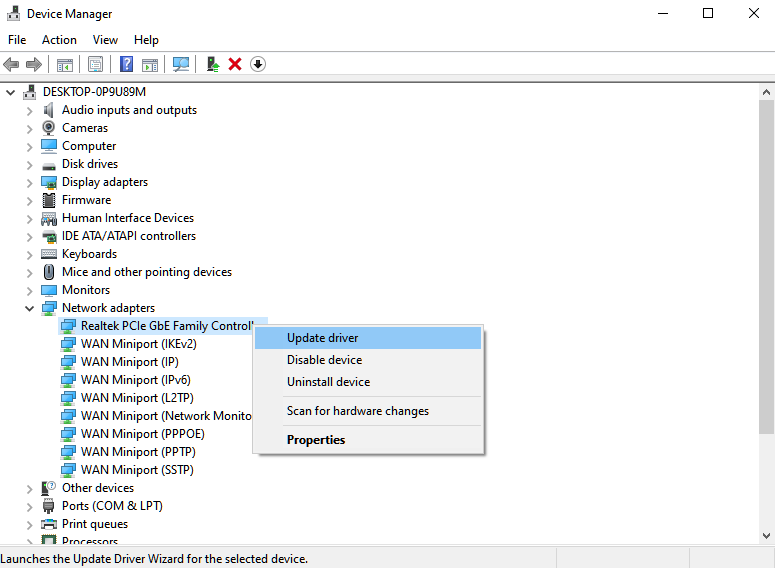
Reboot your system afterward and go back to Discord to check if the problem is solved.
6. Run Discord As Admin.
Discord may not have the correct permission on your system to access your network. To rule this out, run Discord as an administrator on your computer to bypass all the restrictions from your operating system.
Here’s how you can launch Discord as an admin:
- First, right-click on Discord on your desktop and choose Properties.
- Now, go to the Compatibility tab.
- Lastly, enable the ‘Run this Program as an Administrator’ option and save the changes.
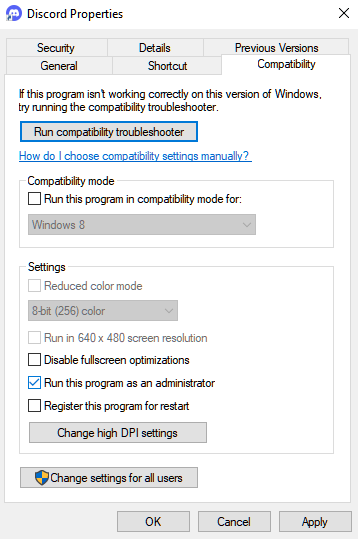
Relaunch Discord on your system to check if the awaiting endpoint issue is solved.
7. Reinstall Discord.
If you still can’t access the Discord app on your computer, try reinstalling it. This should ensure that you have the latest working copy of the app and eliminate any broken or corrupted files from your system.
Check out the steps below to reinstall Discord on your PC:
- Launch the Control Panel on your computer.
- After that, click on Uninstall a Program and locate Discord.
- Finally, right-click on Discord and choose Uninstall.
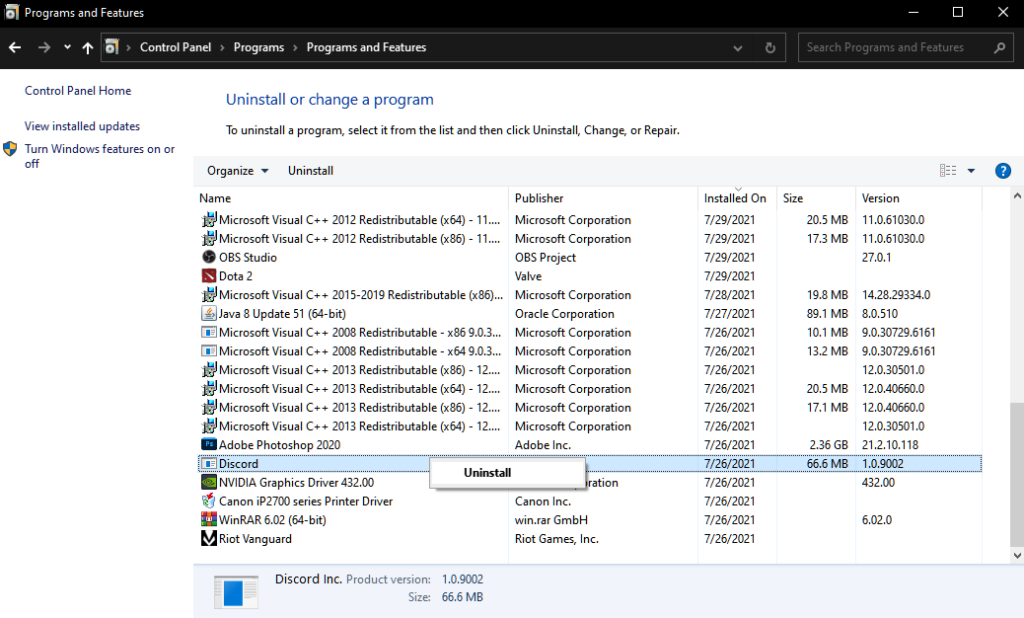
After deleting Discord, go to its official website and download the latest installer.
8. Try the Web Version.
At this point, the last option you have is to try the web version of Discord in the meantime. The dedicated app could be experiencing technical issues at the moment, and Discord is currently working to fix the problem.
Simply head to Discord’s official site and log in to your account. Keep in mind, though, that some features on the dedicated app won’t be available on the web version.
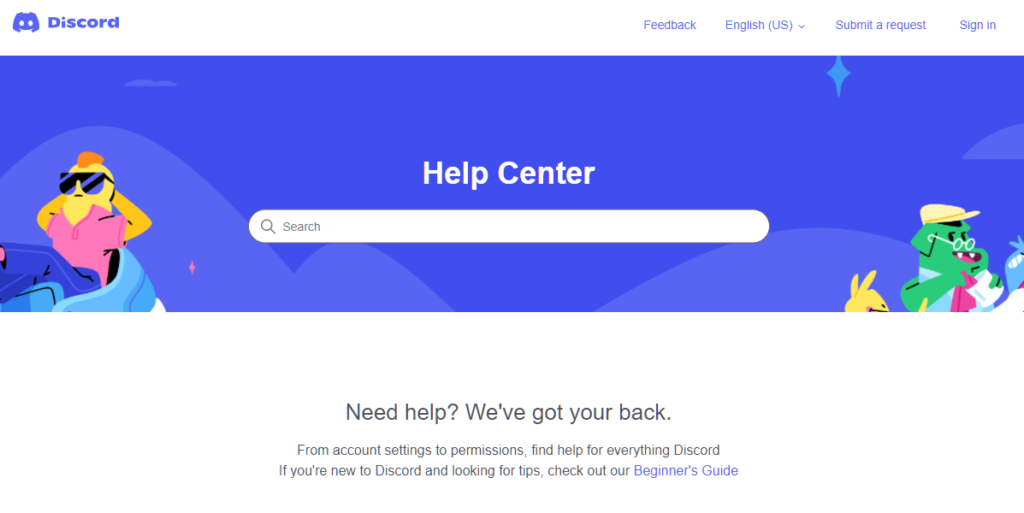
That ends our guide for fixing the awaiting endpoint issue on Discord. If you have questions, feel free to leave a comment below, and we’ll do our best to answer them.
If this guide helped you, please share it. 🙂





