Are you experiencing battery drain issues on your iPad?
iPads have excellent battery life and can last an entire day of regular usage. For streaming and gaming, iPads can last a good 6-7 hours of full charge.
If your range is below that, something is not right.
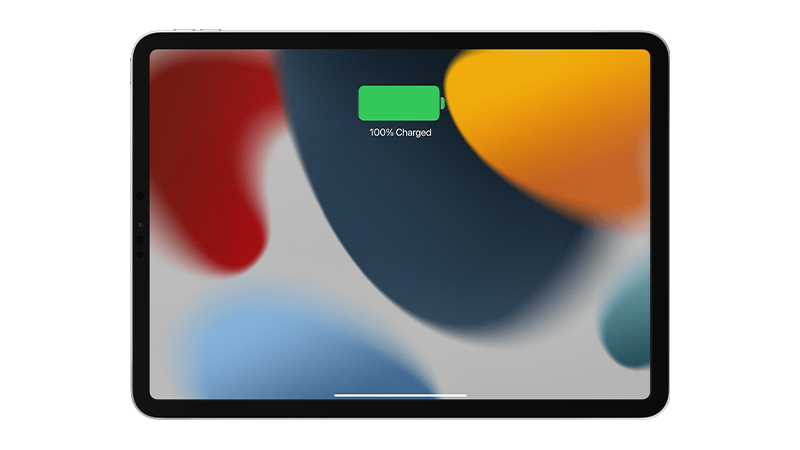
Now, you may think you immediately need a new battery or iPad. However, that isn’t always the case. Exploring a few tweaks might help your iPad battery last longer.
Today, we’ll show you how to address battery drain issues on your iPad.
Let’s begin!
1. Close Unused Apps.
Starting with the most basic, check if unnecessary applications are running on your iPad.
While iPads have great resource management, they have limitations. Too many apps running in the background can take up RAM and CPU, causing performance and battery issues.
Check out the steps below to manage your apps:
- Swipe upwards from the bottom of your screen to open the app switcher.
- Now, scroll through the applications running in the background and identify the apps you don’t need.
- Drag or flick an app upwards to remove it from the list and stop it from running.
- Repeat this process until you have closed unnecessary applications.
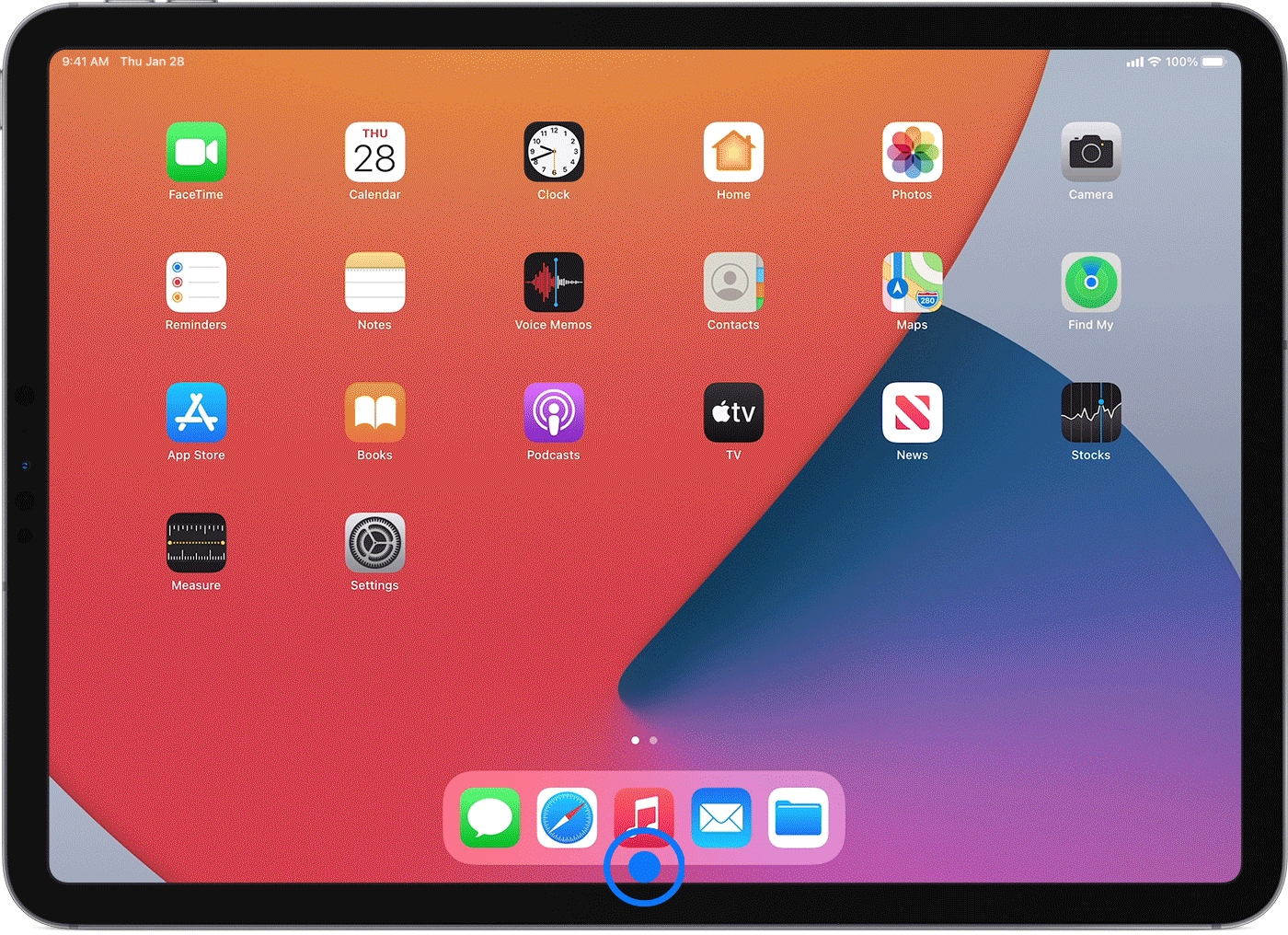
Use your iPad and see if battery life improves.
2. Restart Your iPad.
Bugs and errors can occur on your iPad during use. This can affect its performance and even cause it to consume more battery than usual.
Restart your iPad to reload its resources and resolve temporary errors. This also clears corrupted and unused data from the system memory.
For iPads without a home button:
- First, press and hold either the Volume button + Top button until the ‘Slide to Power Off’ prompt appears.
- Now, drag the slider to the right until your display shuts off.
- Lastly, wait for at least 30 seconds before turning on your iPad.
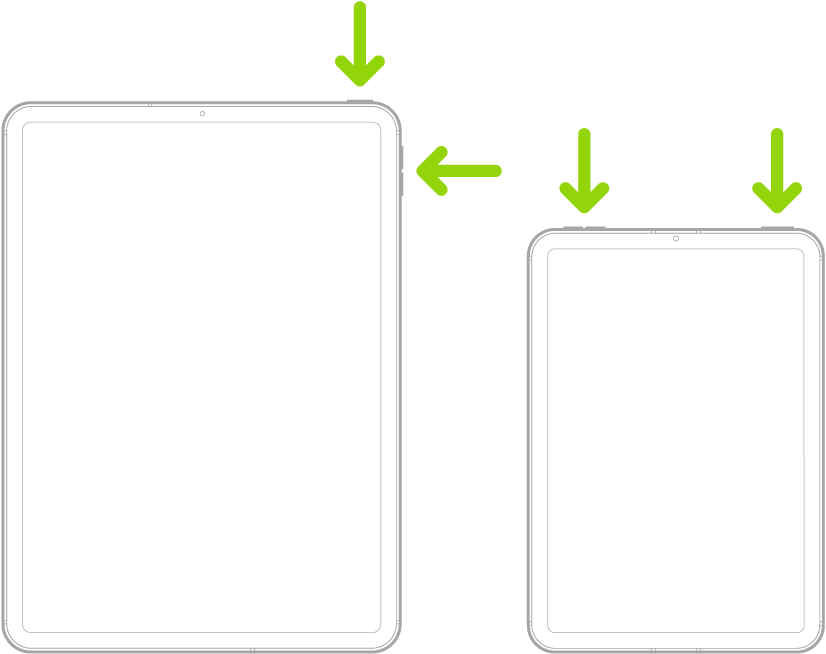
For iPads with a home button:
- On your device, press and hold the Top button until the power slider appears.
- Drag the slider to the right until your display turns black.
- Finally, wait for at least 30 seconds before restarting your iPad.
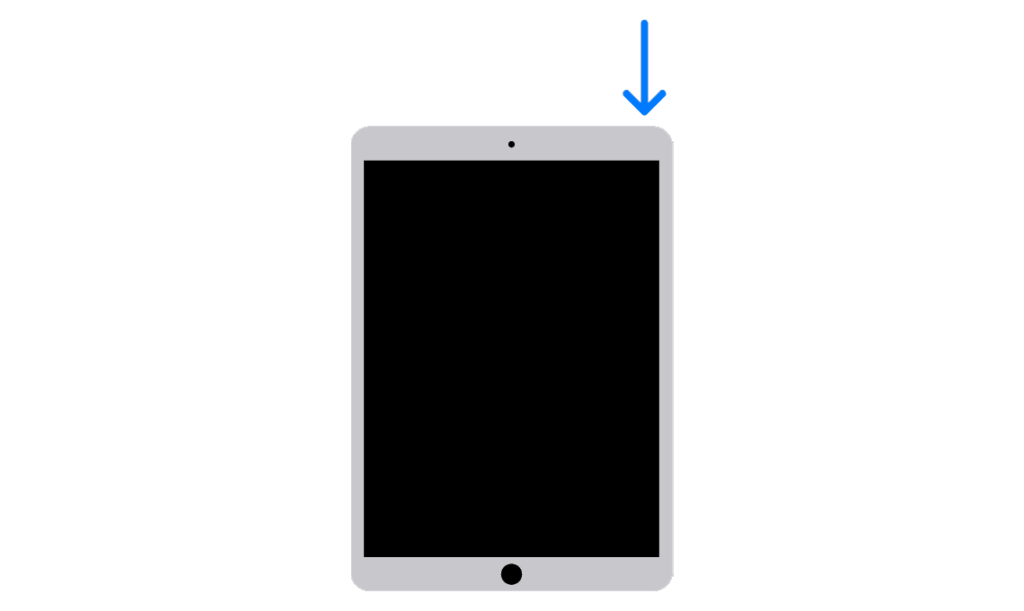
Charge your iPad and check if the battery drain issue is solved.
3. Disable Background App Refresh.
Background app refresh is a feature that allows applications to check for updates. This ensures you receive important news or reminders from your email, socials, and even games.
If you have a lot of applications that use background refresh, your iPad’s battery life can be impacted.
We suggest disabling this feature if you don’t use it to save battery.
Here’s what you need to do:
- Launch Settings on your iPad.
- Now, go to General > Background App Refresh.
- Tap the toggle switch beside Background App Refresh.
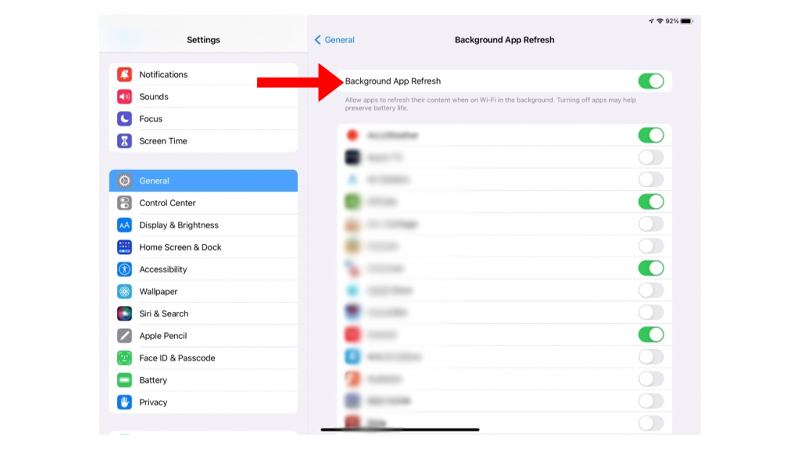
Use your iPad and see if the battery still drains faster than usual.
4. Disable Location Services.
Another feature that can cause battery drain is location services. This allows apps like Waze to access your current location to provide directions.
Social apps also use this to suggest nearby restaurants and attractions.
If you don’t usually need this feature, we suggest turning it off to save some battery on your iPad.
Here’s what you need to do:
- Open Settings on your device.
- Next, go to Privacy & Security.
- Tap on Location Services.
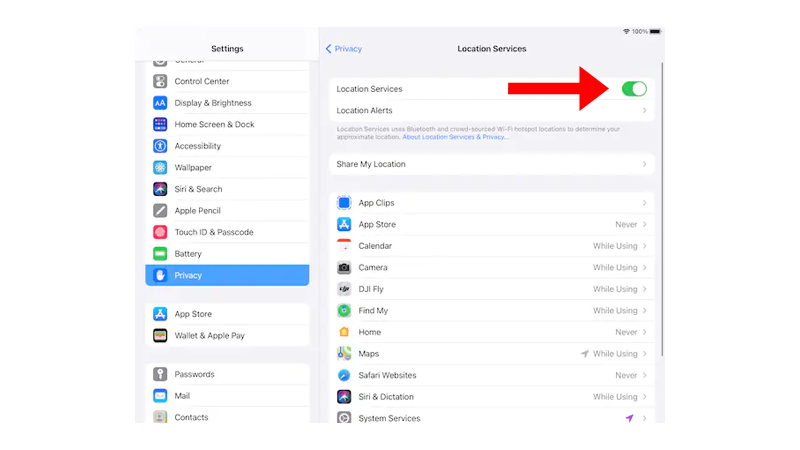
- Make sure that the feature is disabled.
- Restart your iPad.
Head to the next step if your iPad’s battery still drains fast.
5. Delete Power Hungry Apps.
Installed apps on your iPad will consume battery regardless of whether you use them or not.
If you still experience battery drain issues on your iPad, we suggest uninstalling apps that consume a lot of battery.
Follow the steps below to check which apps use the most battery:
- Go to Settings on your iPad
- Scroll down and tap on Battery.
- Find Battery Usage By App and see which apps use the most battery.
- Uninstall applications that you don’t need.
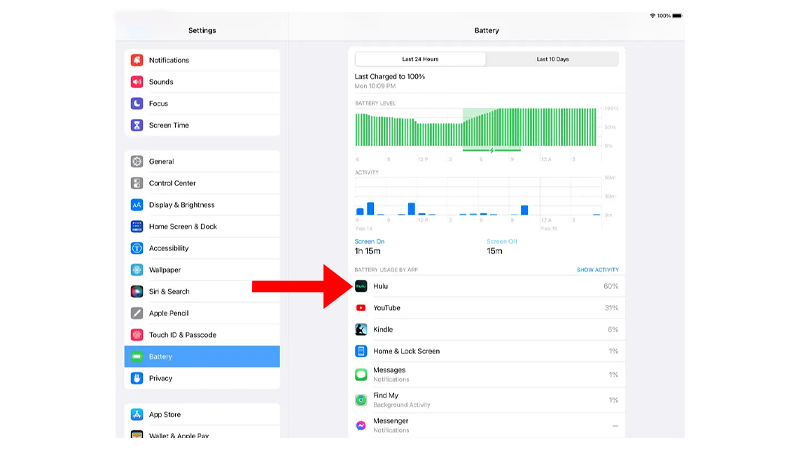
Observe if you’ll still encounter unusual battery drain.
6. Turn Off Bluetooth.
Another way to conserve battery on your iPad is to disable Bluetooth.
If you don’t need to connect any wireless device to your iPad, turning off Bluetooth should help save some battery.
Here’s what you need to do:
- Launch the Settings app on your iPad.
- Now, tap on Bluetooth.
- Tap the toggle switch beside Bluetooth to turn it off.
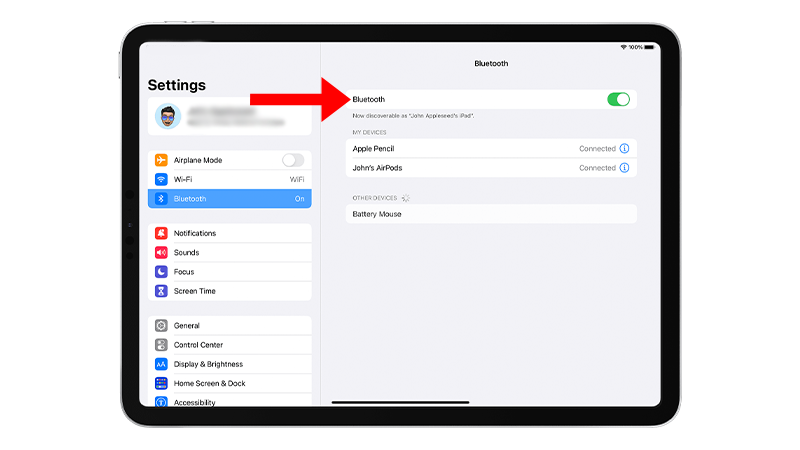
Proceed to the next solution if you still encounter unusual battery drain.
7. Use Low Power Mode.
If you still experience battery drain, we suggest using low power mode.
This is a battery-saving feature that disables or slows down non-essential features like software updates so you can get more battery out of your iPad.
See the steps below to enable low power mode:
- Open Settings on your iPhone.
- Scroll down and tap on Battery.
- Look for Low Power Mode and tap the toggle switch beside it.
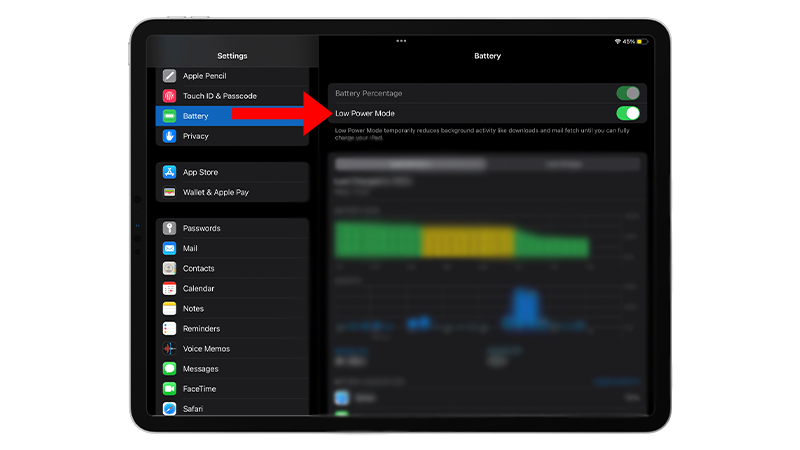
Note
Battery indicator in the upper right corner of your iPad should turn yellow when low power mode is enabled.
Charge your iPad and see if you’ll still encounter battery drain issues.
8. Update Your iPad.
The version of iPadOS you’re using might have an underlying issue that causes unusual battery drain.
Check if there are available updates for your iPad to patch possible bugs and errors.
Here’s what you need to do:
- Open the Settings app on your iPad.
- After that, go to General > Software Update.
- Finally, go to Automatic Updates and enable all the options under it. Head back to the previous page and tap on Download and Install.
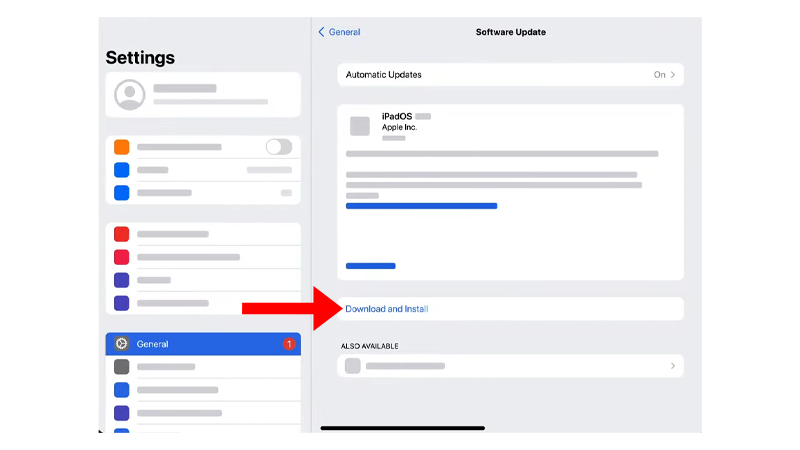
Note
- Your device can restart several times while installing the update.
- Make sure that your iPad has at least 50% battery before installing updates. It’s best to keep your device plugged into the wall charger to avoid interruptions.
- Allow at least 15 minutes for the update to install, especially if it’s a major update.
See if your iPad’s battery still drains faster than normal.
9. Visit the Nearest Apple Store.
If none of the solutions above worked, it’s possible your iPad’s battery is starting to fail and can no longer hold 100% of its capacity.
We recommend visiting the nearest Apple Store to have your iPad checked.

Before heading to the store, check if your iPad is still covered by warranty to know your repair options.
If you had it for less than 14 days, you can ask for a replacement unit or refund, given you purchased your iPad directly from Apple.
That ends our guide for fixing battery drain issues on your iPad.
For your questions and other concerns, please don’t hesitate to leave a comment below, and we’ll do our best to respond.





