Want to know how you can fix black screen issues on Peacock TV?
Peacock is an American video streaming service operated by NBCUniversal, which is a subsidiary of Comcast. It was launched in July 2022 and currently has over 15 million subscribers.
While the platform is available on multiple devices, it is only available in the US, UK, Ireland, Germany, and several other regions.
Despite its limited coverage, Peacock was warmly welcomed by fans.
However, there are some users who complain about black screen issues on Peacock. This problem mostly occurs on Android and iOS.
Usually, black screen issues on Peacock are caused by server-related problems and slow network connections. On the other hand, it can also be due to outdated software, improper configurations, or third-party apps.
To help out, we’ve decided to make a guide on how to fix black screen issues on Peacock.
Let’s dive right in!
1. Check Peacock’s Servers.
Peacock TV is an online streaming service, and it relies on its servers to function. If you are experiencing black screen issues on the platform, it usually indicates a problem with the servers.
To confirm this, you can use third-party services like Downdetector, which displays the status of the app.
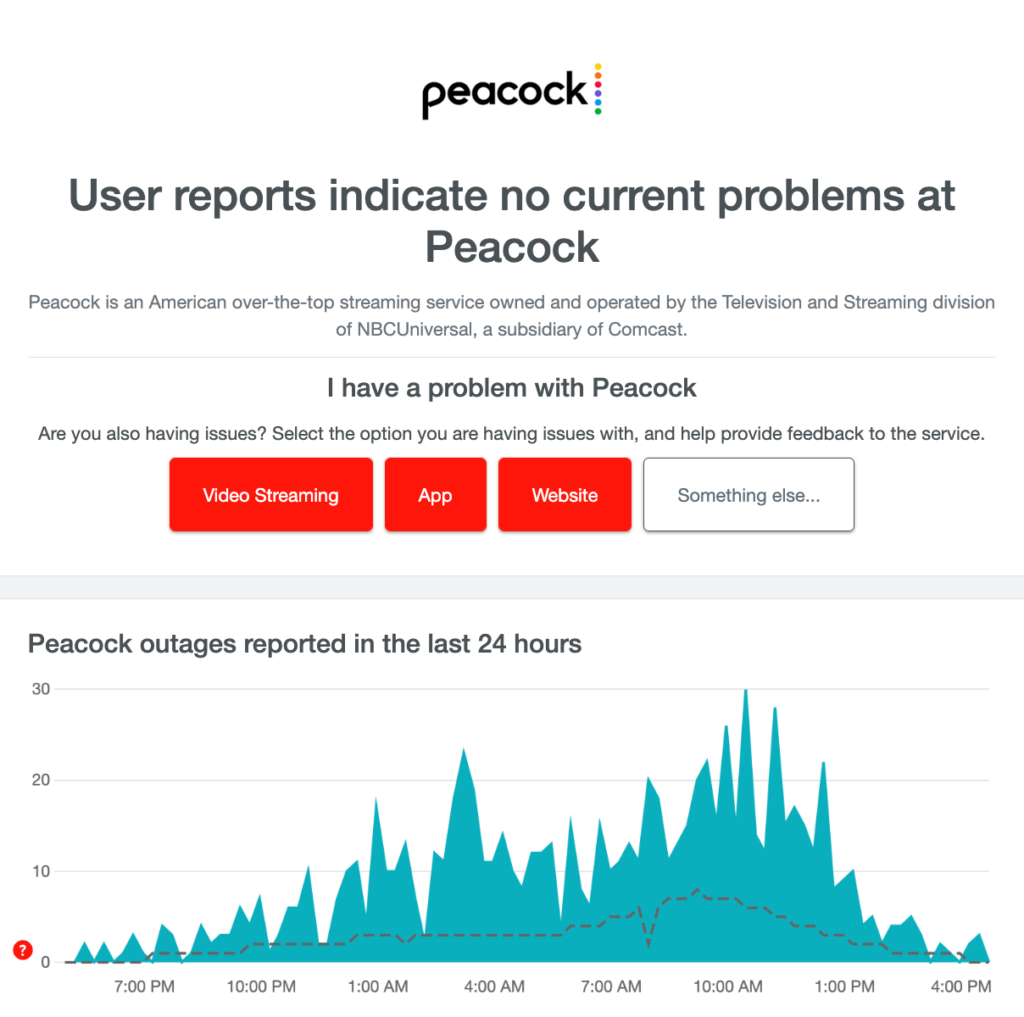
If there are reported outages, the best thing to do is wait since server-related problems can’t be resolved on your end. On the other hand, you can head to the next solution if there’s nothing wrong with the servers.
2. Restart Your Device.
Before changing your configurations, you might want to reboot your system first if you encounter black screen issues. This way, you can ensure that the problem is not caused by a simple bug that occurred during runtime.
For Android:
- Locate the Power button on your device.
- Press and hold it down until you see the selection menu.
- Finally, tap on Restart.

For iOS:
- Access the Assistive Touch on your iOS device.
- From there, navigate to Device > More.
- Lastly, hit Restart.

Go back to Peacock TV afterward and check if the problem is solved.
3. Check Your Network Connection.
A slow or unstable internet connection could also be the reason you encounter black screen issues on Peacock. Similar to other streaming services, you’ll need a decent connection to enjoy your favorite shows on Peacock.
To check if your network is the culprit, run a test using Fast.com to measure its current upload and download bandwidth.

If the result indicates a problem with your connection, reboot your modem or router to refresh the link with your ISP’s servers. Unplug your router from the outlet and wait for at least five seconds before plugging it back in.

Once done, re-run the test to check if the restart worked. If not, contact your service provider and report the issue.
4. Update Peacock.
Another way to resolve black screen issues on Peacock is to update the app on your device. This way, you can ensure that there are no broken or missing resources in the app’s installation and you have the latest version of Peacock.
For Android:
- Go to your app drawer and launch the Google Play Store.
- Next, access your profile and tap on Manage Apps & Device.
- After that, go to the Updates Available tab.
- Locate Peacock from the list and hit Update.

For iOS:
- Access the App Store on your device.
- Now, go to your Profile and scroll down.
- Find Peacock from the list and choose Update.
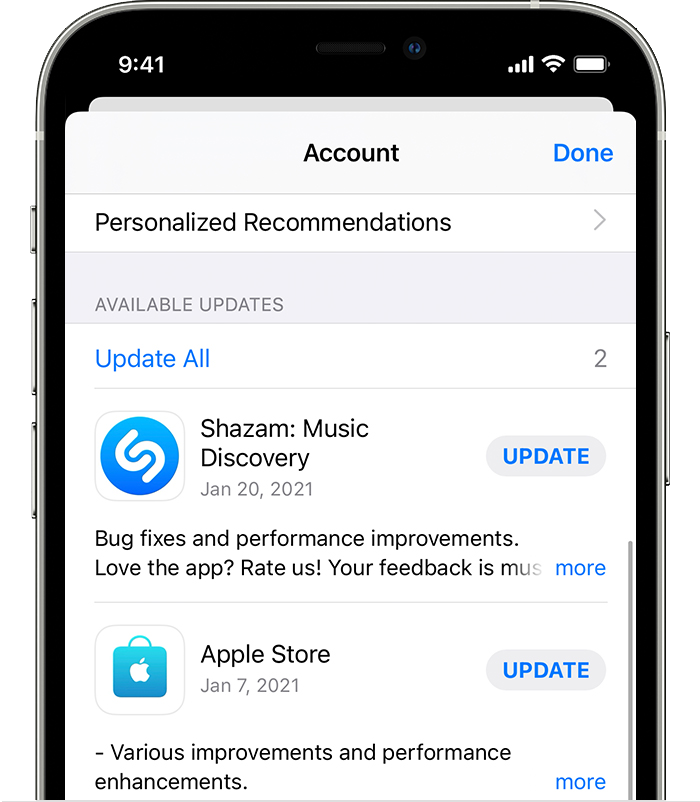
Once done, try streaming random shows to check if the problem is solved.
5. Reinstall Peacock.
If the update did not work, you could try reinstalling the app on your device. This way, you can ensure that Peacock is installed correctly and you have the latest working version of the app.
Here’s what you need to do:
- First, go to your app drawer or home screen.
- Locate Peacock and long-press its icon.
- Once the options menu shows up, tap on Remove App (iOS) or Uninstall (Android) to delete it.
Go to the App Store or Play Store on your device afterward and download Peacock.
That ends our guide on how to fix black screen issues on Peacock. If you have questions, please leave a comment below, and we’ll do our best to answer them.
If this guide helped you, please share it. 🙂





