Want to know how you can fix black screen on Cyberpunk 2077?
One of the most annoying issues you can encounter in any game is a black screen. This type of error doesn’t give out any error code or messages, and it can occur at any point in your gaming session.
For some Cyberpunk 2077 fans, the black screen issue occurs at launch, preventing them from even accessing the main menu.
Depending on the situation, there are a few reasons why this occurs. For one, it can be due to outdated display drivers. However, it can also be due to other reasons, like corrupted game files, unsupported systems, and third-party applications.
If you are dealing with a black screen issue on your end, we got you covered.
Today, we will show you how to fix black screen issues on Cyberpunk 2077.
Let’s jump right in!
1. Restart Your PC.
Before tweaking your system configurations, we recommend restarting your computer first whenever you encounter problems with it. This should reload your resources and eliminate issues that may have occurred during runtime.
Check out the steps below to restart your computer:
- On your keyboard, press the Windows key to open the Start Menu.
- After that, access the Power Options tab.
- Finally, choose Restart to reboot your system.

Head back to the game afterward and check if the problem is solved.
2. Verify the Integrity of Game Files.
If Cyberpunk 2077 refuses to launch on your computer, it’s possible that there are missing or corrupted files in the installation folder. To confirm this, use Steam’s built-in tool to repair your game files.
Here’s what you need to do:
- First, launch Steam on your computer.
- Access your account and go to the Library tab.
- Right-click on Cyberpunk 2077 and choose Properties.
- Go to the Local Files tab.
- Lastly, click on Verify Integrity of Game Files and follow the prompts.
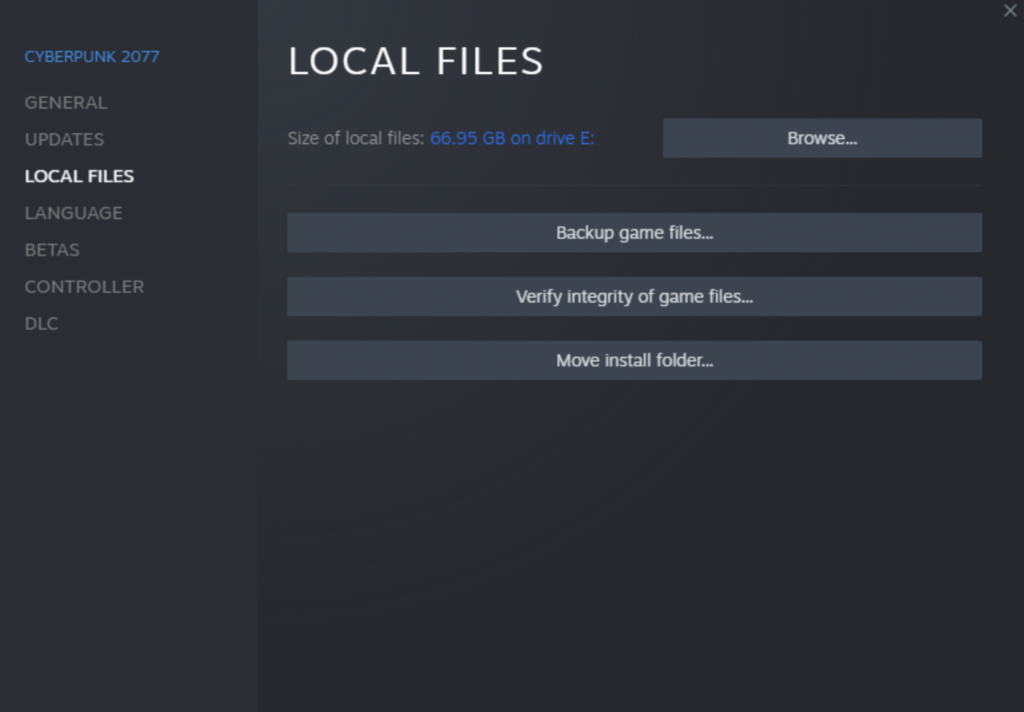
Restart the game and check if the problem is solved.
3. Update Your Display Drivers.
Keeping your drivers up to date is an excellent way to keep your system running at its best. If Cyberpunk 2077 is not working on your computer, we suggest updating your display drivers to patch issues.
Follow the steps below to update your drivers:
- First, open the Device Manager on your computer.
- After that, expand the Display Adapters tab.
- Lastly, right-click on your graphics card and choose Update Driver.

Restart your system to apply the changes and see if you’ll still encounter a black screen on Cyberpunk 2077.
4. Update Windows.
You can also try updating your system to the latest version to patch errors and rule out compatibility issues with the game.
See the guide below to update Windows:
- On your computer, access Windows Settings by pressing the Windows + I keys.
- After that, go to Update & Security and click on Windows Update.
- Finally, click Check for Updates and follow the prompts.

Go back to the game afterward and check if the problem is solved.
5. Reinstall Cyberpunk 2077.
If none of the solutions above worked, the last thing you can do is reinstall the game on your computer. This way, you can ensure that the game is installed correctly and there are no missing resources.
Here’s how you can remove Cyberpunk:
- Launch Steam on your computer.
- Go to the Library and right-click on Cyberpunk 2077.
- Finally, click Uninstall and follow the prompts.
Reinstall the game afterward and check if the problem is solved.
That wraps up our guide for fixing black screen issues on Cyberpunk 2077. If you have questions or any other concerns, please voice them in the comment section, and we’ll do our best to answer them.
If this guide helped you, please share it. 🙂





