Want to know how you can fix buffering issues on Amazon Prime?
The idea of streaming movies and TV shows online is very convenient. With a handful of streaming platforms available, anyone can enjoy a good film or show without leaving their houses.
One of the most popular streaming services is Amazon Prime Video.
With over 200 million subscribers, it is on par with the likes of Netflix and HBO Max in terms of content quality and stability.
However, this doesn’t mean you won’t encounter errors and playback issues on Amazon Prime. If you’re using the platform on a regular basis, you’d know that it is not perfect, and unexpected problems could occur.
One of the most common problems Amazon Prime Video users face is video buffers and playback issues.
Based on what we know, this problem on the platform is caused by server outages and slow network connections. On the other hand, it can also be due to third-party apps and outdated software.
In this guide, we’ll show you how to fix buffering issues on Amazon Prime.
Let’s dive right in!
1. Check Amazon Prime Servers.
Before changing your system configurations, try checking Amazon Prime’s servers first when you encounter buffering issues on the platform. Since Amazon Prime is an online service, it relies on its servers to deliver content and services.
To check the platform’s status, you can use third-party sites like Downdetector.
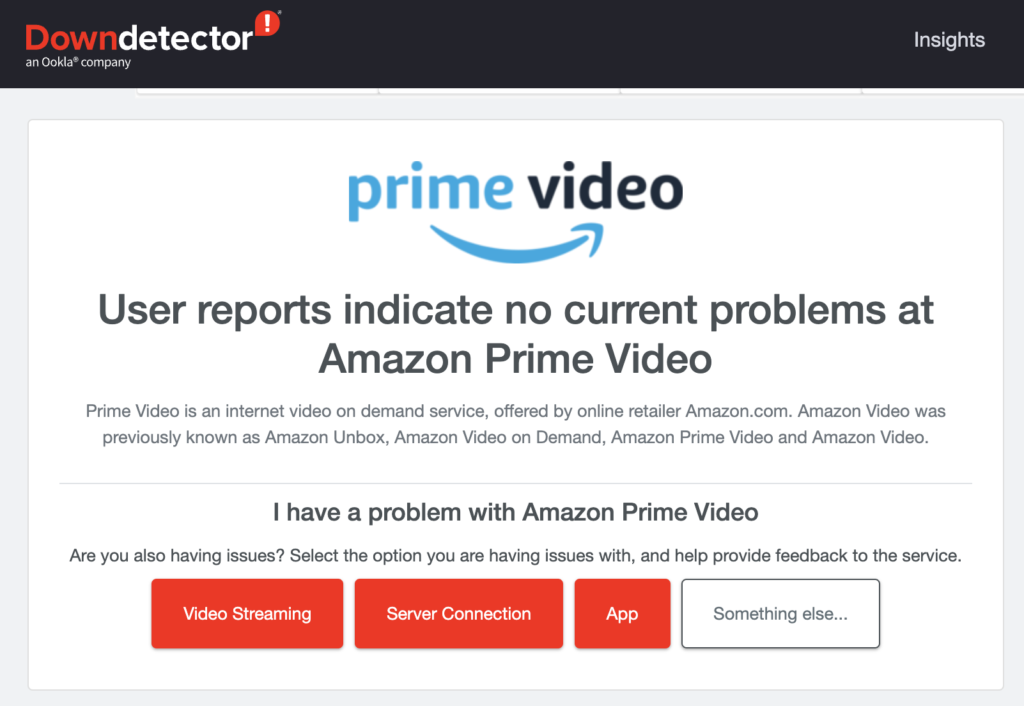
If there are ongoing issues on the platform, the best thing to do is wait since server-related problems can’t be resolved on your end. On the other hand, you can proceed to the next solution below if Amazon Prime’s servers are working.
2. Restart Your Device.
Temporary errors on your device could also cause buffering issues on Amazon Prime. If you can’t watch movies and TV shows on Amazon Prime, restart your device to ensure that there are no bugs and glitches in your system.
For Windows users, see the steps below to restart your computer:
- First, open the Start Menu by pressing the Windows key on your keyboard.
- After that, access the Power Options tab.
- Lastly, click Restart to reboot your system.

On Mac, follow the guide below to restart your system:
- On your Mac, access the Apple Menu in the upper left corner of your screen.
- Next, click on the Restart option in the drop-down menu.
- Finally, click Restart again to confirm.

If you’re using an Android device, here’s what you need to do:
- Locate the Power button on your Android phone.
- Now, hold it down until the selection screen shows up.
- Finally, tap Restart.

On iOS devices, see the steps below to restart it:
- Access the Assistive Touch on your iPhone.
- Next, tap on Device and go to More.
- Lastly, choose the Restart option.

Try watching another show afterward and check if the problem is solved.
3. Check Your Network Connection.
A slow or unstable internet connection could also be the reason for buffering issues on Amazon Prime. To confirm this, perform a speed test using Fast.com to measure your network’s upload and download bandwidth.

If the result indicates an issue with your connection, restart your modem or router to re-establish the link with your ISP’s servers. Unplug your router from the wall outlet and wait for at least five seconds before reconnecting it.

Once done, re-run the test to check if the problem is solved. If not, contact your service provider and ask them to address the issue.
4. Turn Off VPN.
Virtual private networks or VPNs are third-party applications that protect your network and data from hackers and other harmful entities. They work by filtering your data and masking your default IP address to keep your identity private.
However, this process can introduce delays and cause instability to your network. To avoid buffering issues on Amazon Prime, disable your VPN before watching any show.

On the other hand, you can try switching to a different service like PureVPN. Compared to other services, it works well with most applications and does not interfere with the quality of your network.
PureVPN also works with streaming services like HBO Max, Netflix, and Amazon Prime.
5. Update Your Network Drivers (Windows).
Device drivers are an integral part of Windows. Without it, your computer won’t function as it should, and you’ll encounter errors. If you encounter buffering issues on Amazon Prime, try updating your drivers to ensure that your network controller is working.
Here’s how you can update your drivers:
- First, press the Windows + X keys to open the Quick Menu.
- After that, click on Device Manager.
- Expand the Network Adapters tab and right-click on your network controller.
- Lastly, choose Update Driver and follow the prompts.
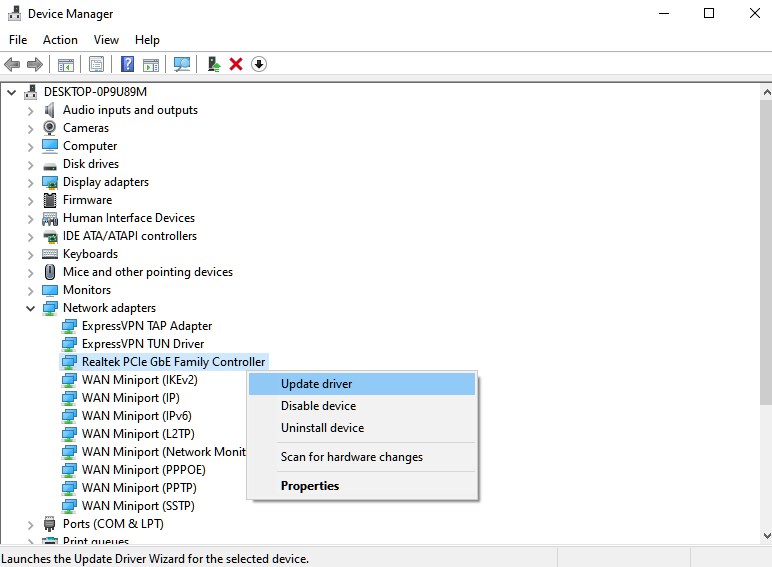
Once done, go back to Amazon Prime Video to check if the problem is solved.
6. Update Your System.
Corrupted or outdated versions of your system could also cause connectivity issues. If you experience buffering issues on Amazon Prime, try updating your system to eliminate network-related problems.
On Windows:
- First, press the Windows + I keys on your keyboard.
- After that, go to Windows Update from the side menu.
- Lastly, click Download & Install to update your computer.
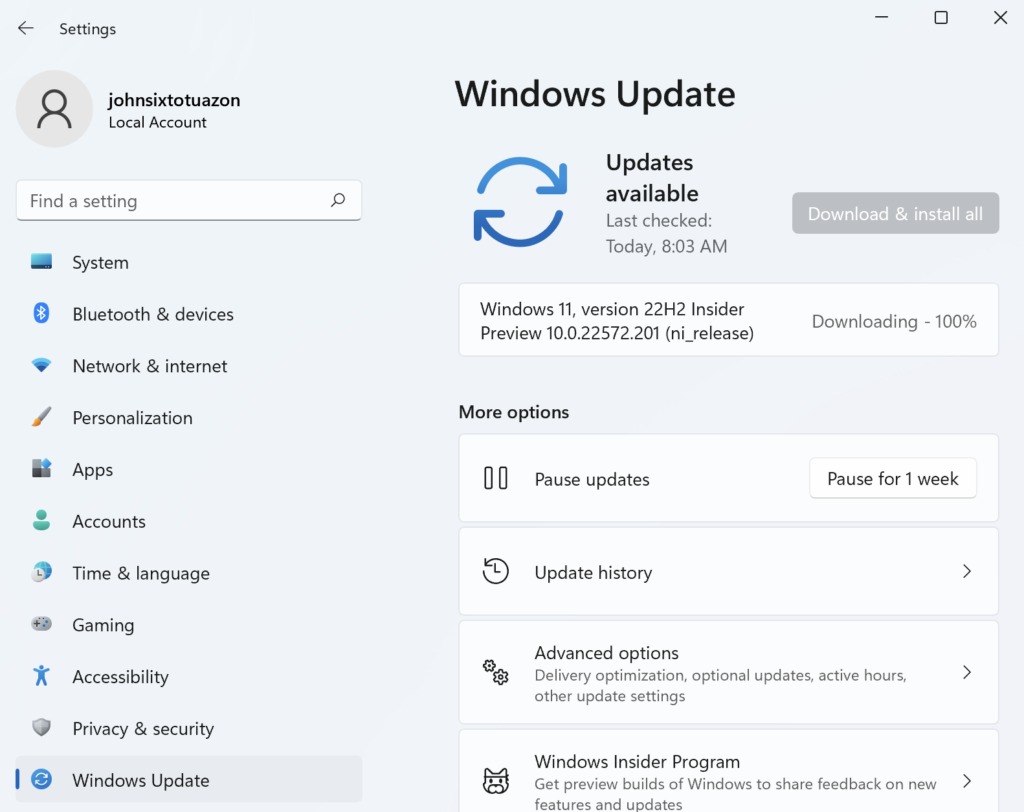
On Mac:
- Go to the Apple Menu by pressing the Apple icon in the upper left corner of your screen.
- Next, click on System Preferences and access the Software Update tab.
- Finally, click on Update Now to install the latest version of macOS.
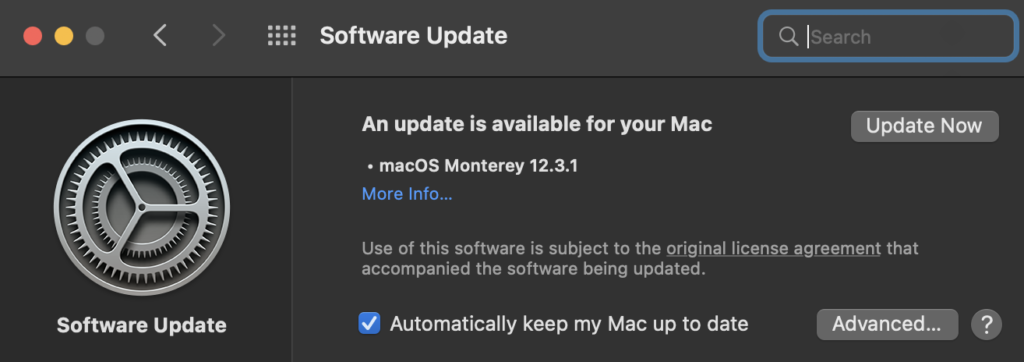
On iOS:
- On your iPhone, go to the Settings and tap on General.
- Now, tap on Software Updates.
- Finally, hit Download & Install to update your system.
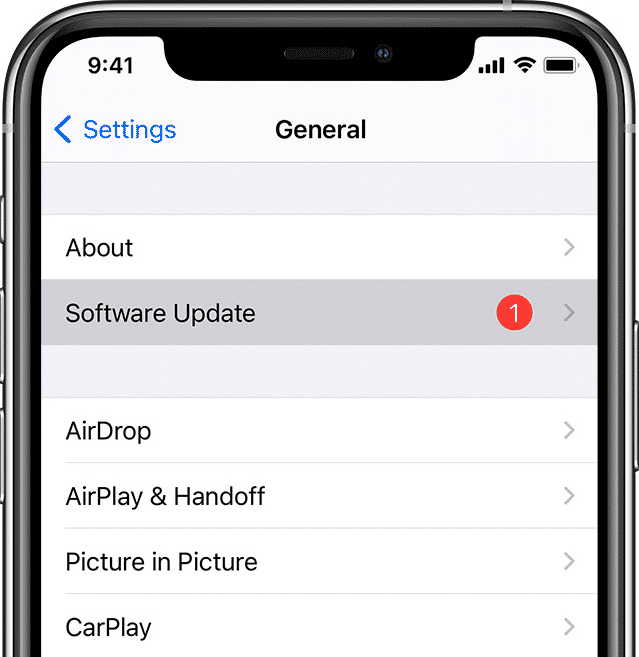
On Android:
- Access the Settings on your mobile device.
- Next, scroll down and tap on About or About Phone.
- Tap on the Software Update or Software Version and follow the prompts to install the update.
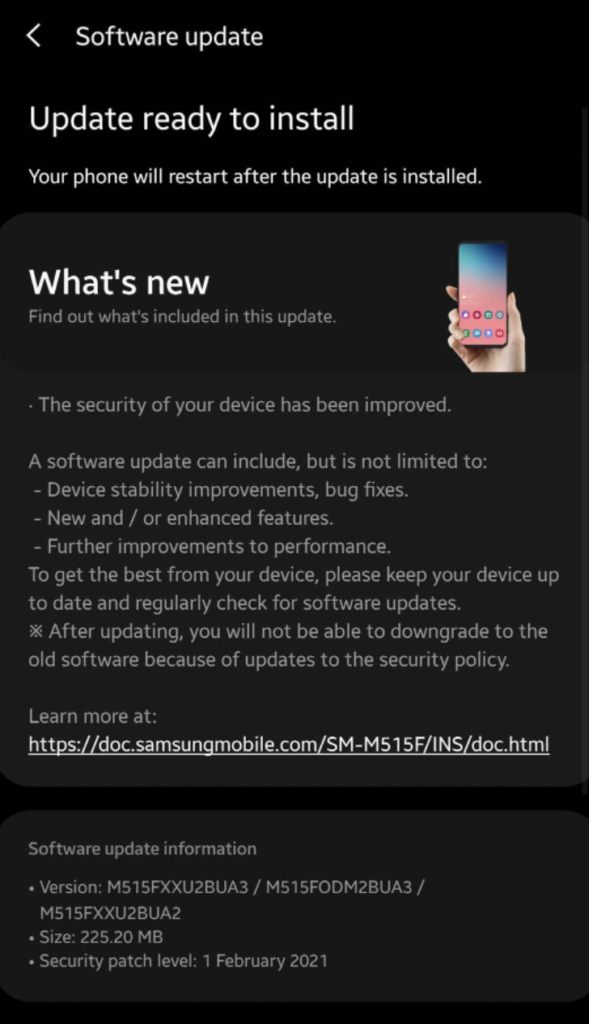
Restart your device after the update and check if the problem is solved.
7. Reinstall Amazon Prime.
If you still encounter buffering issues, we suggest reinstalling Amazon Prime on your mobile device. This way, you can ensure that you have the latest working version of Amazon Prime and there are no broken or corrupted files on your system.
Here’s how you can remove Amazon Prime:
- On your home screen, locate the Amazon Prime app.
- Next, hold down its app icon until the selection menu shows up.
- Finally, tap on Remove App (iOS) or Uninstall (Android) to delete the app.
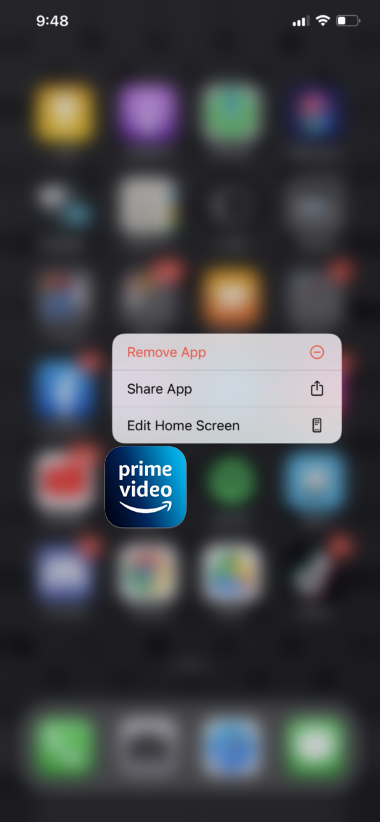
Go to the Play Store or App Store afterward and download the latest version of Amazon Prime from there.
8. Contact Amazon Prime.
If none of the solutions above worked for you, we recommend letting the professionals handle the situation.
Go to Amazon Prime’s Support page and contact their team to report the issue you’ve been experiencing. When asking for help, provide your account details, the platform you’re using, and your ISP to help their team assess the situation faster.
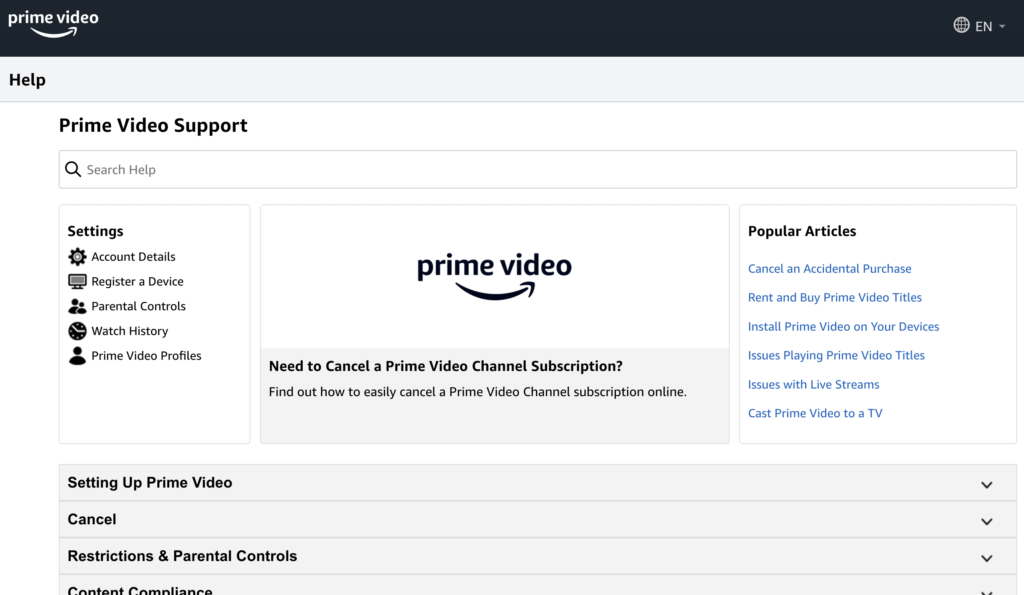
That ends our guide for fixing buffering issues on Amazon Prime. If you have questions, please drop a comment below, and we’ll do our best to help.
If this guide helped you, please share it. 🙂





