Wondering why the Bumble app is not working on your device?
Bumble is one of the best dating apps in the market and a tough competitor for Tinder. Released in 2014, this popular dating app already garnered more than 40 million registered users worldwide in 2020.
If you’re here, we can assume that the Bumble app is not working correctly on your device. The app is probably not launching on your end, or some of its features are performing poorly.
Being an online app, there are a handful of factors to consider when troubleshooting an issue on Bumble. Depending on the situation, Bumble app not working could be due to faulty servers, problems with your account, outdated software, or improper configurations.
To help you out, we’ve decided to make a guide on how to fix the Bumble app if it’s not working correctly.
Let’s get started!
1. Check Bumble Servers.
Since Bumble is an online service, it relies mainly on its servers to function correctly. If you experienced an issue with the app, the first thing you should do is check the status of Bumble’s servers.
You can do this using third-party tools such as Downdetector, where you can view Bumble’s current situation.
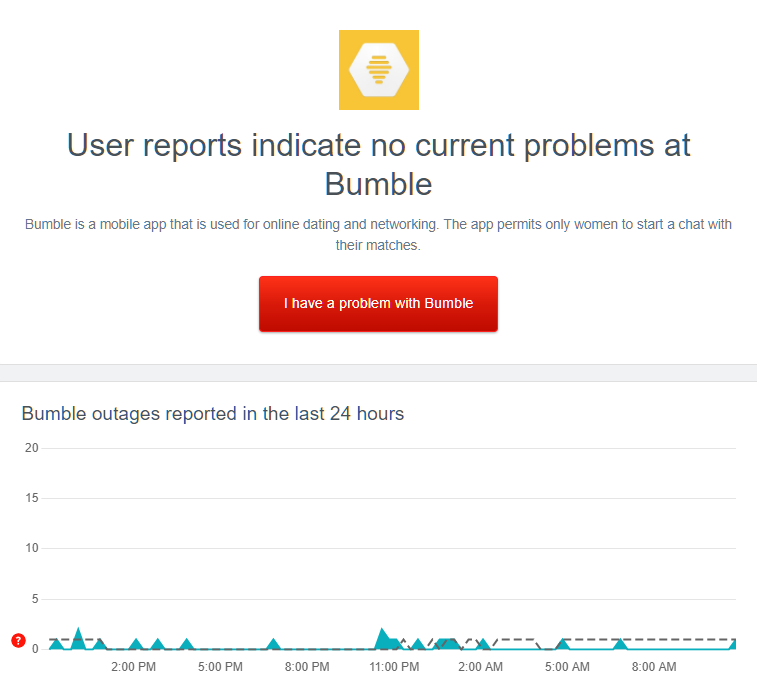
If there’s an issue with Bumble’s servers, the only thing you can do is wait for their team to resolve the problem. On the other hand, you can head to the following solutions below if there’s nothing wrong with Bumble.
2. Restart Your Device.
A temporary bug or glitch may have occurred on your device’s operating system, causing applications and features not to work. To fix this, reboot your device to re-initialize your system resources.
For Android users, see the steps below to reboot your device:
- First, locate the Power button on your Android device.
- After that, press and hold it until the selection menu appears.
- Lastly, choose Restart.

If you’re using an iOS device, here’s what you need to do to restart your system:
- On your display, access the Assistive Touch.
- Now, open the Device tab and tap on More.
- Finally, select the Restart option.

After restarting your system, go back to Bumble to check if it’s now working.
3. Re-Login to Your Account.
If you’re having issues accessing some features on Bumble, the problem could be with your account. Your user data may have gotten corrupted due to bugs and glitches on the platform.
To fix this, log out of your Bumble account and wait for a few minutes before logging back in to reset your data.
Here’s what you need to do:
- First, open the Bumble app on your device.
- Next, access your Profile and tap the Gear icon on the top-right corner of your screen to open the Settings.
- Lastly, scroll down to the bottom and tap on Log Out.
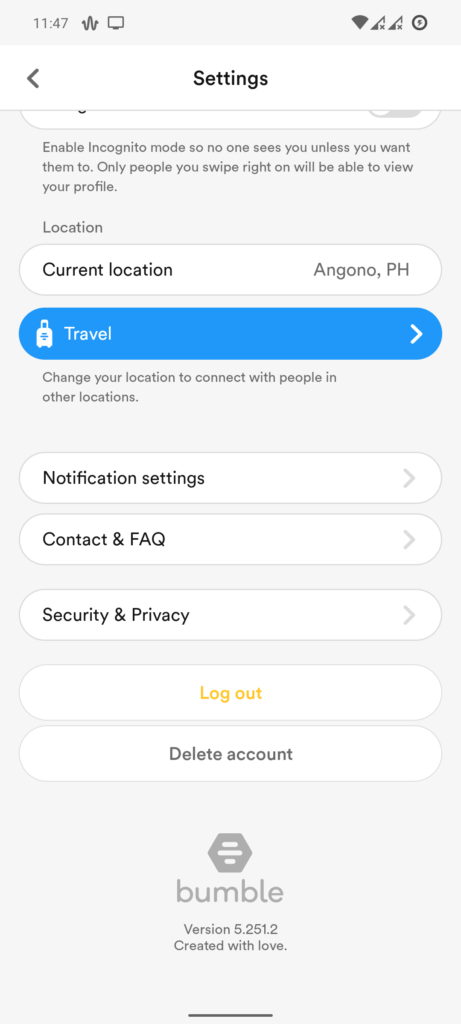
Once done, wait for 2 to 3 minutes before signing back into your Bumble account. Use the app for a few minutes afterward to check if the problem is solved.
4. Check Your Network Connection.
A slow or unstable network could also be why the Bumble app is not working on your device. To confirm this, run a speed test using Fast.com to measure your connection’s upload and download speed.

If there’s a problem with your network, reboot your router or modem to re-establish the link with your service provider’s servers. Unplug your modem from the outlet and wait for 5 to 10 seconds before plugging it back in.

Once done, perform another test to check if the restart worked. If not, get in touch with your ISP to report the issue.
5. Turn Off VPN.
VPNs or virtual private networks are third-party apps that protect your data from hackers and other entities. They mask your original IP address to keep your location private and filter your data to protect sensitive content like credit card numbers and bank accounts.
Unfortunately, some VPNs don’t work efficiently and could cause delays and interruptions to your network.
To avoid this, we recommend turning off your VPN before using the app.

On the other hand, you can also try switching to a much better service provider like PureVPN if you prefer to use a VPN when browsing online. PureVPN uses dedicated high-speed servers worldwide for fast and reliable connections.
6. Clear Bumble Data (Android).
If you’re using an Android device, you can also try clearing Bumble’s application cache if something is not working right. This should eliminate corrupted files and data from your system, which could be causing the issue.
Follow the steps below to clear your app data:
- On your Android device, go to the home screen and locate the Bumble app.
- Next, press and hold its app icon until the options menu appears.
- Tap on App Info afterward and access the Storage tab.
- Finally, tap the Clear Data button to complete the process.
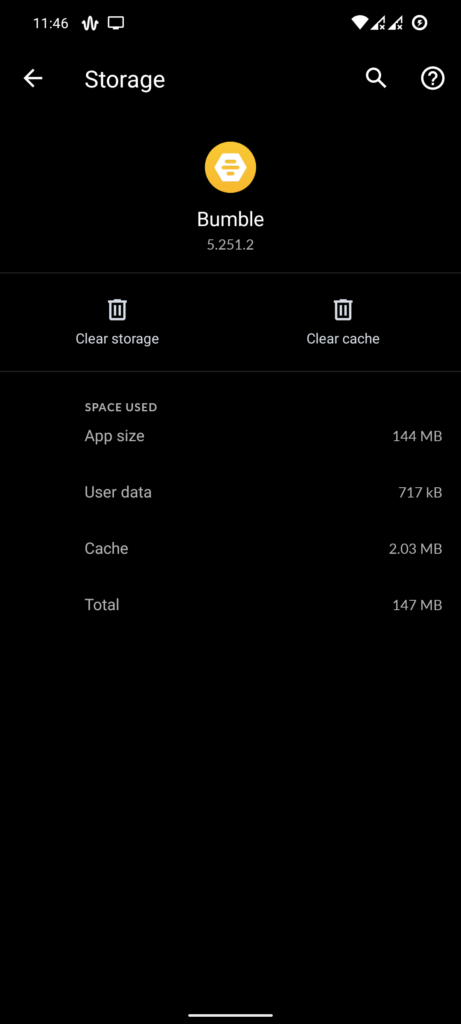
After clearing Bumble’s app data, re-login to your account and check if the problem is solved.
7. Update Bumble.
Bumble releases timely updates on its app to address bugs and glitches. This also ensures that the app is optimized for all the devices it supports. If you haven’t updated Bumble for a while, try doing so to see if the problem gets fixed.
On Android devices, here’s how you can update Bumble:
- Launch the Google Play Store from your home screen.
- Next, tap on your Profile and open the Manage Apps & Device tab.
- After that, go to the Updates Available tab and locate Bumble.
- Finally, tap the Update button next to Bumble to install the latest version.

For iOS users, you can update Bumble by doing the following steps:
- First, open the App Store from your home screen.
- Now, go to your Profile and find the Bumble app.
- Lastly, hit the Update button to start downloading the update.

Once done, go back to your account to check if the Bumble app works correctly.
8. Reinstall Bumble.
If the Bumble app is still not working on your device, its installation package may have gotten severely corrupted and are no longer fixable. In this case, we suggest reinstalling the app on your device to ensure that everything’s in order.
Check out the steps below to reinstall Bumble on your mobile device:
- From your home screen, locate the Bumble app and hold its app icon.
- After that, choose the Remove App (iOS) or Uninstall (Android) option to delete Bumble.
- Lastly, go to the App Store or Play Store afterward to reinstall the app.
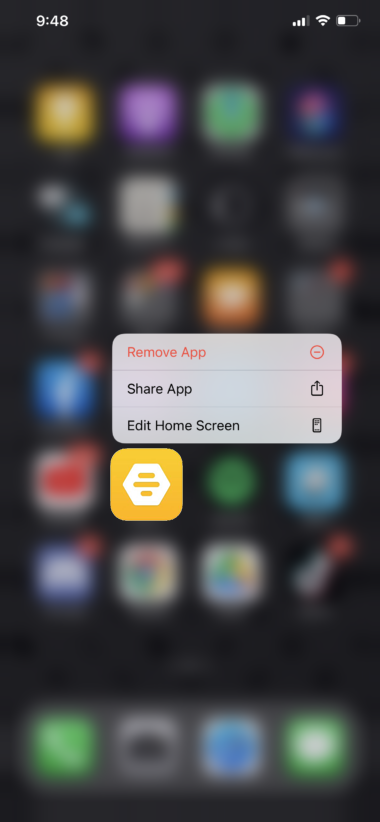
Re-login to your account afterward and check if you would still encounter issues.
9. Report the Problem to Bumble.
At this point, we recommend that you let the professionals take over if none of the solutions above work.
Go to Bumble’s Help Center and get in touch with their team to ask for assistance regarding the issue you’ve been experiencing. When asking for help, be sure to provide all the necessary details on your report to speed up the process.
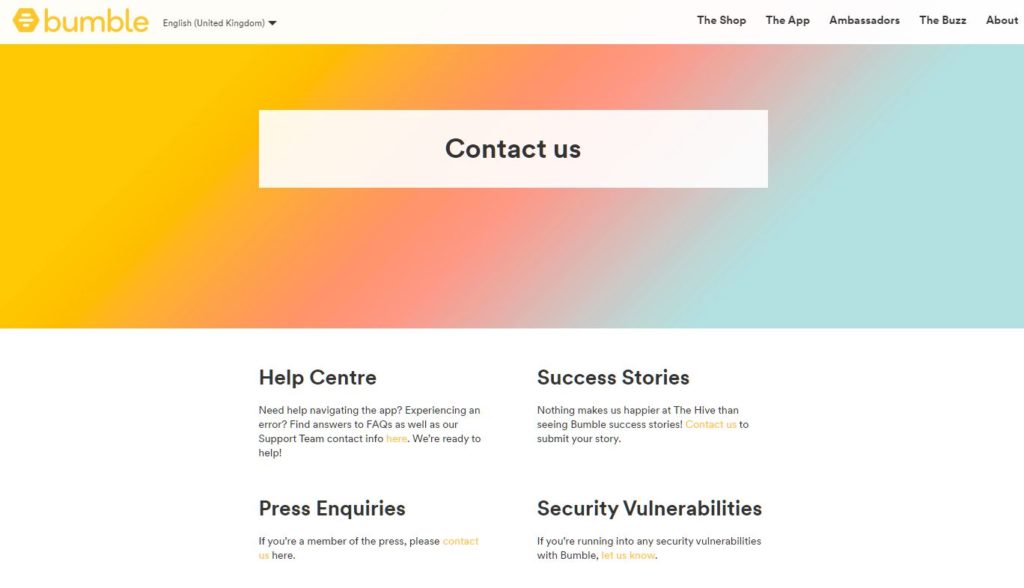
You can also browse the guides on their page and see if you can find other solutions.
That ends our guide on how to fix the Bumble app if it’s not working on your device. If you have questions, don’t hesitate to leave a comment below, and we’ll do our best to answer them.
If this guide helped you, please share it. 🙂





