Want to know how you can fix the C++ Runtime Error on GeForce Experience?
NVIDIA GeForce Experience is the companion software that comes with any NVIDIA GeForce graphics card. This software allows users to access various features like screen recording, game optimization, and more.
While the GeForce Experience software is an excellent application to have if you own an NVIDIA GPU, it is not perfect.
Sadly, the app can also run into random errors and issues during use.
If you are reading this, we can assume that you are experiencing a C++ Runtime error on GeForce Experience.
Depending on the situation, this problem could be due to outdated versions of the software, random bugs, or missing resources. On the other hand, it can also be due to improper configurations and third-party applications.
Today, we will show you how to fix the C++ Runtime error on GeForce Experience.
Let’s get started!
1. Restart Your Computer.
Like any of our guides, we recommend restarting your computer first before tweaking any configurations. This should ensure that the problem is not caused by a temporary bug or glitch in your system.
Here’s what you need to do:
- On your keyboard, press the Windows key to open the Start Menu.
- After that, access the Power Options tab.
- Finally, choose Restart to reboot your system.

Relaunch GeForce Experience to check if the problem is solved.
2. Run GeForce Experience As Admin.
This issue on GeForce Experience can be solved by simply running the software as an administrator. This should give the application full access to your system so it can access necessary resources to function.
See the steps below to run GeForce Experience as admin:
- Go to your desktop and locate GeForce Experience.
- After that, right-click on the shortcut and choose Properties.
- Navigate to the Compatibility tab afterward and enable the ‘Run this Progam as an Administrator’ option.
- Finally, click on Apply and OK to save the changes.
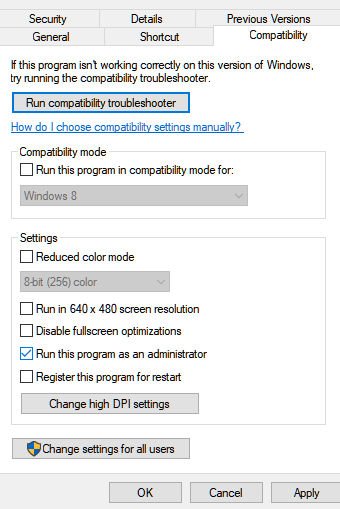
Restart GeForce Experience and see if the C++ Runtime error still occurs.
3. Update Your GPU Drivers.
You can try updating your GPU drivers if you still encounter the C++ Runtime error on GeForce Experience. This should ensure that your graphics card is working and there are no compatibility issues with the software.
Follow the steps below to update your drivers:
- On your keyboard, press the Windows + X keys to open the Quick Menu.
- Now, click on Device Manager.
- Expand the Display Adapters tab and right-click on your video card.
- Finally, choose the Update Driver option and follow the prompts.

Reboot your system after the update to apply the changes. Go back to GeForce Experience to check if the problem is solved.
4. Update Windows.
The version of Windows you are running might have an underlying issue that causes GeForce Experience to malfunction. It is also possible that your system version is not compatible with the app.
To fix this, update your system to the latest version possible. Here’s what you need to do:
- On your computer, access the Start Menu and go to Windows Settings.
- After that, click on Update & Security and click on Windows Update.
- Finally, click on Check for Updates and follow the prompts.

Go back to GeForce Experience afterward to check if the problem is solved.
5. Reinstall GeForce Experience.
If none of the solutions above worked for you, the last thing you can do is reinstall the software on your computer. This should ensure that GeForce Experience is installed correctly and there are no missing resources on your system.
Check out the steps below to reinstall GeForce Experience:
- On your computer, go to the Start Menu and look for the ‘Control Panel’.
- Access it and click on Uninstall a Program.
- Locate GeForce Experience from the list and right-click on it.
- Finally, choose Uninstall and follow the prompts.
Access NVIDIA’s website afterward to download the latest version of GeForce Experience.
That ends our guide on how to fix the C++ Runtime error on GeForce Experience. If you have questions, please leave a comment below, and we’ll do our best to answer them.
If this guide helped you, please share it. 🙂





