Cannot access your Twitter timeline?
When you log in to your Twitter account, you are automatically redirected to your timeline or the homepage. From there, you can view the tweets of the persons you are following, see the latest news about the topics you follow, and more.
However, if you can’t access your timeline or is suddenly empty, it can be a problem since most of Twitter’s features are there. While this issue doesn’t have a particular reason, troubleshooting it should be pretty straightforward.
This guide will show you ways on what to do if you cannot access the Twitter timeline.
To start, try to check the status of Twitter servers first. They may have ongoing system maintenance, or their servers encountered a problem.
However, if everything is running normally on their end, the problem is likely on your device or account.
Check out the following methods below to help you address the issue.
- 1. Check Your Content Preferences.
- 2. Turn Off VPN.
- 3. Update Twitter (Android & iOS).
- 4. Clear Your Web and Media Storage (iOS Devices Only).
- 5. Clear Your Browsing Data.
- 6. Try Another Browser.
- 7. Reinstall Twitter.
- 8. Check and Reset Your Internet.
- 9. Try Fiverr.
- 10. Report the Problem to Twitter.
1. Check Your Content Preferences.
If you cannot access your Twitter timeline, try to check your content preferences. You may have set the wrong configurations for your account, which filters all contents on your account.
See the steps below on how to verify your content preferences.
- First, open Twitter on your device and tap on the Switch Timeline button with a star icon.
- After that, tap on View Content Preferences.
- Finally, tweak your configuration based on your preference.
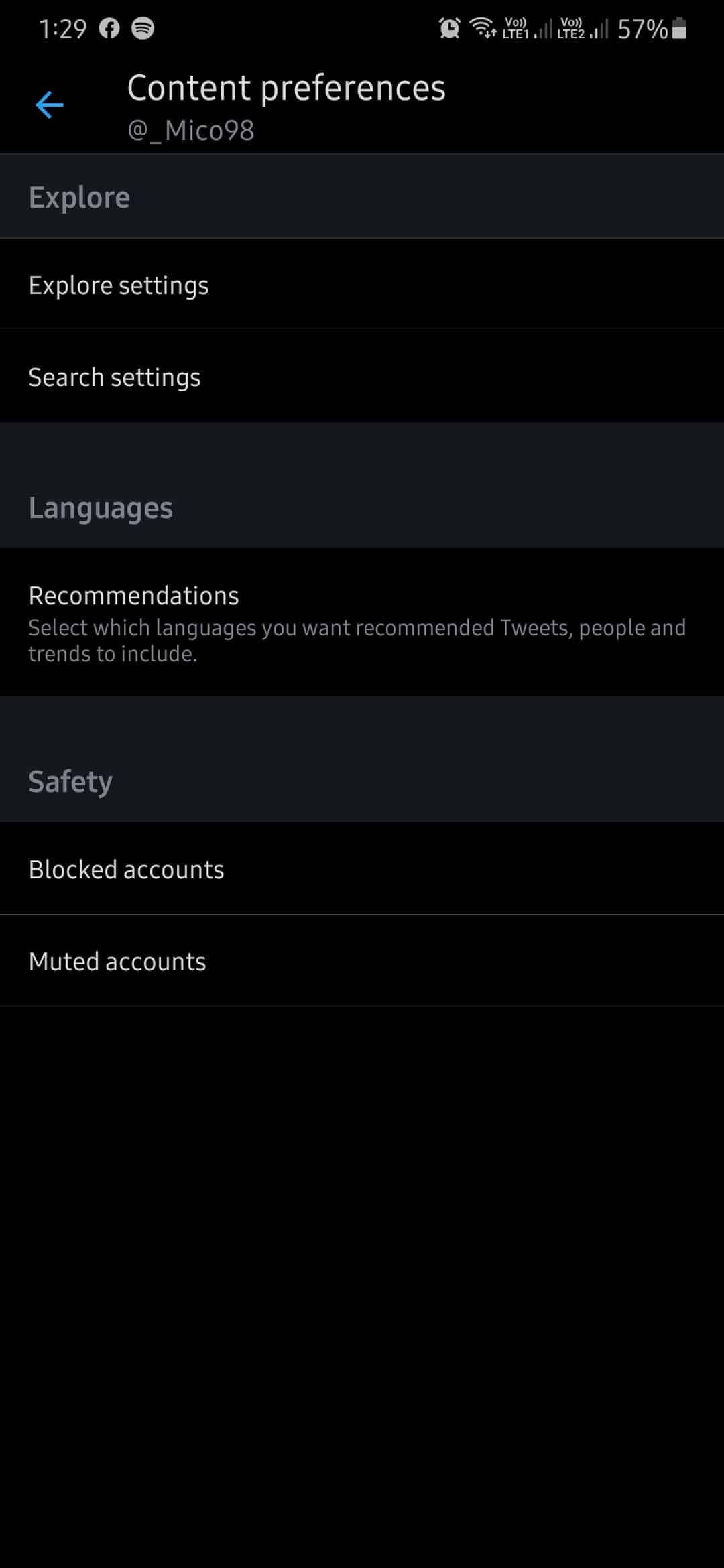
Once done, go back to the main screen and refresh your timeline to check if the problem is resolved.
2. Turn Off VPN.
VPN services are third-party programs that keep your network safe and secured. VPNs randomly change your IP address to hide your identity on the web and bounces your data to their servers before sending it to the websites you are trying to access.
This process can introduce delays and other issues with your network, making it difficult for your device to fetch data from Twitter’s servers.
To fix this, try to turn off your VPN while using Twitter.
3. Update Twitter (Android & iOS).
If you haven’t updated Twitter for some time on your device, consider updating it now. Older versions of apps are unstable and no longer supported by application servers. If this is the case, the app would have difficulty communicating with Twitter’s servers, which explains your empty timeline.
For Android users, check out the guide below on how to update Twitter.
- Launch Google Play Store on your device and open the side menu by tapping on the Menu button inside the search bar.
- After that, prompt your device to check for updates by tapping on My Apps & Games.
- Finally, tap on the Update button beside Twitter if an update was detected.
On iOS, you can update Twitter by doing the following:
- First, open the App Store from your home screen and tap on the Updates tab.
- Your device will now check the servers for possible updates on all the applications installed on your system.
- Lastly, hit the Update button if the App Store detected an update.
After updating Twitter, open it again and try to access your timeline.
4. Clear Your Media and Web Storage (iOS Devices Only).
On iOS, users have more control over their Twitter files, including photos, videos, and other content. If the app runs significantly slow and encountering issues, you can try clearing your media and web storage to free up some space.
To do this, check out the guide below.
- First, open Twitter from your home screen. Swipe to the right anywhere from your timeline to open the side drawer.
- Now, tap on Settings and Privacy.
- After that, find General and tap on Data Usage.
- Next, tap on Media Storage or Web Storage.
- Finally, hit the Clear Media Storage or Clear Web Storage button to begin the process. Repeat this process to clear both Media and Web Storage.
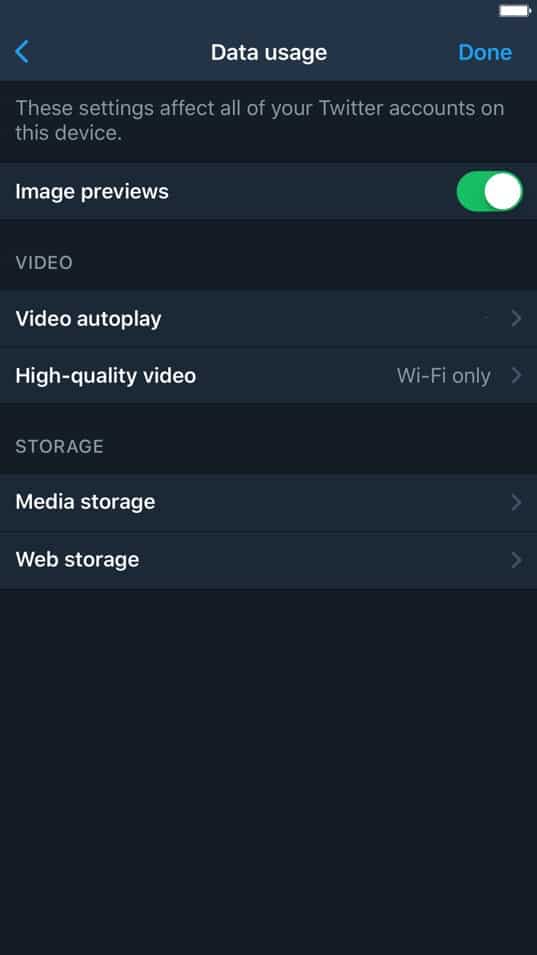
After clearing your media and web storage, go back to your timeline and see the problem is solved.
5. Clear Your Browsing Data.
If you are experiencing this problem on a browser, try to clear your data. Most browsers today use caches and cookies to speed up the loading times of previously visited websites.
However, these data could get corrupted anytime and cause problems on your browser and websites.
To clear your browsing data, check out the steps below to guide you on the process.
- First, open your browser and click on the Options button.
- After that, hover your mouse to the History tab and click on History.
- Inside your browser’s history, click on Clear Browsing Data.
- Now, click on Time Range and select All Time.
- Finally, click on the checkbox beside ‘Cached Images and Files’ and ‘Cookies and Other Site Data’ and hit the Clear Data button to proceed. .
Once done, open your Twitter account again to see if you can now access your timeline.
6. Try Another Browser.
Not all browsers function the same since they are not using the same engines. To display the contents of websites, browsers use render engines to process codes like Java, Javascript, and more.
However, these render engines do not interpret codes and scripts the same way. This means that some browsers can load websites without issues, but other browsers may have difficulty displaying their contents.
If you cannot access your Twitter timeline, try to use other browsers like Firefox, Chrome, and Opera, which uses render engines supported by most web developers.
7. Reinstall Twitter.
If updating Twitter did not resolve the app’s issue, we suggest that you try to reinstall the app. Possibly, some of its installation files got corrupted during runtime and no longer fixable.
On Android, you can reinstall Twitter by doing the following:
- First, press and hold Twitter from your home screen until a selection screen shows on your screen.
- After that, tap on Uninstall to delete Twitter.
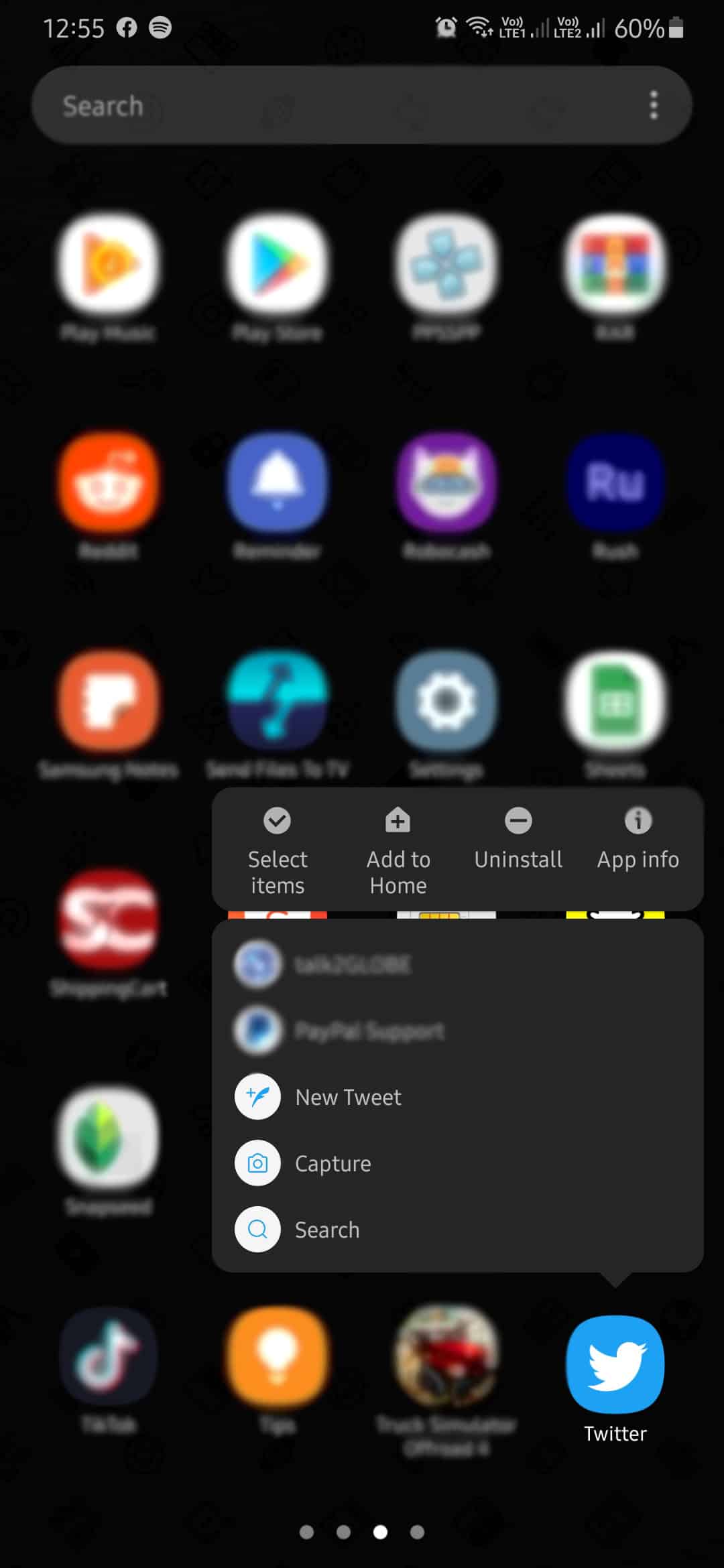
- Once done, go to the Play Store and reinstall the app on your device.
For iOS users, see the step-by-step guide below on how to reinstall Twitter.
- On your home screen, press and hold Twitter’s app icon until you see a pop-up menu.
- Now, tap on Remove App and follow the on-screen prompts to uninstall Twitter.
- Finally, open the App Store on your device and reinstall Twitter.
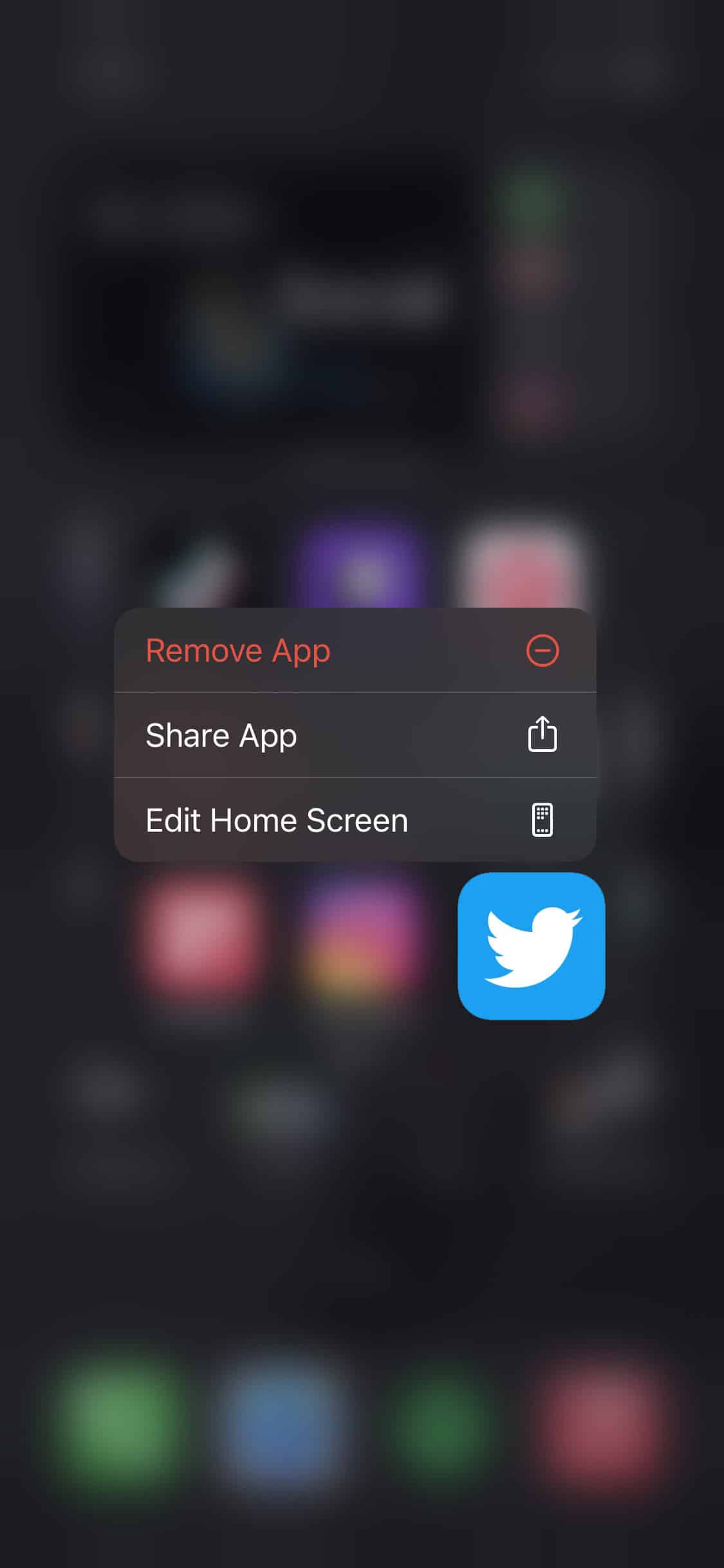
After reinstalling Twitter, try to reaccess your timeline.
8. Check and Reset Your Internet.
Problems with your network could also be the reason why your timeline is empty. If Twitter cannot communicate with its servers, it cannot display any contents on your account.
To verify if your network is the culprit, run a simple speed test using Fast.com to measure your network’s bandwidth.
If your network is indeed the problem, try restarting your router. Find the power cable of your router and unplug it for 5 to 10 seconds. Once done, plug back in the power cable to your router.
Run another speed test to verify if the problem with your network is solved. However, if your connection continues to run into problems, contact your ISP and ask them to fix their service.
9. Try Fiverr.
Are you planning to start a freelancing career? Check out Fiverr!

With Fiverr, you can meet hundreds of clients on the marketplace looking for web developers, writers, graphic artists, and more! They have a secured payment system that protects both freelancers and clients so that you won’t get scammed on their platform.
You can also look for other freelancers that can help you complete your projects faster for a price that fits your budget!
Find your first project faster with Fiverr!
10. Report the Problem to Twitter.
If you still cannot access your Twitter timeline at this point, you should let the experts handle the situation.
Report the problem to Twitter and ask them for a solution to your problem. When reporting an issue, try to include your account information and other helpful details to make it easier for their team to accommodate your concern.
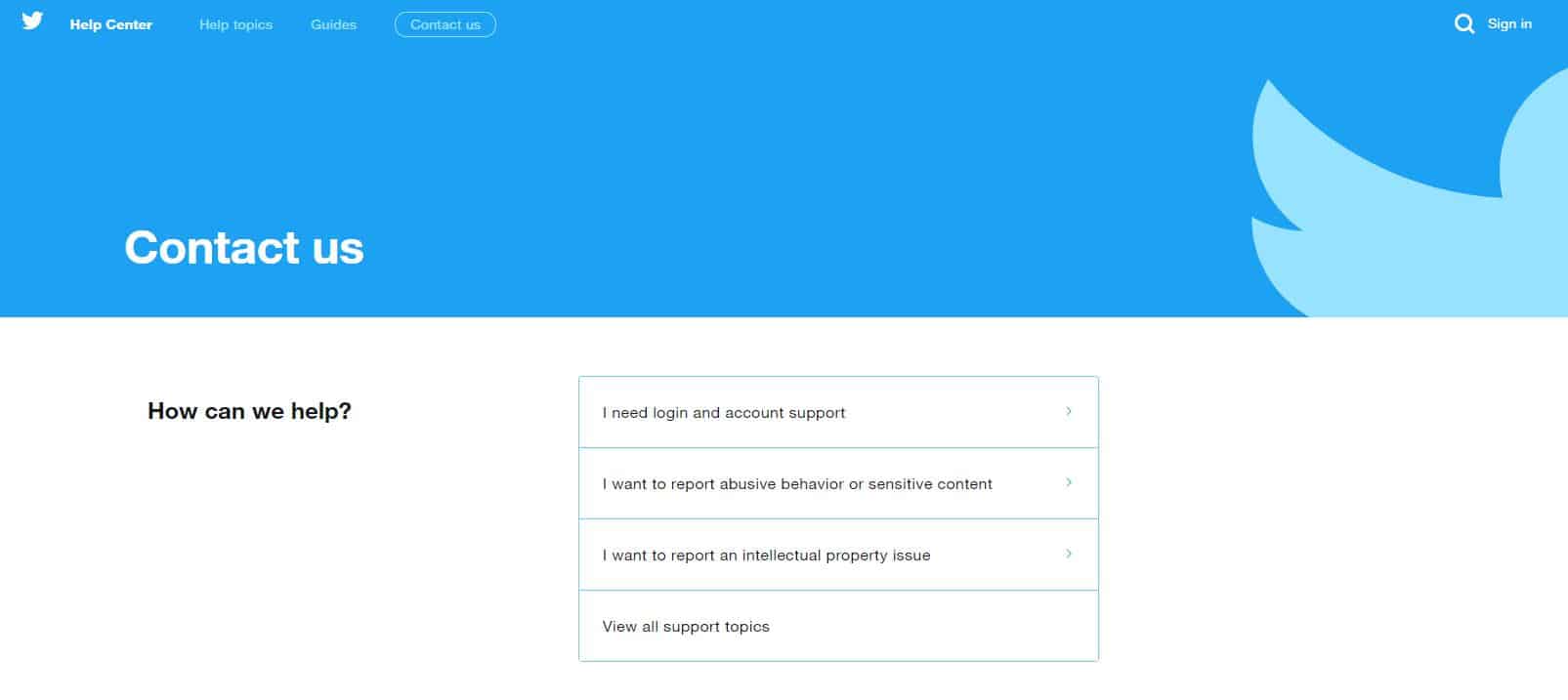
This completes our guide on what to do if you cannot access your Twitter timeline. If you know other ways to address this problem, kindly share them in the comment section. We’d be happy to give credit to your name for the solution once this article gets updated.
If this guide helped you, please share it. 🙂











