Want to watch your favorite shows offline but cannot download them on Netflix?
Besides on-demand movie streaming, Netflix also allows its users to download movies and TV shows to be available even without an internet connection.
This also helps users with a slow internet connection to avoid buffering and lags while watching their favorite titles. Although it may consume more bandwidth, it can provide smooth and lag-free watching.
If you rely on this feature, it can be a significant problem if you cannot download on Netflix. This problem is mostly caused by an unstable internet connection or a problem with Netflix’s servers. It is also possible that the problem lies in the device you use or other applications installed on your device.
Since there are many factors to consider, we’ve decided to make a step-by-step guide on what you should do if you cannot download on Netflix.
Let’s get started!
1. Check Netflix Servers.
If you encounter any issues on Netflix, the first thing that we always recommend doing is to check their servers. There are times when Netflix’s servers encounter problems or need to go offline for maintenance.
Visit the dedicated page on their Help Center, where they show the latest status of the platform.
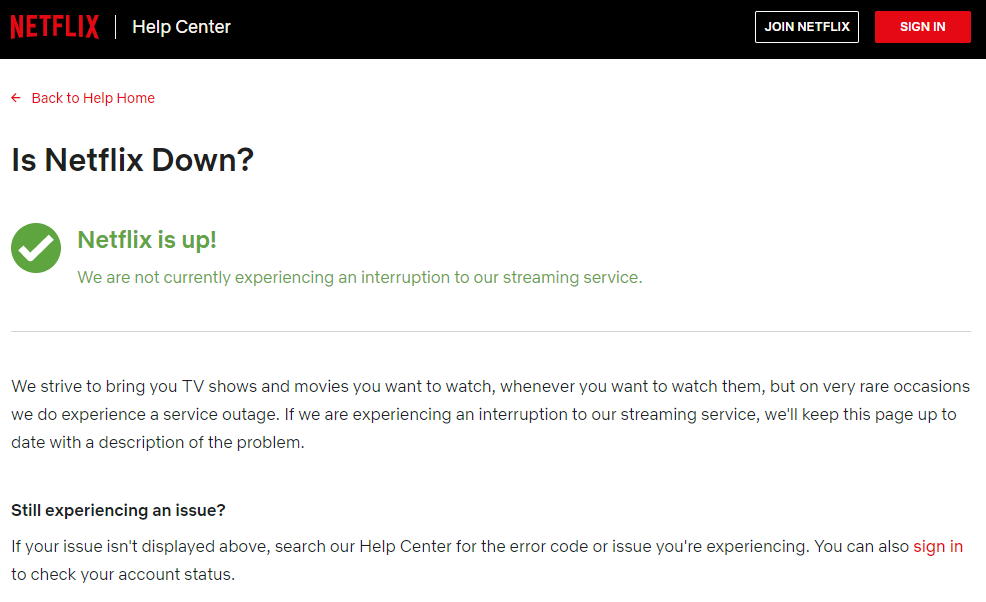
You can also use third-party tools like Downdetector if Netflix’s website is not accessible. It is a website that gives out the status of applications and their previous problems.
If Netflix is offline, the best thing you can do for now is waiting until their team figures out the problem. However, you can still do the remaining methods below to alleviate the situation.
2. Turn Off VPN.
VPNs or virtual private networks are applications that provide security over your local network. They work by changing your default IP address and filtering your traffic to prevent hackers from taking advantage of your data.
However, this process can cause delays and interruptions on your network and make it difficult for your device to download the movie or TV show on Netflix.
To fix this, make sure that your VPN is turned off before downloading on Netflix.

On the other hand, you can also use other alternatives like PureVPN if you don’t want to use the internet without protection. Unlike other VPNs, it doesn’t interfere with your internet connection and keeps it stable while protecting your data.
3. Run Netflix App Diagnostics (Android Only).
If you are using an Android device, you can run the Netflix app’s diagnostics tool to check the platform for errors. Some of its app data may have gotten corrupted when the servers went down.
To run the diagnostics tool, follow the steps below:
- On your Android device, access the home screen and launch the Netflix app.
- After that, go to your Profile and tap on App Settings.
- Lastly, go to the Diagnostics tab and tap on Check Network.
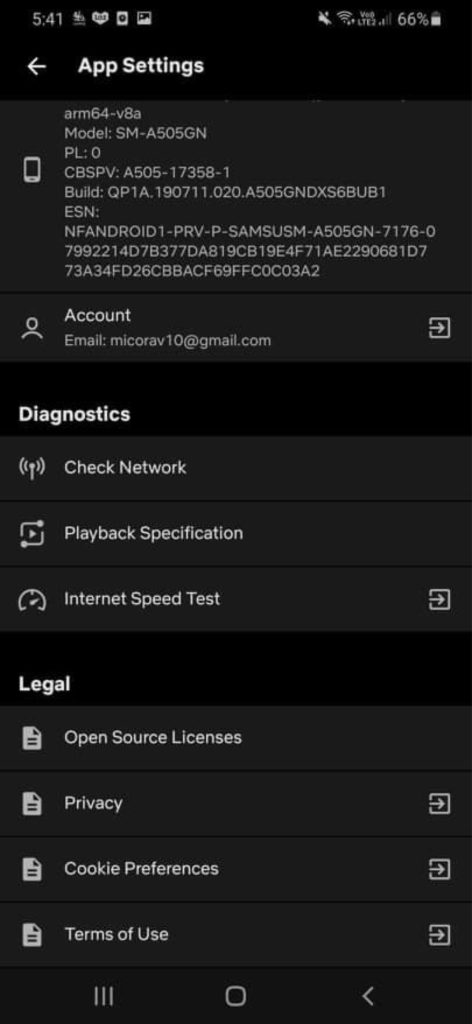
Wait for the process to finish and try downloading the movie or TV show on Netflix.
4. Sign Out of Netflix on All Devices.
Netflix has a limit on the number of devices that can use your account depending on the subscription you’ve availed. If you cannot download on Netflix, you probably reached the limit of downloads on your account.
To fix this, sign out your account on all the devices you’ve used. See the steps below to guide you on the process:
- First, access your Netflix account using a web browser.
- After that, hover the mouse cursor on your Profile and click on Account.
- Now, go to the Settings tab and click on Sign Out of All Devices.
- Lastly, click on Sign Out to log out of your account on all devices.
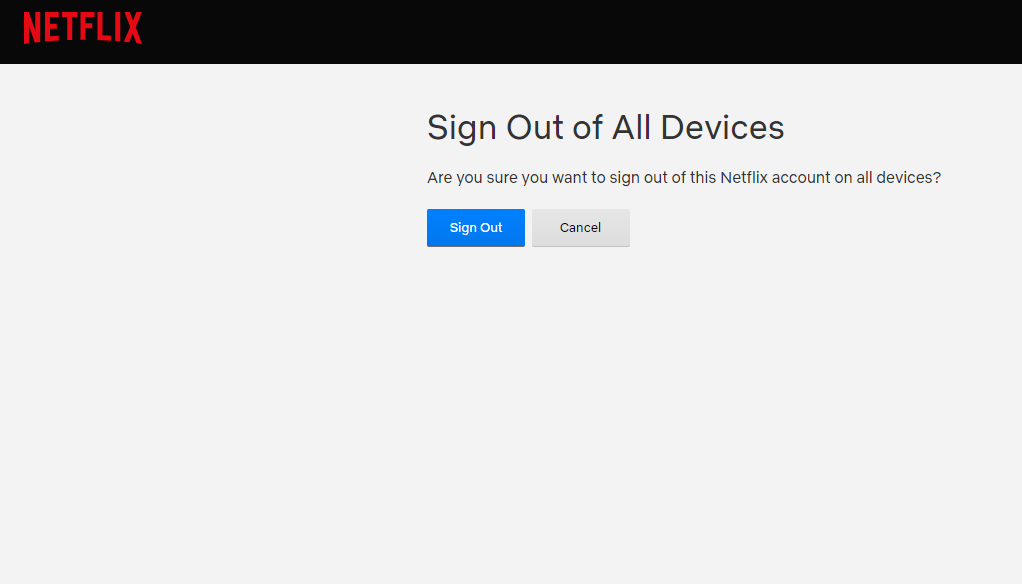
Once done, go back to your device and try downloading a movie or series on Netflix again.
5. Clear Netflix App Data (Android).
Android users have more control over their application files compared to other platforms. Netflix’s application data may have gotten corrupted when an error occurred or while in-use.
If you cannot download on Netflix, you can try clearing your application data and see if the problem goes away.
See the steps below to clear Netflix’s app data:
- On your device, go to the home screen and open the Settings app.
- After that, scroll down and open the Apps tab.
- Find Netflix from the list and tap its icon to open the application settings page.
- Lastly, tap on Storage and hit the Clear Data button.
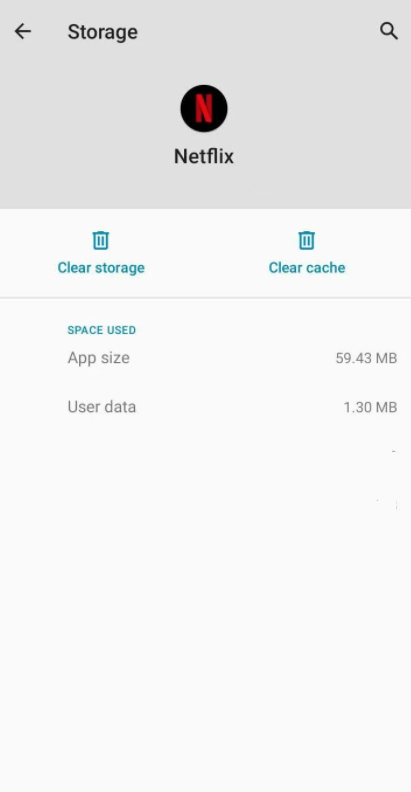
After clearing Netflix’s data, log back into your account and try to download some titles again.
6. Enable Download Storage (Android).
Before Netflix can download movies and TV shows on your device, you need to permit it first to access your storage device. To enable the download storage on your Android device, follow the steps below:
- On your device, go to the home screen and launch the Settings app.
- Next, open the Applications tab and tap on Netflix from the list.
- Finally, tap on Permissions and make sure that Storage is enabled.
Once done, go back to Netflix and try to download again.
7. Restart Your Device.
Random bugs and glitches can occur on your operating system and cause other applications to malfunction. If you cannot download on Netflix, try to restart your device to reload all its systems resources.
On Android, follow the steps below to restart your device:
- Press the Power button of your device until the Options screen shows up.
- After that, tap on Restart.
- Wait for your device to restart, which can take some time, depending on your device.

For iOS devices, check out the guide below to restart it:
- First, locate the Power button of your device and hold it down until the ‘Slide to Power Off’ screen appears on your display.
- Now, drag the slider to the right until your device shuts off.
- Finally, tap the Power button again to power on your device.
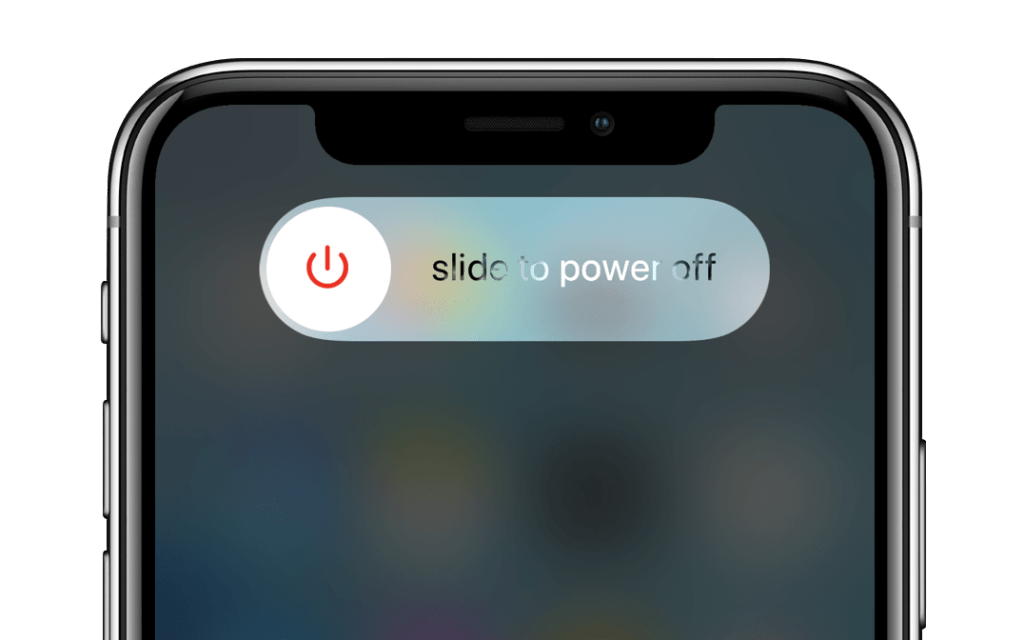
If you are on a Windows computer, you can restart it by doing the following:
- On your computer, press the Start button to access the Start Menu.
- After that, click on the Power button to open the Power Options tab.
- Lastly, click on Restart to reboot your operating system.

For macOS devices, check out the guide below to restart it:
- First, click the Apple logo at the top right corner of your display to access the drop-down menu.
- Next, click on Restart.
- Finally, click on Restart again from the dialog box that appeared.
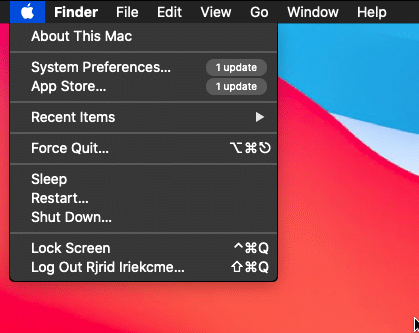
If you don’t see your device from the list, visit Netflix’s Help Center and find the dedicated guide in restarting your device.
After your device has restarted, go back to Netflix and try downloading another title from the library.
8. Run Malwarebytes.
If you have issues using other applications on your device besides Netflix, you may be suffering from a malware or virus attack. Viruses and other malicious files consume all your system resources and affect the normal flow of applications.
To check your device for viruses, run a full system scan using Malwarebytes. It is a third-party antivirus that scans your whole device for infected files and automatically removes them with a press of a single button.
9. Update Your Operating System.
A problem with your operating system could be causing other applications like Netflix to malfunction. If you cannot download on Netflix, try to update your OS to patch any errors that may have occurred.
On Android devices, you can check for updates by doing the following:
- On your device, tap on the Settings app from the home screen to launch it.
- After that, scroll down to the bottom and open the About Phone / About tab.
- Next, tap on Check for Updates.
- Finally, tap on Install to download the latest operating system for your device.
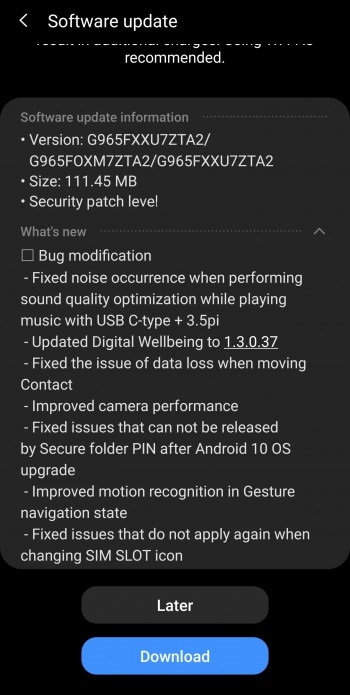
For iOS devices, follow the steps below to update your OS:
- First, open the Settings app on your home screen.
- After that, tap on General to access it.
- Lastly, tap on Software Update and follow the on-screen prompts if there’s an available update for your device.
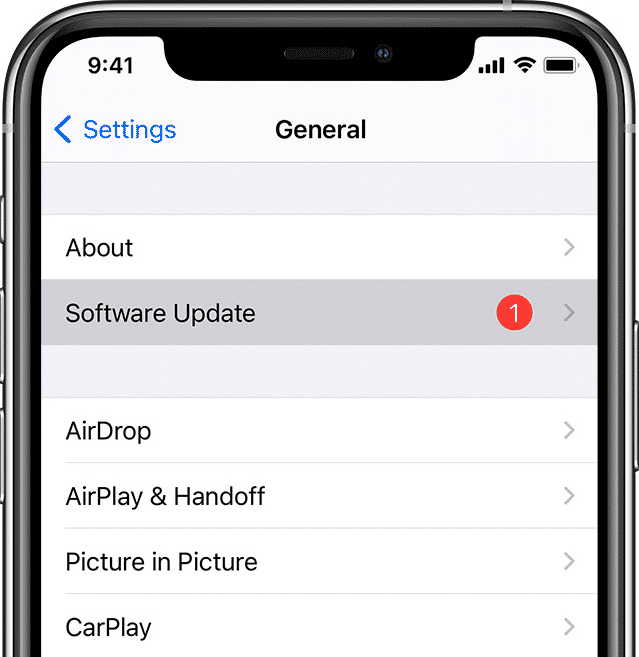
If you are using Netflix on your Windows computer, see the steps below to update your operating system:
- On Windows, click on the Start button and search for Windows Update.
- After that, click on Open to launch it.
- Finally, click on Install Now to download the latest version of Windows.

Once done, go back to Netflix and try to download again.
10. Check and Reset Your Internet.
One of the most important factors to have when downloading movies is a stable internet connection. If your network is running slow, expect your downloads to fail or not complete in time.
To check your connection, run a speed test using Fast.com to measure your network’s upload and download speed.

If the result shows that your network is unstable, restart your network router to re-establish the link with your internet service provider’s servers.

Once done, perform another test to confirm if the restart worked. If you continue to experience your network connection problems, contact your ISP and ask them to fix their service.
11. Delete All Downloads and Try Again.
Netflix accounts have a limit on the number of titles that you can download at once. If you encounter issues downloading movies or TV shows on Netflix, try to delete the titles you’ve already watched before downloading new ones.
Check out the guide below to delete downloaded movies or TV shows:
- First, open the Netflix app on your device.
- After that, open App Settings and go to the Downloads tab.
- Lastly, click on Delete All Downloads and follow the on-screen prompts to confirm the action.
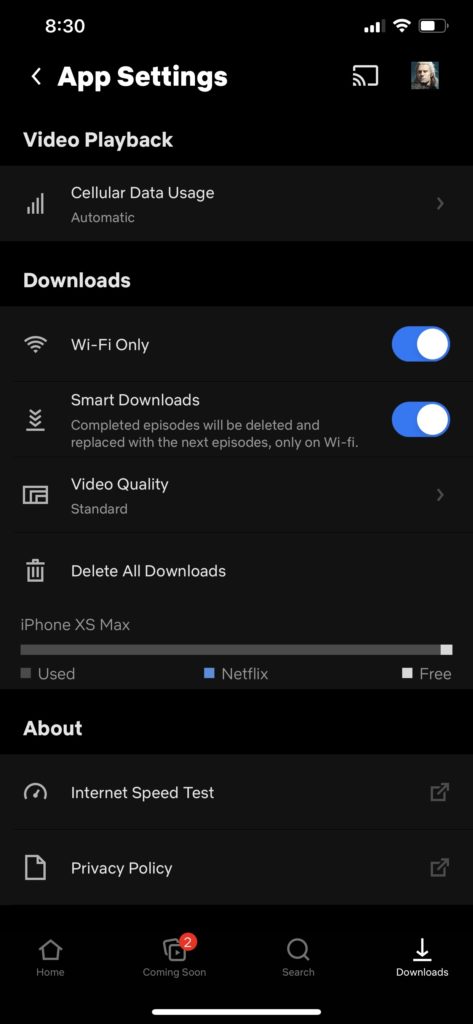
After removing your downloads, go back to the movie or TV show you want to download and see if the problem is solved.
12. Report the Problem to Netflix.
If you still cannot download on Netflix, we suggest that you let the experts take over the situation.
Contact Netflix’s customer support and report the exact issue you experience on the platform. Give all necessary information like your account details, the movie or TV show you are trying to download, and the device you use.

This will speed up the troubleshooting process and would get you back to watching your favorite shows in no time.
We hope that one of the methods above helped you address the issue on your Netflix account. If you have any questions or concerns, feel free to leave a comment below, and we’ll do our best to get back to you.
If this guide helped you, please share it. 🙂





