Are you trying to figure out why you cannot log in to the Clubhouse app?
If you usually hang out on social media sites, you’ve probably heard of Clubhouse. It is a drop-in audio chat platform that has been attracting a lot of attention ever since its release. The platform is invite-only, so you can’t simply download the app and register for an account.
However, if you somehow manage to get invited, you are among the lucky ones who get to try the platform before the app gets opened for everyone.
Given that Clubhouse is still in its beta phase, unexpected problems may occur on the platform. If you’re here right now, it is safe to assume that you cannot log in to the Clubhouse app.
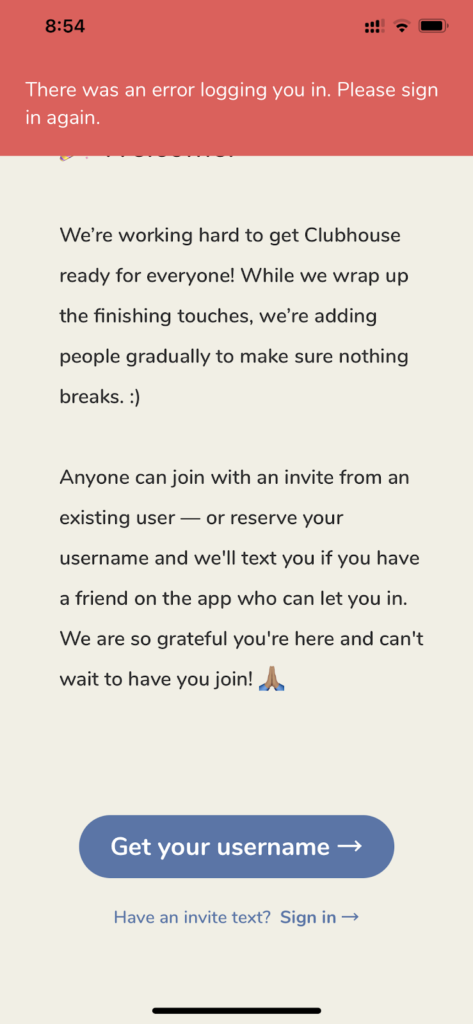
Server-related problems are the common cause of this error on the Clubhouse app, but it is also possible that other factors on your end are the culprit. Since there are different angles to look into, troubleshooting the problem can get confusing.
Thankfully, you’ve come to the right place!
Today, we will show you various methods to do if you cannot log in to the Clubhouse app.
Let’s get started!
1. Check the Phone Number You’ve Entered.
When logging into your Clubhouse account, the phone number you’ve used to register is needed. However, it is a common issue for users to get their phone numbers mixed up and use the wrong number.
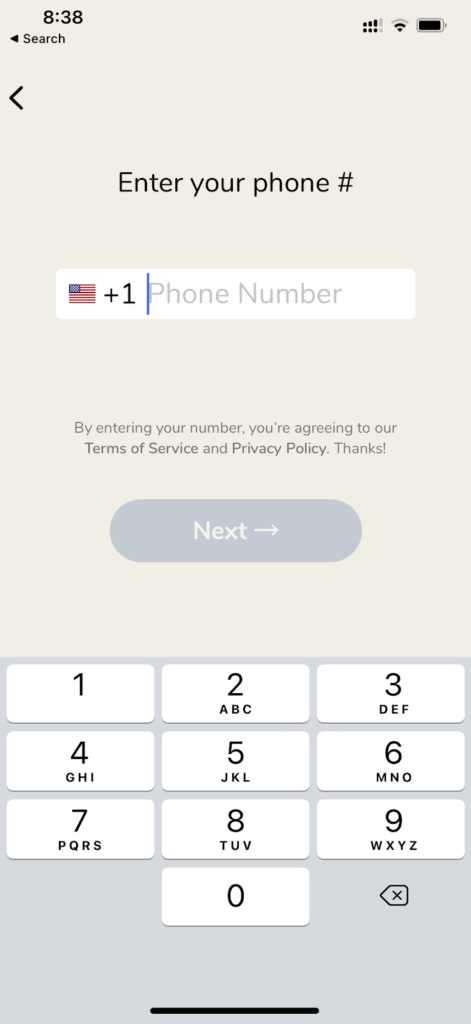
Before pressing the login button, ensure that you are using the correct phone number. Also, make sure that you have selected your country and entered a valid area code to avoid problems.
Once done, try logging into your Clubhouse account again.
2. Using Dual-SIM? Do This!
If you are using two SIM cards on your iOS device, you may need to change a few settings first.
Since Clubhouse sends a confirmation code on your phone number when logging in, you need to ensure that it is set as the primary SIM on your device.
Follow the steps below to change the default number on your iOS device:
- First, open the Settings app on your iOS device.
- After that, tap on Cellular and select the phone number you want to change the label.
- Finally, tap on the Cellular Plan Label and set it to Primary.
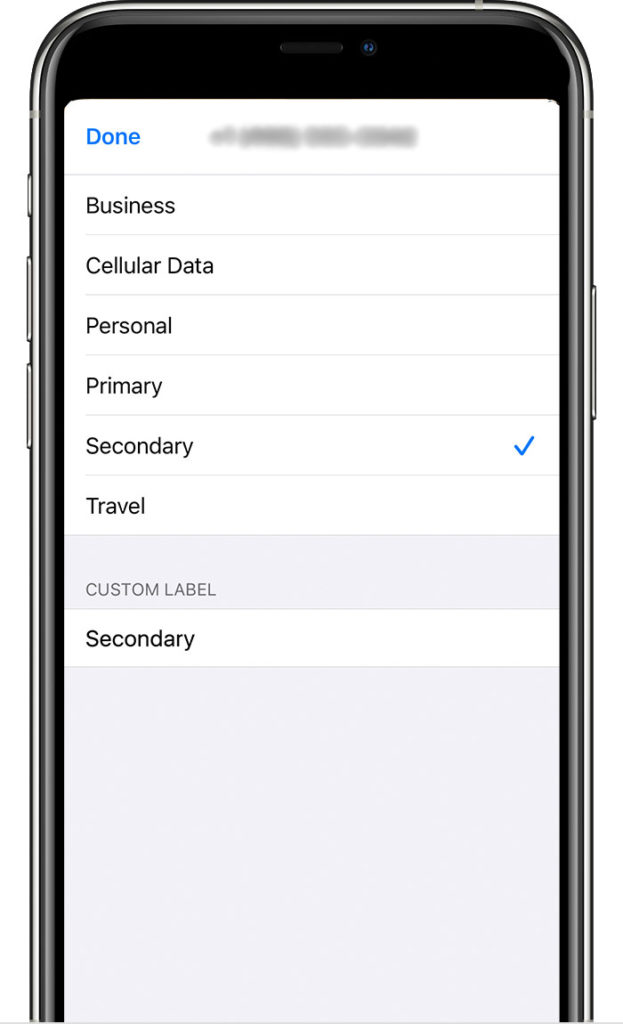
To learn more about using Dual-SIM on iOS, check out the official guide on Apple’s website.
After changing the SIM labels on your iOS device, try logging into your Clubhouse account again.
3. Check Clubhouse Servers.
When you encounter Clubhouse problems (or any online app), you should always check its servers’ status. Since Clubhouse is an online platform, it relies on its servers to deliver services and other features.
To check the Clubhouse status, visit their official Twitter account, where their team is active in giving updates about the platform.
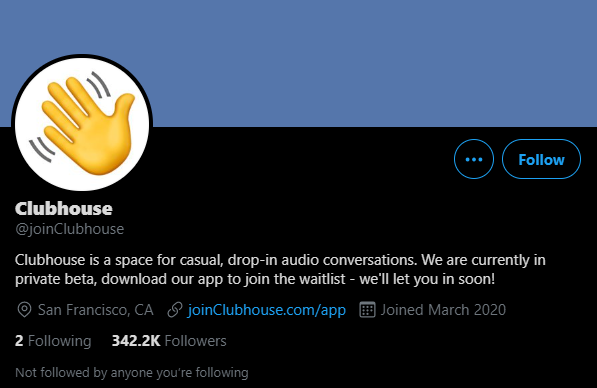
If Clubhouse’s servers are down, the best thing you can do for now is to wait until their team sorts out the problem. However, you can still try the remaining methods below and hope that one of them works.
4. Turn Off VPN.
An unstable internet connection could also be why you cannot log in to the Clubhouse app. If you have VPN services running on your device, try to turn it off when accessing your Clubhouse account.
VPNs protect your data by randomly changing your IP address which can cause interruptions and delays. If this happens, your device may struggle to communicate with Clubhouse servers and won’t be able to confirm the credentials you’ve provided.
Disable your VPN and try logging in again to your Clubhouse account.

You can also try using other VPNs like PureVPN, which doesn’t interfere with your connection while protecting your online data.
5. Check and Reset Your Internet.
If you are not using any VPNs but struggle to log in to your Clubhouse account, you may be experiencing issues with your internet connection. To verify this, perform a test on your network using Fast.com to measure its current upload and download speed.

Restart your router if the speed test shows that your internet connection is running slow. Locate the power cable of your router and unplug it from the outlet for about 10 seconds. After that, plug back in the power cable to restart your router.

Once done, re-run the test on your network to check if the restart worked. Contact your internet service provider if your network connection continues to run slow.
6. Try Using Transistor.
Still can’t access your Clubhouse account? Try hosting your event on other platforms like Transistor.
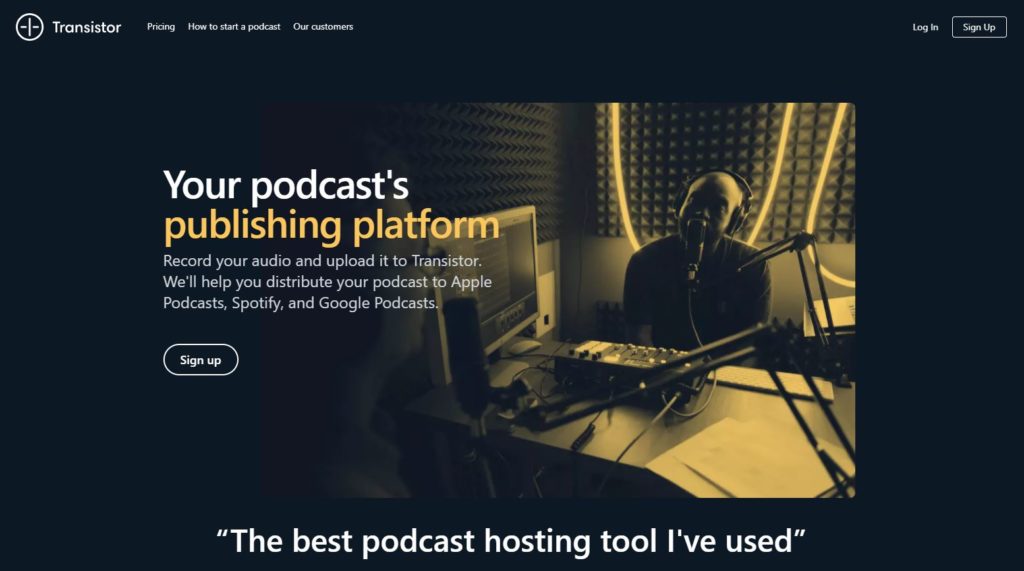
Transistor is a podcast hosting platform that allows you to record your audio and publish it on popular streaming services like Spotify, Apple Podcasts, and Google Podcasts. Compared to Clubhouse, your events would be available to more users since it’s uploaded on multiple platforms.
You can also upload your podcast to Transistor, and they will generate an RSS feed for you, which can be used to embed your episodes on various websites. Transistors also provide analytics like listener trends and average downloads per episode to track your podcasts’ progress.
7. Restart Your Device or Toggle Airplane Mode.
The problem could also lie on your device and not on the Clubhouse app. Temporary errors may occur on your device’s operating system and trigger all sorts of issues in the applications you use.
To rule out this scenario, try to restart your iOS device and see if the problem goes away.
See the steps below to restart your iOS device:
- First, locate the Power button of your iOS device and hold it down until the ‘Slide to Power Off’ screen appears.
- After that, drag the slider to the right until your screen turns black.
- Finally, tap the Power button once to restart your iOS device.
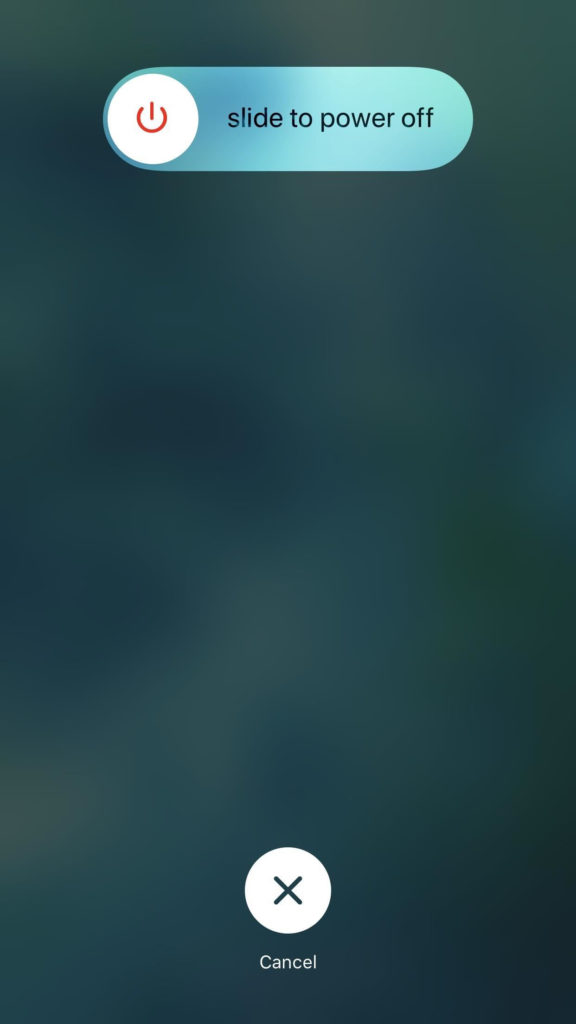
Wait for your iOS device to boot up and try to re-access your Clubhouse account.
On the other hand, you can also try toggling the Airplane Mode button on the Control Center. If you are not receiving confirmation messages from Clubhouse, Airplane Mode may still be enabled even if it shows as turned off.
- On your device, open the Settings app from the home screen.
- Now, tap the toggle switch beside Airplane Mode to ensure that it is turned off.
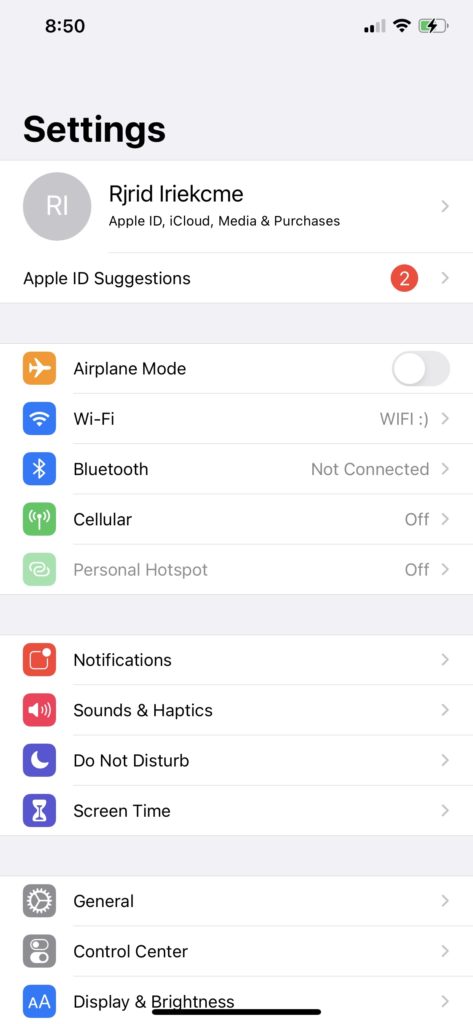
- You can also access Airplane Mode on the Control Center by sliding downwards from your display’s top right corner.
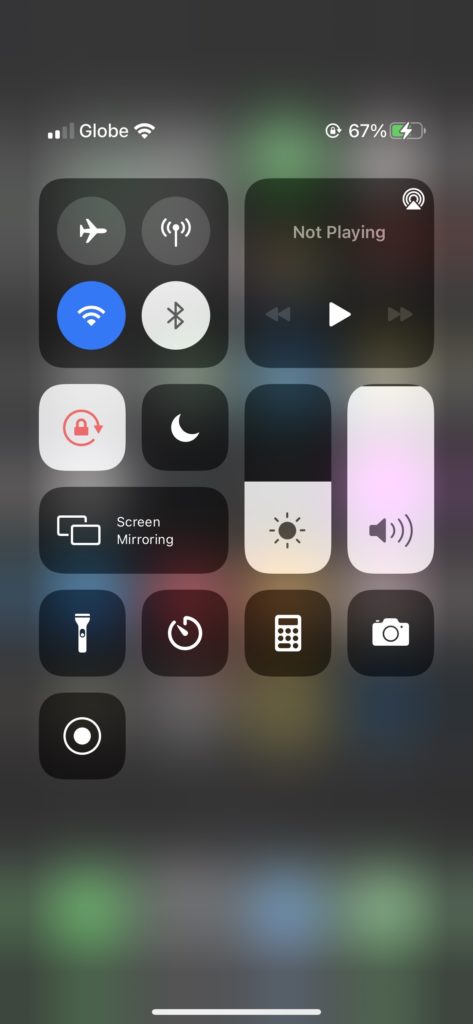
Once done, go back to Clubhouse and try logging into your account.
8. Reinstall the Clubhouse App.
If you still can’t access your Clubhouse account, you may be dealing with a much severe problem. Some installation files of Clubhouse may have gotten corrupted while in use or during a failed update.
Whatever the case is, we suggest that you reinstall the app on your device to ensure that you have a working copy.
Check out the guide below to reinstall Clubhouse on your iOS device:
- On your home screen, locate the Clubhouse app and press its app icon to access the options menu.
- After that, tap on Remove App to delete Clubhouse.
- Lastly, launch the App Store from your home screen and reinstall Clubhouse from there.
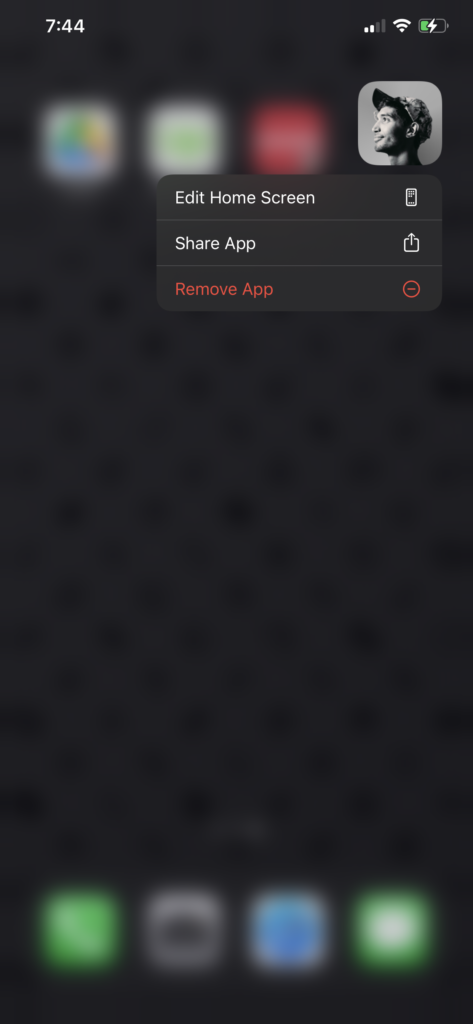
After reinstalling Clubhouse, try logging in to your Clubhouse account again to check if the problem is solved.
9. Report the Problem to Clubhouse.
At this point, we suggest that you contact Clubhouse app support if you still cannot log in to your Clubhouse account.
Visit their customer support page and submit a ticket regarding the issue. Fill in the required fields on the form and attach a screenshot of the problem if possible. This will help speed up the process of resolving the issue with your Clubhouse account.
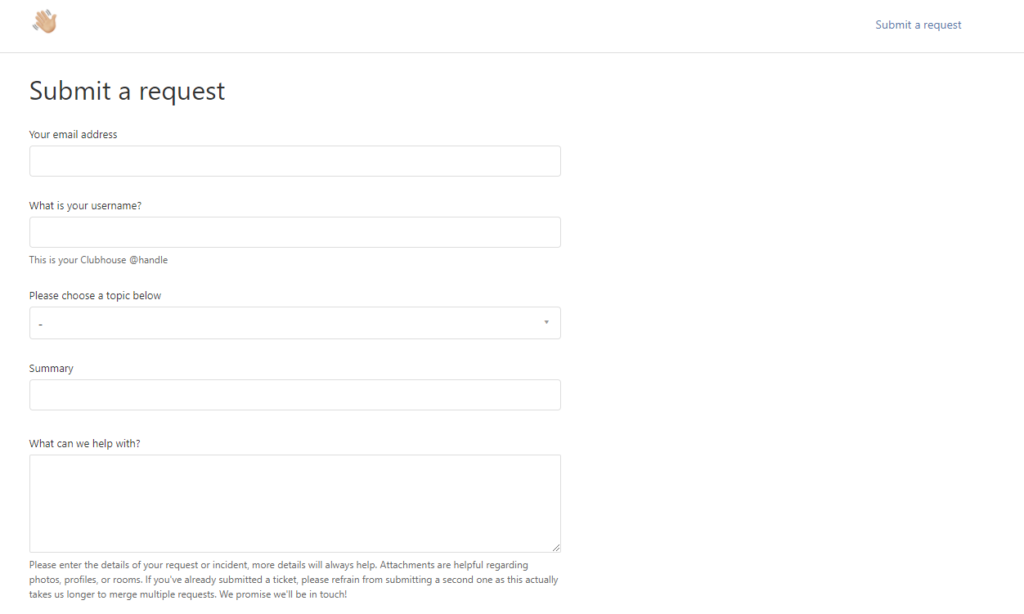
On the other hand, you can also visit their Knowledge Center and check the frequently asked questions page for answers.
This ends our guide on what to do if you cannot log in to Clubhouse. Please leave a comment below if you have any questions, and we’ll get back to you as soon as we can.
If this guide helped you, please share it. 🙂






The account could not be accessed and I contacted support more than 6 time.
Enter the mobile number and then go to the messages page to copy the activation code
Going back to the main page of the application, I find it closed and I have to enter the mobile phone number again.
I think it’s never solved, unfortunately.