Are you trying to figure out why you cannot log in to the Playstation Network on your PS4 or PS5?
PSN or Playstation Network is an online gaming and media distribution service developed by the Sony Corporation. It was originally created to support the Playstation 3 but was eventually expanded to the PS4 and the PS5.
With PSN, Playstation users can have direct access to digital copies of games without purchasing a physical disc.
Playstation gamers can also subscribe to PS Plus, which allows them to play online multiplayer games, access free games, get exclusive discounts, and more.
While these are great for enhancing your experience, users have been reporting difficulties logging in to their Playstation Network accounts.
If you’re here, it is safe to assume that you are experiencing the same thing.
Today, we will show you what to do if you cannot log in to your Playstation Network account.
Let’s dive right in!
1. Check PSN’s Status.
Before making any changes to your console, the initial step that you should do is identify if the problem is on your end or Playstation’s servers. Thankfully, Playstation has a dedicated page that shows the current status of the Playstation Network.

If there’s something wrong with the service, that explains why you cannot log in to your account.
In this case, the best thing that you can do is wait for the servers to go back online.
On the other hand, proceed to the following method below if there’s nothing wrong with PSN’s servers.
2. Verify Your Credentials.
This might be a very simple solution, but it is actually proven to be effective on any platform. If you can’t log in to your Playstation Network account, try to check if you are using the right credentials.
It is easy to get your accounts mixed up, especially if you leave them logged in to your device most of the time. Before accessing your PSN account, double-check the username, email, and password you are using and ensure they are the correct ones.
3. Change Your Password.
Another thing that you can do if you can’t access your PSN account is to change your password. You may have recently changed your account’s password or forgot it entirely. Whichever the case is, changing your password would definitely help.
Here’s what you need to do to change your PSN account’s password:
- First, access the Playstation Network login page using any browser.
- After that, click on the ‘Trouble Signing In?’ button.
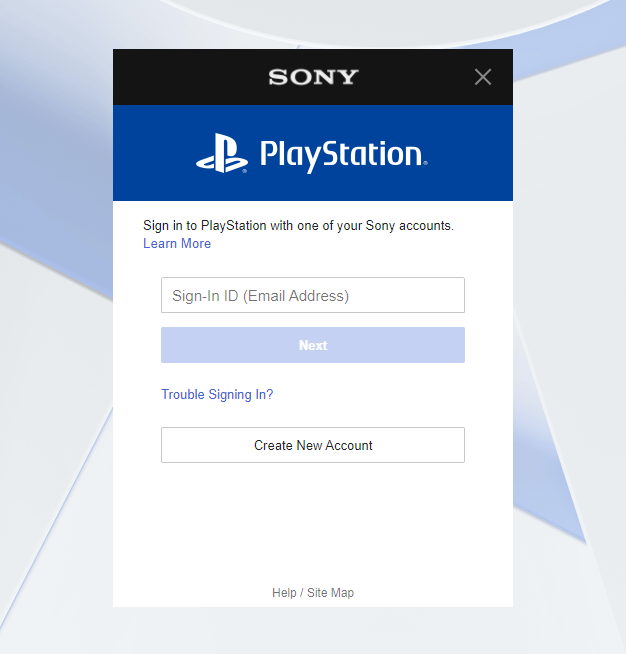
- Now, select Reset Your Password and provide the email you’ve used to create your PSN Account.
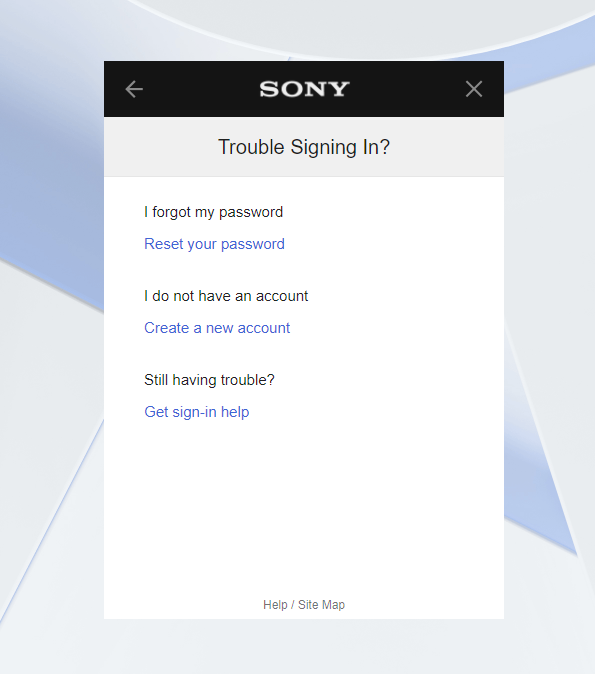
- Lastly, check your email and follow the instructions sent by Playstation to reset your password.
Once done, go back to your console and try logging into your Playstation Network account.
4. Check and Reset Your Internet Connection.
Since the Playstation Network is an online service, your internet connection could be the reason why you cannot log in to your PSN account. To verify this, we suggest running a speed test using Fast.com to measure your network’s upload and download bandwidth.

If the result suggests that your network is the problem, restart your router to re-establish the connection with your ISP.

After rebooting your network router, run another test to check if your connection is now running correctly. On the other hand, contact your service provider if your internet continues to run slow and ask them to address the problem.
5. Check for System Updates.
The software version of your PS4 or PS5 may be outdated, making it difficult for your console to communicate with Playstation’s servers. To fix this, check if your console has pending updates and install them.
For the PS4, you can check for system updates by doing the following:
- Access your PS4’s Settings using your controller.
- Now, go to System Software Update.

- After that, select Update Now and wait for your console to check for available updates.
- Finally, click the Accept button if there’s an available update and follow the on-screen prompts to install it.
If you are using a PS5, here’s what you need to do:
- On your Playstation 5, go to the Settings and access the System tab.
- After that, navigate to System Software > System Software Update and Settings.
- Lastly, click on Update System Software and choose Update Using Internet.

After updating your PS4 or PS5, wait for it to initialize, then try logging into your PSN account to check if the problem is solved.
6. Restart Your PS4 or PS5.
You can also try restarting your console if you can’t access your PSN account or some of its features are not working. A temporary bug or glitch may have occurred on your PS4 or PS5, which caused it to malfunction.
Check out the steps below to restart your PS4:
- On your controller, press the PS button until you see the Quick Menu.
- After that, go to the Power tab.
- Finally, highlight Restart PS4 and press the O or X button to confirm your action.

If you are using a Playstation 5, follow the guide below to restart your device:
- First, locate the PS button on your PS5 controller.
- Next, hold it down to access the Quick Menu.
- Lastly, select the Restart option and follow the on-screen prompts.

Wait for your console to reboot and try re-accessing your Playstation Network account to check if the problem is solved.
7. Disable Media Server Connection.
The Media Server Connection on the Playstation allows other devices to connect to your console. However, it can affect all other connections to and from your Playstation device if there’s a problem with it.
To fix this, disable the media server connection on your console and see if the problem goes away.
Here’s what you need to do:
- First, go to your console’s Settings.
- After that, access the Network tab.

- Lastly, open the Media Server Connection tab and disable it.
After disabling your media server connection, try logging into your Playstation Network account again.
8. Change Your DNS Server.
Another reason why your network connection is running slow is due to faulty DNS servers. Your ISP’s default DNS may be experiencing technical issues as of the moment, which affects the quality of your internet.
To fix this, try changing the default DNS server on your console. See the steps below to guide you on the process:
- On your PS4 or PS5, go to the Settings and click on Network.

- After that, select Internet Connection Setup.
- Now, choose Use Wi-Fi to connect to your network and click on Custom.
- Set the IP Address to Automatic and select Do Not Specify for the DHCP Host Name.
- Next, choose the Manual option for the DNS Settings and use the following DNS servers:
Primary DNS - 8.8.8.8Secondary DNS - 8.8.4.4
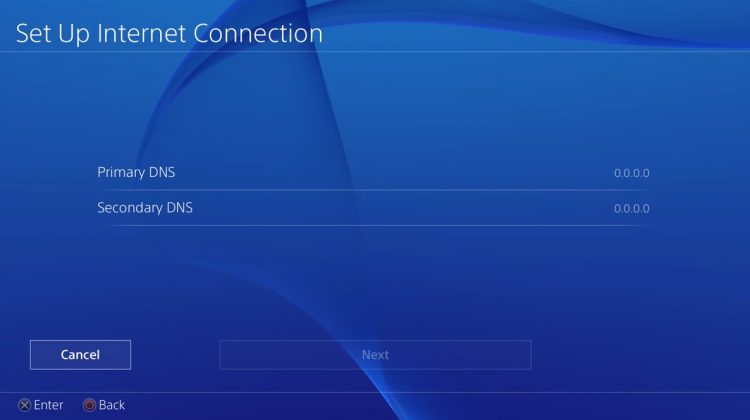
- For the MTU Settings, select Manual and set the value to 1456.
- Lastly, click on Do Not Use for the Proxy Server, then select Test Internet Connection.
Once everything is in order, go back to PSN’s sign-in page and try accessing your account.
9. Rebuild PS4 Database.
If you are using a Playstation 4, you can try rebuilding its database if it’s not working correctly or you can’t use some of its features. This process helps your console recognize where the crucial data is stored on your drive.
Once you’ve rebuilt your PS4’s database, it would be easier for your console to access data needed by games and services.
Here’s what you need to do to rebuild your PS4’s database:
- First, make sure that your PS4 is completely turned off.
- After that, hold down the Power button for 8 seconds to enter Safe Mode.
- Now, connect your controller using the charging cable and press the PS button.
- Lastly, find the Rebuild Database option and hit the X button to confirm.

After rebuilding your PS4’s database, try re-accessing your Playstation Network account to confirm if the problem is solved.
10. Reset Your PS4 or PS5.
If none of the steps above worked out for you, we suggest resetting your PS4 or PS5 back to factory defaults. You may have changed some settings on your console, which causes unstable or slow internet connection.
Check out the steps below to reset your PS4:
- Using your controller, navigate to your PS4’s Settings page.
- Now, go to the Initialization tab.
- Finally, select Restore Default Settings and follow the on-screen prompts to complete the process.
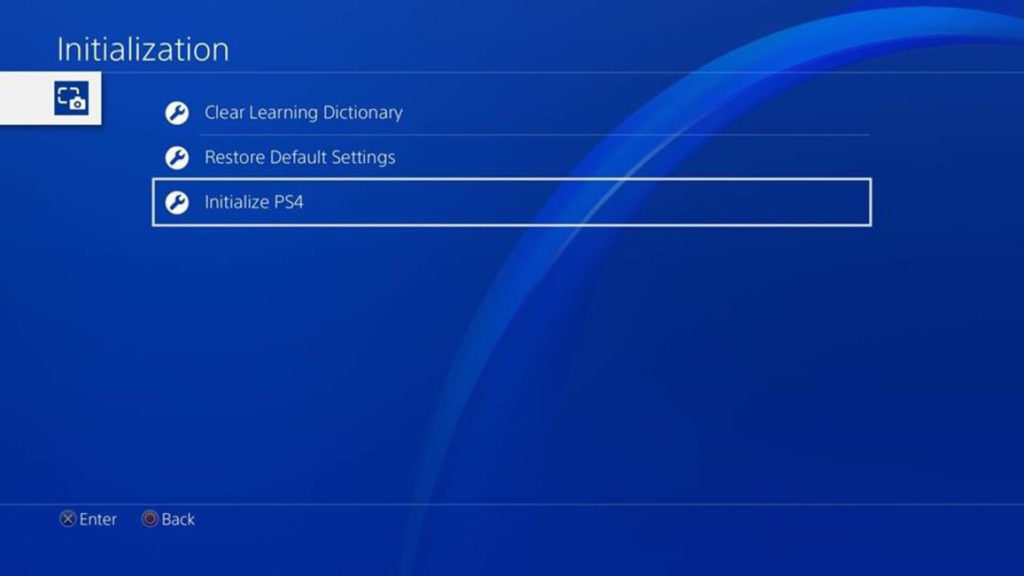
For PS5 users, here’s what you need to do:
- First, ensure that your PS5 is completely turned off.
- After that, hold down the Power button until you hear two beeps. The second beep should come after 7-8 seconds.
- Now, connect your controller to the PS5 using the charging cable and press the PS button.
- Lastly, select Reset PS5 and follow the on-screen instructions to proceed.
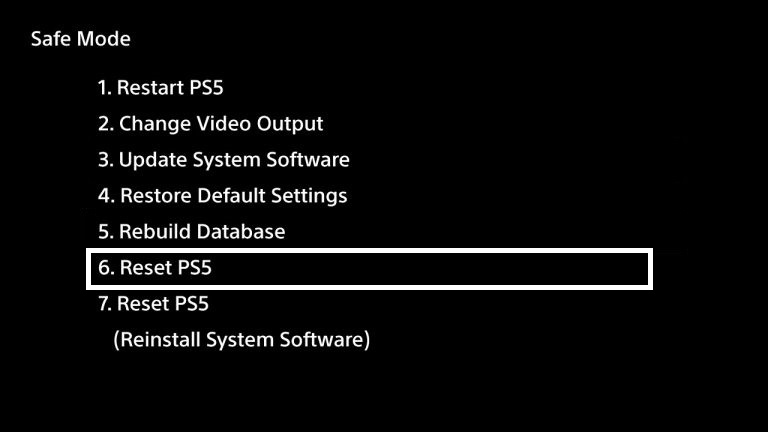
After resetting your Playstation, go back to PSN’s login page and check if the problem is solved.
11. Report the Problem to Playstation Support.
At this point, you’ve pretty much-done everything you can to address the issue on your end. If you still cannot log in to your Playstation Network Account, we suggest that you ask for help from the experts.
Visit Playstation’s Support page and get in touch with their team to report the problem you’ve been experiencing with your account. Be sure to provide all the details on your report, including your device’s model and account information.

This wraps up our guide on what to do if you cannot log in to your Playstation Network account. If you have questions, please leave a comment below, and we’ll do our best to answer them whenever we can.
If this guide helped you, please share it. 🙂





