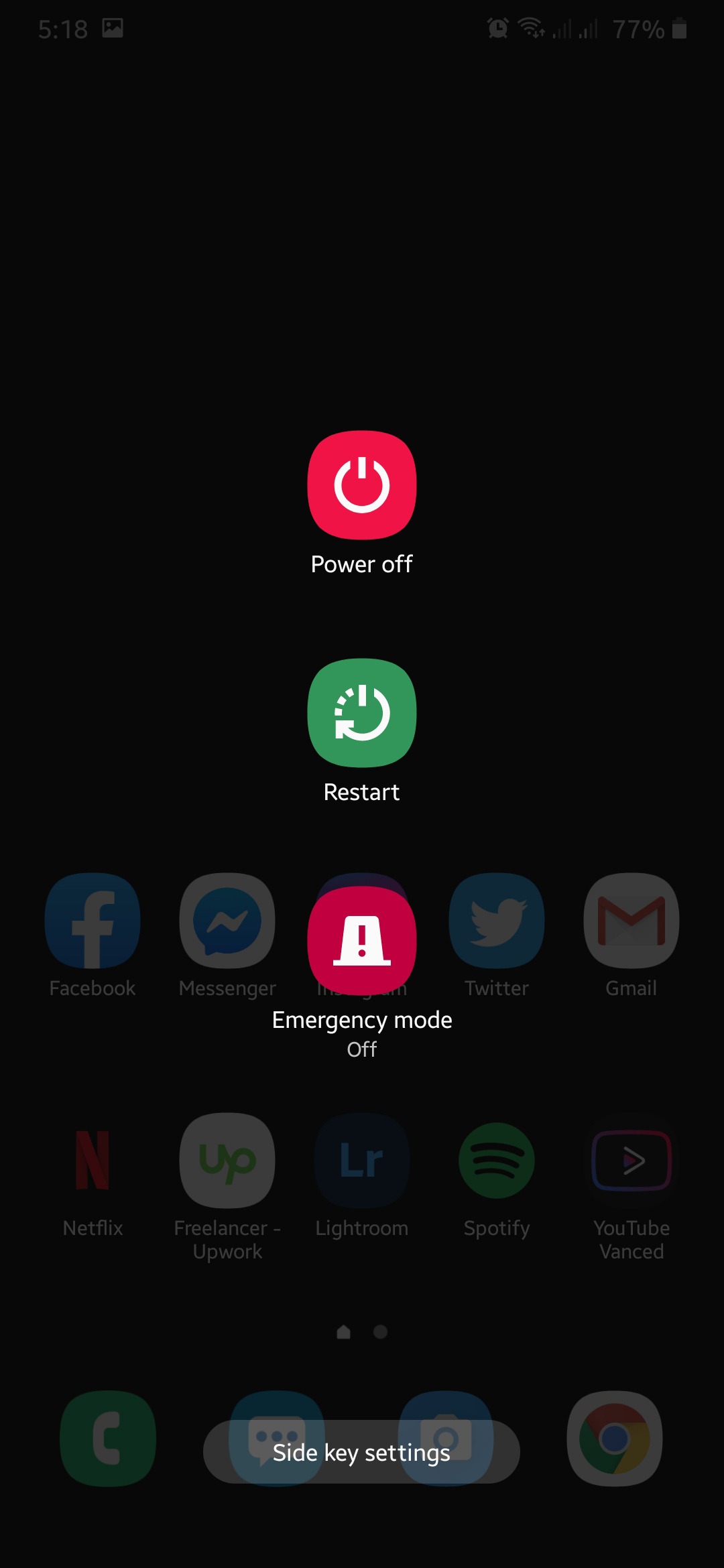Want to check your account, but you cannot open the Twitter app?
Having a mobile app is an integral part of any social media site like Twitter. Since most users are on mobile, developers found the need to adapt and cater to the growing number of mobile users.
Recently, even the most popular games on PC released a mobile version like League of Legends, Ragnarok, and Dragon Nest.
Unfortunately, if you cannot open the Twitter app, it could be a problem, especially if you rely on it for your everyday tasks.
Most of the time, corrupted application files are the cause of this problem. Still, it is essential to look into other factors like third-party applications, outdated software, or network related issues.
Since the problem occurs without warnings, troubleshooting could be a little tricky, but there’s no need to worry because we are here to help.
Today, we will show you a few steps to follow if you cannot open the Twitter app.
Let’s get started!
- 1. Check Twitter’s Servers.
- 2. Restart Your Device.
- 3. Turn Off VPN.
- 4. Check for Updates.
- 5. Reinstall the App.
- 6. Check and Reset Your Internet.
- 7. Try Using Fiverr.
- 8. Report the Problem to Twitter.
1. Check Twitter’s Servers.
If the Twitter app won’t open, the first thing you should do is check its servers. Twitter’s servers could be down as of the moment due to an error, or scheduled maintenance is ongoing.
You can use third-party sites like Downdetector to check Twitter’s servers, displaying its current status and the issues it encountered for the past 24 hours. On the other hand, you can also visit Twitter’s dedicated page to check their services’ status.
2. Restart Your Device.
The fastest way to fix applications that are not working is to restart your device. This way, all of its resources are reloaded, and temporary errors that occurred are eliminated in the process.
For Android users, you can restart your device by doing the following.
- First, locate the Power button of your device.
- Now, press and hold it until the options screen appears.
- Lastly, tap on Restart to reload your operating system.
If you use an iOS device, you can restart it by doing the steps below.
- Hold down the Power button on your device until the ‘Slide to Power Off’ screen shows up.
- Now, tap and drag the slider to the right until your screen turns off.
- Lastly, tap on the Power button to turn on your device again.
After restarting your device, try to open the Twitter app again.
3. Turn Off VPN.
If you cannot open the Twitter app, it may be having a hard time connecting with its servers due to unstable internet connection. Check your device if VPN services are running and turn it off.
While VPNs are great for providing security, they can also interfere with your network. VPNs randomly change your IP address, which can make it hard for your device to establish a proper connection with Twitter’s servers.
Turn off your VPN first and see if the Twitter app would open.
4. Check for Updates.
Twitter releases updates on their applications occasionally to ensure that it is running correctly. If you don’t regularly update your applications, Twitter may no longer support the version you are using, explaining why it won’t open.
To fix this, simply update your app to the latest version.
On Android, see the steps below to update Twitter.
- On your device, tap on Google Play Store and open its side menu.
- Now, tap on My Apps & Games to prompt the Play Store to check for updates.
- Lastly, tap the Update button if it detected an update for the Twitter app.
For iOS users, check out the guide below to update Twitter.
- First, open the App Store from your home screen.
- Now, tap on the Updates tab located at the bottom right corner of your screen.
- Finally, tap on Update to install the latest version of Twitter.
After installing the latest version of Twitter, try to reopen it to verify if the issue is solved.
5. Reinstall the App.
If updating Twitter to the latest version did not solve the issue, you may be dealing with a more severe problem. Some of its installation files could’ve gotten corrupted and preventing the app from launching on your device.
To fix this, delete the app from your device and reinstall a fresh copy.
If you are using an Android device, check out the steps below to guide you on the process.
- First, unlock your device and locate Twitter from the application drawer.
- Now, press its app icon until you see a selection screen appear.
- Lastly, tap Uninstall and follow the on-screen prompts to delete Twitter.
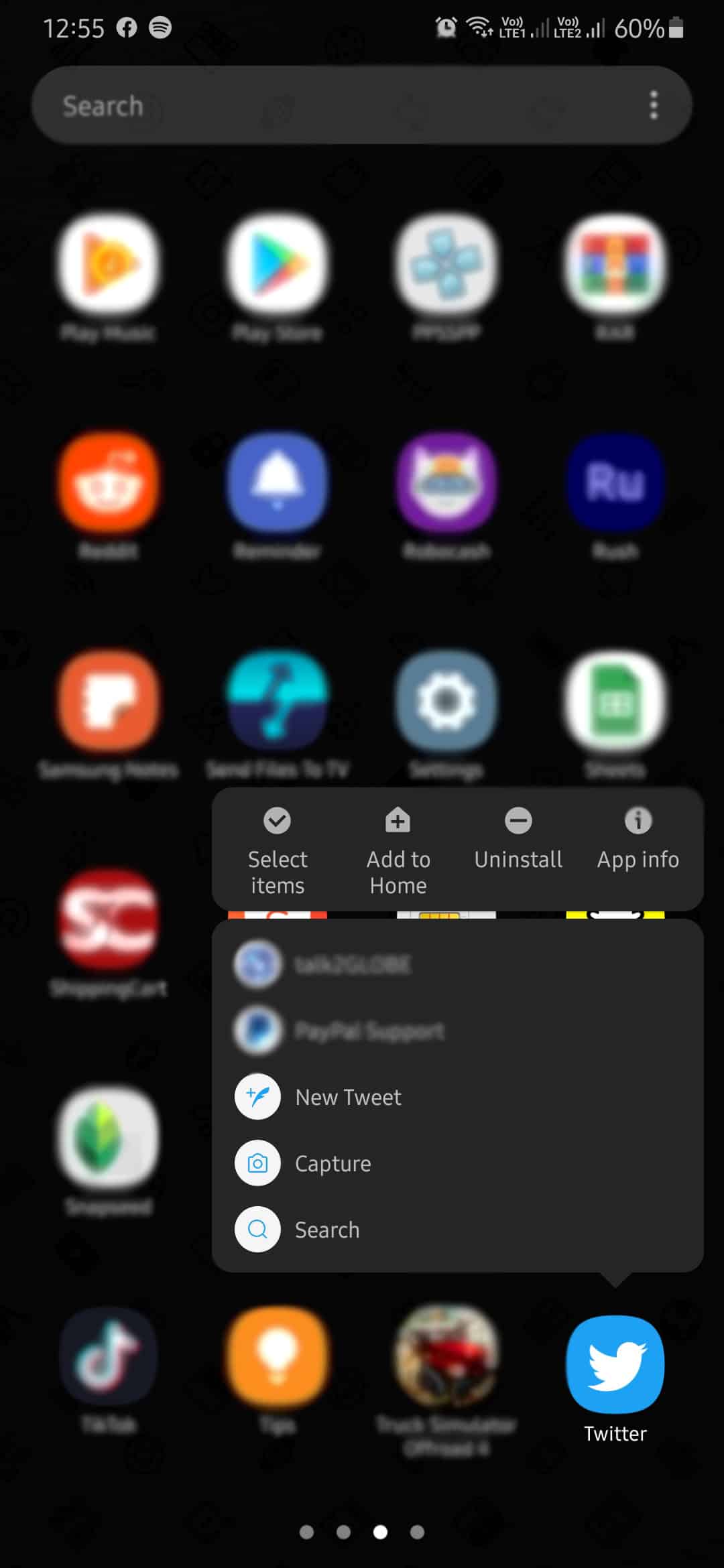
Once done, go to the Play Store and reinstall Twitter.
For iOS users, follow the steps below to reinstall Twitter.
- On your home screen, find Twitter from the list of applications.
- Now, hold down on its app icon to open the pop-up menu.
- Finally, tap on Remove App to uninstall the Twitter app.
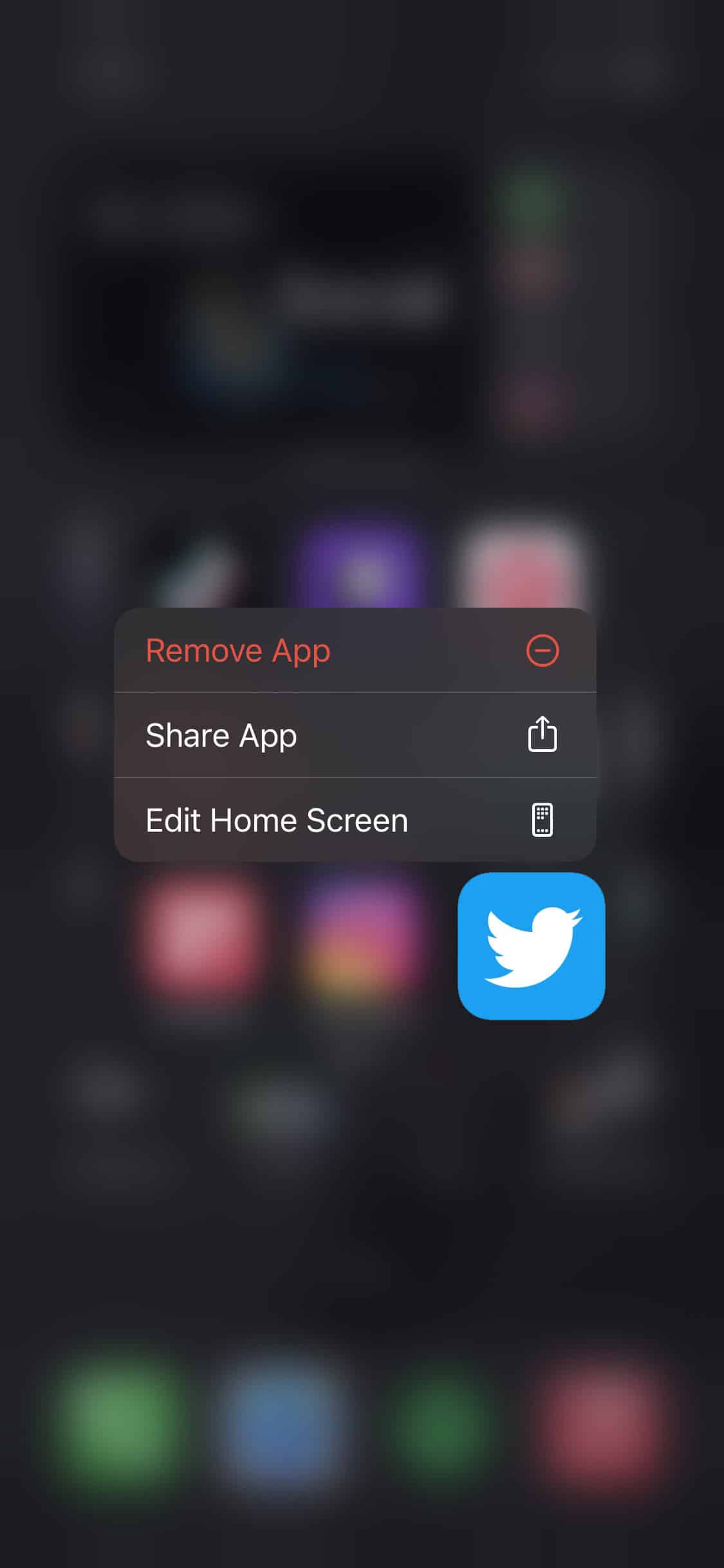
Go to the App Store afterward and reinstall Twitter from there.
6. Check and Reset Your Internet.
For Twitter to function correctly, it needs a stable internet connection. However, if the Twitter app is not opening, it could indicate that your network is running slow. To verify this, run a speed test using Fast.com to measure its current speed.
If you’ve verified from the test that your network is running slow, try to restart your router to re-establish the connection with your ISP’s servers. On your router, unplug its power chord from the outlet and let it rest for 5 to 10 seconds. Now, plug back in the power chord to turn it on.
After restarting your router, perform another speed test to check if the restart worked. However, if your network is still slow, contact your service provider immediately and ask them to fix their service.
7. Try Using Fiverr.
Need freelancers to help you with your projects? Try to use Fiverr.

Fiverr is the leading marketplace to avail and offer digital services. With Fiverr, you can meet hundreds of freelancers offering services like content creation, photo and video editing, web design and development, virtual assistance, and more!
They have a secure payment scheme that takes hold of your budget and releases it to your hires once you’ve approved the delivery of the project. This way, both clients and freelancers are protected from scams making Fiverr a safe place to do business.
Check out Fiverr now and get your project done in no time!
8. Report the Problem to Twitter.
If you still cannot open the Twitter app, try to visit their help center and browse some of their guides, helping you address the problem.
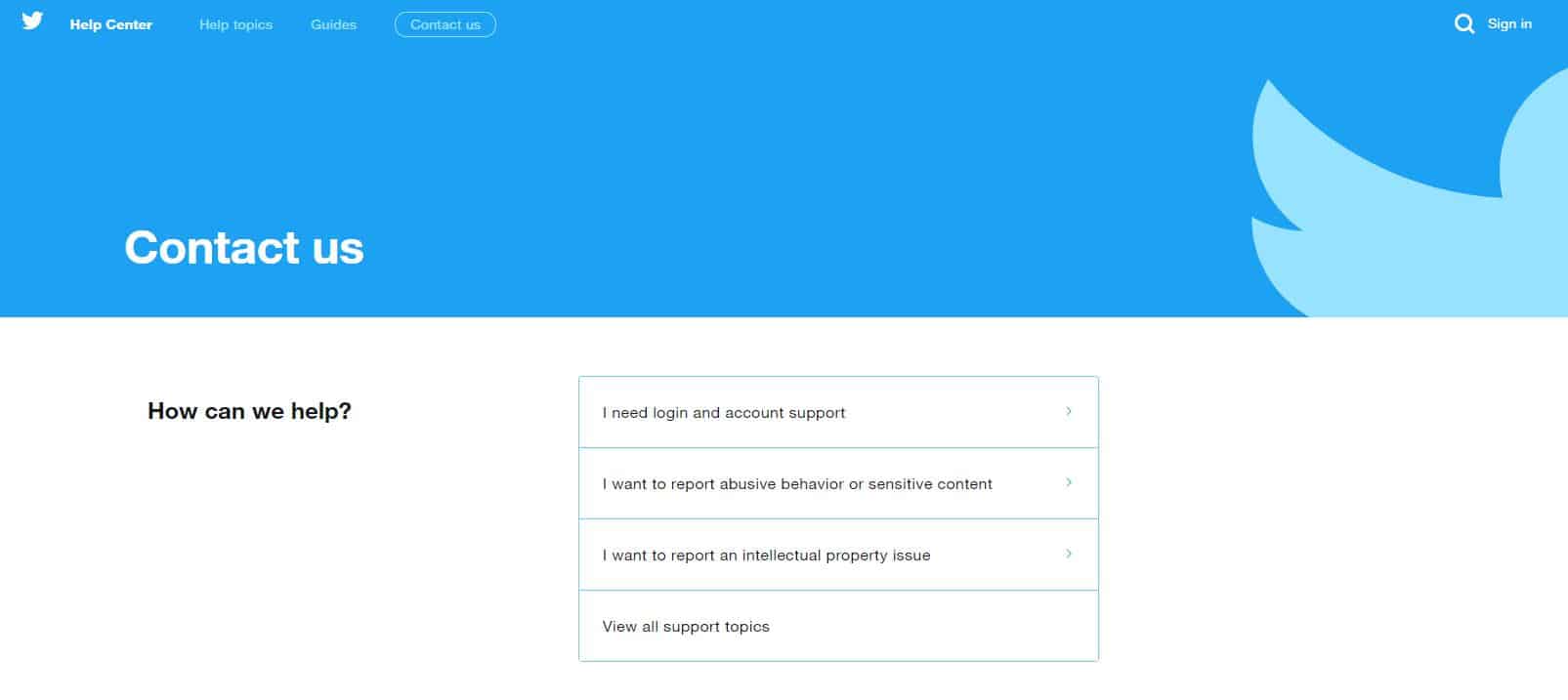
On the other hand, you can also report the problem to their support team if you can’t find anything useful at the help center. Make sure to keep your query short and precise to make it easier for their team to understand your situation.
This sums up our guide on what to do if you cannot open the Twitter app. If you know other ways to address this problem, please share them in the comment section below. We’d be glad to give you credit for the solution once this article gets updated.
If this guide helped you, please share it. 🙂