Want to share your reaction on a YouTube video, but you cannot post comments on YouTube?
Want to share your reaction on a YouTube video, but you cannot post comments on YouTube?
Aside from high-quality videos and fast video streaming, YouTube has a feature that lets its users comment on videos. This forms a community within that channel’s subscribers to share their opinions about the video or topic.
Besides, this also helps the content creators reach out to the community and assess themselves based on their videos’ comments.
However, if you found out that you cannot post comments on YouTube, it could be a problem as some YouTubers also giveaway items through the comment section.
To help you fix the issue, we’ve decided to make a guide on what to do if you cannot post comments on YouTube.
Let’s get started!
- 1. Check YouTube’s Servers.
- 2. Turn Off VPN.
- 3. Comment Using a Working VPN.
- 4. Re-Login to YouTube.
- 5. Check If YouTube Account Is Set to ‘Restricted’ Mode.
- 6. Check If YouTube Channel Turned Off Comments.
- 7. You Might Be Blocked.
- 8. Check for Updates.
- 9. Clear Your Browsing Data.
- 10. Try Another Search Browser.
- 11. Check and Reset Your Internet.
- 12. Reinstall YouTube.
1. Check YouTube’s Servers.
One of the most common causes of issues on YouTube is their servers. There are times when their team is conducting maintenance to keep the servers running or an unexpected error occurred.
To check its current status, you can use third-party websites like Downdetector. It displays the status of YouTube’s servers and the problems it has encountered for the last 24 hours.
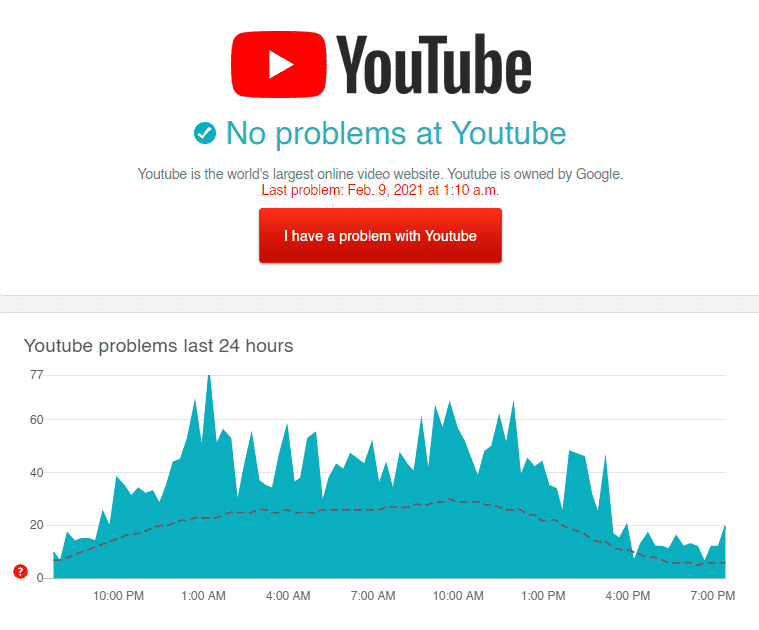
If YouTube’s servers are down, the best thing to do is wait until their team gets everything sorted. However, you can also head to the methods below and see if anything works out for you.
2. Turn Off VPN.
VPNs are applications that provide security on your home or public network. It masks your original IP address and filters your data to remove anything confidential before sending it to the websites you visit.
However, VPNs can also affect your internet connection’s performance since random changes on your IP happens.
To fix this, try to turn off your VPN before posting comments on YouTube.
3. Comment Using a Working VPN.
Don’t want to go online without protection? Check out PureVPN!
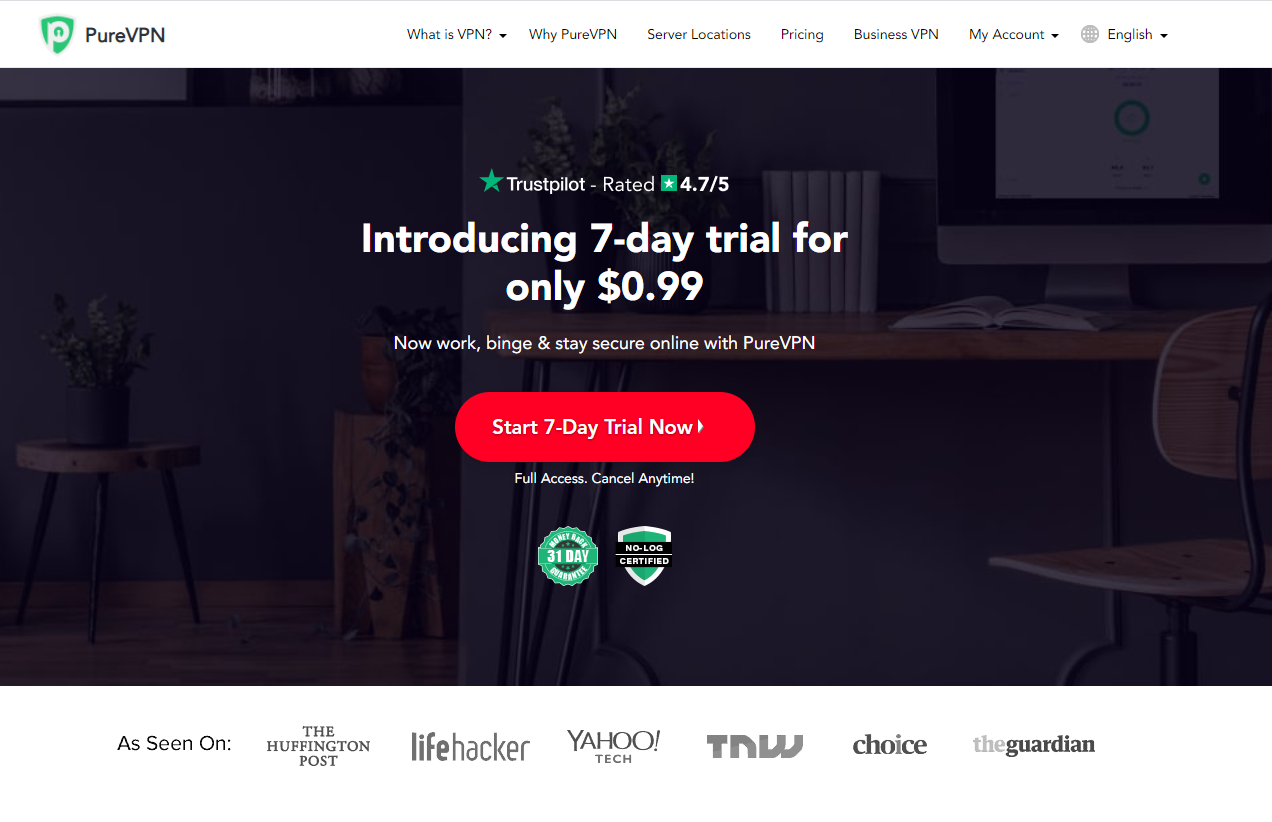
PureVPN is a VPN service provider with 6500+ servers across the globe for optimized unparalleled performance. It has many helpful features like split-tunneling, port forwarding, 256bit AES Encryption, and more!
With PureVPN, you are sure that your data is safe and protected online without dealing with network connectivity issues.
Besides, PureVPN also has 24/7 customer support available via phone, email, and live chats to help you with problems that you may encounter on the platform.
Get the most out of your network with PureVPN!
4. Re-Login to YouTube.
Temporary errors can occur on your YouTube account while you are using it. If you cannot post comments on YouTube, try to re-login your account to refresh its data.
For Android users, check out the guide below to re-login your YouTube account.
- First, open YouTube on your device and tap on your Profile icon.
- Now, tap on Switch Account and select Manage Accounts.
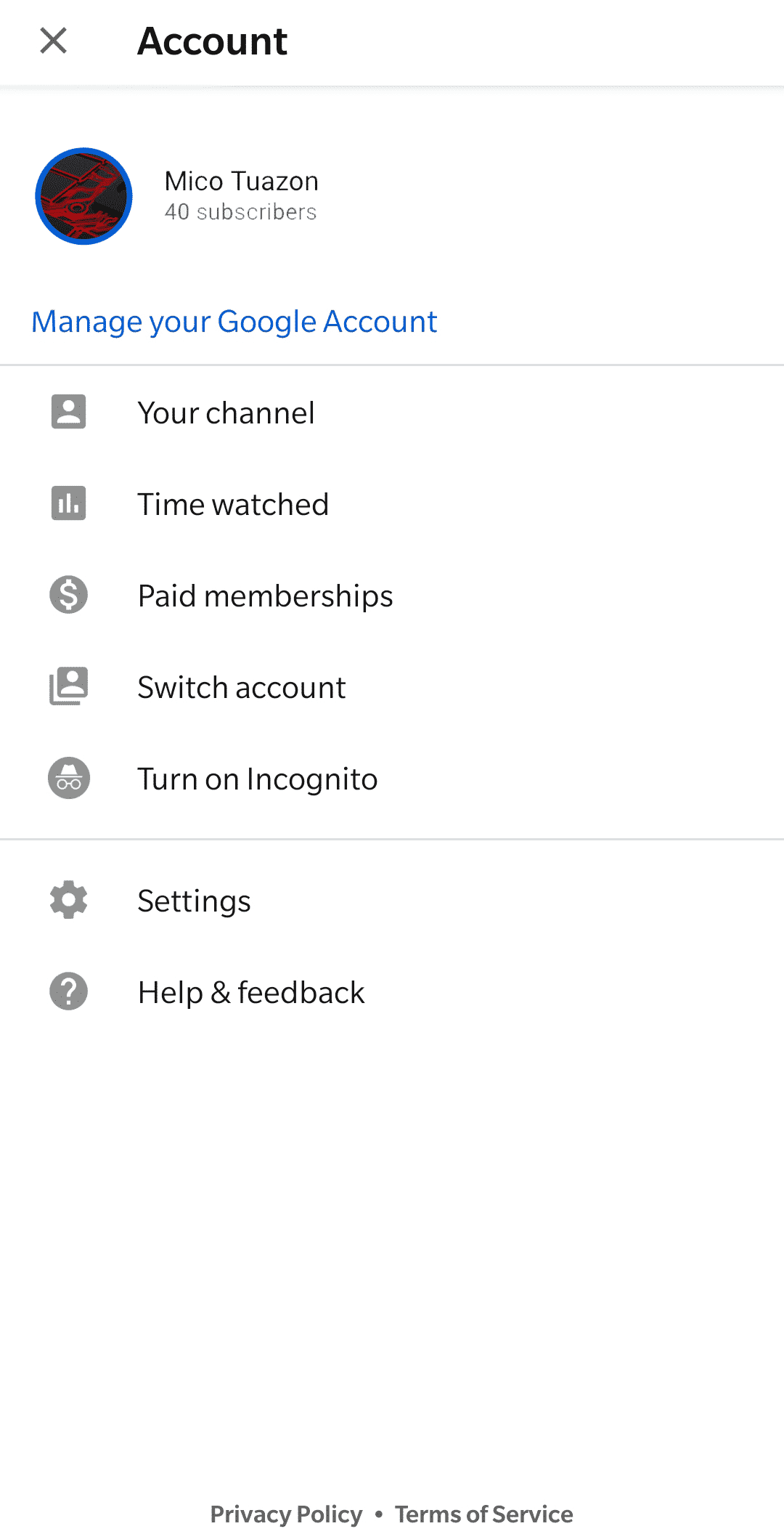
- After that, select the YouTube account that you want to remove.
- Finally, tap on Remove Account to sign out.
On iOS, see the steps below to re-login your account.
- First, open YouTube from your home screen.
- Now, tap on your Profile icon and open the Switch Account tab.
- Lastly, tap on Use YouTube Signed Out.
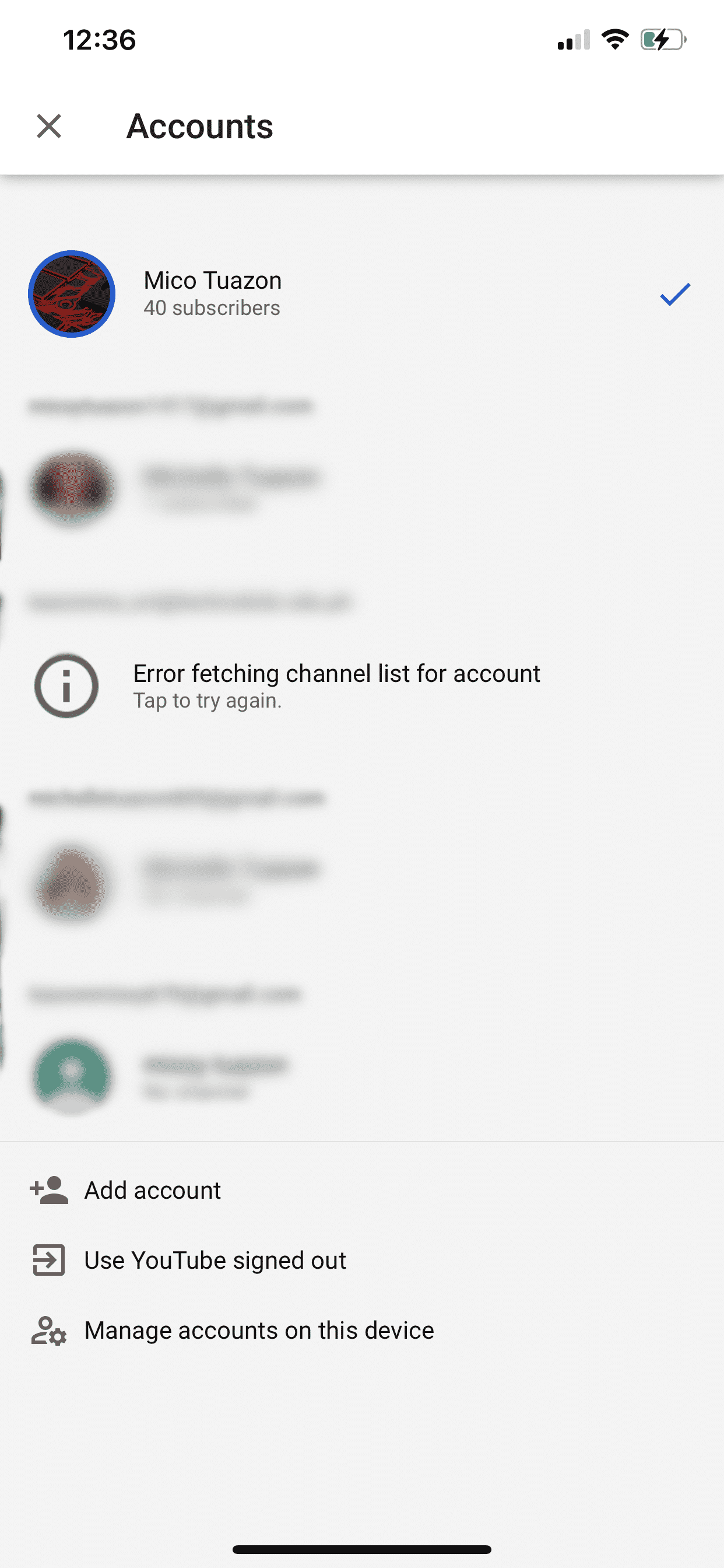
If you are using a browser, follow the steps below to re-login your YouTube account.
- Open your browser and go to YouTube.
- Now, click on your Profile icon located at the top right corner of the window.
- Finally, click on Sign Out.
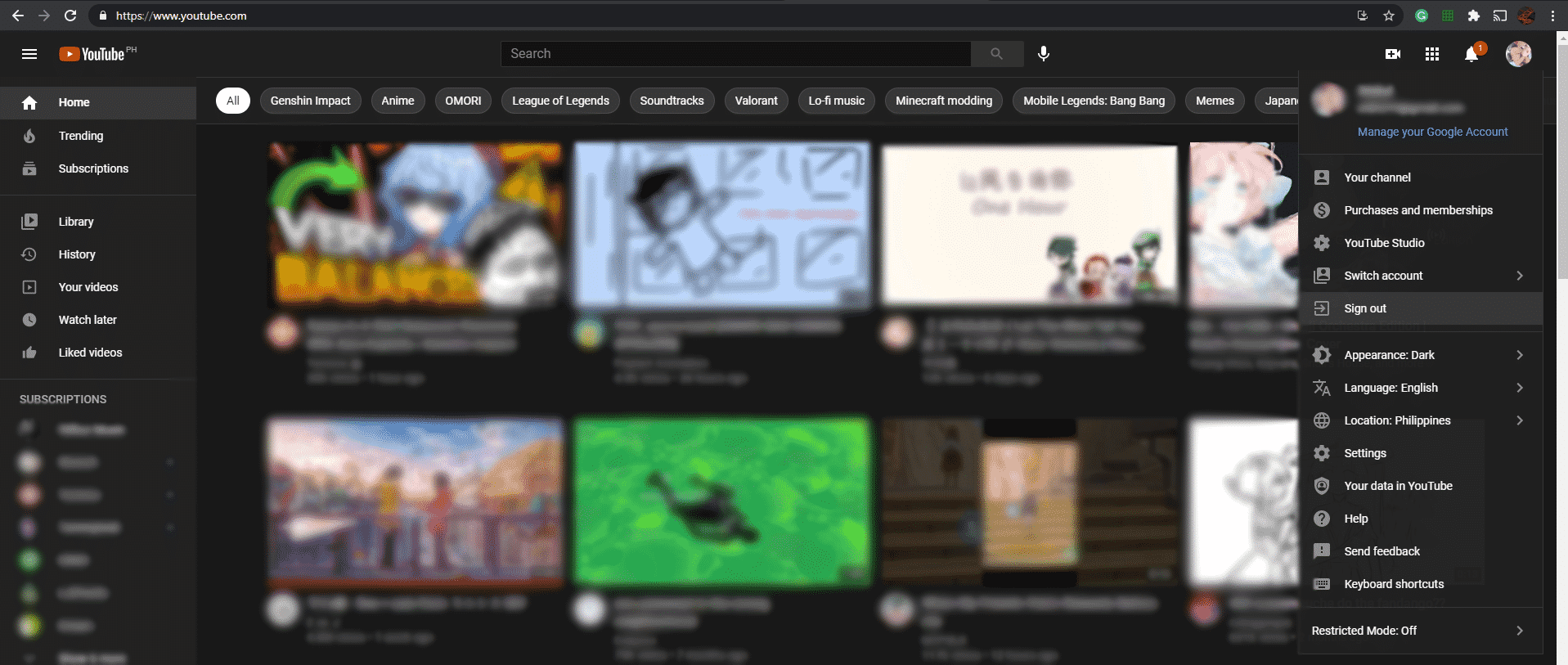
Once done, wait for about 5 minutes before re-accessing your YouTube account. Comment on a video afterward to check if the problem is solved.
5. Check If YouTube Account Is Set to ‘Restricted’ Mode.
YouTube has a safety feature that allows parents and system administrators to filter sensitive content on the platform. This protects minors from possible harmful activities that can affect their day-to-day lives.
If the feature is enabled, you cannot see or reply to comments on videos. Besides, videos that are not meant for children are also hidden when the ‘Restricted’ mode is enabled.
Check your account settings if you cannot post comments on YouTube and make sure that ‘Restricted’ mode is turned off.
6. Check If YouTube Channel Turned Off Comments.
Content creators have the option to control the comments on their videos. If they wish to disable commenting, they can do so through YouTube Studio.
Besides, channels and videos with the audience set for kids have comments disabled automatically.
Unfortunately, if comments are disabled on a video or channel, there’s no workaround for that.
7. You Might Be Blocked.
If you cannot comment on a specific YouTube channel, the owner could’ve blocked you due to hateful and negative comments on their videos.
To keep the community safe, YouTube implements a strict guideline that cracks down on users that promote violence, spam, sexual content, and other activities that can negatively affect other users.
Avoid posting negative and hurtful comments on YouTube to avoid getting blocked.
8. Check for Updates.
Problems occurring on the YouTube app could be due to an overdue update that needs to be installed. To keep the YouTube app optimized and error-free, its developers make it a point to release patches from time to time to address the platform’s issues.
If you haven’t updated YouTube for a long time, try to update it now.
On Android, see the steps below to update YouTube.
- First, open the Google Play Store from your app drawer and tap on the Menu button.
- Now, tap on My Apps & Games to prompt your device to check for possible updates.
- If there’s a more recent YouTube version, tap the Update button next to it to install the update.
For iOS devices, check the step-by-step guide below to update the YouTube app.
- On your home screen, open the App Store.
- After that, tap on your Profile icon to open the Accounts tab.
- Finally, tap on Update to install the latest version of YouTube.
After updating the app, go back to the video you are watching and try posting a comment.
9. Clear Your Browsing Data.
Your browsing data contains caches and cookies that help improve the performance of your browser. However, this data can get corrupted over time and cause several problems on websites or your system.
If you cannot post comments on YouTube, try to clear your browsing data to eliminate corrupted files from your browser.
- First, open your browser and press the CTRL + H keys on your keyboard to access the History page.
- Now, click on Clear Browsing Data.
- After that, click on the checkbox next to ‘Cached Images and Files’ and ‘Cookies and Other Site Data’.
- Finally, click on Time Range and select All Time before pressing the Clear Data button.
Once done, go back to YouTube and try posting a comment.
10. Try Another Search Browser.
Browsers use engines to process the contents of a website and display it on our screens. However, different browsers use various render engines that don’t interpret the codes written on a website the same way.
In this case, some browsers may be able to load a website without issues, but another browser may struggle to do so.
If some of YouTube’s functions are not working correctly, try using another browser and see if the problem goes away.
11. Check and Reset Your Internet.
When you post a comment, your browser uploads that data to YouTube’s servers for processing, however, if you have a slow internet connection, you may encounter problems when posting a comment.
To check if your network is the problem, run a speed test using Fast.com to measure its current bandwidth.
If your network is slow, restart your router by unplugging its power chord for about 10 seconds. Once done, plug back in the power cable and wait for your router to boot up.
After that, run another test to verify if the restart fixed the problem. Unfortunately, if you continue to experience your network issues, call your ISP’s attention and ask them to resolve the problem.
12. Reinstall YouTube.
If the update could not fix the YouTube app’s issue, you may be dealing with a more severe problem like corrupted or missing files. In this case, we recommend that you just delete the app and reinstall a fresh copy.
On Android, see the steps below to guide you on the process.
- First, go to your app drawer and locate YouTube.
- Now, press its app icon until the selection menu shows up on your display.
- Finally, tap on Uninstall to delete YouTube.
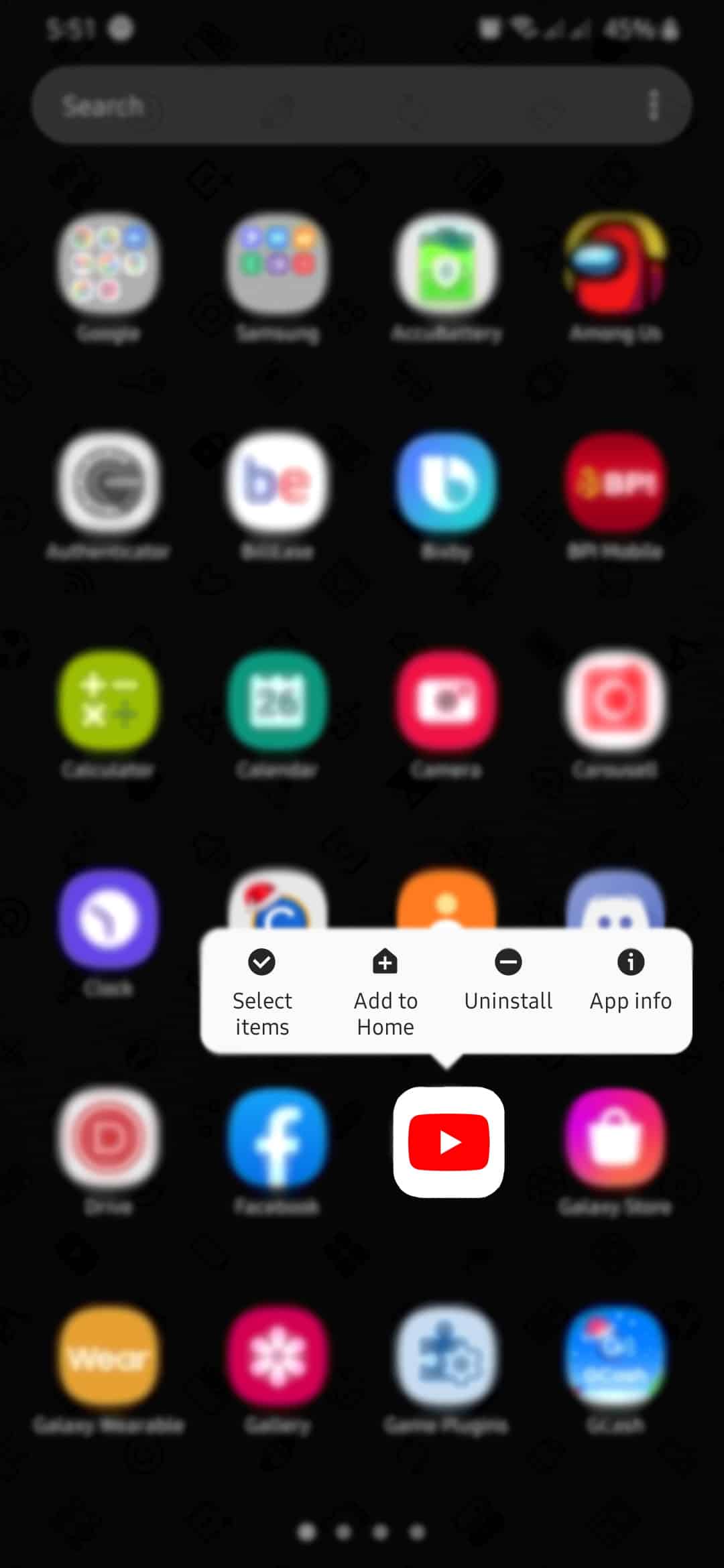
For iOS users, check out the guide below to reinstall the YouTube app.
- On your device, go to the home screen and find the YouTube app.
- After that, tap and hold its app icon until the pop-up menu appears.
- Lastly, tap on Remove App to uninstall YouTube.
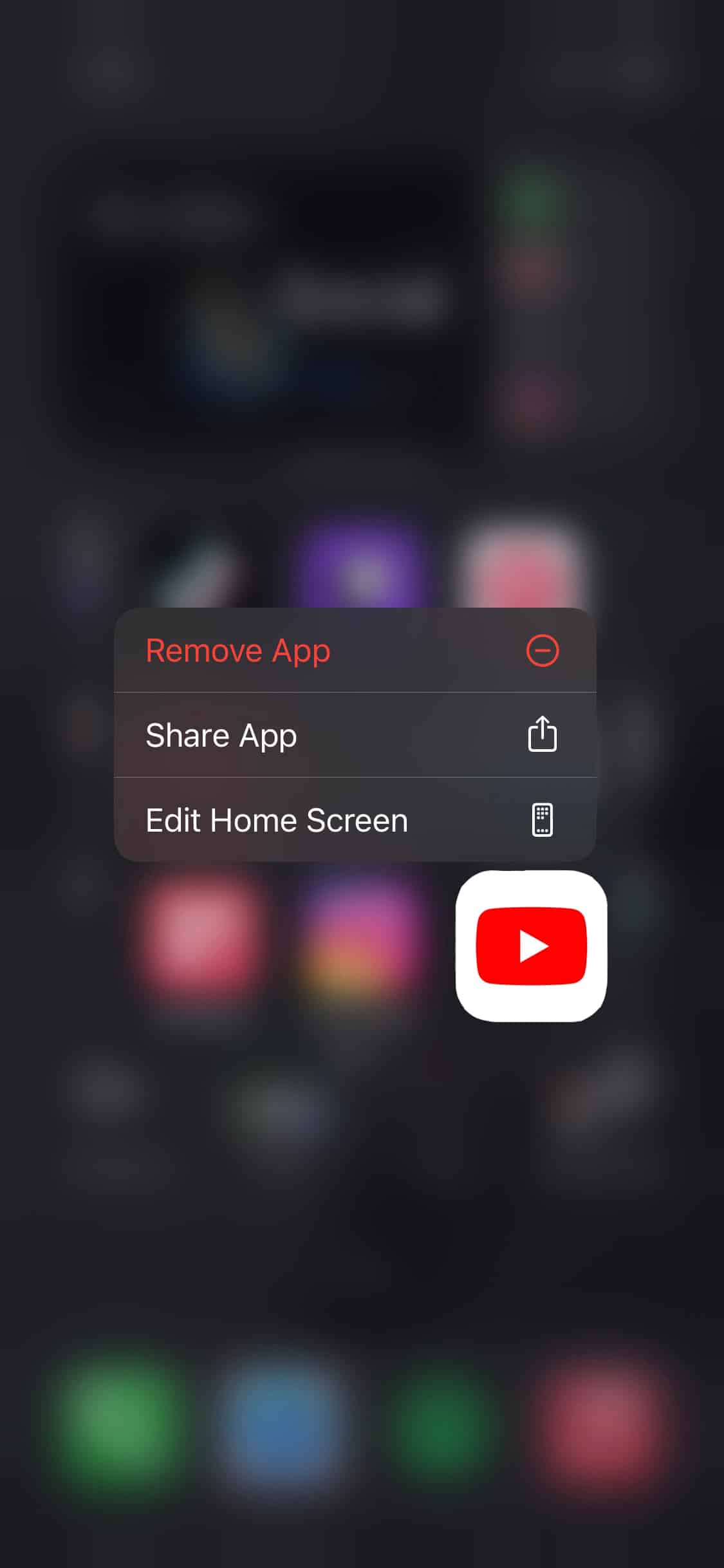
Once done, go to the App Store (iOS) or Play Store (Android) and reinstall YouTube from there.
This ends our guide on what to do if you cannot post comments on YouTube. If you have other questions, don’t hesitate to ask in the comment section below, and we’ll do our best to help you out.
If this guide helped you, please share it. 🙂











