Wondering why you cannot send messages on Slack?
If you are looking for a reliable platform to manage your team or communicate with your workmates, Slack could be the right application for you. It focuses on business needs and team collaboration for seamless remote project management.
With more companies switching over to work-from-home setups due to the ongoing pandemic, the demand for business communication platforms is higher than ever.
Although being one of the best business communication tools, Slack is not perfect and it could also suffer from occasional downtimes and errors. When this happens, end users like you suffer, and your workflow is greatly affected.
If you’re here, it’s safe to assume that you cannot send messages on Slack.
Usually, this problem with Slack is caused by their servers. However, it’s also possible that your network is not configured properly or unstable.
Today, we’ve decided to list down the best troubleshooting methods that you can do if you cannot send messages on Slack.
Let’s get started!
1. Check Slack Servers.
When you experience problems on Slack, the first thing that you should always do is check the status of their services. Due to the high volume of users on the platform, Slack’s servers could shut down if they can’t handle the load anymore.
Their team could also be performing system maintenance to ensure that Slack’s services and features are working properly.
Fortunately, Slack has a dedicated page where you can view the status of its servers.
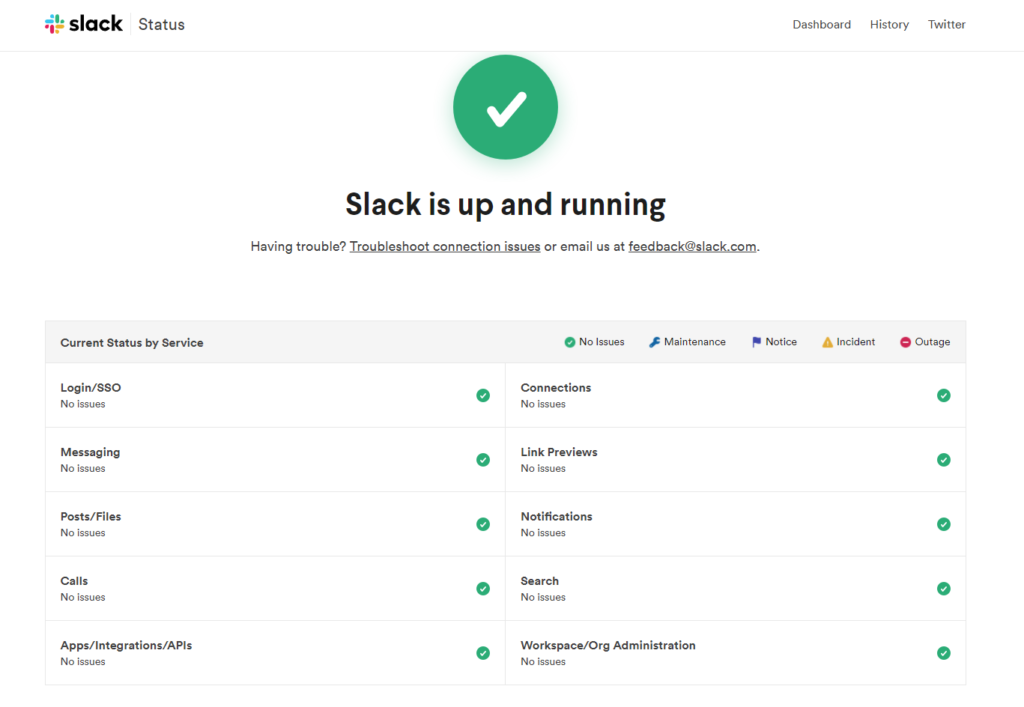
If there’s an ongoing problem with Slack, it means that there’s nothing wrong on your end and you just need to wait. On the other hand, you can proceed to the next method below, if Slack’s servers are working fine.
2. Restart Your Device.
If an application is not working on your device, the first troubleshooting step that you can do is restarting its operating system. This way, you can ensure that your device’s resources are loaded correctly.
For Windows users, follow the guide below to restart your system:
- First, access the Start Menu by pressing the Windows key on your keyboard.
- After that, click on the Power button to open the pop-up menu.
- Lastly, select the Restart option to reboot your computer.

On macOS, you can restart its system by doing the following:
- On your Mac, click on the Apple logo located in the upper left corner of your display.
- Now, choose Restart.
- Finally, click the Restart button in the dialog box to confirm your action.
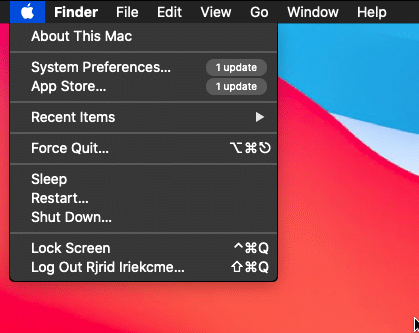
If you are using an Android device, see the steps below to restart it:
- Find the Power button on your Android device.
- Next, hold down the Power button until the options screen shows up.
- Lastly, tap on Restart to reboot your system.

For iOS users, see the step-by-step guide below to restart your device:
- On your iOS device, tap on the Assistive Touch on your screen and access the Device tab.
- After that, tap on More.
- Finally, choose Restart and wait for your device to reboot.

After restarting your system, go back to Slack and see if you can now send messages.
3. Check Your Internet Connection.
One of the main reasons why you cannot send messages on Slack is if you have a slow or unstable network. Since Slack is an online application, you need to have decent internet to use its features and services without issues.
To check if your network connection is the problem, run a test using Fast.com to measure your network’s current upload and download speed.

If you’ve confirmed that the problem is with your network, reboot your modem or router to refresh the connection with your ISP’s servers. Unplug your router from the power source and wait for 5 to 10 seconds before reconnecting it.

Once done, re-run the test to see if your network is now working correctly. If the issue persists, contact your internet provider and ask them to fix their service.
4. Allow Slack Through Your Firewall (Windows).
Windows Firewall could be blocking Slack from accessing the internet. If you’re not sure if you’ve set your firewall’s settings right, double-check and make sure that Slack is allowed through Windows Defender Firewall.
Here’s what you need to do:
- First, go to the Control Panel and access the System and Security tab.
- Next, click on Windows Defender Firewall.
- On the sidebar, click on ‘Allow an App Through Windows Defender Firewall’.
- Lastly, ensure that Slack is allowed through your Public and Private Network.
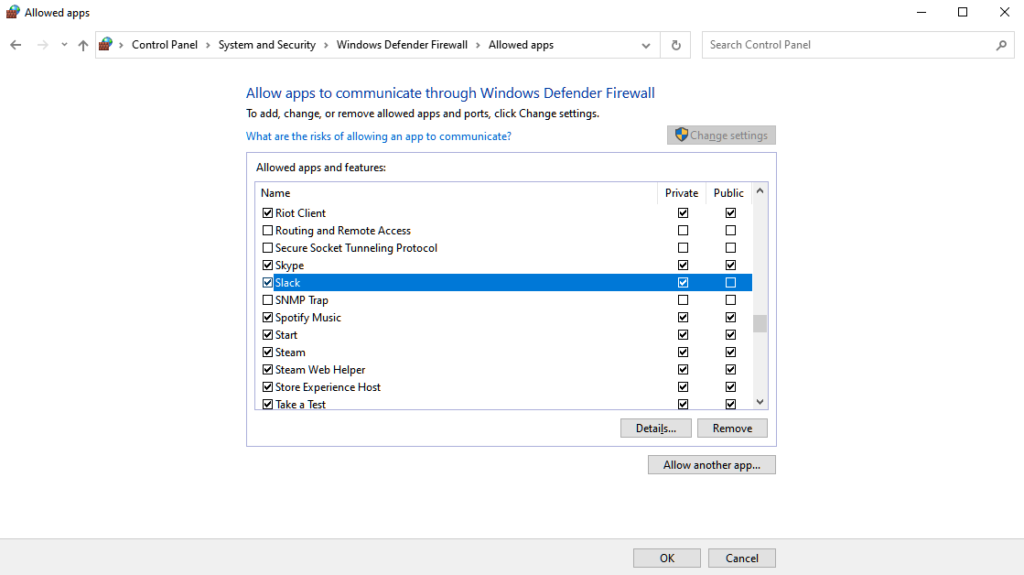
Go back to Slack afterward and check if you can now send messages to your team.
5. Turn Off VPN.
For users who are using virtual private networks, it might explain why you cannot send messages on Slack. VPNs work by redirecting your data to different servers worldwide to keep your identity and location private.
It also changes your default IP address to bypass restrictions from your ISP or region.
Unfortunately, this process could introduce lags and delays to your network. When this happens, applications such as Slack may have a hard time function correctly.
To avoid this, make sure that your VPN is turned off before accessing Slack.

However, if you’re not comfortable accessing the internet without protection, you can try other services such as PureVPN. Compared to other VPNs, it works well with most applications and uses high-speed servers for secure and fast internet.
6. Clear Your Browsing Cache and Cookies.
Browsers take advantage of your data and store it locally on your device to improve its performance. These data are called caches and cookies. Unfortunately, your data can accumulate over time or become corrupted.
If you cannot send messages on Slack using your browser, try clearing its cache and cookies.
See the steps below to guide you on the process:
- On your browser, click on Options and select Settings.
- After that, go to Privacy and Security.
- Now, click on Clear Browsing Data.
- Change the Time Range to All Time and include caches and cookies in the process.
- Finally, click the Clear Data button to start.

After clearing your browsing data, log back into your Slack account and see if you can send messages.
7. Clear Slack’s App Cache.
If you are using Slack’s integrated application for computers, you can try clearing your application cache if you cannot send messages. It’s possible that Slack’s cache got corrupted, explaining why some features are not working.
Check out the steps below to clear Slack’s cache:
- First, open the Slack app on your computer and go to the Menu.
- After that, drag your cursor to the Help tab and click on Troubleshooting.
- Lastly, choose Clear Cache and Restart.
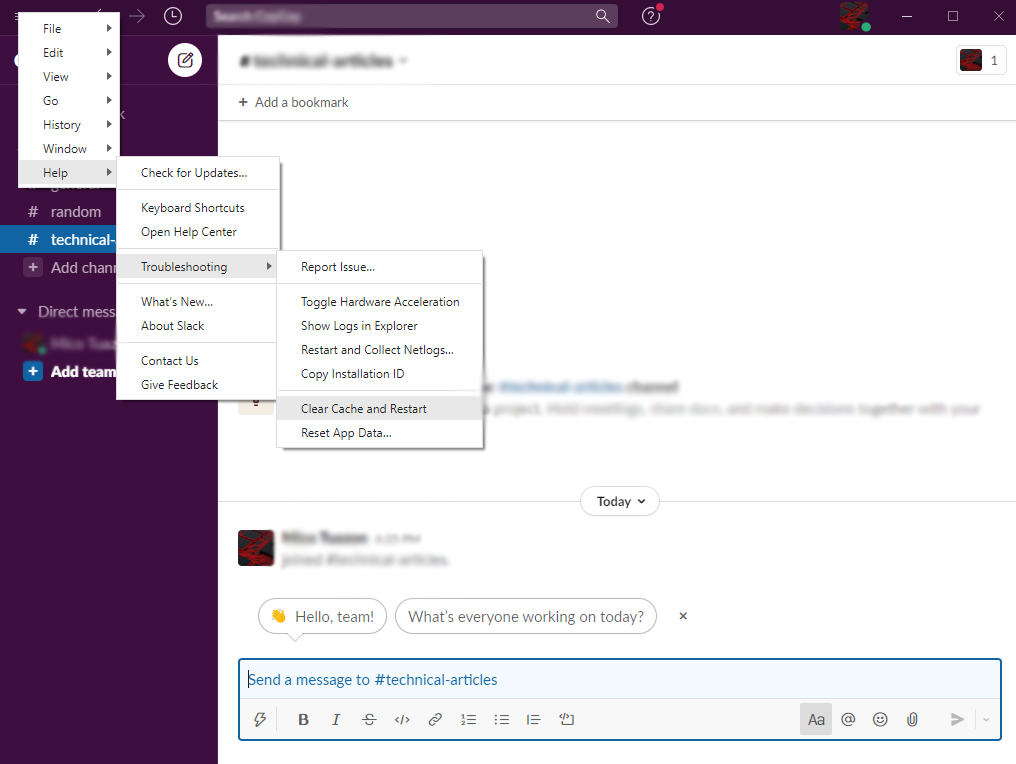
Once done, try sending a message on Slack to see if the problem is solved.
You can also try resetting your app data by going to Menu > Help > Troubleshooting > Reset App Data if clearing your cache did not work.
8. Update Slack.
Like any application, Slack also needs frequent updates to patch any bugs or glitches that may have occurred on the platform. Updates also include performance optimizations to improve your overall experience.
If you cannot send messages on Slack, try updating the app to patch the error.
For Windows and macOS users, check out the steps below to update Slack:
- On the Slack app, access the Menu tab.
- After that, hover your cursor to the Help option.
- Finally, click on Check for Updates and follow the prompts to continue.
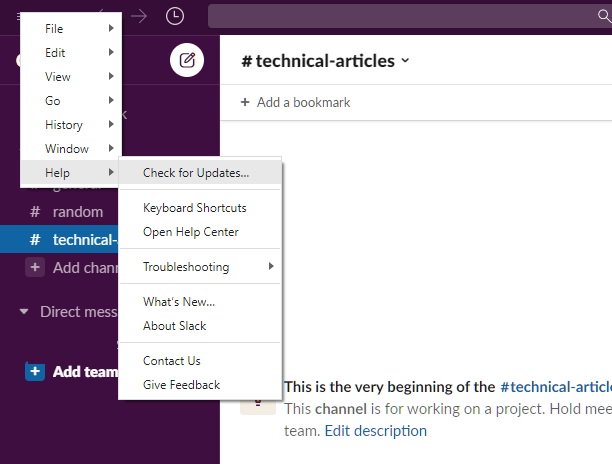
On Android devices, you can update Slack by doing the following:
- First, go to the Play Store and tap on your Profile.
- Next, tap on Manage Apps & Devices and access the Updates Available tab.
- Lastly, locate the Slack app from the list and hit the Update button.
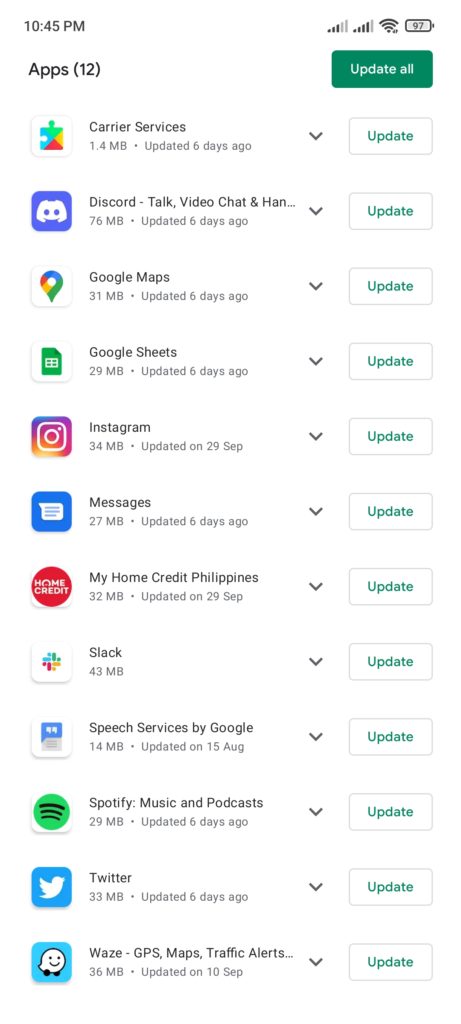
If you are using an iOS device, see the steps below to update Slack:
- On your device, go to the App Store and access your Profile.
- Now, scroll down and locate the Slack app from the list.
- Finally, tap the Update button next to Slack to install the new version.

Once you’ve updated the app, go back to your account and check if you can now send messages.
9. Report the Problem to Slack.
If you still cannot send messages on Slack, we suggest that you ask for assistance from their team.
Go to Slack’s Help Center and contact their customer support to report the problem. While waiting for a response, you can also check the other guides on their page and see if you can find any solution.
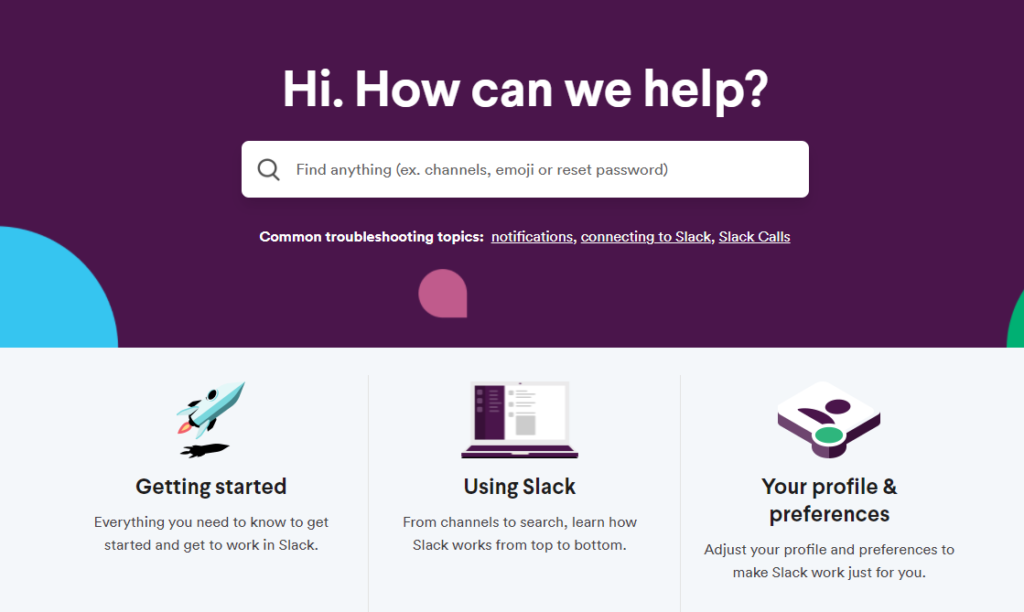
When reporting an issue, be sure to provide all the necessary details needed to make it easier for Slack’s team to address the situation.
This ends our guide on what to do if you cannot send messages on Slack. For your questions and other concerns, please leave a comment below, and we’ll get back to you as soon as we can.
If this guide helped you, please share it. 🙂





