So, you’re about to share a video on Twitter, but you ran into problems, and now you are trying to figure out why you cannot upload videos on Twitter.
Having 330million+ users every month is no joke. This means that you need to have multiple servers running all the time, release updates frequently, and optimize your app for hundreds of devices.
Nonetheless, Twitter has been doing a good job so far in handling the traffic on its platform. However, if you are reading this right now, it is safe to assume that you have issues with your video uploads on Twitter.
In most cases, video upload problems are caused by incorrect video formats, unstable connections, faulty servers, or it violates Twitter’s guidelines.
Whatever the case is, we are here to help you out!
In this guide, we’ll show you what you need to do if you cannot upload videos on Twitter.
To start, visit Twitter’s server status page first. It is possible that their servers are offline for scheduled maintenance or an unexpected error occurred.
On the other hand, head down below and try the listed methods if Twitter’s servers are running fine.
- 1. Check If Video(s) Break Twitter Rules.
- 2. Make Sure Videos Meet Twitter Guidelines.
- 3. Log Out and Log Back In.
- 4. Turn Off VPN.
- 5. Check for Updates.
- 6. Clear Your Web and Media Storage (iOS Only).
- 7. Clear Your Browser Cache and Cookies.
- 8. Disable Browser Extensions.
- 9. Check and Reset Your Internet.
- 10. Try Using Fiverr.
- 11. Report the Problem to Twitter.
1. Check If Video(s) Break Twitter Rules.
The main reason you cannot upload videos on Twitter is that it is not compliant with the Twitter Rules. To keep its platform safe, Twitter is implementing strict guidelines regarding the behavior of each user.
Before uploading the video, be sure that it doesn’t promote violence, child exploitation, self-harm, and violate anyone’s privacy.
You can visit their page to learn more about Twitter Rules.
On the other hand, you should also ensure that you own the video you share and doesn’t violate the copyright policy.
2. Make Sure Videos Meet Twitter Guidelines.
Before you can upload videos on Twitter, it needs to be in a specific format that their platform is supporting.
You can upload videos on mobile devices on MP4 and MOV formats with a max file size of 512 MB. On the other hand, uploads on browsers are limited to MP4 H264 format with AAC audio.
Finally, videos should only have a maximum length of 2 minutes and 20 seconds.
3. Log Out and Log Back In.
You cannot upload videos on Twitter because your account may have encountered a temporary error during runtime. To fix this, try to sign out of Twitter first and log back in to refresh your account data.
On Android, you can sign out of your account by doing the following:
- First, open the Twitter app on your device and swipe to the right to access the side drawer.
- After that, tap on Settings and Privacy.
- Lastly, open the Accounts tab and hit the Log Out button.
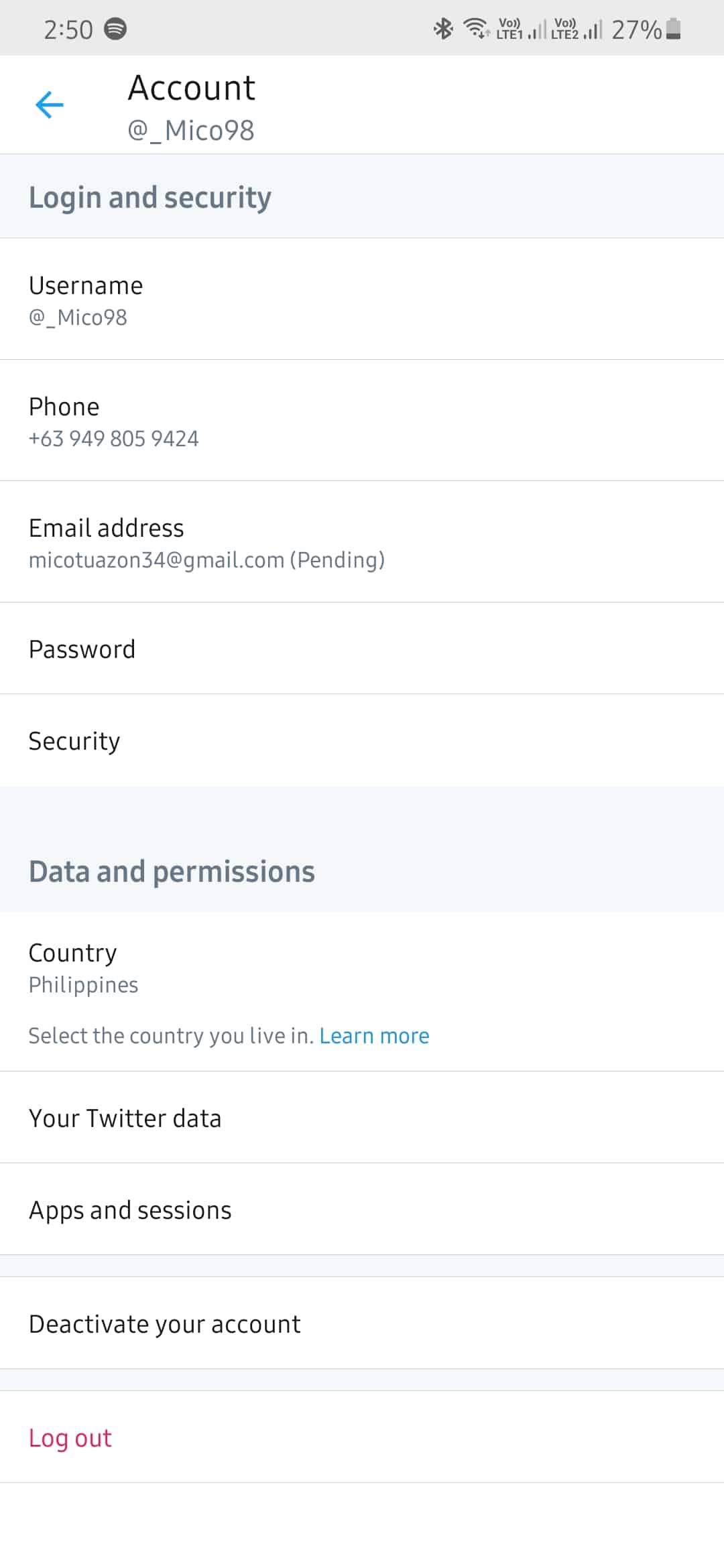
For iOS users, follow the steps below to log out of Twitter.
- On your device, open the Twitter app and access its side menu.
- After that, open Settings and Privacy and tap on the Accounts tab.
- Finally, tap on Log Out.
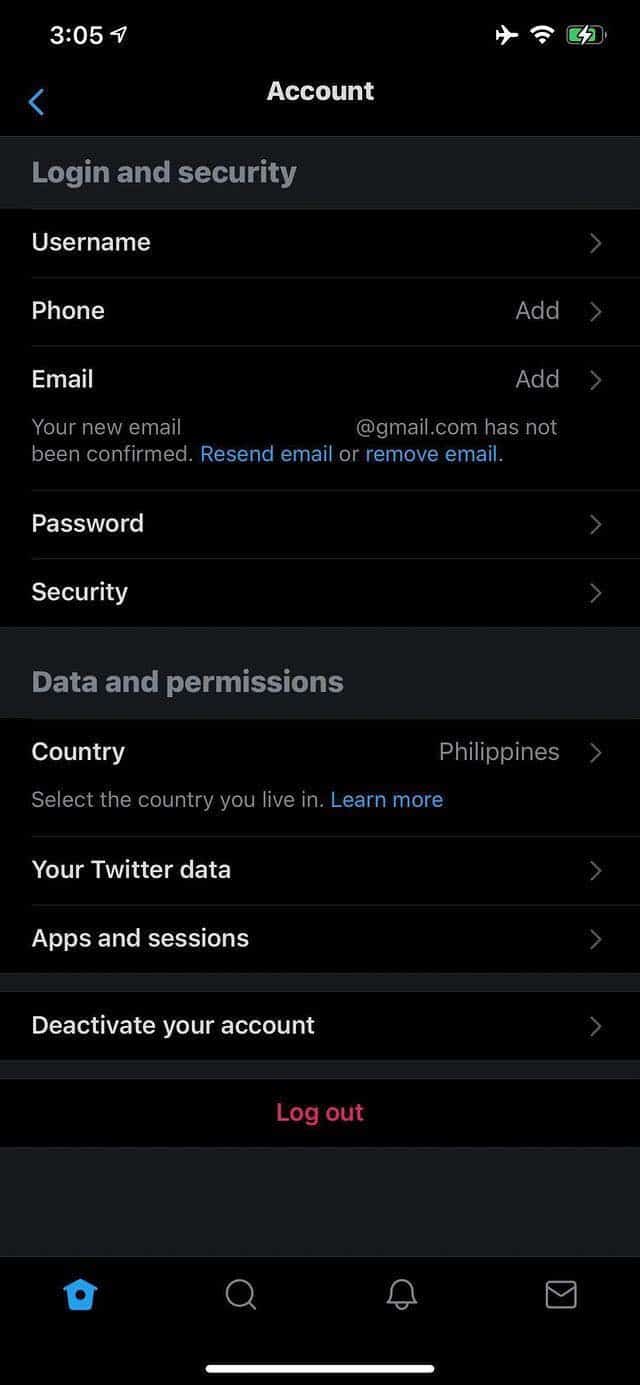
If you are on a browser, you can log out of your account by doing the following:
- First, open Twitter on your browser.
- Now, click the More button on the lower-left corner of your screen.
- Lastly, click on Log Out.
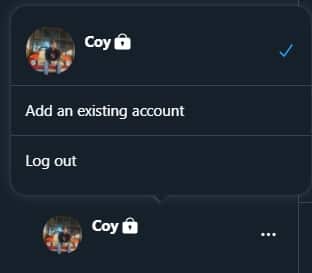
After signing out of your account, head to the login page to re-access your Twitter account.
4. Turn Off VPN.
Since videos are usually large in file size, you would need a stable network connection to upload them on Twitter. However, if you are using VPN services, your network’s flow might be interrupted.
Since VPNs change your IP randomly, your device may have difficulties keeping a stable connection with Twitter’s servers.
To fix this, turn off your VPNs first before uploading a video on Twitter.
5. Check for Updates.
Outdated software is usually unoptimized and could pose a lot of problems on your device. If you cannot upload videos on Twitter, try to update the app first. The version you are running might have a bug or error related to video uploads.
On Android, you can update the app by doing the following:
- First, open Google Play Store from the app drawer and go to its side menu.
- Now, tap on My Apps & Games to check for possible updates on all the apps installed on your device.
- Lastly, tap the Update button beside Twitter if the Play Store detected an update.
If you are using an iOS device, follow the steps below to update Twitter.
- On your home screen, tap on the App Store to open it.
- After that, tap on the Updates button inside the bottom navigation bar to check for updates.
- Finally, tap Update if there is a newer version of Twitter available.
After updating Twitter, go back to your timeline and try to upload the video again.
6. Clear Your Web and Media Storage (iOS Only).
Web and media storage stores cached files consist of images, scripts, and other media forms that help the Twitter app perform better. Although cached files help a lot, it can also cause your system problems when it gets corrupted.
To fix this, try to clear your web and media storage to get rid of corrupted cached files.
- First, open the Twitter app on your device and open its side drawer.
- Now, open Settings and Privacy and scroll down until you see Data Usage.
- After that, tap on Data Usage and scroll down again.
- Tap on either Web Storage or Media Storage to open it.
- Finally, tap the Clear Media Storage or Clear Web Storage button. Do this process until you’ve cleared both web and media storage.
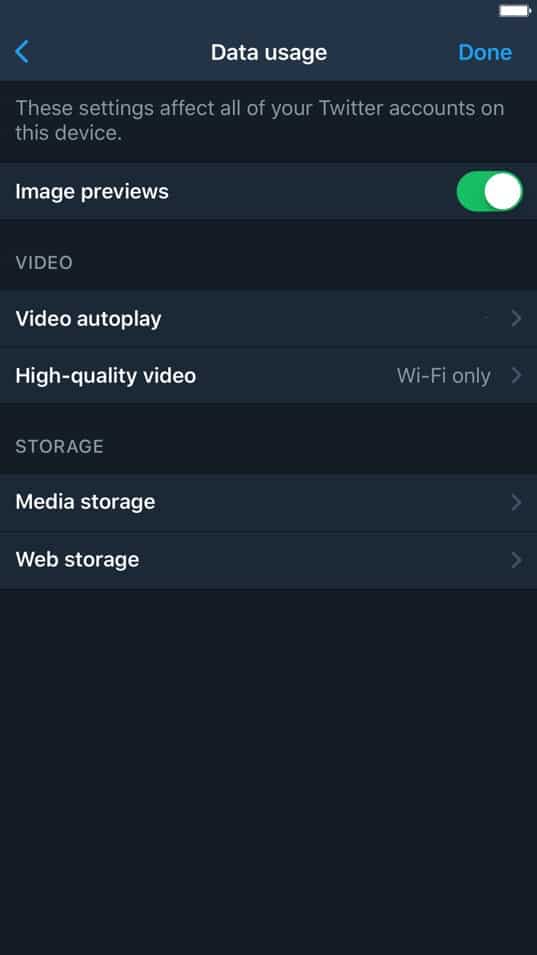
Once done, go back to your timeline and try uploading videos again.
7. Clear Your Browser Cache and Cookies.
Browsers today use temporary files called caches and cookies to improve their performance when loading previously visited websites. However, these temporary files can get corrupted during run time and cause problems on some websites.
If you cannot upload videos on Twitter, try to clear your browsing data to eliminate corrupted files.
- On your browser, navigate to its History tab.
- Now, tap on Clear Browsing Data from the side menu.
- After that, change the Time Range to All Time.
- Lastly, make sure that your caches and cookies are included in the process before hitting the Clear Data button.
Go back to Twitter afterward and try to upload the video again.
8. Disable Browser Extensions.
If you are running browser extensions on your system, consider turning them off. While browser extensions work well in adding extra features on some websites, it can also affect other websites’ performance.
If you cannot upload videos on Twitter, try to turn off your browser extensions first and see if the problem goes away.
- First, open your browser and navigate to its settings page.
- After that, click on the Extensions tab from the side menu.
- Lastly, turn off all your browser extensions.
9. Check and Reset the Internet.
When uploading videos, the most critical element would be your network connection. If your internet is slow or unstable, you will encounter all sorts of problems during the upload. Run a speed test using Fast.com to check if your network is running slow.
If this is the case, try to restart your router to re-establish the connection with your ISP’s servers. Find your router’s power chord, which is usually at the back, and unplug it. Now, wait for about 10 seconds before plugging back in the power chord.
After restarting your router, run another speed test to check if the restart worked. Unfortunately, if you continue to experience your network problems, call your ISP’s attention and ask them to fix the issue.
10. Try Using Fiverr.
Planning to start a freelancing career? Check out Fiverr!

Fiverr is one of the best platforms that any starting freelancer should try. It is the largest marketplace for digital services with thousands of visits every day. Whether you are an editor, content creator, web developer, or graphics artist, you would likely find clients on Fiverr.
They have a secured payment channel that holds your client’s funds and releases them to you once you’ve delivered the project.
Besides, you can also hire other freelancers on Fiverr if you need assistance with an ongoing project.
Start your freelancing career today by signing up on Fiverr.
11. Report the Problem to Twitter.
If you’re still having issues with your video upload, we suggest that you let the experts take over.
Report the problem to Twitter and hope that they provide an immediate solution to your problem. When asking for help, don’t forget to include your account details and other information you feel useful to help their team address the issue faster.
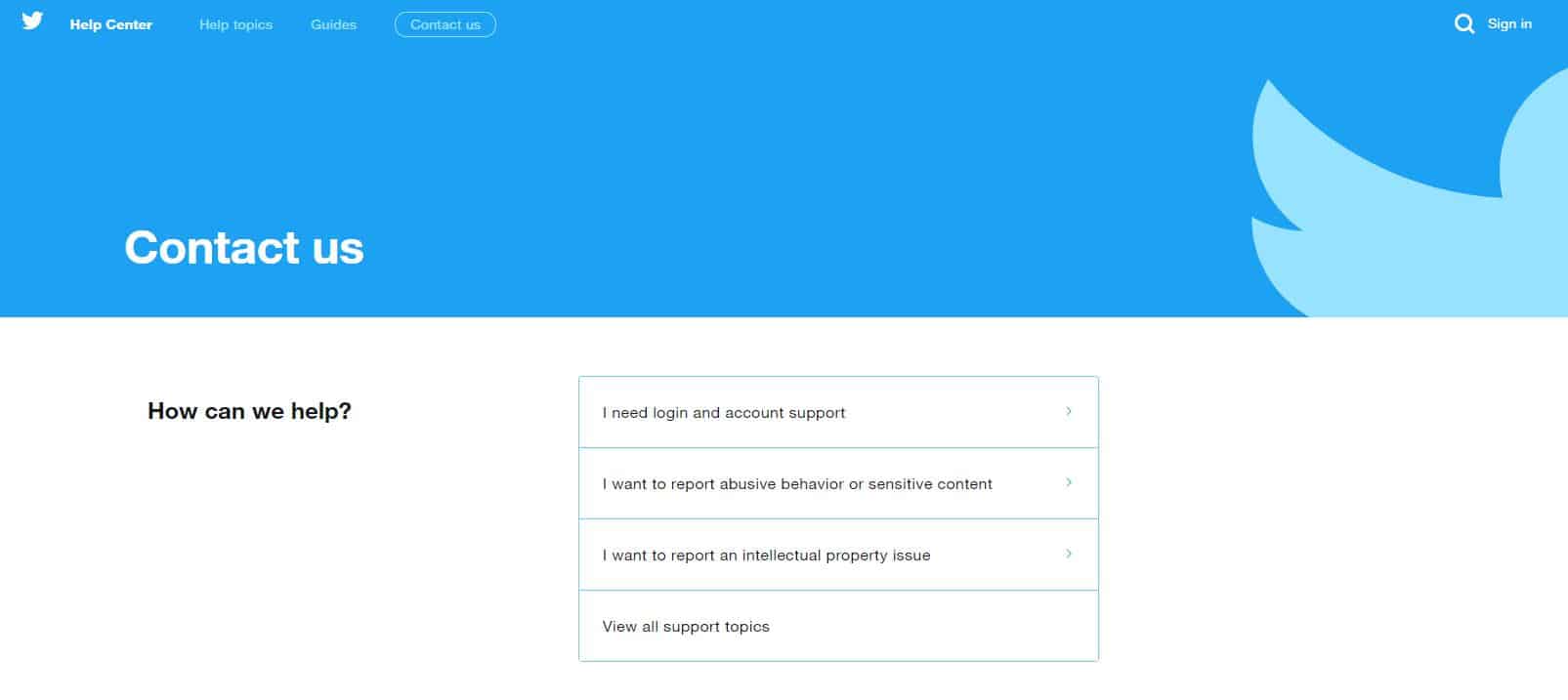
This brings us to the end of our guide on what to do if you cannot upload videos on Twitter. If you know other ways to address this issue, please let us know in the comment section below. We’d be honored to give your name credit for the solution once we update this article.
If this guide helped you, please share it. 🙂












