Trying to figure out why you can’t connect your YouTube account on Discord?
Discord is starting to integrate the use of YouTube on its platform. This new feature is called Watch Together, and as the name suggests, it allows Discord server members to watch YouTube together.
While this is something to look forward to, the feature is still in the development stage, and you may experience issues while using it.
One of the most common problems with this integration on Discord is YouTube accounts that won’t connect to the platform. When this issue occurs, you can’t use the feature since connecting an account is the primary requirement.
Based on what we know, this problem is server-related. Since the feature is not yet stable, not everyone can access it on the platform. However, it can also be due to slow network connections and wrong account credentials.
To help you out, we’ve decided to make a guide on what to do if you can’t connect your YouTube account on Discord.
Let’s begin!
1. Check Discord Servers.
Before changing your system configurations, the first thing you should do when you encounter issues on Discord is checking the platform’s status. This way, you can know right away whether the problem is coming from Discord or your device.
Fortunately, Discord has a dedicated status page where you can view the current situation of its servers.
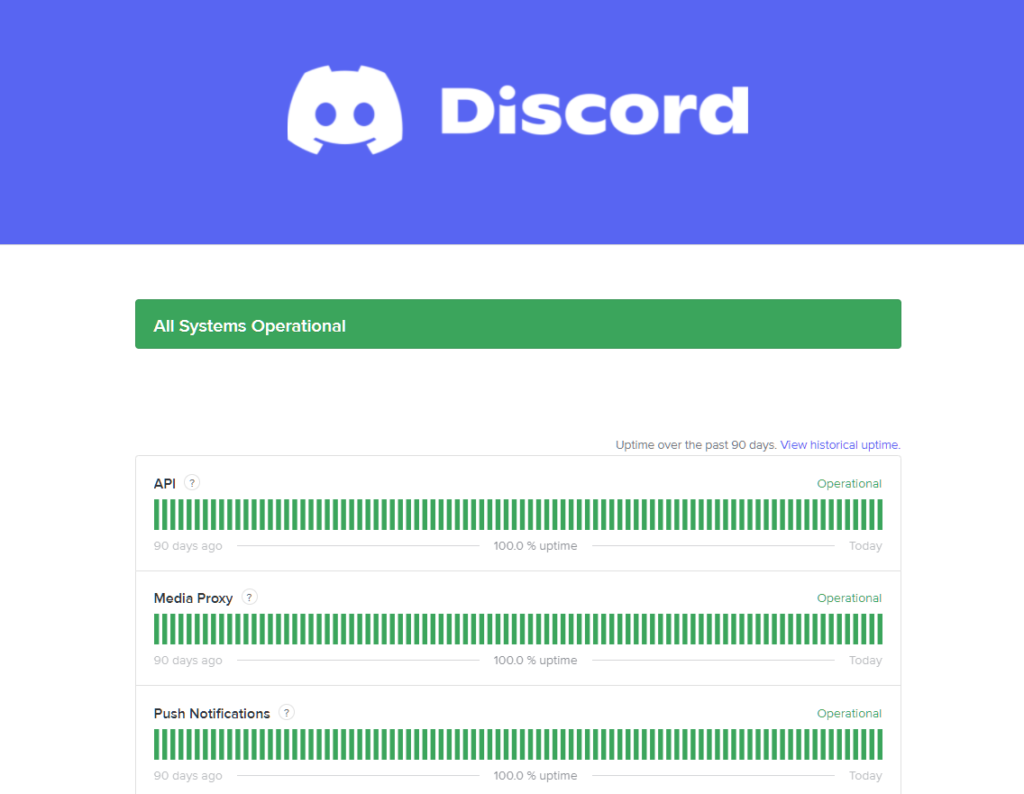
If there’s a problem with Discord, the best thing to do is wait for their team to resolve the issue since server-related problems can’t be addressed on your end. On the other hand, you can proceed to the following method below if Discord’s servers are working.
2. Restart Your Computer.
If you can’t connect your YouTube account on Discord, we suggest restarting your system first before doing more advanced measures. This should allow your computer to reload its resources and eliminate temporary errors in the process.
Check out the guide below to restart your system:
- First, open the Start Menu on your Taskbar.
- Next, access the Power Options tab.
- Lastly, choose Restart.

Go back to Discord after restarting your computer and see if you can connect your YouTube account.
3. Check Your Account Credentials.
Another reason why you can’t connect your YouTube account on Discord is if you are using the wrong credentials for your account. Before connecting your YouTube account on Discord, double-check your email and password first.
If you’re not sure about your credentials, reset your Gmail account password first.
4. Check Your Network Connection.
A slow or unstable network connection could also cause issues on Discord. Since you’re using an online platform, you’ll need a stable connection to enjoy Discord’s services. To check if your network is the culprit, run a test using Fast.com.

If the test result indicates that your network is the problem, restart your router to refresh the connection with your ISP. Unplug your modem from the outlet and wait for 5 to 10 seconds before plugging it back in.

Once done, re-run the test to check if the problem is solved. If not, contact your service provider and ask them to fix the issue.
5. Reinstall Discord.
If you still can’t connect your YouTube account on Discord, we suggest reinstalling the app on your computer. This should eliminate corrupted and broken files from your system and ensure that you have the latest working copy of Discord.
Here’s how you can delete Discord on Windows:
- On your computer, launch the Control Panel and click on Uninstall a Program.
- After that, locate Discord from the list.
- Finally, right-click on the app and choose Uninstall.
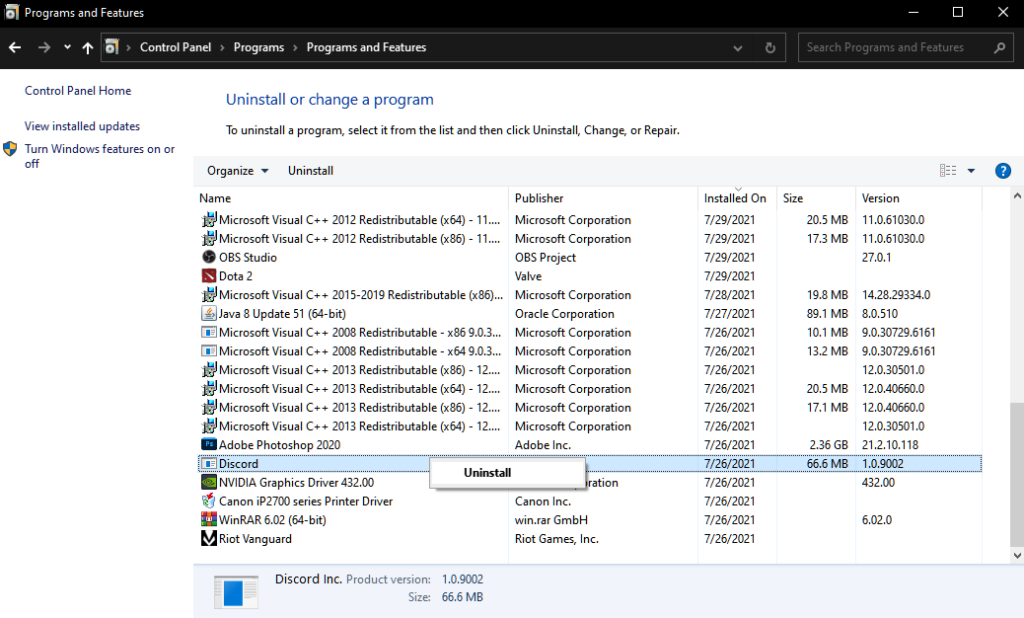
Once done, go to Discord’s website and download the latest installer for your system.
6. Contact Discord.
Unfortunately, if you still can’t connect your YouTube account on Discord, the only thing left to do is ask for help from the experts.
Visit Discord’s Support page and get in touch with their team to report the issue you’ve been experiencing on the platform. While waiting for a response, you can browse the guides on their page and see if you can find other solutions.
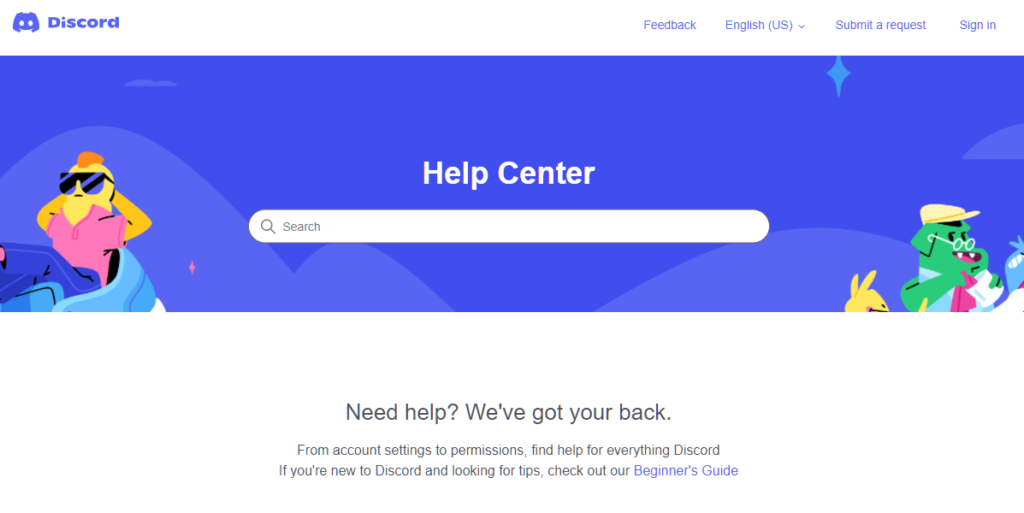
That ends our guide on what to do if you can’t connect your YouTube account on Discord. For your questions and concerns, leave a comment below, and we’ll do our best to help.
If this guide helped you, please share it. 🙂





