Wondering why you can’t delete iMessage chats on iOS 16?
iMessage is an instant messaging platform developed by Apple and is exclusive to their devices. Many iPhone users rely on iMessage for their communication, especially in the US, where most people use iPhones.
Although iMessage is an amazing service for iOS users, it is not flawless and could run into occasional errors.
If you are here, we can assume that you can’t delete some of your iMessage chats on iOS 16. This can be annoying, especially if you want to get rid of conversations from people you don’t know, spam, and advertisements.
There are several reasons why you can’t delete iMessage chats on iOS 16. It’s possible that there’s an issue with your operating system, or your iMessage configurations are not set correctly.
To help you out, we’ve decided to make a guide on what to do if you can’t delete iMessage chats on iOS 16.
Let’s get right into it!
1. Restart Your Device.
The first thing you should do whenever you encounter issues with iMessage on your iPhone is to restart it. This should clear temporary files and data from your storage and reload your system resources.
For iPhone X, 11, 12, or later:
- Hold down the Volume Down button and Side button until the ‘Slide to Power Off’ prompt appears.
- Now, drag the slider to the right and wait for 30 seconds.
- Press the Side button afterward to turn on your device.

For iPhone 6, 7, 8, or SE:
- Locate the Power button on your device.
- Now, hold the button until the ‘Slide to Power Off’ prompt shows up.
- Drag the slider to the right and wait for 30 seconds before turning on your device.

Go back to iMessage and see if you can now delete messages.
2. Relaunch iMessage.
If you’ve deleted a message on a conversation and it’s still there. You can try restarting the iMessage app. There’s a chance that the application simply needs a restart to load the updated messages on your conversation.
To close the iMessage app, access the application switcher by swiping upwards from the bottom of your display. From there, look for iMessage and flick it up to remove it from the list.
Once done, go to your home screen and relaunch iMessage. Go back to the conversation and see if your deleted texts are gone.
3. Try Another Way to Delete.
If you are struggling to delete iMessage chats using the normal way, you can try removing texts differently. There might be an issue with the version of Messages you’re using that causes the problem.
Here’s what you need to do:
- First, launch the iMessage app on your iPhone.
- After that, tap on Edit. If you have the ‘Filter Unkown Senders’ enabled, tap on Filters > Recently Deleted.
- Now, tap on Show Recently Deleted.
- Lastly, locate the conversation you want to remove, select it, and tap Delete.
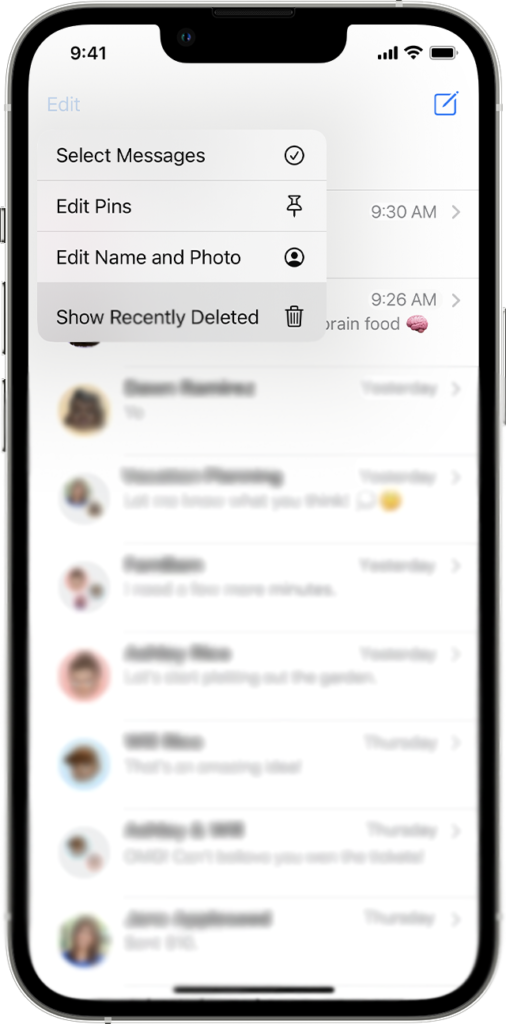
Relaunch iMessage to check if the problem is solved.
4. Enable Automatic Deletion.
Like the Mail app, iMessage has a feature that helps you manage your conversations. As it turns out, you can enable automatic deletion on your iPhone and just keep the most recent conversations.
See the steps below to enable automatic deletion on your iPhone:
- Launch Settings on your iPhone and go to Messages.
- Next, scroll down and tap on Keep Messages.
- From here, you’ll see three options: 30 Days, 1 Year, and Forever. By default, Forever is selected, which keeps all your messages unless you manually delete them.
- To enable auto-delete, choose 30 Days or 1 Year. This way, the Messages app will only keep conversations that are less than 30 Days or a year, depending on your settings.
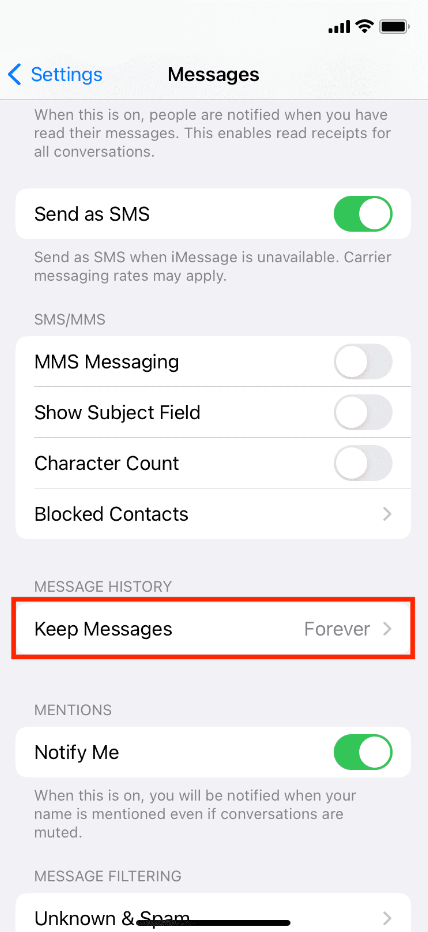
Once done, the Messages app should automatically delete old messages to help you save storage.
5. Update Your iPhone.
There might be an issue with the version of iOS 16 you’re using that prevents you from deleting iMessage conversations. To rule this out, we suggest updating your system to the latest version possible to patch errors.
Follow the steps below to update your iPhone to the latest version:
- Open the Settings app on your iOS device.
- After that, go to General > Software Update.
- Finally, go to Automatic Updates and enable all the options under it. Head back to the previous page and tap on Download and Install.

Wait for your device to restart and try removing another message to check if the problem is solved.
6. Check Your Network Connection.
Slow or unstable networks could also be the reason you can’t delete iMessage chats on iOS 16. Since iMessage relies on the internet, it needs a stable connection to function correctly.
To confirm this, you can perform a speed test on your network using Fast.com to measure its current upload and download bandwidth. If the result indicates a problem with your network, restart your modem or router.

Unplug your modem or router from the wall outlet and wait for 5 to 10 seconds before plugging it back in.

Once done, wait for your router to initialize and perform another test to check if the problem is solved. If not, contact your service provider and let them handle the situation.
7. Reset Your Settings.
There might be an issue with your iPhone’s configurations that causes problems with iMessage. To rule this out, try resetting your settings back to factory defaults to ensure that everything is in order.
Check out the steps below to reset your iPhone’s settings:
- First, go to your home screen and launch the Settings app.
- After that, tap on General and access the Transfer or Reset iPhone tab.
- Now, choose Reset and tap on Reset All Settings.
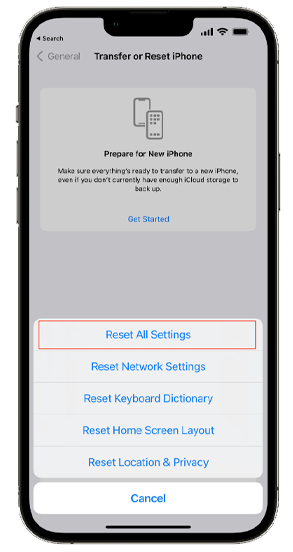
Go to the Message app afterward and try deleting random messages to check if the problem is solved.
8. Contact Apple.
If none of the solutions above work, the last thing you can do is let the professionals take over the situation.
Head to Apple’s support page and contact their team to report the issue with iMessage. When reporting an issue, make sure to provide all the necessary information that can help Apple’s team understand the matter.

You can also browse the guides on their page while waiting for a response and see if you can find other solutions.
That ends our guide on what to do if you can’t delete iMessage chats on iOS 16. If you have questions or clarifications about the solutions, please let us know in the comment section, and we’ll do our best to respond.
If this guide helped you, please share it. 🙂





