Wondering why you can’t download Discord on your device?
If you’re an avid fan of gaming, you are probably familiar with Discord. In many ways, it can be considered as the Skype for gamers. Discord is designed to help players communicate in-game without affecting their connection and system performance.
The app is designed to run efficiently with little to no effect on your FPS and ping.
If you’re just starting to play online games, you could be trying to install Discord on your device, but it won’t download.
There are many reasons why you could encounter this problem on Discord, and troubleshooting could take some time. This issue is mostly caused by corrupted installers but can also be due to slow network connections or faulty servers.
On the other hand, not enough storage space or antivirus programs could also be the reason why you can’t download Discord.
To help you out, we’ve decided to make a guide on what to do if you can’t download Discord on your device.
Let’s get started!
1. Check Discord Servers.
If you can’t download Discord, the first thing you should check is the status of its servers. Since you’re getting the installation files from Discord’s servers, the servers need to be working correctly to avoid issues.
To check the platform’s current situation, visit Discord’s dedicated status page.
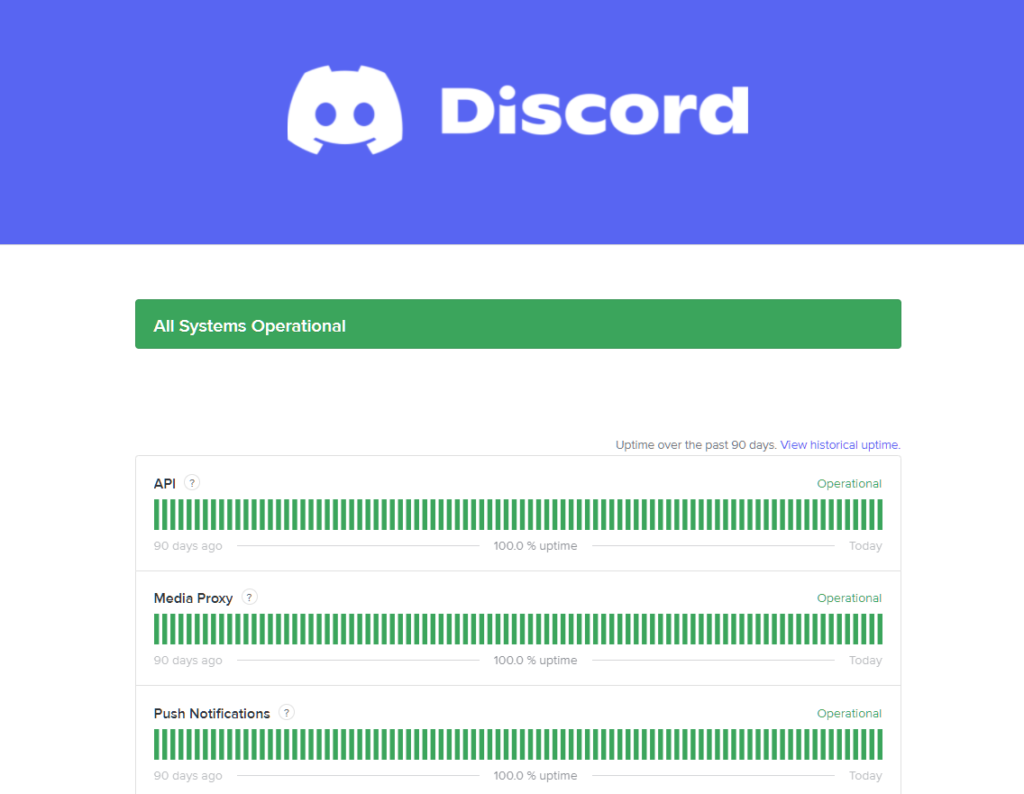
If there’s a problem with the servers, the only thing you can do for now is wait for their team to resolve the issue.
On the other hand, you can proceed to the next solution below if Discord’s servers are working.
2. Restart Your Device.
When you run into problems while installing Discord, we advise restarting your device to clear the data from the previous installation.
For Windows users, here’s how you can restart your system:
- First, open the Start Menu on your Taskbar.
- After that, access the Power Options tab.
- Lastly, choose Restart.

If you’re using a Mac computer, see the steps below to restart it:
- On your Mac, access the Apple Menu on the top left corner of your screen.
- Next, choose the Restart option.
- Finally, confirm your action by clicking Restart on the dialog box.
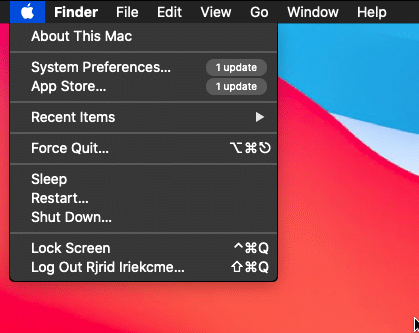
On Android, follow the guide below to restart it:
- Locate the Power button on your Android device.
- Now, press and hold it until the selection menu appears.
- Finally, tap the Restart button to reboot your device.

For iOS users, here’s how you can reboot your device:
- On your screen, access the Assistive Touch and go to the Device tab.
- After that, tap on More.
- Lastly, choose the Restart option.

After restarting your device, try downloading the Discord app again to check if the problem is solved.
3. Check Your Storage.
Another reason why you can’t download Discord on your device is if you don’t have enough storage left. While Discord doesn’t require a lot of space, it still won’t install if your storage drive is already full.
Try deleting a few files from your system or uninstalling unused applications to free up some storage space.
4. Check Your Network Connection.
A slow internet connection could also be why you can’t download Discord. To confirm this, perform a speed test on your network using Fast.com to measure its current upload and download bandwidth.

If the test indicates that your connection is slow or unstable, reboot your router to re-establish the link with your service provider’s servers. Unplug your router from the outlet and wait for at least 5 seconds before reconnecting it.

Once done, re-run the test to check if the problem is solved. If the issue persists, contact your ISP and ask them to fix their service.
5. Reset Your Download (Windows).
If your current installation is stuck for hours, we suggest resetting your download. A bug or error may have occurred while installing Discord on your system, causing the process to get stuck.
Here’s what you need to do to reset your installation:
- First, delete the current installer you have and restart your system.
- After that, go to Discord’s website and redownload the installer.
- Now, launch the installer and follow the prompts.
- Lastly, wait for the installation to complete.
While the installation is in progress, try not to do anything else on your computer.
6. Report the Problem to Discord.
If you still can’t download Discord on your device, we suggest that you let the experts handle the situation.
Visit Discord’s Support page and get in touch with their team to report the issue you’ve been experiencing with the platform. While waiting for a response, you can browse the guides on their page and see if you can find other solutions.
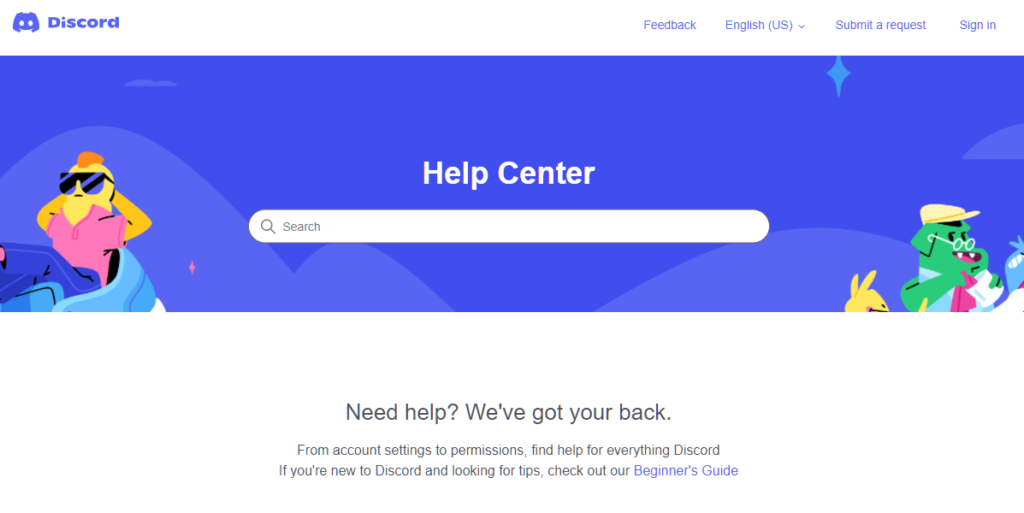
That ends our guide on what to do if you can’t download Discord. If you have questions about the steps, please leave a comment below, and we’ll be here to help.
If this guide helped you, please share it. 🙂





